What is Emojis Toolbar?
The security researchers have determined that Emojis Toolbar is a PUP (potentially unwanted program) from the group of Browser hijackers. Browser hijackers are developed to take over the internet browser and control user’s surfing preferences. It commonly aims at Chrome web browser, but it’s possible that it can hijack other browser too. The PUPs and browser hijackers can sneak into the personal computer unnoticed due to the fact that it’s actively being promoted in freeware. We recommend that you delete Emojis Toolbar as soon as you notice the changes it has made to your new tab, default search provider and start page.
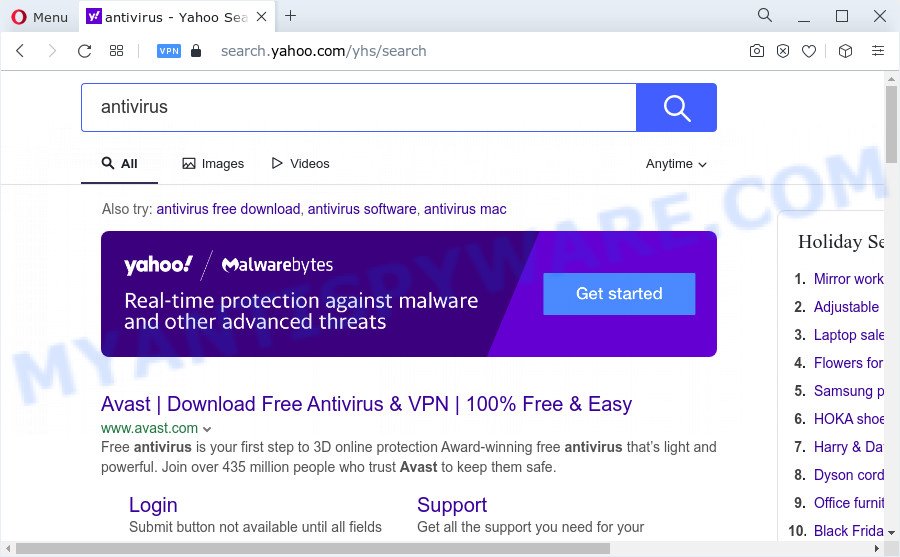
Most often, browser hijackers promote fake search providers by setting their address as the default search provider. In this case, the Emojis Toolbar browser hijacker installs srchik.xyz as a search provider. This means that users whose browser is affected with the hijacker are forced to visit srchik.xyz each time they search in the Net, open a new window or tab. And since srchik.xyz is not a real search provider and does not have the ability to find the information users need, this web site redirects the user’s browser to the Yahoo search engine.
Another reason why you need to remove Emojis Toolbar is its online data-tracking activity. It can gather confidential data, including:
- IP addresses;
- URLs visited;
- search queries/terms;
- clicks on links and advertisements;
- web browser version information.
It’s important, do not use Emojis Toolbar and don’t click on its advertisements and links. We strongly suggest you to complete the guidance which follow below. We will show you how to get rid of browser hijacker and thereby get rid of Emojis Toolbar from your browser forever.
How can a browser hijacker get on your PC
Potentially unwanted programs and browser hijackers usually spreads bundled with certain freeware that you download off of the Internet. Once started, it will infect your personal computer and alter browser’s settings like homepage, default search provider and new tab page without your permission. To avoid infection, in the Setup wizard, you should be be proactive and carefully read the ‘Terms of use’, the ‘license agreement’ and other installation screens, as well as to always choose the ‘Manual’ or ‘Advanced’ installation type, when installing anything downloaded from the Internet.
Threat Summary
| Name | Emojis Toolbar |
| Type | redirect virus, start page hijacker, search provider hijacker, browser hijacker, PUP |
| Affected Browser Settings | newtab URL, home page, search provider |
| Distribution | fake software updaters, free software installers, dubious popup ads |
| Symptoms | You experience a large count of of unexpected advertising pop ups. Website links redirect to web-sites different from what you expected. Your computer starts automatically installing unwanted software. New web browser toolbars suddenly added on your internet browser. Your web browser search provider has replaced without your permission. |
| Removal | Emojis Toolbar removal guide |
How to remove Emojis Toolbar browser hijacker
There are several steps to removing Emojis Toolbar hijacker, because it installs itself so deeply into Windows. You need to delete all suspicious and unknown applications, then get rid of malicious extensions from the Mozilla Firefox, Chrome, MS Edge and Internet Explorer and other internet browsers you’ve installed. Finally, you need to reset your web browser settings to remove any changes Emojis Toolbar hijacker has made, and then check your computer with Zemana Anti Malware, MalwareBytes Anti Malware (MBAM) or Hitman Pro to ensure the browser hijacker is fully removed. It will take a while.
To remove Emojis Toolbar, perform the steps below:
- How to manually get rid of Emojis Toolbar
- Automatic Removal of Emojis Toolbar
- Stop Emojis Toolbar redirect
- To sum up
How to manually get rid of Emojis Toolbar
Emojis Toolbar is a browser hijacker that can change your browser settings and reroute you to the web-pages which may contain lots of advertisements. Not every antivirus application can find and get rid of Emojis Toolbar easily from the web browser. Follow the steps below and you can delete hijacker by yourself.
Delete Emojis Toolbar associated software by using Microsoft Windows Control Panel
We suggest that you start the device cleaning process by checking the list of installed programs and uninstall all unknown or questionable programs. This is a very important step, as mentioned above, very often the malicious apps such as adware and hijackers may be bundled with free software. Remove the unwanted programs can get rid of the annoying advertisements or web browser redirect.
- If you are using Windows 8, 8.1 or 10 then click Windows button, next click Search. Type “Control panel”and press Enter.
- If you are using Windows XP, Vista, 7, then press “Start” button and click “Control Panel”.
- It will open the Windows Control Panel.
- Further, click “Uninstall a program” under Programs category.
- It will display a list of all software installed on the device.
- Scroll through the all list, and uninstall questionable and unknown software. To quickly find the latest installed software, we recommend sort applications by date.
See more details in the video tutorial below.
Remove Emojis Toolbar hijacker from internet browsers
If you have ‘Emojis Toolbar hijacker’ removal problem, then remove unwanted extensions can help you. In the steps below we’ll show you the solution to remove malicious extensions without reinstall. This will also help to remove Emojis Toolbar browser hijacker from your internet browser.
You can also try to get rid of Emojis Toolbar browser hijacker by reset Chrome settings. |
If you are still experiencing issues with Emojis Toolbar hijacker removal, you need to reset Firefox browser. |
Another method to remove Emojis Toolbar browser hijacker from Internet Explorer is reset IE settings. |
|
Automatic Removal of Emojis Toolbar
Computer security professionals have built efficient malicious software removal tools to help users in removing browser hijackers , adware and potentially unwanted apps. Below we will share with you the best malware removal tools with the ability to find and get rid of Emojis Toolbar and other potentially unwanted software.
Use Zemana Anti-Malware to remove Emojis Toolbar browser hijacker
Zemana Free is a free program for MS Windows operating system to detect and delete PUPs, adware software, malicious internet browser extensions, browser toolbars, and other undesired apps such as Emojis Toolbar hijacker.
Visit the following page to download the latest version of Zemana Anti Malware (ZAM) for Microsoft Windows. Save it on your MS Windows desktop or in any other place.
165507 downloads
Author: Zemana Ltd
Category: Security tools
Update: July 16, 2019
Once downloading is finished, close all programs and windows on your device. Open a directory in which you saved it. Double-click on the icon that’s named Zemana.AntiMalware.Setup like the one below.
![]()
When the install starts, you will see the “Setup wizard” which will allow you set up Zemana Anti-Malware on your PC.

Once installation is done, you will see window like the one below.

Now click the “Scan” button for checking your computer for the Emojis Toolbar browser hijacker. A scan can take anywhere from 10 to 30 minutes, depending on the number of files on your PC system and the speed of your computer. While the Zemana is scanning, you may see how many objects it has identified either as being malware.

Once the scan get completed, it will open the Scan Results. Make sure all threats have ‘checkmark’ and press “Next” button.

The Zemana Anti-Malware will delete Emojis Toolbar browser hijacker and move the selected threats to the program’s quarantine.
Get rid of Emojis Toolbar hijacker and malicious extensions with HitmanPro
If the Emojis Toolbar problem persists, use the HitmanPro and scan if your device is affected by hijacker. The HitmanPro is a downloadable security tool that provides on-demand scanning and helps remove adware, PUPs, and other malware. It works with your existing antivirus software.
Click the link below to download HitmanPro. Save it on your Windows desktop.
Download and use HitmanPro on your computer. Once started, press “Next” button to search for Emojis Toolbar browser hijacker. While the HitmanPro utility is scanning, you can see number of objects it has identified as being affected by malicious software..

When HitmanPro is complete scanning your personal computer, it will display the Scan Results.

Once you’ve selected what you wish to delete from your PC system click Next button.
It will show a prompt, click the “Activate free license” button to begin the free 30 days trial to delete all malicious software found.
Use MalwareBytes to remove Emojis Toolbar browser hijacker
We suggest using the MalwareBytes. You can download and install MalwareBytes Free to scan for and delete Emojis Toolbar hijacker from your PC system. When installed and updated, this free malicious software remover automatically identifies and removes all threats present on the PC.

- Installing the MalwareBytes Anti-Malware is simple. First you’ll need to download MalwareBytes Anti Malware (MBAM) from the following link.
Malwarebytes Anti-malware
327726 downloads
Author: Malwarebytes
Category: Security tools
Update: April 15, 2020
- When downloading is finished, close all software and windows on your device. Open a file location. Double-click on the icon that’s named MBsetup.
- Select “Personal computer” option and press Install button. Follow the prompts.
- Once setup is finished, click the “Scan” button to perform a system scan for the Emojis Toolbar hijacker. A scan can take anywhere from 10 to 30 minutes, depending on the number of files on your computer and the speed of your PC system. While the utility is scanning, you can see count of objects and files has already scanned.
- After finished, MalwareBytes Anti Malware (MBAM) will show a screen which contains a list of malware that has been found. Make sure to check mark the items that are unsafe and then press “Quarantine”. After the process is complete, you may be prompted to reboot your PC.
The following video offers a guidance on how to remove hijackers, adware and other malware with MalwareBytes AntiMalware.
Stop Emojis Toolbar redirect
Enabling an ad blocking program like AdGuard is an effective way to alleviate the risks. Additionally, ad-blocker programs will also protect you from harmful advertisements and web pages, and, of course, stop redirection chain to Emojis Toolbar and similar webpages.
AdGuard can be downloaded from the following link. Save it to your Desktop so that you can access the file easily.
27037 downloads
Version: 6.4
Author: © Adguard
Category: Security tools
Update: November 15, 2018
Once downloading is complete, launch the downloaded file. You will see the “Setup Wizard” screen like below.

Follow the prompts. Once the installation is done, you will see a window as shown on the image below.

You can click “Skip” to close the install program and use the default settings, or click “Get Started” button to see an quick tutorial that will help you get to know AdGuard better.
In most cases, the default settings are enough and you don’t need to change anything. Each time, when you launch your PC system, AdGuard will start automatically and stop unwanted advertisements, block Emojis Toolbar, as well as other malicious or misleading web pages. For an overview of all the features of the program, or to change its settings you can simply double-click on the AdGuard icon, that is located on your desktop.
To sum up
Once you’ve finished the few simple steps shown above, your device should be clean from this browser hijacker and other malware. The Chrome, Microsoft Internet Explorer, MS Edge and Mozilla Firefox will no longer any unwanted websites. Unfortunately, if the steps does not help you, then you have caught a new browser hijacker, and then the best way – ask for help.
Please create a new question by using the “Ask Question” button in the Questions and Answers. Try to give us some details about your problems, so we can try to help you more accurately. Wait for one of our trained “Security Team” or Site Administrator to provide you with knowledgeable assistance tailored to your problem with the Emojis Toolbar hijacker.



















