Computer-protection.co popup is a browser-based scam. Some research has shown that users can be redirected to Computer-protection.co from shady ads or by PUPs and adware software. Adware and PUPs can cause many issues like unwanted ads and pop ups on your web-browser, redirect your search requests to advertising websites, internet browser crashes and slow loading web sites. Adware often installs on the computer with the free software.
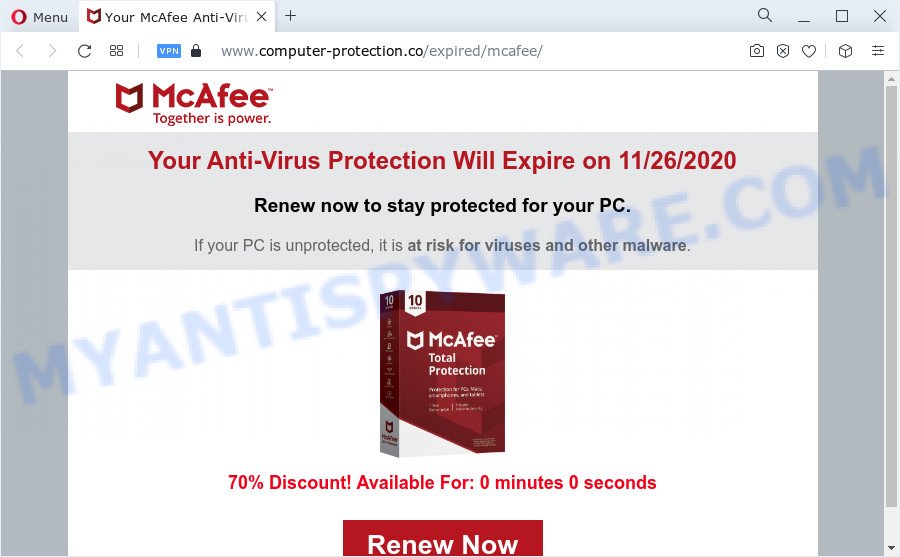
Text presented in this pop-up:
Protect Your PC From 2020 Viruses
Act Now To Stay Protected For Your PC.If your PC is unprotected, it is at risk for viruses and other malware.
Protect Now
Threat Summary
| Name | Computer-protection.co scam |
| Type | adware, PUP (potentially unwanted program), pop-up virus, popups, pop-up ads |
| Symptoms |
|
| Removal | Computer-protection.co removal guide |
How does Adware get on your personal computer
The majority of adware is bundled within freeware or even paid applications which Web users can easily download online. The setup files of such apps, most often, clearly indicate that they will install third-party apps. The option is given to users to stop the installation of any third-party applications. So, in order to avoid the installation of any adware software: read all disclaimers and install screens very carefully, select only Custom or Advanced setup mode and uncheck all additional programs in which you are unsure.
Therefore, the adware software does not really have beneficial features. So, we suggest you get rid of adware that causes multiple intrusive pop ups ASAP. This will also prevent the adware software from tracking your online activities. A full Computer-protection.co pop up removal can be easily carried out using manual or automatic way listed below.
How to remove Computer-protection.co scam (removal guidance)
We are presenting various solutions to delete Computer-protection.co pop-up from the IE, Mozilla Firefox, Chrome and Edge using only internal MS Windows functions. Most of adware software and potentially unwanted applications can be deleted through these processes. If these steps does not help to remove Computer-protection.co popups, then it is better to run a free malicious software removal utilities linked below.
To remove Computer-protection.co, execute the following steps:
- How to manually remove Computer-protection.co
- Automatic Removal of Computer-protection.co pop-up scam
- Block Computer-protection.co and other intrusive web-pages
- Finish words
How to manually remove Computer-protection.co
In this section of the blog post, we have posted the steps that will allow to get rid of Computer-protection.co pop-ups manually. Although compared to removal utilities, this method loses in time, but you don’t need to install anything on the PC. It will be enough for you to follow the detailed guidance with pictures. We tried to describe each step in detail, but if you realized that you might not be able to figure it out, or simply do not want to change the MS Windows and browser settings, then it’s better for you to use utilities from trusted developers, which are listed below.
Uninstall adware software through the MS Windows Control Panel
In order to remove potentially unwanted applications like this adware, open the MS Windows Control Panel and click on “Uninstall a program”. Check the list of installed apps. For the ones you do not know, run an Internet search to see if they are adware, hijacker or potentially unwanted apps. If yes, delete them off. Even if they are just a programs which you do not use, then uninstalling them off will increase your computer start up time and speed dramatically.
|
|
|
|
Remove Computer-protection.co pop ups from Chrome
If you have adware software, Computer-protection.co popup scam problems or Chrome is running slow, then reset Google Chrome can help you. In this instructions we’ll show you the method to reset your Google Chrome settings and data to original state without reinstall.

- First, run the Google Chrome and press the Menu icon (icon in the form of three dots).
- It will show the Chrome main menu. Select More Tools, then click Extensions.
- You’ll see the list of installed addons. If the list has the extension labeled with “Installed by enterprise policy” or “Installed by your administrator”, then complete the following guidance: Remove Chrome extensions installed by enterprise policy.
- Now open the Chrome menu once again, click the “Settings” menu.
- Next, press “Advanced” link, that located at the bottom of the Settings page.
- On the bottom of the “Advanced settings” page, click the “Reset settings to their original defaults” button.
- The Chrome will show the reset settings prompt as on the image above.
- Confirm the browser’s reset by clicking on the “Reset” button.
- To learn more, read the post How to reset Google Chrome settings to default.
Get rid of Computer-protection.co scam from Firefox
If the Mozilla Firefox settings like default search provider, newtab page and startpage have been changed by the adware, then resetting it to the default state can help. Essential information like bookmarks, browsing history, passwords, cookies, auto-fill data and personal dictionaries will not be removed.
Click the Menu button (looks like three horizontal lines), and press the blue Help icon located at the bottom of the drop down menu like below.

A small menu will appear, click the “Troubleshooting Information”. On this page, press “Refresh Firefox” button like below.

Follow the onscreen procedure to revert back your Mozilla Firefox web browser settings to their original settings.
Remove Computer-protection.co scam from Internet Explorer
By resetting Internet Explorer web browser you return your web browser settings to its default state. This is good initial when troubleshooting problems that might have been caused by adware software that causes multiple unwanted popups.
First, open the Microsoft Internet Explorer, click ![]() ) button. Next, click “Internet Options” such as the one below.
) button. Next, click “Internet Options” such as the one below.

In the “Internet Options” screen select the Advanced tab. Next, click Reset button. The IE will display the Reset Internet Explorer settings prompt. Select the “Delete personal settings” check box and click Reset button.

You will now need to restart your device for the changes to take effect. It will get rid of adware software that causes Computer-protection.co popup scam, disable malicious and ad-supported web-browser’s extensions and restore the Internet Explorer’s settings like default search provider, new tab and startpage to default state.
Automatic Removal of Computer-protection.co pop-up scam
In order to completely remove Computer-protection.co, you not only need to uninstall adware from your PC, but also get rid of all its components in your computer including Windows registry entries. We suggest to download and use free removal tools to automatically clean your device of adware software that causes Computer-protection.co scam.
Use Zemana Anti-Malware to delete Computer-protection.co scam
Zemana Anti Malware is free full featured malicious software removal tool. It can scan your files and Windows registry in real-time. Zemana Free can help to remove Computer-protection.co popup, other potentially unwanted applications, malicious software and adware software. It uses 1% of your computer resources. This tool has got simple and beautiful interface and at the same time effective protection for your PC system.
Please go to the following link to download the latest version of Zemana Anti-Malware for Windows. Save it on your Desktop.
165523 downloads
Author: Zemana Ltd
Category: Security tools
Update: July 16, 2019
After the download is complete, launch it and follow the prompts. Once installed, the Zemana AntiMalware (ZAM) will try to update itself and when this process is finished, click the “Scan” button . Zemana Free program will scan through the whole computer for the adware that causes Computer-protection.co scam.

When a malware, adware or PUPs are found, the number of the security threats will change accordingly. Wait until the the scanning is finished. When you’re ready, click “Next” button.

The Zemana will start to get rid of adware which cause annoying Computer-protection.co popups.
Use Hitman Pro to remove Computer-protection.co pop-ups
HitmanPro is a free removal tool which can scan your PC system for a wide range of security threats like malicious software, adwares, potentially unwanted programs as well as adware that causes multiple intrusive pop ups. It will perform a deep scan of your computer including hard drives and Microsoft Windows registry. Once a malicious software is found, it will help you to remove all found threats from your computer by a simple click.

- First, visit the following page, then press the ‘Download’ button in order to download the latest version of HitmanPro.
- When downloading is complete, launch the HitmanPro, double-click the HitmanPro.exe file.
- If the “User Account Control” prompts, click Yes to continue.
- In the HitmanPro window, click the “Next” to find adware responsible for Computer-protection.co pop-up. This procedure may take quite a while, so please be patient. While the HitmanPro application is scanning, you can see how many objects it has identified as threat.
- Once HitmanPro has completed scanning, the results are displayed in the scan report. Once you have selected what you wish to delete from your PC press “Next”. Now, click the “Activate free license” button to start the free 30 days trial to remove all malware found.
Delete Computer-protection.co popups with MalwareBytes
If you are having issues with Computer-protection.co pop up removal, then check out MalwareBytes Free. This is a utility that can help clean up your PC and improve your speeds for free. Find out more below.

Download MalwareBytes Free from the link below.
327743 downloads
Author: Malwarebytes
Category: Security tools
Update: April 15, 2020
Once downloading is complete, run it and follow the prompts. Once installed, the MalwareBytes Free will try to update itself and when this procedure is complete, press the “Scan” button . MalwareBytes tool will start scanning the whole computer to find out adware software related to the Computer-protection.co popup scam. A scan can take anywhere from 10 to 30 minutes, depending on the number of files on your PC and the speed of your PC. When a threat is detected, the number of the security threats will change accordingly. Wait until the the scanning is done. In order to delete all threats, simply click “Quarantine” button.
The MalwareBytes is a free program that you can use to get rid of all detected folders, files, services, registry entries and so on. To learn more about this malicious software removal tool, we recommend you to read and follow the steps or the video guide below.
Block Computer-protection.co and other intrusive web-pages
If you surf the Internet, you cannot avoid malicious advertising. But you can protect your browser against it. Download and use an ad blocker application. AdGuard is an ad-blocker which can filter out a large count of of the malicious advertising, stoping dynamic scripts from loading harmful content.
- AdGuard can be downloaded from the following link. Save it on your Desktop.
Adguard download
27041 downloads
Version: 6.4
Author: © Adguard
Category: Security tools
Update: November 15, 2018
- When downloading is complete, launch the downloaded file. You will see the “Setup Wizard” program window. Follow the prompts.
- When the installation is done, click “Skip” to close the installation program and use the default settings, or click “Get Started” to see an quick tutorial which will help you get to know AdGuard better.
- In most cases, the default settings are enough and you don’t need to change anything. Each time, when you launch your computer, AdGuard will launch automatically and stop undesired ads, block Computer-protection.co, as well as other harmful or misleading web pages. For an overview of all the features of the program, or to change its settings you can simply double-click on the icon named AdGuard, which can be found on your desktop.
Finish words
Now your personal computer should be clean of the adware which causes unwanted Computer-protection.co popups. We suggest that you keep AdGuard (to help you block unwanted ads and unwanted harmful web-pages) and Zemana Free (to periodically scan your device for new malicious software, hijackers and adware). Make sure that you have all the Critical Updates recommended for Windows OS. Without regular updates you WILL NOT be protected when new browser hijackers, harmful software and adware software are released.
If you are still having problems while trying to remove Computer-protection.co pop up from your internet browser, then ask for help here.




















