The cyber security experts have determined that Click-on-this.art is a web-site that uses social engineering methods to deceive you into allowing its spam notifications that go directly to the desktop or the internet browser. It delivers the message stating that the user should click ‘Allow’ in order to download a file, connect to the Internet, access the content of the webpage, watch a video, enable Flash Player, and so on.
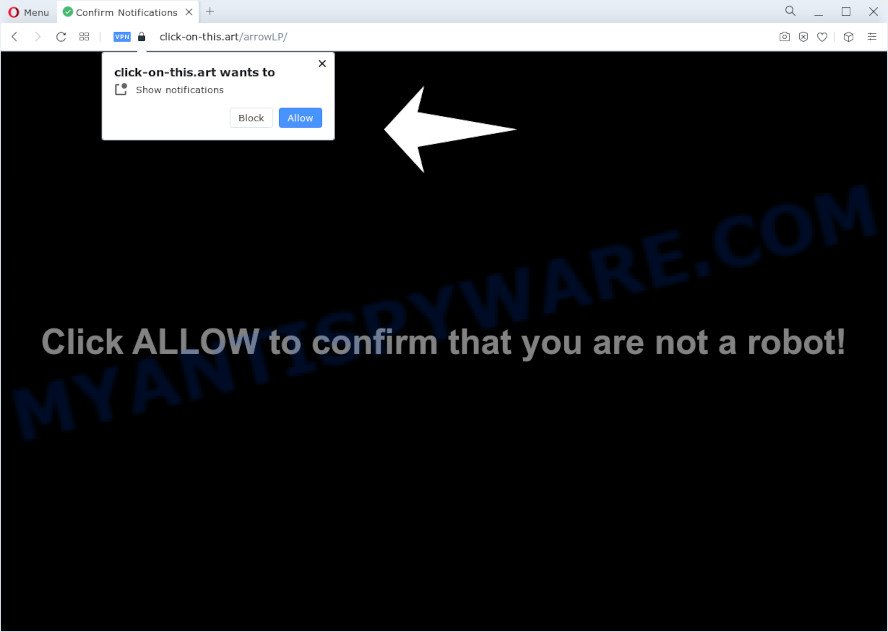
If you press the ‘Allow’ button, then you will start seeing unwanted ads in form of pop-ups on the screen. Push notifications are originally designed to alert the user of recently published blog posts. Scammers abuse ‘push notifications’ to avoid anti-virus and ad blocking software by presenting unwanted ads. These advertisements are displayed in the lower right corner of the screen urges users to play online games, visit suspicious web-pages, install internet browser extensions & so on.

If you are receiving spam notifications, you can remove Click-on-this.art subscription by going into your web-browser’s settings and completing the Click-on-this.art removal guidance below. Once you remove notifications subscription, the Click-on-this.art popups ads will no longer show on your desktop.
Threat Summary
| Name | Click-on-this.art popup |
| Type | spam notifications ads, pop ups, popup virus, pop up ads |
| Distribution | potentially unwanted applications, social engineering attack, misleading popup ads, adware |
| Symptoms |
|
| Removal | Click-on-this.art removal guide |
Where the Click-on-this.art popups comes from
These Click-on-this.art popups are caused by malicious advertisements on the web-pages you visit or adware software. Adware displays unwanted ads on your internet browser. Some of these ads are scams or fake ads created to trick you. Even the harmless advertisements can become really irritating. Adware can be installed accidentally and without you knowing about it, when you open email attachments, install free programs.
Adware actively distributed with free software, as a part of the setup file of these programs. Therefore, it’s very important, when installing an unknown program even downloaded from well-known or big hosting site, read the Terms of use and the Software license, as well as to select the Manual, Advanced or Custom installation type. In this mode, you can disable the installation of optional modules and programs and protect your computer from adware software.
How to remove Click-on-this.art popups (removal guidance)
In many cases adware requires more than a simple uninstall with the help of Windows Control panel in order to be fully removed. For that reason, our team designed several removal ways which we’ve combined in a detailed guidance. Therefore, if you have the unwanted Click-on-this.art pop-ups on your personal computer and are currently trying to have it removed then feel free to follow the steps below in order to resolve your problem. Read this manual carefully, bookmark it or open this page on your smartphone, because you may need to close your internet browser or reboot your computer.
To remove Click-on-this.art pop ups, complete the steps below:
- How to get rid of Click-on-this.art pop-up ads without any software
- Automatic Removal of Click-on-this.art pop up advertisements
- How to block Click-on-this.art
- Finish words
How to get rid of Click-on-this.art pop-up ads without any software
The step-by-step tutorial created by our team will help you manually delete Click-on-this.art pop up advertisements from the internet browser. If you have little experience in using computers, we suggest that you use the free tools listed below.
Remove questionable programs using Windows Control Panel
First, go to MS Windows Control Panel and remove dubious apps, all programs you don’t remember installing. It’s important to pay the most attention to applications you installed just before Click-on-this.art pop-ups appeared on your web-browser. If you don’t know what a program does, look for the answer on the World Wide Web.
Make sure you have closed all internet browsers and other applications. Next, delete any unknown and suspicious programs from your Control panel.
Windows 10, 8.1, 8
Now, press the Windows button, type “Control panel” in search and press Enter. Select “Programs and Features”, then “Uninstall a program”.

Look around the entire list of applications installed on your computer. Most likely, one of them is the adware that causes multiple annoying popups. Select the questionable program or the program that name is not familiar to you and delete it.
Windows Vista, 7
From the “Start” menu in Windows, select “Control Panel”. Under the “Programs” icon, select “Uninstall a program”.

Choose the suspicious or any unknown applications, then press “Uninstall/Change” button to uninstall this unwanted program from your PC.
Windows XP
Click the “Start” button, select “Control Panel” option. Click on “Add/Remove Programs”.

Select an unwanted program, then click “Change/Remove” button. Follow the prompts.
Remove Click-on-this.art notifications from web browsers
If you have allowed the Click-on-this.art site to send spam notifications to your web browser, then we’ll need to remove these permissions. Depending on browser, you can perform the steps below to get rid of the Click-on-this.art permissions to send push notifications.
|
|
|
|
|
|
Remove Click-on-this.art ads from Google Chrome
Reset Chrome will allow you to remove Click-on-this.art popup ads from your browser as well as to restore internet browser settings infected by adware. All undesired, malicious and adware addons will also be deleted from the web browser. It’ll save your personal information such as saved passwords, bookmarks, auto-fill data and open tabs.
Open the Chrome menu by clicking on the button in the form of three horizontal dotes (![]() ). It will display the drop-down menu. Select More Tools, then click Extensions.
). It will display the drop-down menu. Select More Tools, then click Extensions.
Carefully browse through the list of installed addons. If the list has the add-on labeled with “Installed by enterprise policy” or “Installed by your administrator”, then complete the following instructions: Remove Google Chrome extensions installed by enterprise policy otherwise, just go to the step below.
Open the Google Chrome main menu again, click to “Settings” option.

Scroll down to the bottom of the page and click on the “Advanced” link. Now scroll down until the Reset settings section is visible, as displayed in the figure below and press the “Reset settings to their original defaults” button.

Confirm your action, click the “Reset” button.
Remove Click-on-this.art ads from Mozilla Firefox
This step will help you remove Click-on-this.art pop up advertisements, third-party toolbars, disable harmful extensions and revert back your default startpage, new tab and search provider settings.
First, open the Mozilla Firefox and click ![]() button. It will show the drop-down menu on the right-part of the browser. Further, click the Help button (
button. It will show the drop-down menu on the right-part of the browser. Further, click the Help button (![]() ) as shown in the figure below.
) as shown in the figure below.

In the Help menu, select the “Troubleshooting Information” option. Another way to open the “Troubleshooting Information” screen – type “about:support” in the internet browser adress bar and press Enter. It will display the “Troubleshooting Information” page as shown in the following example. In the upper-right corner of this screen, click the “Refresh Firefox” button.

It will show the confirmation dialog box. Further, press the “Refresh Firefox” button. The Firefox will begin a procedure to fix your problems that caused by the Click-on-this.art adware software. After, it is complete, press the “Finish” button.
Delete Click-on-this.art pop-ups from Internet Explorer
The IE reset is great if your browser is hijacked or you have unwanted add-ons or toolbars on your browser, which installed by an malware.
First, launch the IE, then click ‘gear’ icon ![]() . It will open the Tools drop-down menu on the right part of the web-browser, then click the “Internet Options” as shown in the following example.
. It will open the Tools drop-down menu on the right part of the web-browser, then click the “Internet Options” as shown in the following example.

In the “Internet Options” screen, select the “Advanced” tab, then click the “Reset” button. The Internet Explorer will display the “Reset Internet Explorer settings” prompt. Further, press the “Delete personal settings” check box to select it. Next, press the “Reset” button as shown on the image below.

Once the procedure is done, click “Close” button. Close the Internet Explorer and reboot your device for the changes to take effect. This step will help you to restore your web-browser’s start page, new tab and search engine by default to default state.
Automatic Removal of Click-on-this.art pop up advertisements
If the Click-on-this.art pop ups are still there, the situation is more serious. But don’t worry. There are several tools which are designed to look for and delete adware from your internet browser and personal computer. If you’re searching for a free method to adware removal, then Zemana is a good option. Also you can get Hitman Pro and MalwareBytes Free. Both applications also available for free unlimited scanning and for removal of found malware, adware and PUPs.
How to remove Click-on-this.art ads with Zemana
Zemana is extremely fast and ultra light weight malicious software removal utility. It will help you get rid of Click-on-this.art ads, adware, PUPs and other malware. This program gives real-time protection which never slow down your computer. Zemana is developed for experienced and beginner computer users. The interface of this tool is very easy to use, simple and minimalist.
Now you can install and run Zemana to delete Click-on-this.art pop up ads from your internet browser by following the steps below:
Please go to the following link to download Zemana AntiMalware setup file named Zemana.AntiMalware.Setup on your device. Save it on your Windows desktop or in any other place.
165528 downloads
Author: Zemana Ltd
Category: Security tools
Update: July 16, 2019
Start the setup package after it has been downloaded successfully and then follow the prompts to install this tool on your PC system.

During install you can change some settings, but we recommend you do not make any changes to default settings.
When install is finished, this malicious software removal utility will automatically run and update itself. You will see its main window as on the image below.

Now click the “Scan” button . Zemana tool will start scanning the whole PC to find out adware software that causes Click-on-this.art popups. When a threat is detected, the number of the security threats will change accordingly. Wait until the the scanning is finished.

When finished, Zemana will open a screen which contains a list of malicious software that has been detected. Review the scan results and then click “Next” button.

The Zemana will remove adware that causes annoying Click-on-this.art popups and move the selected items to the Quarantine. Once the cleaning procedure is finished, you can be prompted to restart your computer to make the change take effect.
Delete Click-on-this.art popup ads and harmful extensions with HitmanPro
Hitman Pro is a completely free (30 day trial) tool. You do not need expensive solutions to remove adware that causes Click-on-this.art popup advertisements and other misleading applications. Hitman Pro will delete all the unwanted software like adware and browser hijackers at zero cost.
Installing the HitmanPro is simple. First you will need to download Hitman Pro from the following link.
Download and run HitmanPro on your PC system. Once started, click “Next” button to begin scanning your PC for the adware software which cause intrusive Click-on-this.art popup advertisements. When a malicious software, adware software or PUPs are detected, the count of the security threats will change accordingly. .

Once the system scan is complete, HitmanPro will display a screen which contains a list of malicious software that has been detected.

When you are ready, press Next button.
It will display a prompt, click the “Activate free license” button to start the free 30 days trial to remove all malicious software found.
Delete Click-on-this.art advertisements with MalwareBytes Anti Malware
We suggest using the MalwareBytes Free that are completely clean your PC system of the adware software. The free utility is an advanced malware removal program created by (c) Malwarebytes lab. This program uses the world’s most popular antimalware technology. It is able to help you remove unwanted Click-on-this.art ads from your browsers, potentially unwanted software, malicious software, browser hijackers, toolbars, ransomware and other security threats from your PC system for free.
First, click the following link, then click the ‘Download’ button in order to download the latest version of MalwareBytes AntiMalware.
327748 downloads
Author: Malwarebytes
Category: Security tools
Update: April 15, 2020
Once downloading is done, close all windows on your device. Further, open the file named MBSetup. If the “User Account Control” dialog box pops up as on the image below, click the “Yes” button.

It will show the Setup wizard that will assist you install MalwareBytes Anti Malware on the computer. Follow the prompts and do not make any changes to default settings.

Once installation is finished successfully, click “Get Started” button. Then MalwareBytes Anti-Malware will automatically launch and you can see its main window as displayed in the figure below.

Next, click the “Scan” button . MalwareBytes AntiMalware (MBAM) utility will start scanning the whole computer to find out adware software related to the Click-on-this.art pop-up ads. Depending on your computer, the scan can take anywhere from a few minutes to close to an hour. While the MalwareBytes tool is checking, you may see how many objects it has identified as being infected by malicious software.

After finished, MalwareBytes Anti-Malware will create a list of unwanted software and adware software. You may remove items (move to Quarantine) by simply press “Quarantine” button.

The MalwareBytes Free will delete adware that cause intrusive Click-on-this.art advertisements and move the selected items to the program’s quarantine. Once finished, you may be prompted to restart your computer. We recommend you look at the following video, which completely explains the process of using the MalwareBytes to get rid of hijackers, adware and other malware.
How to block Click-on-this.art
It’s important to run ad-blocker apps like AdGuard to protect your PC from malicious web pages. Most security experts says that it’s okay to block advertisements. You should do so just to stay safe! And, of course, the AdGuard can to block Click-on-this.art and other undesired web-pages.
AdGuard can be downloaded from the following link. Save it to your Desktop so that you can access the file easily.
27044 downloads
Version: 6.4
Author: © Adguard
Category: Security tools
Update: November 15, 2018
After downloading it, double-click the downloaded file to run it. The “Setup Wizard” window will show up on the computer screen like below.

Follow the prompts. AdGuard will then be installed and an icon will be placed on your desktop. A window will show up asking you to confirm that you want to see a quick instructions like below.

Press “Skip” button to close the window and use the default settings, or click “Get Started” to see an quick guide that will allow you get to know AdGuard better.
Each time, when you start your device, AdGuard will run automatically and stop unwanted advertisements, block Click-on-this.art, as well as other harmful or misleading webpages. For an overview of all the features of the program, or to change its settings you can simply double-click on the AdGuard icon, which is located on your desktop.
Finish words
After completing the step-by-step instructions above, your PC system should be clean from adware that causes Click-on-this.art advertisements and other malicious software. The Edge, Internet Explorer, Google Chrome and Mozilla Firefox will no longer reroute you to various unwanted webpages like Click-on-this.art. Unfortunately, if the step-by-step instructions does not help you, then you have caught a new adware, and then the best way – ask for help here.



















