Boliverfernanrdos.ga is a web site which uses social engineering methods to deceive you and other unsuspecting users to accept browser notification spam via the browser. It will display the ‘Show notifications’ popup that attempts to get you to click the ‘Allow’ to subscribe to its notifications.
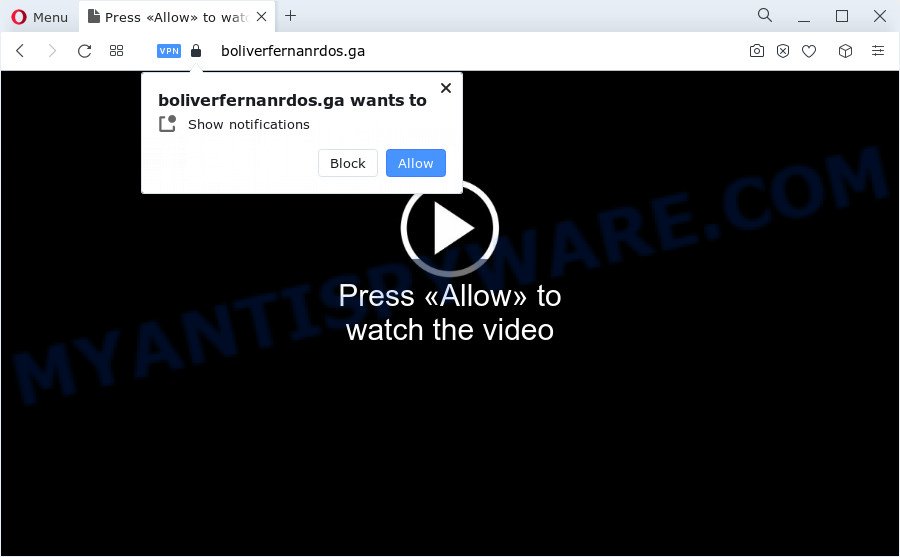
Once you click on the ‘Allow’ button, the Boliverfernanrdos.ga web-site starts sending a lot of spam notifications on your the desktop. You will see the popup adverts even when you are not using the web browser. Push notifications are originally created to alert the user of newly published blog posts. Cyber criminals abuse ‘push notifications’ to avoid antivirus software and ad blocking programs by presenting unwanted ads. These advertisements are displayed in the lower right corner of the screen urges users to play online games, visit dubious web pages, install internet browser extensions & so on.

If you are getting push notifications, you can get rid of Boliverfernanrdos.ga subscription by going into your internet browser’s settings and following the Boliverfernanrdos.ga removal instructions below. Once you remove Boliverfernanrdos.ga subscription, the push notifications will no longer appear on your desktop.
Threat Summary
| Name | Boliverfernanrdos.ga popup |
| Type | spam notifications ads, pop up virus, pop up advertisements, pop ups |
| Distribution | suspicious popup advertisements, potentially unwanted software, adware, social engineering attack |
| Symptoms |
|
| Removal | Boliverfernanrdos.ga removal guide |
How does your personal computer get infected with Boliverfernanrdos.ga pop ups
Some research has shown that users can be redirected to Boliverfernanrdos.ga from dubious ads or by potentially unwanted programs and adware. Many PC users consider adware, PUPs, spyware, malware as the same thing. They are all types of malware that each behave differently. The word ‘adware’ is a combination of two words ‘ad’ and ‘software’. Adware displays advertisements on an affected personal computer. Not very dangerous for PC users, but very profitable for the the software creators.
Adware usually comes on the computer with free programs. In many cases, it comes without the user’s knowledge. Therefore, many users aren’t even aware that their PC system has been affected with potentially unwanted apps and adware. Please follow the easy rules in order to protect your personal computer from adware software and PUPs: don’t install any suspicious software, read the user agreement and choose only the Custom, Manual or Advanced install option, don’t rush to press the Next button. Also, always try to find a review of the program on the Internet. Be careful and attentive!
Take a deep breath. Learn everything you should know about Boliverfernanrdos.ga pop-up advertisements removal, how to get rid of adware software from your web-browser and device. Find the best free adware and malicious software removal tools here!
How to remove Boliverfernanrdos.ga pop up advertisements from Chrome, Firefox, IE, Edge
Fortunately, it is not hard to get rid of adware responsible for Boliverfernanrdos.ga pop-ups. In the following instructions, we will provide two ways to clean your computer of this adware. One is the manual removal solution and the other is automatic removal method. You can select the way that best fits you. Please follow the removal steps below to remove Boliverfernanrdos.ga advertisements right now!
To remove Boliverfernanrdos.ga pop ups, follow the steps below:
- How to remove Boliverfernanrdos.ga pop up advertisements without any software
- Delete PUPs through the MS Windows Control Panel
- Remove Boliverfernanrdos.ga notifications from browsers
- Remove Boliverfernanrdos.ga popup ads from Google Chrome
- Delete Boliverfernanrdos.ga from Mozilla Firefox by resetting browser settings
- Remove Boliverfernanrdos.ga pop-ups from Microsoft Internet Explorer
- Automatic Removal of Boliverfernanrdos.ga pop-ups
- How to block Boliverfernanrdos.ga
- Finish words
How to remove Boliverfernanrdos.ga pop up advertisements without any software
In most cases, it’s possible to manually remove Boliverfernanrdos.ga pop up advertisements. This way does not involve the use of any tricks or removal utilities. You just need to recover the normal settings of the PC system and internet browser. This can be done by following a few simple steps below. If you want to quickly delete Boliverfernanrdos.ga popup advertisements, as well as perform a full scan of your computer, we recommend that you run adware software removal utilities, which are listed below.
Delete PUPs through the MS Windows Control Panel
When troubleshooting a computer, one common step is go to Windows Control Panel and delete suspicious software. The same approach will be used in the removal of Boliverfernanrdos.ga pop-up advertisements. Please use steps based on your Microsoft Windows version.
Press Windows button ![]() , then click Search
, then click Search ![]() . Type “Control panel”and press Enter. If you using Windows XP or Windows 7, then click “Start” and select “Control Panel”. It will open the Windows Control Panel as on the image below.
. Type “Control panel”and press Enter. If you using Windows XP or Windows 7, then click “Start” and select “Control Panel”. It will open the Windows Control Panel as on the image below.

Further, press “Uninstall a program” ![]()
It will display a list of all programs installed on your computer. Scroll through the all list, and delete any suspicious and unknown software.
Remove Boliverfernanrdos.ga notifications from browsers
If you have clicked the “Allow” button in the Boliverfernanrdos.ga pop up and gave a notification permission, you should delete this notification permission first from your internet browser settings. To delete the Boliverfernanrdos.ga permission to send push notifications to your personal computer, complete the steps below. These steps are for Microsoft Windows, Apple Mac and Android.
|
|
|
|
|
|
Remove Boliverfernanrdos.ga popup ads from Google Chrome
Resetting Google Chrome to original settings is helpful in removing the Boliverfernanrdos.ga pop ups from your web browser. This solution is always useful to perform if you have difficulty in removing changes caused by adware.

- First start the Chrome and click Menu button (small button in the form of three dots).
- It will open the Google Chrome main menu. Choose More Tools, then click Extensions.
- You’ll see the list of installed extensions. If the list has the extension labeled with “Installed by enterprise policy” or “Installed by your administrator”, then complete the following tutorial: Remove Chrome extensions installed by enterprise policy.
- Now open the Google Chrome menu once again, click the “Settings” menu.
- You will see the Chrome’s settings page. Scroll down and press “Advanced” link.
- Scroll down again and click the “Reset” button.
- The Google Chrome will show the reset profile settings page as shown on the screen above.
- Next press the “Reset” button.
- Once this procedure is complete, your web-browser’s homepage, search engine by default and new tab will be restored to their original defaults.
- To learn more, read the blog post How to reset Google Chrome settings to default.
Delete Boliverfernanrdos.ga from Mozilla Firefox by resetting browser settings
Resetting Firefox browser will reset all the settings to their original state and will remove Boliverfernanrdos.ga popups, malicious add-ons and extensions. It will save your personal information like saved passwords, bookmarks, auto-fill data and open tabs.
Press the Menu button (looks like three horizontal lines), and click the blue Help icon located at the bottom of the drop down menu as displayed in the figure below.

A small menu will appear, click the “Troubleshooting Information”. On this page, click “Refresh Firefox” button like below.

Follow the onscreen procedure to return your Firefox web-browser settings to their original settings.
Remove Boliverfernanrdos.ga pop-ups from Microsoft Internet Explorer
If you find that IE web-browser settings such as newtab, search engine by default and start page had been modified by adware which cause annoying Boliverfernanrdos.ga ads, then you may revert back your settings, via the reset web browser procedure.
First, launch the Internet Explorer, then click ‘gear’ icon ![]() . It will open the Tools drop-down menu on the right part of the web browser, then press the “Internet Options” as shown on the image below.
. It will open the Tools drop-down menu on the right part of the web browser, then press the “Internet Options” as shown on the image below.

In the “Internet Options” screen, select the “Advanced” tab, then click the “Reset” button. The Microsoft Internet Explorer will open the “Reset Internet Explorer settings” dialog box. Further, press the “Delete personal settings” check box to select it. Next, press the “Reset” button as shown in the following example.

After the procedure is complete, press “Close” button. Close the Internet Explorer and restart your computer for the changes to take effect. This step will help you to restore your internet browser’s search provider, new tab and home page to default state.
Automatic Removal of Boliverfernanrdos.ga pop-ups
Best Boliverfernanrdos.ga pop-up advertisements removal utility should search for and remove adware, malware, potentially unwanted software, toolbars, keyloggers, browser hijackers, worms, Trojans, and advertisements generators. The key is locating one with a good reputation and these features. Most quality programs listed below offer a free scan and malicious software removal so you can locate and uninstall unwanted applications without having to pay.
Use Zemana to delete Boliverfernanrdos.ga advertisements
Zemana AntiMalware is a malicious software removal utility. Currently, there are two versions of the tool, one of them is free and second is paid (premium). The principle difference between the free and paid version of the utility is real-time protection module. If you just need to scan your PC system for malicious software and remove adware related to the Boliverfernanrdos.ga popups, then the free version will be enough for you.
- Zemana Anti-Malware (ZAM) can be downloaded from the following link. Save it on your Desktop.
Zemana AntiMalware
165536 downloads
Author: Zemana Ltd
Category: Security tools
Update: July 16, 2019
- Once you have downloaded the installation file, make sure to double click on the Zemana.AntiMalware.Setup. This would start the Zemana Free installation on your personal computer.
- Select setup language and click ‘OK’ button.
- On the next screen ‘Setup Wizard’ simply click the ‘Next’ button and follow the prompts.

- Finally, once the setup is finished, Zemana will start automatically. Else, if does not then double-click on the Zemana Free icon on your desktop.
- Now that you have successfully install Zemana Free, let’s see How to use Zemana Anti-Malware (ZAM) to get rid of Boliverfernanrdos.ga pop ups from your computer.
- After you have started the Zemana AntiMalware (ZAM), you will see a window as displayed in the following example, just press ‘Scan’ button to perform a system scan for the adware.

- Now pay attention to the screen while Zemana AntiMalware scans your device.

- Once the system scan is complete, it will display the Scan Results. When you’re ready, press ‘Next’ button.

- Zemana Free may require a reboot PC system in order to complete the Boliverfernanrdos.ga popups removal process.
- If you want to permanently remove adware from your PC system, then click ‘Quarantine’ icon, select all malware, adware, PUPs and other items and press Delete.
- Restart your PC to complete the adware software removal process.
Get rid of Boliverfernanrdos.ga pop ups and malicious extensions with HitmanPro
HitmanPro is a portable application that requires no hard installation to identify and delete adware related to the Boliverfernanrdos.ga popups. The program itself is small in size (only a few Mb). Hitman Pro does not need any drivers and special dlls. It is probably easier to use than any alternative malware removal utilities you have ever tried. HitmanPro works on 64 and 32-bit versions of Microsoft Windows 10, 8, 7 and XP. It proves that removal utility can be just as useful as the widely known antivirus programs.

- First, click the following link, then press the ‘Download’ button in order to download the latest version of HitmanPro.
- Once the downloading process is finished, start the Hitman Pro, double-click the HitmanPro.exe file.
- If the “User Account Control” prompts, click Yes to continue.
- In the Hitman Pro window, click the “Next” . HitmanPro utility will start scanning the whole PC system to find out adware responsible for Boliverfernanrdos.ga pop ups. This procedure can take quite a while, so please be patient. While the HitmanPro is checking, you can see count of objects it has identified either as being malware.
- Once the scanning is finished, you will be displayed the list of all detected threats on your personal computer. Review the report and then click “Next”. Now, click the “Activate free license” button to start the free 30 days trial to remove all malware found.
Remove Boliverfernanrdos.ga pop ups with MalwareBytes
We suggest using the MalwareBytes Anti-Malware (MBAM). You can download and install MalwareBytes AntiMalware (MBAM) to search for adware software and thereby remove Boliverfernanrdos.ga ads from your web browsers. When installed and updated, this free malicious software remover automatically detects and removes all threats present on the device.

MalwareBytes Anti-Malware can be downloaded from the following link. Save it to your Desktop so that you can access the file easily.
327764 downloads
Author: Malwarebytes
Category: Security tools
Update: April 15, 2020
When the download is complete, run it and follow the prompts. Once installed, the MalwareBytes Anti Malware (MBAM) will try to update itself and when this procedure is complete, click the “Scan” button . MalwareBytes Anti-Malware (MBAM) tool will begin scanning the whole PC system to find out adware software related to the Boliverfernanrdos.ga ads. This process can take some time, so please be patient. When a malware, adware or potentially unwanted applications are found, the number of the security threats will change accordingly. Wait until the the checking is finished. When you are ready, press “Quarantine” button.
The MalwareBytes Anti-Malware (MBAM) is a free program that you can use to remove all detected folders, files, services, registry entries and so on. To learn more about this malware removal utility, we suggest you to read and follow the steps or the video guide below.
How to block Boliverfernanrdos.ga
It is important to run ad blocker applications such as AdGuard to protect your computer from malicious web-sites. Most security experts says that it’s okay to block ads. You should do so just to stay safe! And, of course, the AdGuard may to block Boliverfernanrdos.ga and other intrusive web pages.
Installing the AdGuard is simple. First you’ll need to download AdGuard on your computer by clicking on the following link.
27047 downloads
Version: 6.4
Author: © Adguard
Category: Security tools
Update: November 15, 2018
After downloading it, double-click the downloaded file to run it. The “Setup Wizard” window will show up on the computer screen as displayed in the figure below.

Follow the prompts. AdGuard will then be installed and an icon will be placed on your desktop. A window will show up asking you to confirm that you want to see a quick guide as on the image below.

Click “Skip” button to close the window and use the default settings, or click “Get Started” to see an quick guide which will help you get to know AdGuard better.
Each time, when you run your PC system, AdGuard will run automatically and stop undesired advertisements, block Boliverfernanrdos.ga, as well as other malicious or misleading web-sites. For an overview of all the features of the program, or to change its settings you can simply double-click on the AdGuard icon, which can be found on your desktop.
Finish words
Now your PC system should be free of the adware which cause pop-ups. We suggest that you keep AdGuard (to help you stop unwanted ads and annoying harmful webpages) and Zemana (to periodically scan your device for new malware, hijackers and adware). Make sure that you have all the Critical Updates recommended for MS Windows OS. Without regular updates you WILL NOT be protected when new hijackers, harmful programs and adware are released.
If you are still having problems while trying to get rid of Boliverfernanrdos.ga popup advertisements from your web-browser, then ask for help here.























