The security professionals have determined that Cilmatchdow.top pop ups are a social engineering attack which lures you into registering for its browser notification spam that go directly to the desktop or the browser. It will show the ‘Show notifications’ pop up claims that clicking ‘Allow’ will let the user watch a video, enable Flash Player, access the content of the web-page, download a file, connect to the Internet, and so on.
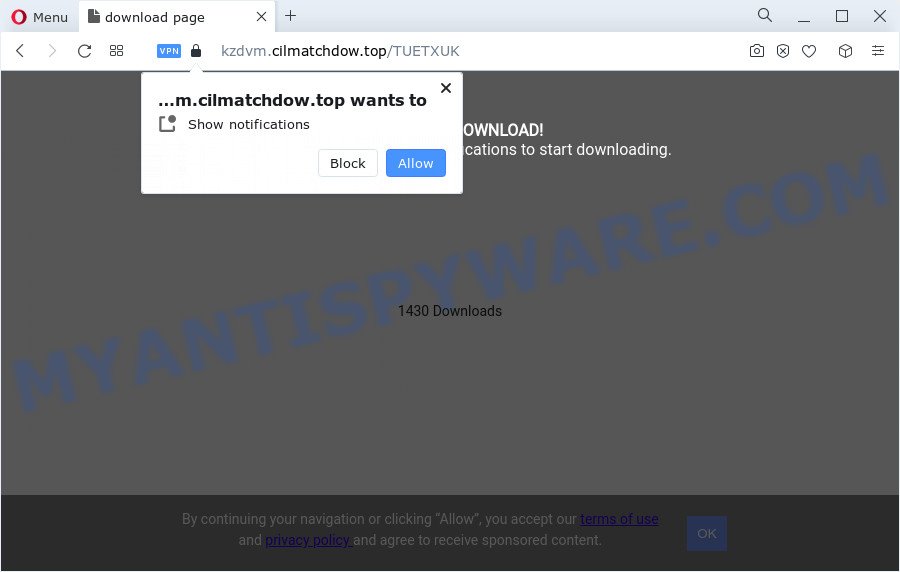
Once enabled, the Cilmatchdow.top browser notification spam will start popping up in the right bottom corner of your desktop occasionally and spam the user with intrusive adverts. Push notifications are originally created to alert the user of recently published blog posts. Cyber criminals abuse ‘push notifications’ to avoid antivirus software and adblocker applications by displaying unwanted adverts. These ads are displayed in the lower right corner of the screen urges users to play online games, visit dubious web pages, install internet browser extensions & so on.

To end this intrusive behavior and remove Cilmatchdow.top push notifications, you need to modify browser settings that got changed by adware. For that, perform the Cilmatchdow.top removal tutorial below. Once you delete notifications subscription, the Cilmatchdow.top pop-ups advertisements will no longer appear on your internet browser.
Threat Summary
| Name | Cilmatchdow.top popup |
| Type | browser notification spam advertisements, popup virus, pop ups, pop-up advertisements |
| Distribution | social engineering attack, adware, PUPs, misleading pop up ads |
| Symptoms |
|
| Removal | Cilmatchdow.top removal guide |
Where the Cilmatchdow.top popups comes from
These Cilmatchdow.top pop-ups are caused by malicious ads on the web sites you visit or adware. Adware is not a malicious program such as trojan or other malicious software, but its presence can bring constant pop ups and/or unwanted ads. Actually developers of adware is associated with some merchants and by showing advertising to users they make profit for yourself. These adverts not only bother your browsing experience but also reroute your browser to shady web-pages.
These days some freeware makers bundle PUPs or adware with a view to making some money. These are not free applications as install an unwanted apps on to your MS Windows PC. So whenever you install a new free programs that downloaded from the Net, be very careful during installation. Carefully read the EULA (a text with I ACCEPT/I DECLINE button), choose custom or manual install type, disable all third-party apps.
By following step-by-step guidance below it is easy to scan and delete adware software from Google Chrome, Edge, Internet Explorer and Firefox and your PC. Learn how to remove Cilmatchdow.top advertisements and harmful programs, as well as how to run a full PC virus scan.
How to remove Cilmatchdow.top pop ups (removal instructions)
The following guidance will allow you to delete Cilmatchdow.top advertisements from the Microsoft Edge, Chrome, Firefox and Internet Explorer. Moreover, the steps below will help you to delete malicious software, browser hijackers, potentially unwanted apps and toolbars that your computer may be infected. Please do the guidance step by step. If you need assist or have any questions, then ask for our assistance or type a comment below. Read this manual carefully, bookmark it or open this page on your smartphone, because you may need to shut down your web browser or reboot your computer.
To remove Cilmatchdow.top pop ups, execute the following steps:
- Manual Cilmatchdow.top ads removal
- Automatic Removal of Cilmatchdow.top pop up ads
- Run AdBlocker to block Cilmatchdow.top and stay safe online
- Finish words
Manual Cilmatchdow.top ads removal
The step-by-step instructions developed by our team will help you manually delete Cilmatchdow.top popups from your web-browser. If you are not good at computers, we suggest that you use the free tools listed below.
Uninstall adware through the Windows Control Panel
You can manually delete most nonaggressive adware by removing the program that it came with or removing the adware itself using ‘Add/Remove programs’ or ‘Uninstall a program’ option in Microsoft Windows Control Panel.
Windows 8, 8.1, 10
First, press Windows button

When the ‘Control Panel’ opens, click the ‘Uninstall a program’ link under Programs category like the one below.

You will see the ‘Uninstall a program’ panel as shown on the screen below.

Very carefully look around the entire list of apps installed on your computer. Most likely, one of them is the adware that causes multiple undesired pop ups. If you have many applications installed, you can help simplify the search of harmful applications by sort the list by date of installation. Once you’ve found a dubious, unwanted or unused application, right click to it, after that press ‘Uninstall’.
Windows XP, Vista, 7
First, click ‘Start’ button and select ‘Control Panel’ at right panel as shown below.

After the Windows ‘Control Panel’ opens, you need to click ‘Uninstall a program’ under ‘Programs’ like below.

You will see a list of apps installed on your computer. We recommend to sort the list by date of installation to quickly find the applications that were installed last. Most likely, it’s the adware software responsible for Cilmatchdow.top ads. If you’re in doubt, you can always check the program by doing a search for her name in Google, Yahoo or Bing. When the application which you need to delete is found, simply press on its name, and then press ‘Uninstall’ as displayed on the image below.

Remove Cilmatchdow.top notifications from browsers
If you have allowed the Cilmatchdow.top site to send push notifications to your web-browser, then we will need to remove these permissions. Depending on web browser, you can complete the steps below to remove the Cilmatchdow.top permissions to send browser notification spam.
Google Chrome:
- Just copy and paste the following text into the address bar of Chrome.
- chrome://settings/content/notifications
- Press Enter.
- Remove the Cilmatchdow.top URL and other rogue notifications by clicking three vertical dots button next to each and selecting ‘Remove’.

Android:
- Open Chrome.
- In the top right hand corner, find and tap the Google Chrome menu (three dots).
- In the menu tap ‘Settings’, scroll down to ‘Advanced’.
- Tap on ‘Site settings’ and then ‘Notifications’. In the opened window, locate the Cilmatchdow.top URL, other dubious sites and tap on them one-by-one.
- Tap the ‘Clean & Reset’ button and confirm.

Mozilla Firefox:
- In the right upper corner of the screen, click on the three bars to expand the Main menu.
- In the menu go to ‘Options’, in the menu on the left go to ‘Privacy & Security’.
- Scroll down to ‘Permissions’ section and click ‘Settings…’ button next to ‘Notifications’.
- Select the Cilmatchdow.top domain from the list and change the status to ‘Block’.
- Click ‘Save Changes’ button.

Edge:
- In the right upper corner, click on the three dots to expand the Edge menu.
- Click ‘Settings’. Click ‘Advanced’ on the left side of the window.
- Click ‘Manage permissions’ button, located beneath ‘Website permissions’.
- Right-click the Cilmatchdow.top. Click ‘Delete’.

Internet Explorer:
- Click the Gear button on the right upper corner of the window.
- In the drop-down menu select ‘Internet Options’.
- Click on the ‘Privacy’ tab and select ‘Settings’ in the pop-up blockers section.
- Locate the Cilmatchdow.top site and click the ‘Remove’ button to remove the domain.

Safari:
- On the top menu select ‘Safari’, then ‘Preferences’.
- Open ‘Websites’ tab, then in the left menu click on ‘Notifications’.
- Check for Cilmatchdow.top site, other questionable sites and apply the ‘Deny’ option for each.
Remove Cilmatchdow.top popup ads from Chrome
Annoying Cilmatchdow.top pop-ups or other symptom of having adware in your web browser is a good reason to reset Chrome. This is an easy method to recover the Chrome settings and not lose any important information.
First start the Chrome. Next, click the button in the form of three horizontal dots (![]() ).
).
It will show the Chrome menu. Select More Tools, then click Extensions. Carefully browse through the list of installed extensions. If the list has the plugin signed with “Installed by enterprise policy” or “Installed by your administrator”, then complete the following guide: Remove Google Chrome extensions installed by enterprise policy.
Open the Google Chrome menu once again. Further, click the option called “Settings”.

The browser will show the settings screen. Another way to show the Chrome’s settings – type chrome://settings in the web-browser adress bar and press Enter
Scroll down to the bottom of the page and press the “Advanced” link. Now scroll down until the “Reset” section is visible, as shown on the screen below and press the “Reset settings to their original defaults” button.

The Google Chrome will open the confirmation prompt as shown on the image below.

You need to confirm your action, click the “Reset” button. The browser will launch the process of cleaning. Once it’s finished, the browser’s settings including default search engine, start page and newtab page back to the values which have been when the Chrome was first installed on your computer.
Remove Cilmatchdow.top popups from Internet Explorer
The IE reset is great if your web browser is hijacked or you have unwanted add-ons or toolbars on your internet browser, which installed by an malware.
First, run the Microsoft Internet Explorer. Next, press the button in the form of gear (![]() ). It will show the Tools drop-down menu, press the “Internet Options” as displayed on the image below.
). It will show the Tools drop-down menu, press the “Internet Options” as displayed on the image below.

In the “Internet Options” window click on the Advanced tab, then press the Reset button. The Internet Explorer will show the “Reset Internet Explorer settings” window as shown on the image below. Select the “Delete personal settings” check box, then click “Reset” button.

You will now need to reboot your PC system for the changes to take effect.
Delete Cilmatchdow.top pop ups from Firefox
Resetting Firefox web-browser will reset all the settings to their original state and will remove Cilmatchdow.top ads, malicious add-ons and extensions. It will keep your personal information like browsing history, bookmarks, passwords and web form auto-fill data.
First, start the Firefox. Next, click the button in the form of three horizontal stripes (![]() ). It will show the drop-down menu. Next, click the Help button (
). It will show the drop-down menu. Next, click the Help button (![]() ).
).

In the Help menu click the “Troubleshooting Information”. In the upper-right corner of the “Troubleshooting Information” page click on “Refresh Firefox” button like the one below.

Confirm your action, press the “Refresh Firefox”.
Automatic Removal of Cilmatchdow.top pop up ads
The easiest way to get rid of Cilmatchdow.top pop-up advertisements is to use an antimalware application capable of detecting adware. We suggest try Zemana Anti-Malware or another free malware remover that listed below. It has excellent detection rate when it comes to adware, hijackers and other PUPs.
Get rid of Cilmatchdow.top popup ads with Zemana
Thinking about get rid of Cilmatchdow.top pop up ads from your web browser? Then pay attention to Zemana. This is a well-known tool, originally created just to scan for and get rid of malicious software, adware and PUPs. But by now it has seriously changed and can not only rid you of malicious software, but also protect your personal computer from malicious software and adware, as well as identify and remove common viruses and trojans.
First, visit the following page, then press the ‘Download’ button in order to download the latest version of Zemana.
165075 downloads
Author: Zemana Ltd
Category: Security tools
Update: July 16, 2019
When the download is complete, close all apps and windows on your personal computer. Double-click the setup file named Zemana.AntiMalware.Setup. If the “User Account Control” dialog box pops up as shown on the image below, click the “Yes” button.

It will open the “Setup wizard” that will help you install Zemana Free on your personal computer. Follow the prompts and don’t make any changes to default settings.

Once installation is complete successfully, Zemana Free will automatically start and you can see its main screen like below.

Now click the “Scan” button to perform a system scan with this utility for the adware that causes Cilmatchdow.top popup ads. While the utility is scanning, you can see how many objects and files has already scanned.

When the scan get finished, you may check all threats detected on your personal computer. Make sure to check mark the items that are unsafe and then press “Next” button. The Zemana Anti Malware (ZAM) will delete adware that causes annoying Cilmatchdow.top popup ads. After finished, you may be prompted to restart the computer.
Delete Cilmatchdow.top pop-ups and malicious extensions with HitmanPro
Hitman Pro is a free program that developed to delete malware, potentially unwanted programs, hijackers and adware software from your computer running MS Windows 10, 8, 7, XP (32-bit and 64-bit). It will allow to identify and remove adware software which causes undesired Cilmatchdow.top popup advertisements, including its files, folders and registry keys.
HitmanPro can be downloaded from the following link. Save it on your MS Windows desktop or in any other place.
When the downloading process is done, open the directory in which you saved it and double-click the HitmanPro icon. It will launch the Hitman Pro tool. If the User Account Control dialog box will ask you want to launch the program, click Yes button to continue.

Next, press “Next” to perform a system scan for the adware that causes Cilmatchdow.top advertisements. This procedure may take quite a while, so please be patient. During the scan Hitman Pro will scan for threats exist on your device.

Once that process is complete, the results are displayed in the scan report as on the image below.

You may remove threats (move to Quarantine) by simply click “Next” button. It will display a dialog box, click the “Activate free license” button. The Hitman Pro will delete adware software related to the Cilmatchdow.top popup advertisements and move the selected threats to the program’s quarantine. When that process is complete, the utility may ask you to reboot your computer.
Remove Cilmatchdow.top ads with MalwareBytes AntiMalware
If you are having problems with Cilmatchdow.top pop up ads removal, then check out MalwareBytes AntiMalware (MBAM). This is a tool that can help clean up your PC and improve your speeds for free. Find out more below.

- Visit the following page to download the latest version of MalwareBytes Anti-Malware for Microsoft Windows. Save it on your Windows desktop.
Malwarebytes Anti-malware
327297 downloads
Author: Malwarebytes
Category: Security tools
Update: April 15, 2020
- At the download page, click on the Download button. Your browser will display the “Save as” dialog box. Please save it onto your Windows desktop.
- When the download is done, please close all applications and open windows on your personal computer. Double-click on the icon that’s named MBSetup.
- This will launch the Setup wizard of MalwareBytes AntiMalware onto your computer. Follow the prompts and do not make any changes to default settings.
- When the Setup wizard has finished installing, the MalwareBytes Anti-Malware (MBAM) will run and show the main window.
- Further, click the “Scan” button to start checking your personal computer for the adware responsible for Cilmatchdow.top pop ups. A system scan may take anywhere from 5 to 30 minutes, depending on your device. When a malware, adware or potentially unwanted programs are found, the number of the security threats will change accordingly. Wait until the the checking is done.
- When the scan is finished, MalwareBytes Anti-Malware will open a list of found items.
- All found items will be marked. You can delete them all by simply click the “Quarantine” button. When disinfection is done, you may be prompted to reboot the PC.
- Close the Anti-Malware and continue with the next step.
Video instruction, which reveals in detail the steps above.
Run AdBlocker to block Cilmatchdow.top and stay safe online
The AdGuard is a very good ad-blocker program for the Internet Explorer, Firefox, Chrome and Microsoft Edge, with active user support. It does a great job by removing certain types of undesired advertisements, popunders, popups, undesired new tabs, and even full page ads and website overlay layers. Of course, the AdGuard can stop the Cilmatchdow.top pop-up ads automatically or by using a custom filter rule.
- First, please go to the link below, then click the ‘Download’ button in order to download the latest version of AdGuard.
Adguard download
26905 downloads
Version: 6.4
Author: © Adguard
Category: Security tools
Update: November 15, 2018
- After downloading it, start the downloaded file. You will see the “Setup Wizard” program window. Follow the prompts.
- When the installation is finished, click “Skip” to close the install program and use the default settings, or click “Get Started” to see an quick tutorial that will assist you get to know AdGuard better.
- In most cases, the default settings are enough and you don’t need to change anything. Each time, when you run your PC, AdGuard will launch automatically and stop unwanted ads, block Cilmatchdow.top, as well as other harmful or misleading webpages. For an overview of all the features of the program, or to change its settings you can simply double-click on the icon named AdGuard, which can be found on your desktop.
Finish words
Now your computer should be free of the adware which cause intrusive Cilmatchdow.top pop-up advertisements. We suggest that you keep AdGuard (to help you block unwanted popup advertisements and undesired malicious web-pages) and Zemana Free (to periodically scan your PC for new malicious software, browser hijackers and adware software). Make sure that you have all the Critical Updates recommended for Microsoft Windows OS. Without regular updates you WILL NOT be protected when new hijackers, harmful apps and adware are released.
If you are still having problems while trying to delete Cilmatchdow.top pop-up ads from your browser, then ask for help here.



















