Dingassociet.top is a webpage which uses the browser notification feature to deceive users into signing up for its spam notifications that go directly to the desktop or the internet browser. It claims that clicking ‘Allow’ is necessary to connect to the Internet, access the content of the web site, enable Flash Player, download a file, watch a video, and so on.
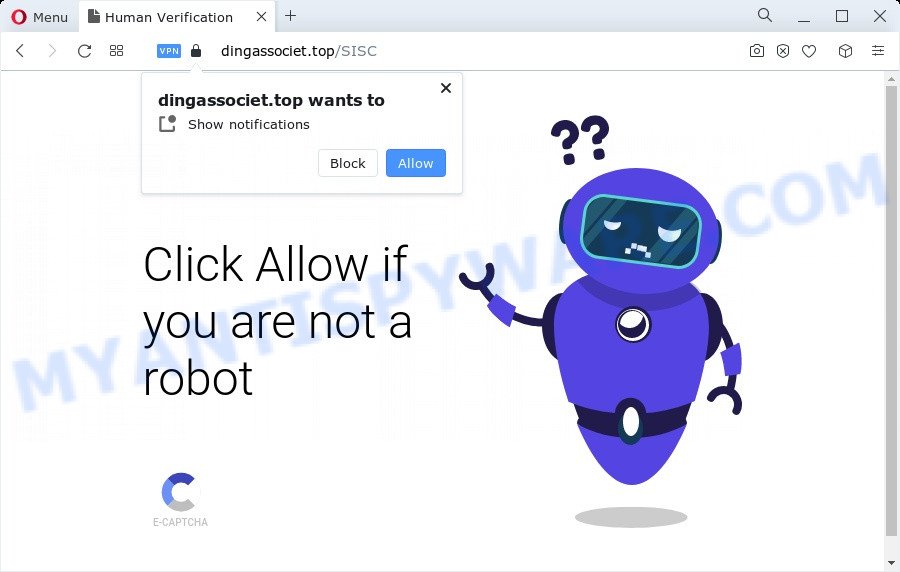
If you click on the ‘Allow’, the Dingassociet.top website starts sending tons of spam notifications on your the browser screen. You will see the popup adverts even when the web browser is closed. The devs behind Dingassociet.top use these push notifications to bypass popup blocker and therefore display a ton of unwanted advertisements. These ads are used to promote dubious internet browser extensions, giveaway scams, fake software, and adult web-sites.

In order to unsubscribe from Dingassociet.top spam notifications open your internet browser’s settings and complete the Dingassociet.top removal instructions below. Once you remove notifications subscription, the Dingassociet.top pop-ups ads will no longer show on the desktop.
Threat Summary
| Name | Dingassociet.top pop up |
| Type | push notifications ads, popups, pop up virus, pop-up ads |
| Distribution | social engineering attack, adware, potentially unwanted software, suspicious popup ads |
| Symptoms |
|
| Removal | Dingassociet.top removal guide |
Where the Dingassociet.top popups comes from
These Dingassociet.top pop-ups are caused by malicious advertisements on the web pages you visit or adware software. Adware delivers unwanted ads on your computer. Some of these ads are scams or fake ads designed to trick you. Even the harmless ads can become really irritating. Adware can be installed accidentally and without you knowing about it, when you open email attachments, install freeware.
Adware most likely to occur during the installation of free applications due the fact that potentially unwanted apps like this are usually hidden in the setup file. Thus, if you’ve installed some free programs using Quick(Standard) method, you may have let adware get inside your computer. Keep in mind that the Quick mode is unreliable because it do not warn about bundled applications. Thus, optional programs will be installed automatically unless you select Advanced/Custom method and reject its installation.
Instructions which is shown below, will allow you to clean your PC system from the adware software as well as get rid of Dingassociet.top ads from the Edge, Internet Explorer, Mozilla Firefox and Google Chrome and other web browsers.
How to remove Dingassociet.top advertisements from Chrome, Firefox, IE, Edge
The following steps will allow you to remove Dingassociet.top ads from the Google Chrome, Mozilla Firefox, Edge and Internet Explorer. Moreover, the instructions below will help you to get rid of malware, hijackers, PUPs and toolbars that your PC system may be infected. Please do the guidance step by step. If you need assist or have any questions, then ask for our assistance or type a comment below. Read it once, after doing so, please bookmark this page (or open it on your smartphone) as you may need to shut down your web-browser or restart your personal computer.
To remove Dingassociet.top pop ups, follow the steps below:
- Manual Dingassociet.top ads removal
- Remove PUPs through the Windows Control Panel
- Remove Dingassociet.top notifications from web-browsers
- Remove Dingassociet.top from Mozilla Firefox by resetting internet browser settings
- Remove Dingassociet.top pop-up advertisements from Google Chrome
- Delete Dingassociet.top pop ups from Internet Explorer
- Automatic Removal of Dingassociet.top pop up advertisements
- How to stop Dingassociet.top popups
- To sum up
Manual Dingassociet.top ads removal
First try to remove Dingassociet.top pop ups manually; to do this, follow the steps below. Of course, manual removal of adware software requires more time and may not be suitable for those who are poorly versed in system settings. In this case, we recommend that you scroll down to the section that describes how to delete Dingassociet.top pop up ads using free utilities.
Remove PUPs through the Windows Control Panel
It’s of primary importance to first identify and delete all PUPs, adware software and hijackers through ‘Add/Remove Programs’ (Windows XP) or ‘Uninstall a program’ (Windows 10, 8, 7) section of your Microsoft Windows Control Panel.
|
|
|
|
Remove Dingassociet.top notifications from web-browsers
Your web-browser likely now allows the Dingassociet.top webpage to send you spam notifications, but you do not want the annoying ads from this website and we understand that. We’ve put together this tutorial on how you can delete Dingassociet.top pop-ups from Android, MS Edge, Safari, Chrome, Mozilla Firefox and Internet Explorer.
Google Chrome:
- Just copy and paste the following text into the address bar of Chrome.
- chrome://settings/content/notifications
- Press Enter.
- Remove the Dingassociet.top URL and other dubious sites by clicking three vertical dots button next to each and selecting ‘Remove’.

Android:
- Tap ‘Settings’.
- Tap ‘Notifications’.
- Find and tap the web-browser which shows Dingassociet.top browser notification spam advertisements.
- Locate Dingassociet.top site, other rogue notifications and set the toggle button to ‘OFF’ on them one-by-one.

Mozilla Firefox:
- In the top right hand corner of the browser window, click on the three horizontal stripes to expand the Main menu.
- In the drop-down menu select ‘Options’. In the left side select ‘Privacy & Security’.
- Scroll down to the ‘Permissions’ section and click the ‘Settings’ button next to ‘Notifications’.
- Locate sites you down’t want to see notifications from (for example, Dingassociet.top), click on drop-down menu next to each and select ‘Block’.
- Click ‘Save Changes’ button.

Edge:
- In the top right corner, click the Edge menu button (three dots).
- Scroll down to ‘Settings’. In the menu on the left go to ‘Advanced’.
- Click ‘Manage permissions’ button, located beneath ‘Website permissions’.
- Click the switch below the Dingassociet.top and each questionable site.

Internet Explorer:
- Click the Gear button on the top-right corner of the window.
- Go to ‘Internet Options’ in the menu.
- Click on the ‘Privacy’ tab and select ‘Settings’ in the pop-up blockers section.
- Select the Dingassociet.top domain and other questionable URLs under and delete them one by one by clicking the ‘Remove’ button.

Safari:
- Go to ‘Preferences’ in the Safari menu.
- Select the ‘Websites’ tab and then select ‘Notifications’ section on the left panel.
- Locate the Dingassociet.top URL and select it, click the ‘Deny’ button.
Remove Dingassociet.top from Mozilla Firefox by resetting internet browser settings
Resetting Firefox web-browser will reset all the settings to their original settings and will remove Dingassociet.top pop-up ads, malicious add-ons and extensions. When using the reset feature, your personal information like passwords, bookmarks, browsing history and web form auto-fill data will be saved.
Start the Firefox and click the menu button (it looks like three stacked lines) at the top right of the browser screen. Next, click the question-mark icon at the bottom of the drop-down menu. It will display the slide-out menu.

Select the “Troubleshooting information”. If you are unable to access the Help menu, then type “about:support” in your address bar and press Enter. It bring up the “Troubleshooting Information” page as shown in the figure below.

Click the “Refresh Firefox” button at the top right of the Troubleshooting Information page. Select “Refresh Firefox” in the confirmation prompt. The Mozilla Firefox will begin a procedure to fix your problems that caused by the Dingassociet.top adware software. When, it is complete, press the “Finish” button.
Remove Dingassociet.top pop-up advertisements from Google Chrome
Reset Google Chrome settings will delete Dingassociet.top pop up advertisements from internet browser and disable malicious add-ons. It will also clear cached and temporary data (cookies, site data and content). Your saved bookmarks, form auto-fill information and passwords won’t be cleared or changed.

- First, run the Google Chrome and click the Menu icon (icon in the form of three dots).
- It will show the Google Chrome main menu. Choose More Tools, then click Extensions.
- You’ll see the list of installed extensions. If the list has the addon labeled with “Installed by enterprise policy” or “Installed by your administrator”, then complete the following tutorial: Remove Chrome extensions installed by enterprise policy.
- Now open the Google Chrome menu once again, press the “Settings” menu.
- Next, press “Advanced” link, that located at the bottom of the Settings page.
- On the bottom of the “Advanced settings” page, press the “Reset settings to their original defaults” button.
- The Google Chrome will open the reset settings dialog box as on the image above.
- Confirm the browser’s reset by clicking on the “Reset” button.
- To learn more, read the blog post How to reset Google Chrome settings to default.
Delete Dingassociet.top pop ups from Internet Explorer
If you find that Internet Explorer web browser settings such as startpage, search provider by default and newtab had been modified by adware responsible for Dingassociet.top pop up advertisements, then you may restore your settings, via the reset web-browser procedure.
First, run the Internet Explorer. Next, click the button in the form of gear (![]() ). It will open the Tools drop-down menu, press the “Internet Options” like below.
). It will open the Tools drop-down menu, press the “Internet Options” like below.

In the “Internet Options” window click on the Advanced tab, then click the Reset button. The Internet Explorer will show the “Reset Internet Explorer settings” window as on the image below. Select the “Delete personal settings” check box, then click “Reset” button.

You will now need to restart your personal computer for the changes to take effect.
Automatic Removal of Dingassociet.top pop up advertisements
If you are not expert at computer technology, then we recommend to run free removal utilities listed below to get rid of Dingassociet.top pop up ads for good. The automatic method is highly recommended. It has less steps and easier to implement than the manual solution. Moreover, it lower risk of system damage. So, the automatic Dingassociet.top removal is a better option.
Get rid of Dingassociet.top ads with Zemana Anti Malware (ZAM)
Zemana Anti-Malware is a complete package of antimalware tools. Despite so many features, it does not reduce the performance of your computer. Zemana Anti-Malware (ZAM) is able to get rid of almost all the forms of adware including Dingassociet.top pop-up ads, browser hijackers, potentially unwanted apps and harmful browser extensions. Zemana has real-time protection that can defeat most malware. You can run Zemana with any other antivirus without any conflicts.
First, visit the page linked below, then press the ‘Download’ button in order to download the latest version of Zemana AntiMalware (ZAM).
165090 downloads
Author: Zemana Ltd
Category: Security tools
Update: July 16, 2019
Once the download is complete, close all programs and windows on your device. Double-click the install file called Zemana.AntiMalware.Setup. If the “User Account Control” dialog box pops up as shown in the figure below, click the “Yes” button.

It will open the “Setup wizard” that will help you install Zemana on your personal computer. Follow the prompts and do not make any changes to default settings.

Once installation is finished successfully, Zemana Anti Malware (ZAM) will automatically start and you can see its main screen like the one below.

Now click the “Scan” button for scanning your device for the adware that causes Dingassociet.top ads. Depending on your PC, the scan can take anywhere from a few minutes to close to an hour. While the tool is scanning, you can see number of objects and files has already scanned.

When Zemana completes the scan, Zemana Anti-Malware will display a screen that contains a list of malware that has been detected. In order to delete all threats, simply click “Next” button. The Zemana will remove adware that causes multiple undesired pop-ups and move the selected items to the Quarantine. Once finished, you may be prompted to reboot the PC system.
Delete Dingassociet.top pop ups from web browsers with HitmanPro
Hitman Pro is a free removal utility that can check your PC for a wide range of security threats such as malicious software, adwares, potentially unwanted software as well as adware that cause popups. It will perform a deep scan of your PC system including hard drives and MS Windows registry. After a malware is detected, it will help you to remove all detected threats from your PC system by a simple click.
HitmanPro can be downloaded from the following link. Save it on your Microsoft Windows desktop.
Download and use HitmanPro on your personal computer. Once started, click “Next” button to perform a system scan for the adware which cause annoying Dingassociet.top ads. This process may take some time, so please be patient. While the HitmanPro program is checking, you can see how many objects it has identified as threat..

When Hitman Pro is done scanning your computer, the results are displayed in the scan report.

Once you have selected what you wish to delete from your computer click Next button.
It will display a dialog box, press the “Activate free license” button to begin the free 30 days trial to remove all malicious software found.
Delete Dingassociet.top ads with MalwareBytes Free
You can delete Dingassociet.top ads automatically through the use of MalwareBytes Free. We suggest this free malware removal tool because it can easily remove hijackers, adware, potentially unwanted apps and toolbars with all their components such as files, folders and registry entries.
Visit the following page to download the latest version of MalwareBytes Free for MS Windows. Save it on your Microsoft Windows desktop or in any other place.
327309 downloads
Author: Malwarebytes
Category: Security tools
Update: April 15, 2020
After downloading is complete, close all applications and windows on your PC system. Open a directory in which you saved it. Double-click on the icon that’s called MBSetup as displayed in the following example.
![]()
When the setup begins, you’ll see the Setup wizard that will help you set up Malwarebytes on your device.

Once installation is done, you will see window as shown on the image below.

Now press the “Scan” button to perform a system scan with this utility for the adware software which cause intrusive Dingassociet.top pop up advertisements. A scan can take anywhere from 10 to 30 minutes, depending on the count of files on your PC and the speed of your computer. While the MalwareBytes AntiMalware (MBAM) program is scanning, you may see how many objects it has identified as threat.

After that process is complete, a list of all items found is created. Review the report and then click “Quarantine” button.

The Malwarebytes will now delete adware that causes Dingassociet.top pop-ups in your web browser and move the selected items to the Quarantine. After the cleaning process is finished, you may be prompted to reboot your device.

The following video explains steps on how to remove hijacker, adware and other malicious software with MalwareBytes Anti Malware.
How to stop Dingassociet.top popups
If you want to delete undesired advertisements, internet browser redirects and pop-ups, then install an adblocker program like AdGuard. It can block Dingassociet.top, ads, pop ups and block web-pages from tracking your online activities when using the Mozilla Firefox, Chrome, MS Edge and IE. So, if you like surf the Internet, but you do not like unwanted advertisements and want to protect your computer from harmful webpages, then the AdGuard is your best choice.
- Installing the AdGuard is simple. First you’ll need to download AdGuard on your device by clicking on the following link.
Adguard download
26910 downloads
Version: 6.4
Author: © Adguard
Category: Security tools
Update: November 15, 2018
- After downloading is finished, launch the downloaded file. You will see the “Setup Wizard” program window. Follow the prompts.
- Once the installation is finished, click “Skip” to close the installation application and use the default settings, or click “Get Started” to see an quick tutorial which will allow you get to know AdGuard better.
- In most cases, the default settings are enough and you don’t need to change anything. Each time, when you launch your computer, AdGuard will start automatically and stop undesired ads, block Dingassociet.top, as well as other malicious or misleading web-pages. For an overview of all the features of the application, or to change its settings you can simply double-click on the icon named AdGuard, that can be found on your desktop.
To sum up
Now your personal computer should be clean of the adware responsible for Dingassociet.top pop-ups. We suggest that you keep AdGuard (to help you block unwanted pop ups and annoying malicious websites) and Zemana (to periodically scan your personal computer for new adwares and other malware). Probably you are running an older version of Java or Adobe Flash Player. This can be a security risk, so download and install the latest version right now.
If you are still having problems while trying to remove Dingassociet.top advertisements from the Google Chrome, Microsoft Edge, Microsoft Internet Explorer and Mozilla Firefox, then ask for help here here.




















