According to experienced security professionals, Leefmylife.info pop-ups are a social engineering attack which deceives you and other unsuspecting victims into signing up for its browser notification spam so that it can send unwanted advertisements directly to the screen. This website asks the user to press on the ‘Allow’ button to watch a video, enable Flash Player, connect to the Internet, download a file, access the content of the webpage, and so on.
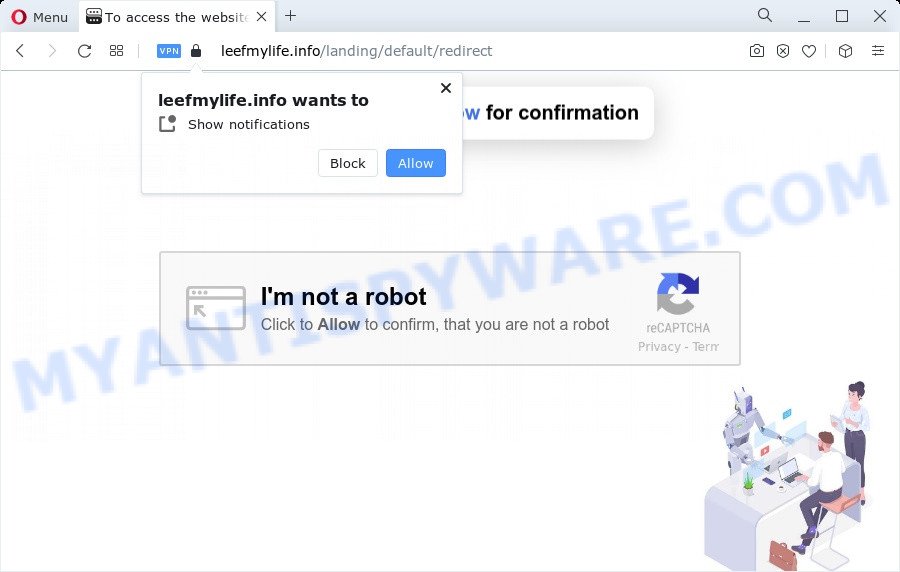
If you press the ‘Allow’ button, then you will start seeing unwanted advertisements in form of pop ups on the screen. The devs behind Leefmylife.info use these push notifications to bypass pop-up blocker and therefore show a large number of unwanted ads. These advertisements are used to promote questionable internet browser extensions, giveaway scams, adware bundles, and adult web-pages.

The best method to unsubscribe from Leefmylife.info spam notifications open your web browser’s settings and perform the Leefmylife.info removal instructions below. Once you delete Leefmylife.info subscription, the spam notifications will no longer appear on your screen.
Threat Summary
| Name | Leefmylife.info pop-up |
| Type | browser notification spam ads, pop up virus, popups, pop up ads |
| Distribution | social engineering attack, dubious popup advertisements, PUPs, adware |
| Symptoms |
|
| Removal | Leefmylife.info removal guide |
Where the Leefmylife.info pop ups comes from
Some research has shown that users can be redirected to Leefmylife.info from misleading ads or by potentially unwanted software and adware. Adware is a type of invasive applications — which can hijack devices — often redirect your internet browser to certain websites so the creators of those sites can earn money by showing ads to visitors. It is not a good idea to have installed adware. The reason for this is simple, it doing things you don’t know about. And of course you completely do not know what will happen when you click anything in the the adverts.
Adware actively distributed with free applications, as a part of the installer of these applications. Therefore, it’s very important, when installing an unknown application even downloaded from well-known or big hosting site, read the Terms of use and the Software license, as well as to select the Manual, Advanced or Custom installation option. In this mode, you may disable the installation of optional browser extensions and programs and protect your computer from adware software.
In this article we will discuss how can you delete Leefmylife.info popups from the Mozilla Firefox, Google Chrome, Internet Explorer and Edge manually or with free adware removal utilities compatible with Windows 10 (8, 7 and XP).
How to remove Leefmylife.info ads from Chrome, Firefox, IE, Edge
In the few simple steps below, we’ll try to cover the Microsoft Edge, Microsoft Internet Explorer, Chrome and Mozilla Firefox and provide general advice to get rid of Leefmylife.info ads. You may find some minor differences in your Windows install. No matter, you should be okay if you follow the steps outlined below: remove all suspicious and unknown software, reset internet browsers settings, fix web browsers shortcuts, delete harmful scheduled tasks, use free malware removal tools. Some of the steps below will require you to shut down this web page. So, please read the few simple steps carefully, after that bookmark it or open it on your smartphone for later reference.
To remove Leefmylife.info pop ups, execute the steps below:
- How to get rid of Leefmylife.info popup ads without any software
- Remove potentially unwanted software through the Microsoft Windows Control Panel
- Remove Leefmylife.info notifications from web browsers
- Remove Leefmylife.info from Firefox by resetting browser settings
- Delete Leefmylife.info pop-up advertisements from Internet Explorer
- Remove Leefmylife.info pop-up advertisements from Chrome
- Automatic Removal of Leefmylife.info pop ups
- Use AdBlocker to block Leefmylife.info and stay safe online
- To sum up
How to get rid of Leefmylife.info popup ads without any software
The step-by-step tutorial created by our team will help you manually remove Leefmylife.info pop-up advertisements from the device. If you have little experience in using computers, we recommend that you use the free utilities listed below.
Remove potentially unwanted software through the Microsoft Windows Control Panel
In order to delete potentially unwanted apps like this adware, open the Windows Control Panel and click on “Uninstall a program”. Check the list of installed programs. For the ones you do not know, run an Internet search to see if they are adware software, hijacker or potentially unwanted applications. If yes, uninstall them off. Even if they are just a apps which you do not use, then uninstalling them off will increase your PC start up time and speed dramatically.
Make sure you have closed all browsers and other software. Next, uninstall any unwanted and suspicious apps from your Control panel.
Windows 10, 8.1, 8
Now, click the Windows button, type “Control panel” in search and press Enter. Choose “Programs and Features”, then “Uninstall a program”.

Look around the entire list of applications installed on your device. Most probably, one of them is the adware that causes Leefmylife.info pop ups in your web-browser. Select the questionable program or the program that name is not familiar to you and remove it.
Windows Vista, 7
From the “Start” menu in MS Windows, select “Control Panel”. Under the “Programs” icon, select “Uninstall a program”.

Select the suspicious or any unknown applications, then click “Uninstall/Change” button to uninstall this unwanted program from your computer.
Windows XP
Click the “Start” button, select “Control Panel” option. Click on “Add/Remove Programs”.

Select an undesired program, then click “Change/Remove” button. Follow the prompts.
Remove Leefmylife.info notifications from web browsers
If you’re getting push notifications from the Leefmylife.info or another annoying web-site, you will have previously pressed the ‘Allow’ button. Below we’ll teach you how to turn them off.
Google Chrome:
- Just copy and paste the following text into the address bar of Google Chrome.
- chrome://settings/content/notifications
- Press Enter.
- Delete the Leefmylife.info URL and other rogue notifications by clicking three vertical dots button next to each and selecting ‘Remove’.

Android:
- Tap ‘Settings’.
- Tap ‘Notifications’.
- Find and tap the web browser that shows Leefmylife.info push notifications advertisements.
- Locate Leefmylife.info URL in the list and disable it.

Mozilla Firefox:
- In the right upper corner of the screen, click on the three horizontal stripes to expand the Main menu.
- In the drop-down menu select ‘Options’. In the left side select ‘Privacy & Security’.
- Scroll down to the ‘Permissions’ section and click the ‘Settings’ button next to ‘Notifications’.
- Find sites you down’t want to see notifications from (for example, Leefmylife.info), click on drop-down menu next to each and select ‘Block’.
- Save changes.

Edge:
- In the top right hand corner, click the Edge menu button (three dots).
- Scroll down, locate and click ‘Settings’. In the left side select ‘Advanced’.
- Click ‘Manage permissions’ button below ‘Website permissions’.
- Click the switch below the Leefmylife.info so that it turns off.

Internet Explorer:
- In the top right hand corner of the browser, click on the gear icon (menu button).
- When the drop-down menu appears, click on ‘Internet Options’.
- Click on the ‘Privacy’ tab and select ‘Settings’ in the pop-up blockers section.
- Find the Leefmylife.info site and click the ‘Remove’ button to delete the site.

Safari:
- Go to ‘Preferences’ in the Safari menu.
- Open ‘Websites’ tab, then in the left menu click on ‘Notifications’.
- Check for Leefmylife.info domain, other suspicious sites and apply the ‘Deny’ option for each.
Remove Leefmylife.info from Firefox by resetting browser settings
If the Firefox browser program is hijacked, then resetting its settings can help. The Reset feature is available on all modern version of Firefox. A reset can fix many issues by restoring Firefox settings like new tab page, search engine by default and startpage to their default state. Essential information like bookmarks, browsing history, passwords, cookies, auto-fill data and personal dictionaries will not be removed.
Start the Mozilla Firefox and press the menu button (it looks like three stacked lines) at the top right of the web browser screen. Next, click the question-mark icon at the bottom of the drop-down menu. It will show the slide-out menu.

Select the “Troubleshooting information”. If you are unable to access the Help menu, then type “about:support” in your address bar and press Enter. It bring up the “Troubleshooting Information” page as shown on the image below.

Click the “Refresh Firefox” button at the top right of the Troubleshooting Information page. Select “Refresh Firefox” in the confirmation dialog box. The Mozilla Firefox will start a procedure to fix your problems that caused by the Leefmylife.info adware software. Once, it is done, press the “Finish” button.
Delete Leefmylife.info pop-up advertisements from Internet Explorer
The IE reset is great if your browser is hijacked or you have unwanted add-ons or toolbars on your browser, that installed by an malicious software.
First, run the Microsoft Internet Explorer. Next, click the button in the form of gear (![]() ). It will open the Tools drop-down menu, click the “Internet Options” like below.
). It will open the Tools drop-down menu, click the “Internet Options” like below.

In the “Internet Options” window click on the Advanced tab, then click the Reset button. The Internet Explorer will open the “Reset Internet Explorer settings” window similar to the one below. Select the “Delete personal settings” check box, then click “Reset” button.

You will now need to restart your personal computer for the changes to take effect.
Remove Leefmylife.info pop-up advertisements from Chrome
Another way to remove Leefmylife.info advertisements from Google Chrome is Reset Google Chrome settings. This will disable harmful extensions and reset Chrome settings to original state. However, your saved bookmarks and passwords will not be lost. This will not affect your history, passwords, bookmarks, and other saved data.
Open the Google Chrome menu by clicking on the button in the form of three horizontal dotes (![]() ). It will show the drop-down menu. Choose More Tools, then press Extensions.
). It will show the drop-down menu. Choose More Tools, then press Extensions.
Carefully browse through the list of installed plugins. If the list has the add-on labeled with “Installed by enterprise policy” or “Installed by your administrator”, then complete the following tutorial: Remove Google Chrome extensions installed by enterprise policy otherwise, just go to the step below.
Open the Chrome main menu again, press to “Settings” option.

Scroll down to the bottom of the page and click on the “Advanced” link. Now scroll down until the Reset settings section is visible, like below and press the “Reset settings to their original defaults” button.

Confirm your action, click the “Reset” button.
Automatic Removal of Leefmylife.info pop ups
It is very difficult for classic antivirus to detect adware and other kinds of potentially unwanted applications. We suggest you use a free anti-adware such as Zemana, MalwareBytes Free and HitmanPro from our list below. These tools will help you scan and remove trojans, malware, spyware, keyloggers, bothersome and malicious adware from an infected device.
How to remove Leefmylife.info popup advertisements with Zemana
Zemana is a complete package of anti-malware tools. Despite so many features, it does not reduce the performance of your PC system. Zemana Anti-Malware can remove almost all the forms of adware including Leefmylife.info popup ads, hijackers, PUPs and malicious web browser extensions. Zemana has real-time protection that can defeat most malware. You can run Zemana Anti Malware (ZAM) with any other antivirus software without any conflicts.
Download Zemana AntiMalware (ZAM) from the following link. Save it to your Desktop so that you can access the file easily.
165094 downloads
Author: Zemana Ltd
Category: Security tools
Update: July 16, 2019
When the downloading process is done, run it and follow the prompts. Once installed, the Zemana Free will try to update itself and when this procedure is complete, press the “Scan” button . Zemana Free utility will begin scanning the whole computer to find out adware software that causes Leefmylife.info popup advertisements in your web browser.

A scan can take anywhere from 10 to 30 minutes, depending on the count of files on your PC system and the speed of your PC. While the Zemana Anti Malware tool is scanning, you may see how many objects it has identified as being affected by malware. All detected items will be marked. You can delete them all by simply click “Next” button.

The Zemana will remove adware software related to the Leefmylife.info pop up ads and move the selected items to the Quarantine.
Use Hitman Pro to remove Leefmylife.info pop-ups
Hitman Pro is a completely free (30 day trial) tool. You don’t need expensive solutions to remove adware software related to the Leefmylife.info popup ads and other shady software. HitmanPro will uninstall all the undesired apps such as adware and browser hijackers for free.
First, visit the page linked below, then click the ‘Download’ button in order to download the latest version of HitmanPro.
Download and use Hitman Pro on your PC system. Once started, click “Next” button to begin checking your computer for the adware that causes Leefmylife.info ads. A scan can take anywhere from 10 to 30 minutes, depending on the count of files on your personal computer and the speed of your computer. While the HitmanPro is checking, you can see number of objects it has identified either as being malware..

Once the system scan is finished, HitmanPro will display you the results.

You may delete threats (move to Quarantine) by simply click Next button.
It will show a dialog box, click the “Activate free license” button to start the free 30 days trial to remove all malicious software found.
Use MalwareBytes to remove Leefmylife.info popups
We recommend using the MalwareBytes which are completely clean your PC system of the adware software. The free utility is an advanced malware removal application designed by (c) Malwarebytes lab. This program uses the world’s most popular anti-malware technology. It is able to help you get rid of undesired Leefmylife.info pop-ups from your web-browsers, PUPs, malware, browser hijackers, toolbars, ransomware and other security threats from your personal computer for free.
First, click the link below, then press the ‘Download’ button in order to download the latest version of MalwareBytes Anti-Malware.
327319 downloads
Author: Malwarebytes
Category: Security tools
Update: April 15, 2020
When downloading is complete, close all applications and windows on your computer. Double-click the set up file named MBSetup. If the “User Account Control” dialog box pops up like the one below, click the “Yes” button.

It will open the Setup wizard that will help you install MalwareBytes Free on your PC. Follow the prompts and don’t make any changes to default settings.

Once install is complete successfully, click “Get Started” button. MalwareBytes Anti Malware (MBAM) will automatically start and you can see its main screen as displayed in the following example.

Now click the “Scan” button for scanning your device for the adware that causes intrusive Leefmylife.info pop-up ads. This task may take quite a while, so please be patient. When a malicious software, adware or potentially unwanted apps are found, the count of the security threats will change accordingly. Wait until the the scanning is done.

As the scanning ends, you will be shown the list of all detected items on your personal computer. All found threats will be marked. You can remove them all by simply click “Quarantine” button. The MalwareBytes Anti-Malware (MBAM) will remove adware software that cause pop ups and move the selected items to the Quarantine. After that process is finished, you may be prompted to restart the PC system.

We recommend you look at the following video, which completely explains the procedure of using the MalwareBytes AntiMalware (MBAM) to remove adware software, hijacker and other malicious software.
Use AdBlocker to block Leefmylife.info and stay safe online
In order to increase your security and protect your PC against new unwanted ads and malicious web-pages, you need to run ad-blocker program that blocks an access to harmful advertisements and websites. Moreover, the program may stop the open of intrusive advertising, that also leads to faster loading of web pages and reduce the consumption of web traffic.
Download AdGuard by clicking on the following link. Save it directly to your Microsoft Windows Desktop.
26913 downloads
Version: 6.4
Author: © Adguard
Category: Security tools
Update: November 15, 2018
Once the downloading process is finished, start the downloaded file. You will see the “Setup Wizard” screen as shown in the following example.

Follow the prompts. Once the setup is done, you will see a window similar to the one below.

You can click “Skip” to close the setup application and use the default settings, or click “Get Started” button to see an quick tutorial which will help you get to know AdGuard better.
In most cases, the default settings are enough and you don’t need to change anything. Each time, when you start your PC, AdGuard will start automatically and stop undesired advertisements, block Leefmylife.info, as well as other harmful or misleading web-sites. For an overview of all the features of the application, or to change its settings you can simply double-click on the AdGuard icon, which is located on your desktop.
To sum up
Once you’ve done the tutorial shown above, your PC should be clean from this adware and other malware. The Google Chrome, Microsoft Internet Explorer, MS Edge and Firefox will no longer show undesired Leefmylife.info web-site when you browse the Web. Unfortunately, if the step-by-step tutorial does not help you, then you have caught a new adware, and then the best way – ask for help.
Please create a new question by using the “Ask Question” button in the Questions and Answers. Try to give us some details about your problems, so we can try to help you more accurately. Wait for one of our trained “Security Team” or Site Administrator to provide you with knowledgeable assistance tailored to your problem with the undesired Leefmylife.info ads.



















