Special-breaking.news pop-ups are a social engineering attack that is used to deceive unsuspecting users into allowing its browser notification spam to deliver unwanted adverts directly to the internet browser. It claims that clicking ‘Allow’ is necessary to connect to the Internet, enable Flash Player, download a file, watch a video, access the content of the web site, and so on.
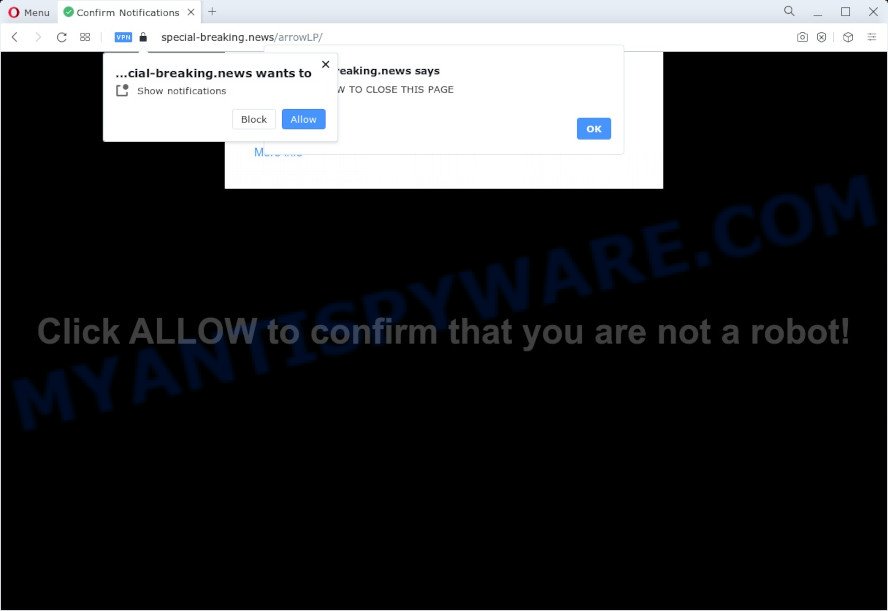
If click on the ‘Allow’, the Special-breaking.news website gets your permission to send push notifications in form of popup adverts in the lower right corner of your screen. Push notifications are originally created to alert the user of recently published news. Cybercriminals abuse ‘push notifications’ to avoid antivirus software and adblocker programs by showing unwanted advertisements. These ads are displayed in the lower right corner of the screen urges users to play online games, visit dubious web-sites, install web browser extensions & so on.

To end this intrusive behavior and get rid of Special-breaking.news browser notification spam, you need to change browser settings that got changed by adware software. For that, perform the Special-breaking.news removal guide below. Once you delete notifications subscription, the Special-breaking.news pop ups advertisements will no longer appear on your web browser.
Threat Summary
| Name | Special-breaking.news popup |
| Type | browser notification spam ads, pop-up virus, pop-up ads, pop-ups |
| Distribution | potentially unwanted software, adware, shady pop-up advertisements, social engineering attack |
| Symptoms |
|
| Removal | Special-breaking.news removal guide |
Where the Special-breaking.news pop ups comes from
Some research has shown that users can be redirected to Special-breaking.news from dubious advertisements or by potentially unwanted programs and adware. Adware is a part of malicious software which shows unwanted advertisements to the user of a PC system. The advertisements caused by adware are sometimes in the form of a sponsored link, pop up or sometimes in an unclosable window.
Most often, adware spreads bundled with the installers from file sharing web sites. So, install a free software is a a good chance that you will find a bundled adware. If you don’t know how to avoid it, then use a simple trick. During the install, select the Custom or Advanced install mode. Next, press ‘Decline’ button and clear all checkboxes on offers that ask you to install third-party apps. Moreover, please carefully read Term of use and User agreement before installing any software or otherwise you may end up with another unwanted program on your computer like this adware.
So, obviously, you need to remove the adware ASAP. Use the free instructions below. This guide will help you clean your PC of adware software and thus remove the Special-breaking.news annoying popup ads.
How to remove Special-breaking.news popup advertisements from Chrome, Firefox, IE, Edge
Even if you have the up-to-date classic antivirus installed, and you have checked your computer for malicious software and removed anything found, you need to do the guide below. The Special-breaking.news pop-up ads removal is not simple as installing another antivirus. Classic antivirus applications are not developed to run together and will conflict with each other, or possibly crash MS Windows. Instead we recommend complete the manual steps below after that run Zemana Anti-Malware, MalwareBytes Anti Malware (MBAM) or Hitman Pro, which are free apps dedicated to look for and remove adware that cause popups. Use these tools to ensure the adware is removed.
To remove Special-breaking.news pop ups, perform the steps below:
- How to remove Special-breaking.news pop-ups without any software
- Deleting the Special-breaking.news, check the list of installed applications first
- Remove Special-breaking.news notifications from internet browsers
- Remove Special-breaking.news popup advertisements from Microsoft Internet Explorer
- Remove Special-breaking.news pop ups from Chrome
- Remove Special-breaking.news popups from Mozilla Firefox
- Automatic Removal of Special-breaking.news popup advertisements
- Run AdBlocker to stop Special-breaking.news pop-up advertisements and stay safe online
- Finish words
How to remove Special-breaking.news pop-ups without any software
This part of the blog post is a step-by-step instructions that will show you how to remove Special-breaking.news ads manually. You just need to follow every step. In this case, you do not need to install any additional tools.
Deleting the Special-breaking.news, check the list of installed applications first
In order to get rid of potentially unwanted applications such as this adware software, open the Microsoft Windows Control Panel and click on “Uninstall a program”. Check the list of installed software. For the ones you do not know, run an Internet search to see if they are adware, hijacker or PUPs. If yes, delete them off. Even if they are just a apps that you do not use, then removing them off will increase your computer start up time and speed dramatically.
|
|
|
|
Remove Special-breaking.news notifications from internet browsers
If you’re in situation where you don’t want to see spam notifications from the Special-breaking.news webpage. In this case, you can turn off web notifications for your internet browser in Windows/Mac/Android. Find your browser in the list below, follow step-by-step guide to delete browser permissions to show browser notification spam.
|
|
|
|
|
|
Remove Special-breaking.news popup advertisements from Microsoft Internet Explorer
By resetting Internet Explorer internet browser you restore your web browser settings to its default state. This is basic when troubleshooting problems that might have been caused by adware that causes Special-breaking.news pop-ups.
First, start the Microsoft Internet Explorer, click ![]() ) button. Next, click “Internet Options” as displayed below.
) button. Next, click “Internet Options” as displayed below.

In the “Internet Options” screen select the Advanced tab. Next, click Reset button. The Internet Explorer will show the Reset Internet Explorer settings prompt. Select the “Delete personal settings” check box and press Reset button.

You will now need to restart your personal computer for the changes to take effect. It will get rid of adware responsible for Special-breaking.news ads, disable malicious and ad-supported web browser’s extensions and restore the IE’s settings like search engine, start page and newtab page to default state.
Remove Special-breaking.news pop ups from Chrome
Annoying Special-breaking.news advertisements or other symptom of having adware in your internet browser is a good reason to reset Google Chrome. This is an easy way to recover the Chrome settings and not lose any important information.

- First start the Chrome and click Menu button (small button in the form of three dots).
- It will show the Chrome main menu. Choose More Tools, then click Extensions.
- You will see the list of installed extensions. If the list has the plugin labeled with “Installed by enterprise policy” or “Installed by your administrator”, then complete the following guidance: Remove Chrome extensions installed by enterprise policy.
- Now open the Chrome menu once again, click the “Settings” menu.
- You will see the Google Chrome’s settings page. Scroll down and press “Advanced” link.
- Scroll down again and press the “Reset” button.
- The Google Chrome will open the reset profile settings page as on the image above.
- Next press the “Reset” button.
- Once this procedure is finished, your web-browser’s home page, search provider by default and newtab page will be restored to their original defaults.
- To learn more, read the post How to reset Google Chrome settings to default.
Remove Special-breaking.news popups from Mozilla Firefox
The Firefox reset will delete redirections to unwanted Special-breaking.news webpage, modified preferences, extensions and security settings. However, your saved passwords and bookmarks will not be changed, deleted or cleared.
Click the Menu button (looks like three horizontal lines), and press the blue Help icon located at the bottom of the drop down menu as shown in the figure below.

A small menu will appear, click the “Troubleshooting Information”. On this page, click “Refresh Firefox” button as displayed on the screen below.

Follow the onscreen procedure to revert back your Mozilla Firefox web browser settings to their original state.
Automatic Removal of Special-breaking.news popup advertisements
Spyware, adware software, potentially unwanted software and hijackers can be difficult to remove manually. Do not try to remove this programs without the aid of malware removal utilities. In order to fully get rid of adware software from your PC, run professionally designed tools, like Zemana Anti Malware (ZAM), MalwareBytes and Hitman Pro.
Delete Special-breaking.news advertisements with Zemana AntiMalware (ZAM)
Zemana is extremely fast and ultra light weight malicious software removal tool. It will assist you remove Special-breaking.news ads, adware software, PUPs and other malicious software. This program gives real-time protection that never slow down your computer. Zemana Anti Malware is created for experienced and beginner computer users. The interface of this tool is very easy to use, simple and minimalist.
Zemana Free can be downloaded from the following link. Save it on your Windows desktop or in any other place.
165536 downloads
Author: Zemana Ltd
Category: Security tools
Update: July 16, 2019
After the download is finished, close all software and windows on your personal computer. Open a directory in which you saved it. Double-click on the icon that’s named Zemana.AntiMalware.Setup like below.
![]()
When the install begins, you will see the “Setup wizard” which will allow you install Zemana on your computer.

Once setup is finished, you will see window as displayed below.

Now click the “Scan” button . Zemana application will scan through the whole computer for the adware that cause popups. This task can take quite a while, so please be patient. While the Zemana is scanning, you can see how many objects it has identified either as being malware.

When finished, Zemana Free will create a list of unwanted apps and adware. Once you have selected what you wish to remove from your PC click “Next” button.

The Zemana will remove adware that cause pop ups and move the selected threats to the program’s quarantine.
Use HitmanPro to remove Special-breaking.news popup ads
Hitman Pro is a portable utility that finds and removes undesired applications such as browser hijackers, adware, toolbars, other web browser plugins and other malicious software. It scans your device for adware that causes undesired Special-breaking.news ads and prepares a list of threats marked for removal. HitmanPro will only delete those undesired applications that you wish to be removed.
Please go to the link below to download the latest version of Hitman Pro for MS Windows. Save it to your Desktop so that you can access the file easily.
Download and run Hitman Pro on your device. Once started, click “Next” button . HitmanPro program will scan through the whole device for the adware related to the Special-breaking.news advertisements. Depending on your PC system, the scan can take anywhere from a few minutes to close to an hour. When a threat is found, the number of the security threats will change accordingly. Wait until the the scanning is finished..

After that process is finished, you’ll be shown the list of all found items on your device.

All detected threats will be marked. You can delete them all by simply press Next button.
It will open a prompt, click the “Activate free license” button to begin the free 30 days trial to delete all malware found.
Delete Special-breaking.news pop up ads with MalwareBytes Free
Delete Special-breaking.news pop up ads manually is difficult and often the adware is not fully removed. Therefore, we suggest you to use the MalwareBytes Free which are completely clean your computer. Moreover, this free program will allow you to get rid of malware, PUPs, toolbars and hijackers that your personal computer may be infected too.
Please go to the link below to download the latest version of MalwareBytes Anti-Malware (MBAM) for MS Windows. Save it to your Desktop.
327766 downloads
Author: Malwarebytes
Category: Security tools
Update: April 15, 2020
When the downloading process is finished, close all windows on your PC. Further, open the file called MBSetup. If the “User Account Control” dialog box pops up as displayed below, click the “Yes” button.

It will show the Setup wizard that will help you set up MalwareBytes on the computer. Follow the prompts and do not make any changes to default settings.

Once installation is done successfully, click “Get Started” button. Then MalwareBytes Anti Malware (MBAM) will automatically start and you may see its main window like below.

Next, click the “Scan” button for checking your personal computer for the adware software which causes unwanted Special-breaking.news ads. This process can take quite a while, so please be patient. While the MalwareBytes Anti Malware (MBAM) program is scanning, you may see number of objects it has identified as threat.

After that process is finished, it will open the Scan Results. Make sure all items have ‘checkmark’ and click “Quarantine” button.

The MalwareBytes AntiMalware (MBAM) will start to delete adware which causes intrusive Special-breaking.news ads. When the process is done, you can be prompted to restart your personal computer. We recommend you look at the following video, which completely explains the procedure of using the MalwareBytes Anti Malware (MBAM) to remove hijackers, adware and other malware.
Run AdBlocker to stop Special-breaking.news pop-up advertisements and stay safe online
It’s important to run ad blocking apps such as AdGuard to protect your computer from harmful web-pages. Most security experts says that it’s okay to block advertisements. You should do so just to stay safe! And, of course, the AdGuard can to block Special-breaking.news and other undesired web pages.
Please go to the link below to download the latest version of AdGuard for Microsoft Windows. Save it directly to your MS Windows Desktop.
27048 downloads
Version: 6.4
Author: © Adguard
Category: Security tools
Update: November 15, 2018
After the downloading process is done, double-click the downloaded file to run it. The “Setup Wizard” window will show up on the computer screen as shown on the screen below.

Follow the prompts. AdGuard will then be installed and an icon will be placed on your desktop. A window will show up asking you to confirm that you want to see a quick guidance as on the image below.

Press “Skip” button to close the window and use the default settings, or click “Get Started” to see an quick tutorial that will assist you get to know AdGuard better.
Each time, when you run your PC, AdGuard will launch automatically and stop undesired ads, block Special-breaking.news, as well as other malicious or misleading web-sites. For an overview of all the features of the program, or to change its settings you can simply double-click on the AdGuard icon, that is located on your desktop.
Finish words
Now your device should be free of the adware responsible for Special-breaking.news pop-up ads. We suggest that you keep AdGuard (to help you block unwanted advertisements and unwanted harmful web sites) and Zemana Anti-Malware (ZAM) (to periodically scan your PC for new adwares and other malware). Probably you are running an older version of Java or Adobe Flash Player. This can be a security risk, so download and install the latest version right now.
If you are still having problems while trying to remove Special-breaking.news popup advertisements from the Google Chrome, Mozilla Firefox, Microsoft Edge and Microsoft Internet Explorer, then ask for help here here.



















