According to experienced security experts, Ohi-news4.club is a dubious web site which is used to lure unsuspecting users to accept spam notifications via the browser. This web site will deliver the message stating that the user should click ‘Allow’ in order to download a file, enable Flash Player, access the content of the web site, watch a video, connect to the Internet, and so on.
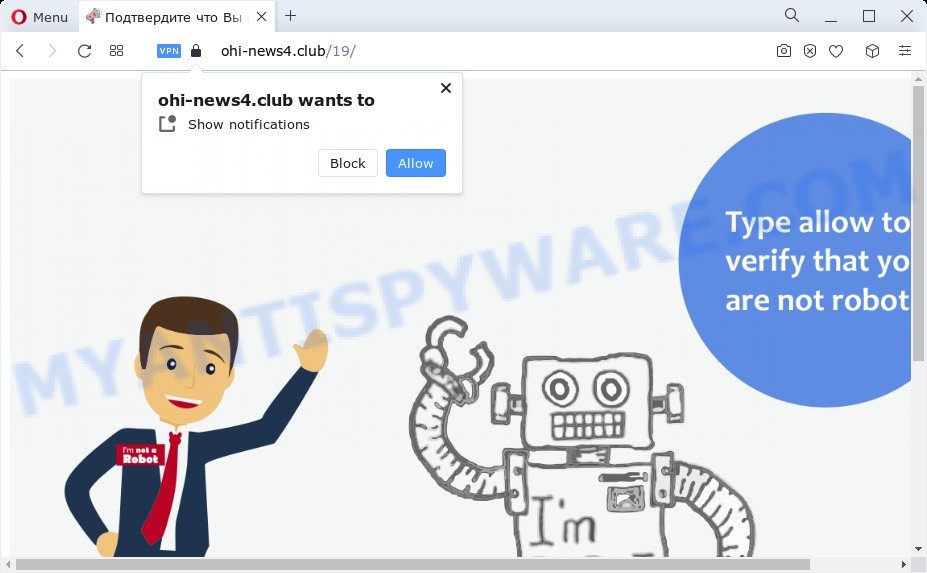
Once you press the ‘Allow’, then you will start seeing unwanted adverts in form of pop-up windows on the desktop. The browser notification spam will essentially be ads for ‘free’ online games, prize & lottery scams, questionable browser add-ons, adult webpages, and fake downloads like below.

The best method to unsubscribe from Ohi-news4.club browser notification spam open your web browser’s settings and complete the Ohi-news4.club removal instructions below. Once you remove notifications subscription, the Ohi-news4.club pop-ups advertisements will no longer appear on your desktop.
Threat Summary
| Name | Ohi-news4.club popup |
| Type | spam notifications ads, popup advertisements, pop up virus, pop-ups |
| Distribution | PUPs, social engineering attack, adware, suspicious pop up ads |
| Symptoms |
|
| Removal | Ohi-news4.club removal guide |
How did you get infected with Ohi-news4.club popups
These Ohi-news4.club pop ups are caused by dubious ads on the websites you visit or adware. Adware is a form of software that is used as an online promotional tool. It is created with the sole purpose to display dozens of ads, and thus to promote the goods and services in an open internet browser window. Adware software can substitute the legitimate ads on misleading or even banners that can offer to visit harmful websites.
Adware usually come bundled with free programs that downloaded from the Internet. Which means that you need to be proactive and carefully read the Terms of use and the License agreement properly. For the most part, adware and potentially unwanted programs will be clearly described, so take the time to carefully read all the information about the software that you downloaded and want to install on your PC system.
You should delete adware as quickly as possible. Here, in this article below, you can found the best possible guide on How to remove adware and Ohi-news4.club pop-up ads from your PC system for free.
How to remove Ohi-news4.club advertisements from Chrome, Firefox, IE, Edge
In order to delete Ohi-news4.club pop-ups, start by closing any programs and pop-ups that are open. If a pop up won’t close, then close your browser (Google Chrome, Mozilla Firefox, Edge and IE). If a program won’t close then please reboot your computer. Next, follow the steps below.
To remove Ohi-news4.club pop ups, execute the following steps:
- How to manually remove Ohi-news4.club
- Automatic Removal of Ohi-news4.club pop-ups
- Run AdBlocker to block Ohi-news4.club and stay safe online
- Finish words
How to manually remove Ohi-news4.club
Most adware can be removed manually, without the use of antivirus software or other removal utilities. The manual steps below will allow you remove Ohi-news4.club pop-up advertisements step by step. Although each of the steps is very easy and does not require special knowledge, but you doubt that you can finish them, then use the free tools, a list of which is given below.
Uninstall PUPs using Windows Control Panel
Some of potentially unwanted apps, adware and hijackers can be deleted using the Add/Remove programs utility that is located in the MS Windows Control Panel. So, if you are running any version of MS Windows and you have noticed an unwanted program, then first try to get rid of it through Add/Remove programs.
Windows 8, 8.1, 10
First, click the Windows button
Windows XP, Vista, 7
First, click “Start” and select “Control Panel”.
It will show the Windows Control Panel as on the image below.

Next, click “Uninstall a program” ![]()
It will show a list of all applications installed on your device. Scroll through the all list, and remove any dubious and unknown software. To quickly find the latest installed software, we recommend sort apps by date in the Control panel.
Remove Ohi-news4.club notifications from web-browsers
If you’ve allowed the Ohi-news4.club browser notification spam, you might notice that this web-page sending requests, and it can become annoying. To better control your computer, here’s how to remove Ohi-news4.club push notifications from your web-browser.
|
|
|
|
|
|
Remove Ohi-news4.club advertisements from Google Chrome
Like other modern internet browsers, the Chrome has the ability to reset the settings to their default values and thereby recover the browser’s settings such as new tab, start page and search provider that have been replaced by the adware that cause intrusive Ohi-news4.club pop up ads.
First open the Chrome. Next, click the button in the form of three horizontal dots (![]() ).
).
It will show the Chrome menu. Select More Tools, then press Extensions. Carefully browse through the list of installed extensions. If the list has the add-on signed with “Installed by enterprise policy” or “Installed by your administrator”, then complete the following steps: Remove Chrome extensions installed by enterprise policy.
Open the Chrome menu once again. Further, click the option named “Settings”.

The web browser will display the settings screen. Another way to display the Google Chrome’s settings – type chrome://settings in the internet browser adress bar and press Enter
Scroll down to the bottom of the page and click the “Advanced” link. Now scroll down until the “Reset” section is visible, as shown in the following example and click the “Reset settings to their original defaults” button.

The Chrome will show the confirmation prompt as shown on the screen below.

You need to confirm your action, click the “Reset” button. The internet browser will start the task of cleaning. Once it is complete, the web-browser’s settings including startpage, newtab and search engine by default back to the values that have been when the Google Chrome was first installed on your computer.
Remove Ohi-news4.club pop up ads from Microsoft Internet Explorer
If you find that Internet Explorer internet browser settings such as new tab, search provider by default and start page had been replaced by adware software which causes intrusive Ohi-news4.club pop-up advertisements, then you may revert back your settings, via the reset browser procedure.
First, start the Internet Explorer. Next, press the button in the form of gear (![]() ). It will display the Tools drop-down menu, click the “Internet Options” such as the one below.
). It will display the Tools drop-down menu, click the “Internet Options” such as the one below.

In the “Internet Options” window click on the Advanced tab, then press the Reset button. The IE will open the “Reset Internet Explorer settings” window as displayed below. Select the “Delete personal settings” check box, then click “Reset” button.

You will now need to restart your PC system for the changes to take effect.
Get rid of Ohi-news4.club pop-up ads from Mozilla Firefox
Resetting your Firefox is basic troubleshooting step for any issues with your web browser application, including the redirect to Ohi-news4.club webpage. It will save your personal information such as saved passwords, bookmarks, auto-fill data and open tabs.
Start the Mozilla Firefox and click the menu button (it looks like three stacked lines) at the top right of the internet browser screen. Next, click the question-mark icon at the bottom of the drop-down menu. It will display the slide-out menu.

Select the “Troubleshooting information”. If you’re unable to access the Help menu, then type “about:support” in your address bar and press Enter. It bring up the “Troubleshooting Information” page as on the image below.

Click the “Refresh Firefox” button at the top right of the Troubleshooting Information page. Select “Refresh Firefox” in the confirmation dialog box. The Firefox will begin a process to fix your problems that caused by the Ohi-news4.club adware. When, it’s finished, click the “Finish” button.
Automatic Removal of Ohi-news4.club pop-ups
In order to completely remove Ohi-news4.club, you not only need to delete adware from your computer, but also remove all its components in your PC including Windows registry entries. We suggest to download and run free removal utilities to automatically free your computer of adware software responsible for Ohi-news4.club popups.
How to delete Ohi-news4.club popup advertisements with Zemana AntiMalware (ZAM)
Zemana AntiMalware is a lightweight tool which designed to run alongside your antivirus software, detecting and removing malicious software, adware and potentially unwanted software that other programs miss. Zemana Anti Malware (ZAM) is easy to use, fast, does not use many resources and have great detection and removal rates.
Please go to the following link to download Zemana AntiMalware. Save it on your Microsoft Windows desktop.
165538 downloads
Author: Zemana Ltd
Category: Security tools
Update: July 16, 2019
Once the downloading process is complete, run it and follow the prompts. Once installed, the Zemana AntiMalware will try to update itself and when this procedure is done, press the “Scan” button to perform a system scan with this utility for the adware which causes unwanted Ohi-news4.club pop-ups.

A system scan can take anywhere from 5 to 30 minutes, depending on your PC. When a threat is found, the number of the security threats will change accordingly. Wait until the the checking is complete. Review the results once the tool has complete the system scan. If you think an entry should not be quarantined, then uncheck it. Otherwise, simply click “Next” button.

The Zemana AntiMalware (ZAM) will get rid of adware that causes multiple undesired pop ups.
Remove Ohi-news4.club popups and harmful extensions with Hitman Pro
HitmanPro is a portable utility which finds and uninstalls unwanted programs such as browser hijackers, adware, toolbars, other web browser addons and other malicious software. It scans your device for adware software which cause unwanted Ohi-news4.club ads and prepares a list of threats marked for removal. HitmanPro will only remove those unwanted applications that you wish to be removed.

- Installing the HitmanPro is simple. First you will need to download HitmanPro by clicking on the link below.
- When the downloading process is complete, double click the Hitman Pro icon. Once this utility is started, click “Next” button to begin scanning your PC system for the adware software that cause unwanted Ohi-news4.club ads. During the scan HitmanPro will detect threats present on your computer.
- When the system scan is finished, it will display the Scan Results. Make sure all items have ‘checkmark’ and click “Next” button. Now click the “Activate free license” button to begin the free 30 days trial to remove all malware found.
How to delete Ohi-news4.club with MalwareBytes Free
You can remove Ohi-news4.club pop up advertisements automatically with a help of MalwareBytes. We suggest this free malicious software removal tool because it may easily get rid of hijackers, adware, potentially unwanted programs and toolbars with all their components such as files, folders and registry entries.

MalwareBytes Anti Malware can be downloaded from the following link. Save it on your Windows desktop.
327768 downloads
Author: Malwarebytes
Category: Security tools
Update: April 15, 2020
When the download is finished, run it and follow the prompts. Once installed, the MalwareBytes Anti-Malware will try to update itself and when this process is complete, click the “Scan” button to perform a system scan for the adware responsible for Ohi-news4.club pop up advertisements. A system scan may take anywhere from 5 to 30 minutes, depending on your PC. While the utility is scanning, you can see how many objects and files has already scanned. Make sure all threats have ‘checkmark’ and click “Quarantine” button.
The MalwareBytes Anti Malware is a free program that you can use to get rid of all detected folders, files, services, registry entries and so on. To learn more about this malicious software removal tool, we recommend you to read and follow the steps or the video guide below.
Run AdBlocker to block Ohi-news4.club and stay safe online
One of the worst things is the fact that you cannot block all those annoying websites like Ohi-news4.club using only built-in Windows capabilities. However, there is a application out that you can use to stop intrusive web-browser redirections, advertisements and pop ups in any modern browsers including Chrome, Mozilla Firefox, Edge and Internet Explorer. It’s called Adguard and it works very well.
- First, click the following link, then click the ‘Download’ button in order to download the latest version of AdGuard.
Adguard download
27048 downloads
Version: 6.4
Author: © Adguard
Category: Security tools
Update: November 15, 2018
- Once the downloading process is finished, run the downloaded file. You will see the “Setup Wizard” program window. Follow the prompts.
- After the installation is done, click “Skip” to close the setup application and use the default settings, or click “Get Started” to see an quick tutorial which will help you get to know AdGuard better.
- In most cases, the default settings are enough and you do not need to change anything. Each time, when you launch your device, AdGuard will run automatically and stop undesired ads, block Ohi-news4.club, as well as other harmful or misleading web-sites. For an overview of all the features of the program, or to change its settings you can simply double-click on the icon named AdGuard, that is located on your desktop.
Finish words
Now your computer should be free of the adware software that cause intrusive Ohi-news4.club pop-up ads. We suggest that you keep AdGuard (to help you stop unwanted pop up advertisements and undesired malicious websites) and Zemana AntiMalware (to periodically scan your PC system for new adware softwares and other malicious software). Probably you are running an older version of Java or Adobe Flash Player. This can be a security risk, so download and install the latest version right now.
If you are still having problems while trying to delete Ohi-news4.club ads from the Microsoft Edge, Internet Explorer, Chrome and Mozilla Firefox, then ask for help here here.




















