The security professionals have determined that Effectinaver.top is a web-site which lures you and other unsuspecting victims into registering for its spam notifications so that it can deliver unwanted adverts to the web-browser. This web site shows the ‘Confirm notifications’ popup that attempts to get you to click the ‘Allow’ button to subscribe to its notifications.
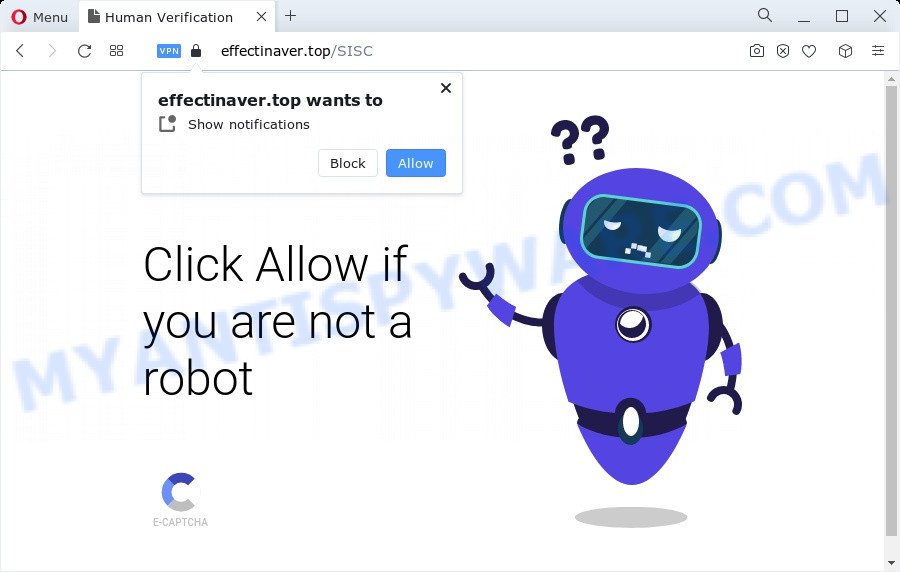
Once enabled, the Effectinaver.top push notifications will start popping up in the right bottom corner of your desktop occasionally and spam you with annoying adverts. The creators of Effectinaver.top use these push notifications to bypass pop-up blocker and therefore show tons of unwanted adverts. These advertisements are used to promote suspicious browser extensions, fake prizes scams, fake downloads, and adult websites.

The best way to get rid of Effectinaver.top spam notifications open the internet browser’s settings and perform the Effectinaver.top removal guide below. Once you delete notifications subscription, the Effectinaver.top pop-ups advertisements will no longer appear on the screen.
Threat Summary
| Name | Effectinaver.top pop up |
| Type | spam notifications ads, pop-up virus, pop up ads, pop-ups |
| Distribution | PUPs, social engineering attack, dubious pop up ads, adware software |
| Symptoms |
|
| Removal | Effectinaver.top removal guide |
Where the Effectinaver.top pop ups comes from
Some research has shown that users can be redirected to Effectinaver.top from misleading advertisements or by PUPs and adware. Adware is software related to unwanted ads. Some adware will bring up adverts when you is browsing the Net, while other will build up a profile of your surfing habits in order to target advertising. In general, adware have to be installed on your device, so it will tend to be bundled with other programs in much the same method as potentially unwanted apps.
Adware is usually bundled with free software. So, when you installing free applications, carefully read the disclaimers, select the Custom or Advanced installation mode to watch for additional apps that are being installed, because some of the programs are PUPs and adware.
Adware software is usually written in ways common to malware, spyware and hijackers. In order to get rid of adware and thereby delete Effectinaver.top advertisements, you will need perform the steps below or use free adware software removal utility listed below.
How to remove Effectinaver.top pop ups from Chrome, Firefox, IE, Edge
There are several steps to removing the adware software that cause intrusive Effectinaver.top popup ads, because it installs itself so deeply into Windows. You need to delete all suspicious and unknown apps, then remove malicious plugins from the Edge, Google Chrome, Mozilla Firefox and Internet Explorer and other browsers you have installed. Finally, you need to reset your internet browser settings to get rid of any changes the adware software has made, and then scan your PC with Zemana AntiMalware (ZAM), MalwareBytes or Hitman Pro to ensure the adware is fully removed. It will take a while.
To remove Effectinaver.top pop ups, complete the following steps:
- How to delete Effectinaver.top pop up advertisements without any software
- Automatic Removal of Effectinaver.top pop-ups
- How to block Effectinaver.top
- Finish words
How to delete Effectinaver.top pop up advertisements without any software
Looking for a solution to get rid of Effectinaver.top pop-up ads manually without installing any applications? Then this section of the article is just for you. Below are some simple steps you can take. Performing these steps requires basic knowledge of web browser and Windows setup. If you doubt that you can follow them, it is better to use free utilities listed below that can help you remove Effectinaver.top popups.
Remove dubious software using Windows Control Panel
Some potentially unwanted programs, browser hijacking software and adware can be uninstalled by uninstalling the free applications they came with. If this way does not succeed, then looking them up in the list of installed software in Windows Control Panel. Use the “Uninstall” command in order to remove them.
Make sure you have closed all internet browsers and other programs. Next, uninstall any unwanted and suspicious software from your Control panel.
Windows 10, 8.1, 8
Now, press the Windows button, type “Control panel” in search and press Enter. Choose “Programs and Features”, then “Uninstall a program”.

Look around the entire list of apps installed on your PC system. Most probably, one of them is the adware responsible for Effectinaver.top pop up ads. Select the suspicious program or the application that name is not familiar to you and uninstall it.
Windows Vista, 7
From the “Start” menu in Windows, choose “Control Panel”. Under the “Programs” icon, choose “Uninstall a program”.

Select the suspicious or any unknown software, then click “Uninstall/Change” button to remove this unwanted program from your PC.
Windows XP
Click the “Start” button, select “Control Panel” option. Click on “Add/Remove Programs”.

Choose an unwanted program, then press “Change/Remove” button. Follow the prompts.
Remove Effectinaver.top notifications from web-browsers
If you’ve allowed the Effectinaver.top push notifications, you might notice that this website sending requests, and it can become annoying. To better control your computer, here’s how to remove Effectinaver.top browser notification spam from your web-browser.
|
|
|
|
|
|
Delete Effectinaver.top popup advertisements from IE
The Microsoft Internet Explorer reset is great if your web-browser is hijacked or you have unwanted add-ons or toolbars on your browser, which installed by an malicious software.
First, launch the Internet Explorer, click ![]() ) button. Next, click “Internet Options” as displayed in the figure below.
) button. Next, click “Internet Options” as displayed in the figure below.

In the “Internet Options” screen select the Advanced tab. Next, click Reset button. The Internet Explorer will show the Reset Internet Explorer settings prompt. Select the “Delete personal settings” check box and click Reset button.

You will now need to reboot your PC system for the changes to take effect. It will remove adware software which cause popups, disable malicious and ad-supported internet browser’s extensions and restore the Microsoft Internet Explorer’s settings such as newtab page, default search engine and startpage to default state.
Remove Effectinaver.top ads from Chrome
Reset Chrome settings can help you solve some problems caused by adware and get rid of Effectinaver.top ads from web-browser. This will also disable harmful plugins as well as clear cookies and site data. However, your saved bookmarks and passwords will not be lost. This will not affect your history, passwords, bookmarks, and other saved data.

- First start the Chrome and click Menu button (small button in the form of three dots).
- It will display the Google Chrome main menu. Select More Tools, then click Extensions.
- You will see the list of installed plugins. If the list has the plugin labeled with “Installed by enterprise policy” or “Installed by your administrator”, then complete the following guidance: Remove Chrome extensions installed by enterprise policy.
- Now open the Google Chrome menu once again, click the “Settings” menu.
- You will see the Chrome’s settings page. Scroll down and click “Advanced” link.
- Scroll down again and click the “Reset” button.
- The Chrome will display the reset profile settings page as shown on the screen above.
- Next click the “Reset” button.
- Once this task is finished, your web browser’s search engine, home page and newtab page will be restored to their original defaults.
- To learn more, read the article How to reset Chrome settings to default.
Remove Effectinaver.top popups from Firefox
If the Mozilla Firefox web browser application is hijacked, then resetting its settings can help. The Reset feature is available on all modern version of Mozilla Firefox. A reset can fix many issues by restoring Firefox settings like homepage, search engine and new tab page to their default values. It’ll save your personal information such as saved passwords, bookmarks, auto-fill data and open tabs.
First, run the Mozilla Firefox and click ![]() button. It will open the drop-down menu on the right-part of the web browser. Further, press the Help button (
button. It will open the drop-down menu on the right-part of the web browser. Further, press the Help button (![]() ) as displayed below.
) as displayed below.

In the Help menu, select the “Troubleshooting Information” option. Another way to open the “Troubleshooting Information” screen – type “about:support” in the browser adress bar and press Enter. It will show the “Troubleshooting Information” page such as the one below. In the upper-right corner of this screen, click the “Refresh Firefox” button.

It will open the confirmation dialog box. Further, press the “Refresh Firefox” button. The Firefox will start a procedure to fix your problems that caused by the Effectinaver.top adware software. When, it is done, click the “Finish” button.
Automatic Removal of Effectinaver.top pop-ups
IT security researchers have built efficient adware removal tools to aid users in removing unexpected pop ups and annoying advertisements. Below we will share with you the best malicious software removal tools that can scan for and get rid of adware related to the Effectinaver.top ads.
How to get rid of Effectinaver.top pop ups with Zemana
Zemana AntiMalware (ZAM) is a complete package of antimalware utilities. Despite so many features, it does not reduce the performance of your computer. Zemana AntiMalware (ZAM) is able to remove almost all the forms of adware software including Effectinaver.top ads, browser hijackers, PUPs and harmful browser addons. Zemana has real-time protection that can defeat most malware. You can run Zemana with any other anti-virus without any conflicts.
Download Zemana Free on your PC system from the following link.
165501 downloads
Author: Zemana Ltd
Category: Security tools
Update: July 16, 2019
Once downloading is finished, close all applications and windows on your PC. Double-click the install file named Zemana.AntiMalware.Setup. If the “User Account Control” dialog box pops up as on the image below, click the “Yes” button.

It will open the “Setup wizard” that will help you install Zemana AntiMalware (ZAM) on your computer. Follow the prompts and do not make any changes to default settings.

Once installation is complete successfully, Zemana will automatically start and you can see its main screen like below.

Now press the “Scan” button to look for adware which cause pop ups. This procedure can take quite a while, so please be patient. While the Zemana AntiMalware program is checking, you can see how many objects it has identified as threat.

Once the scanning is finished, the results are displayed in the scan report. When you are ready, click “Next” button. The Zemana will begin to delete adware software related to the Effectinaver.top pop-up advertisements. When disinfection is complete, you may be prompted to reboot the PC.
Get rid of Effectinaver.top pop-ups from web browsers with HitmanPro
HitmanPro is a free utility that can identify adware software that causes annoying Effectinaver.top ads. It is not always easy to locate all the junk software that your personal computer might have picked up on the World Wide Web. Hitman Pro will scan for the adware software, browser hijackers and other malware you need to delete.
Click the following link to download Hitman Pro. Save it to your Desktop so that you can access the file easily.
Download and use HitmanPro on your computer. Once started, press “Next” button to perform a system scan for the adware that causes Effectinaver.top advertisements. Depending on your device, the scan can take anywhere from a few minutes to close to an hour. When a threat is detected, the count of the security threats will change accordingly. .

When the scan get finished, Hitman Pro will show a screen which contains a list of malware that has been found.

You may delete items (move to Quarantine) by simply press Next button.
It will open a dialog box, click the “Activate free license” button to begin the free 30 days trial to remove all malware found.
How to delete Effectinaver.top with MalwareBytes AntiMalware
We suggest using the MalwareBytes Anti Malware which are completely clean your computer of the adware. The free utility is an advanced malware removal program designed by (c) Malwarebytes lab. This program uses the world’s most popular anti-malware technology. It’s able to help you remove undesired Effectinaver.top pop ups from your web browsers, PUPs, malware, browser hijackers, toolbars, ransomware and other security threats from your PC for free.
Visit the following page to download MalwareBytes. Save it on your Microsoft Windows desktop or in any other place.
327720 downloads
Author: Malwarebytes
Category: Security tools
Update: April 15, 2020
Once the downloading process is complete, close all software and windows on your PC. Double-click the set up file named MBSetup. If the “User Account Control” prompt pops up as shown on the image below, click the “Yes” button.

It will open the Setup wizard which will help you install MalwareBytes Free on your personal computer. Follow the prompts and do not make any changes to default settings.

Once install is finished successfully, click “Get Started” button. MalwareBytes Free will automatically start and you can see its main screen as displayed on the image below.

Now click the “Scan” button . MalwareBytes AntiMalware program will scan through the whole computer for the adware that causes multiple intrusive popups. A system scan can take anywhere from 5 to 30 minutes, depending on your device. While the MalwareBytes Free utility is checking, you can see number of objects it has identified as being infected by malware.

When MalwareBytes AntiMalware (MBAM) is complete scanning your device, MalwareBytes Anti Malware (MBAM) will open you the results. All detected items will be marked. You can delete them all by simply press “Quarantine” button. The MalwareBytes Anti Malware (MBAM) will remove adware responsible for Effectinaver.top popups and move the selected items to the program’s quarantine. When that process is done, you may be prompted to restart the device.

We suggest you look at the following video, which completely explains the procedure of using the MalwareBytes to get rid of adware, browser hijacker and other malicious software.
How to block Effectinaver.top
It’s important to run ad-blocking software such as AdGuard to protect your PC system from malicious web-sites. Most security experts says that it is okay to stop advertisements. You should do so just to stay safe! And, of course, the AdGuard can to block Effectinaver.top and other unwanted web pages.
- First, please go to the following link, then click the ‘Download’ button in order to download the latest version of AdGuard.
Adguard download
27036 downloads
Version: 6.4
Author: © Adguard
Category: Security tools
Update: November 15, 2018
- After downloading it, launch the downloaded file. You will see the “Setup Wizard” program window. Follow the prompts.
- Once the installation is complete, click “Skip” to close the installation program and use the default settings, or press “Get Started” to see an quick tutorial that will allow you get to know AdGuard better.
- In most cases, the default settings are enough and you don’t need to change anything. Each time, when you start your personal computer, AdGuard will start automatically and stop undesired ads, block Effectinaver.top, as well as other malicious or misleading webpages. For an overview of all the features of the application, or to change its settings you can simply double-click on the icon called AdGuard, which may be found on your desktop.
Finish words
Now your computer should be free of the adware responsible for Effectinaver.top pop-up advertisements. We suggest that you keep AdGuard (to help you stop unwanted ads and unwanted harmful web sites) and Zemana AntiMalware (to periodically scan your computer for new adwares and other malware). Probably you are running an older version of Java or Adobe Flash Player. This can be a security risk, so download and install the latest version right now.
If you are still having problems while trying to get rid of Effectinaver.top popup advertisements from the Mozilla Firefox, Edge, Chrome and Internet Explorer, then ask for help here here.


















