The cyber threat analysts have determined that Duckkyproperation.art pop-ups are a social engineering attack that attempts to force unsuspecting users to accept browser notification spam via the web-browser. This web-site will show the ‘Show notifications’ pop up claims that clicking ‘Allow’ will let you download a file, access the content of the web-page, watch a video, connect to the Internet, enable Flash Player, and so on.
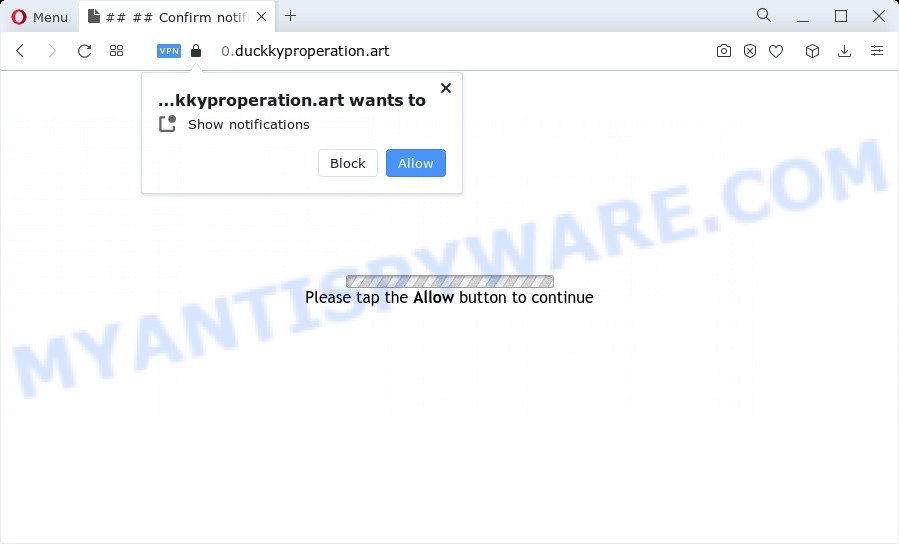
Once you click the ‘Allow’, then you will start seeing unwanted adverts in form of pop up windows on the screen. Push notifications are originally designed to alert the user of newly published blog posts. Cybercriminals abuse ‘push notifications’ to avoid antivirus software and ad-blocking applications by showing annoying advertisements. These advertisements are displayed in the lower right corner of the screen urges users to play online games, visit suspicious web pages, install internet browser add-ons & so on.

To end this intrusive behavior and remove Duckkyproperation.art push notifications, you need to modify browser settings that got changed by adware. For that, follow the Duckkyproperation.art removal guide below. Once you remove Duckkyproperation.art subscription, the browser notification spam will no longer display on your screen.
Threat Summary
| Name | Duckkyproperation.art popup |
| Type | push notifications ads, popup ads, pop ups, pop-up virus |
| Distribution | social engineering attack, adware, suspicious pop-up ads, potentially unwanted software |
| Symptoms |
|
| Removal | Duckkyproperation.art removal guide |
Where the Duckkyproperation.art pop-ups comes from
These Duckkyproperation.art pop ups are caused by malicious advertisements on the web sites you visit or adware. Adware is ‘advertising supported’ software which tries to generate profit by redirecting you to unwanted web sites or online advertising. It has different ways of earning revenue including showing up advertisements on the internet browser forcefully. Most of adware software gets installed when you’re downloading freeware or browser addons.
Many of the free applications out there install browser toolbars, browser hijackers, adware and PUPs along with them without your knowledge. One has to be attentive while installing free programs in order to avoid accidentally installing third-party programs. It is important that you pay attention to the EULA (End User License Agreements) and select the Custom, Manual or Advanced install option as it will typically disclose what bundled programs will also be installed.
If you found any of the symptoms mentioned above, we suggest you to complete guide below to remove the adware and delete Duckkyproperation.art pop ups from your browser.
How to remove Duckkyproperation.art popups from Chrome, Firefox, IE, Edge
There are several steps to uninstalling the adware that causes Duckkyproperation.art pop ups in your internet browser, because it installs itself so deeply into Microsoft Windows. You need to uninstall all suspicious and unknown software, then delete harmful extensions from the Internet Explorer, MS Edge, Firefox and Google Chrome and other web-browsers you have installed. Finally, you need to reset your web browser settings to get rid of any changes the adware software has made, and then check your computer with Zemana Free, MalwareBytes Anti Malware or Hitman Pro to ensure the adware is fully removed. It will take a while.
To remove Duckkyproperation.art pop ups, execute the following steps:
- How to remove Duckkyproperation.art pop-ups without any software
- Automatic Removal of Duckkyproperation.art popup ads
- How to stop Duckkyproperation.art pop-ups
- To sum up
How to remove Duckkyproperation.art pop-ups without any software
Most adware software can be deleted manually, without the use of antivirus software or other removal tools. The manual steps below will allow you remove Duckkyproperation.art popups step by step. Although each of the steps is very easy and does not require special knowledge, but you are not sure that you can complete them, then use the free tools, a list of which is given below.
Remove newly added PUPs
First, go to MS Windows Control Panel and remove dubious software, all programs you do not remember installing. It’s important to pay the most attention to apps you installed just before Duckkyproperation.art ads appeared on your web browser. If you do not know what a program does, look for the answer on the Internet.
- If you are using Windows 8, 8.1 or 10 then press Windows button, next click Search. Type “Control panel”and press Enter.
- If you are using Windows XP, Vista, 7, then click “Start” button and click “Control Panel”.
- It will show the Windows Control Panel.
- Further, click “Uninstall a program” under Programs category.
- It will show a list of all software installed on the computer.
- Scroll through the all list, and remove dubious and unknown apps. To quickly find the latest installed programs, we recommend sort applications by date.
See more details in the video tutorial below.
Remove Duckkyproperation.art notifications from web-browsers
Your web browser likely now allows the Duckkyproperation.art website to send you push notifications, but you do not want the annoying ads from this web-page and we understand that. We’ve put together this tutorial on how you can remove Duckkyproperation.art advertisements from Safari, IE, MS Edge, Mozilla Firefox, Chrome and Android.
|
|
|
|
|
|
Remove Duckkyproperation.art ads from Internet Explorer
In order to restore all web browser home page, search engine by default and new tab page you need to reset the Internet Explorer to the state, which was when the Microsoft Windows was installed on your computer.
First, launch the Internet Explorer. Next, press the button in the form of gear (![]() ). It will show the Tools drop-down menu, press the “Internet Options” similar to the one below.
). It will show the Tools drop-down menu, press the “Internet Options” similar to the one below.

In the “Internet Options” window click on the Advanced tab, then press the Reset button. The Microsoft Internet Explorer will show the “Reset Internet Explorer settings” window like below. Select the “Delete personal settings” check box, then click “Reset” button.

You will now need to reboot your personal computer for the changes to take effect.
Remove Duckkyproperation.art pop ups from Chrome
Reset Chrome settings is a simple solution to get rid of Duckkyproperation.art pop up ads, malicious and adware addons, browser’s search provider by default, startpage and newtab page which have been changed by adware.
First launch the Google Chrome. Next, click the button in the form of three horizontal dots (![]() ).
).
It will display the Chrome menu. Select More Tools, then click Extensions. Carefully browse through the list of installed extensions. If the list has the extension signed with “Installed by enterprise policy” or “Installed by your administrator”, then complete the following instructions: Remove Google Chrome extensions installed by enterprise policy.
Open the Google Chrome menu once again. Further, click the option called “Settings”.

The browser will display the settings screen. Another solution to display the Google Chrome’s settings – type chrome://settings in the web-browser adress bar and press Enter
Scroll down to the bottom of the page and press the “Advanced” link. Now scroll down until the “Reset” section is visible, similar to the one below and press the “Reset settings to their original defaults” button.

The Chrome will display the confirmation prompt as displayed on the image below.

You need to confirm your action, click the “Reset” button. The web-browser will run the task of cleaning. When it’s done, the web-browser’s settings including default search provider, new tab and start page back to the values which have been when the Chrome was first installed on your computer.
Remove Duckkyproperation.art from Mozilla Firefox by resetting internet browser settings
The Mozilla Firefox reset will delete redirections to undesired Duckkyproperation.art web page, modified preferences, extensions and security settings. However, your themes, bookmarks, history, passwords, and web form auto-fill information will not be deleted.
First, open the Mozilla Firefox and click ![]() button. It will display the drop-down menu on the right-part of the web-browser. Further, click the Help button (
button. It will display the drop-down menu on the right-part of the web-browser. Further, click the Help button (![]() ) as displayed on the image below.
) as displayed on the image below.

In the Help menu, select the “Troubleshooting Information” option. Another way to open the “Troubleshooting Information” screen – type “about:support” in the internet browser adress bar and press Enter. It will show the “Troubleshooting Information” page such as the one below. In the upper-right corner of this screen, press the “Refresh Firefox” button.

It will open the confirmation prompt. Further, press the “Refresh Firefox” button. The Mozilla Firefox will begin a process to fix your problems that caused by the Duckkyproperation.art adware. Once, it’s done, click the “Finish” button.
Automatic Removal of Duckkyproperation.art popup ads
Is your MS Windows computer hijacked by adware software? Then don’t worry, in the following guidance, we’re sharing best malicious software removal utilities that is able to get rid of Duckkyproperation.art advertisements from the Mozilla Firefox, Microsoft Edge, Chrome and Internet Explorer and your computer.
Delete Duckkyproperation.art advertisements with Zemana Anti Malware
Zemana Anti-Malware (ZAM) highly recommended, because it can search for security threats such adware software and malicious software which most ‘classic’ antivirus software fail to pick up on. Moreover, if you have any Duckkyproperation.art ads removal problems which cannot be fixed by this utility automatically, then Zemana provides 24X7 online assistance from the highly experienced support staff.
Now you can install and use Zemana to remove Duckkyproperation.art pop ups from your browser by following the steps below:
Click the following link to download Zemana setup file named Zemana.AntiMalware.Setup on your personal computer. Save it to your Desktop.
165537 downloads
Author: Zemana Ltd
Category: Security tools
Update: July 16, 2019
Run the install package after it has been downloaded successfully and then follow the prompts to install this tool on your PC system.

During installation you can change certain settings, but we suggest you do not make any changes to default settings.
When installation is complete, this malware removal utility will automatically start and update itself. You will see its main window as shown on the screen below.

Now click the “Scan” button to perform a system scan with this utility for the adware software which cause pop-ups. This process may take quite a while, so please be patient. When a threat is found, the number of the security threats will change accordingly.

When Zemana AntiMalware (ZAM) completes the scan, a list of all threats found is created. Review the report and then click “Next” button.

The Zemana will begin to remove adware software that cause annoying Duckkyproperation.art pop ups. When that process is complete, you can be prompted to reboot your computer to make the change take effect.
Remove Duckkyproperation.art pop-up ads and harmful extensions with HitmanPro
HitmanPro is a completely free (30 day trial) utility. You do not need expensive methods to remove adware related to the Duckkyproperation.art popup ads and other malicious applications. HitmanPro will delete all the undesired programs such as adware software and browser hijackers at zero cost.
Download Hitman Pro on your personal computer by clicking on the following link.
Download and use Hitman Pro on your device. Once started, click “Next” button to detect adware that causes undesired Duckkyproperation.art pop-up advertisements. This task can take some time, so please be patient. While the tool is checking, you can see number of objects and files has already scanned..

When HitmanPro has finished scanning, Hitman Pro will display a scan report.

Review the results once the utility has complete the system scan. If you think an entry should not be quarantined, then uncheck it. Otherwise, simply click Next button.
It will open a prompt, click the “Activate free license” button to start the free 30 days trial to remove all malware found.
How to remove Duckkyproperation.art with MalwareBytes Anti-Malware
We advise using the MalwareBytes that are completely clean your device of the adware software. The free utility is an advanced malware removal program designed by (c) Malwarebytes lab. This program uses the world’s most popular anti malware technology. It is able to help you remove unwanted Duckkyproperation.art advertisements from your web-browsers, PUPs, malware, browser hijackers, toolbars, ransomware and other security threats from your PC for free.

Installing the MalwareBytes is simple. First you will need to download MalwareBytes Anti Malware (MBAM) by clicking on the following link. Save it on your Desktop.
327767 downloads
Author: Malwarebytes
Category: Security tools
Update: April 15, 2020
After the downloading process is finished, run it and follow the prompts. Once installed, the MalwareBytes will try to update itself and when this process is done, click the “Scan” button . MalwareBytes application will scan through the whole computer for the adware responsible for Duckkyproperation.art pop up advertisements. This process can take some time, so please be patient. While the MalwareBytes application is checking, you can see how many objects it has identified as threat. Once you have selected what you wish to delete from your PC system press “Quarantine” button.
The MalwareBytes Anti-Malware (MBAM) is a free program that you can use to get rid of all detected folders, files, services, registry entries and so on. To learn more about this malicious software removal utility, we advise you to read and follow the guidance or the video guide below.
How to stop Duckkyproperation.art pop-ups
It’s important to run ad-blocker apps such as AdGuard to protect your device from malicious websites. Most security experts says that it is okay to block ads. You should do so just to stay safe! And, of course, the AdGuard can to stop Duckkyproperation.art and other undesired webpages.
- Installing the AdGuard is simple. First you will need to download AdGuard on your PC system from the link below.
Adguard download
27048 downloads
Version: 6.4
Author: © Adguard
Category: Security tools
Update: November 15, 2018
- After downloading it, run the downloaded file. You will see the “Setup Wizard” program window. Follow the prompts.
- After the install is finished, press “Skip” to close the installation program and use the default settings, or click “Get Started” to see an quick tutorial that will help you get to know AdGuard better.
- In most cases, the default settings are enough and you don’t need to change anything. Each time, when you launch your PC system, AdGuard will run automatically and stop undesired advertisements, block Duckkyproperation.art, as well as other harmful or misleading websites. For an overview of all the features of the program, or to change its settings you can simply double-click on the icon named AdGuard, that is located on your desktop.
To sum up
Now your computer should be free of the adware that cause annoying Duckkyproperation.art pop ups. We suggest that you keep Zemana (to periodically scan your personal computer for new adwares and other malicious software) and AdGuard (to help you block unwanted pop ups and malicious web-pages). Moreover, to prevent any adware, please stay clear of unknown and third party applications, make sure that your antivirus application, turn on the option to locate potentially unwanted applications.
If you need more help with Duckkyproperation.art popup advertisements related issues, go to here.



















