According to experienced security experts, Click-to-continue.network is a web-site that is used to mislead people into signing up for its browser notification spam. This web-site asks you to click on the ‘Allow’ button in order to to download a file, access the content of the web-page, watch a video, connect to the Internet, enable Flash Player, and so on.
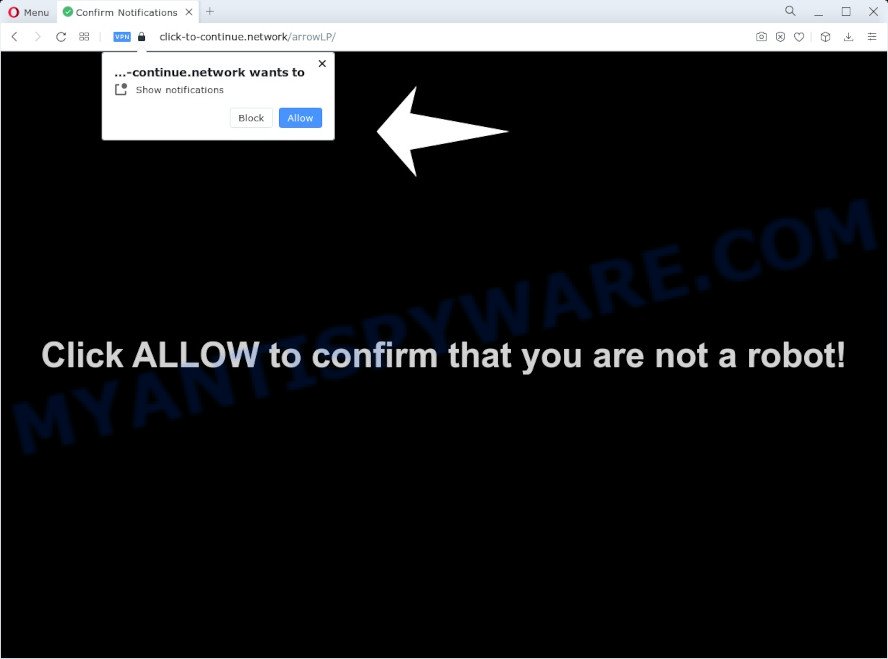
If you click the ‘Allow’ button, then your internet browser will be configured to display pop-up ads in the right bottom corner of your desktop. The browser notification spam will essentially be ads for ‘free’ online games, prize & lottery scams, questionable web-browser extensions, adult web pages, and fake downloads like the one below.

The best way to get rid of Click-to-continue.network browser notification spam open the web-browser’s settings and follow the Click-to-continue.network removal guide below. Once you remove notifications subscription, the Click-to-continue.network popups ads will no longer show on your web browser.
Threat Summary
| Name | Click-to-continue.network pop-up |
| Type | browser notification spam advertisements, popups, pop up virus, pop-up ads |
| Distribution | social engineering attack, adware, dubious pop up ads, potentially unwanted programs |
| Symptoms |
|
| Removal | Click-to-continue.network removal guide |
How did you get infected with Click-to-continue.network pop ups
Some research has shown that users can be redirected to Click-to-continue.network from shady advertisements or by PUPs and adware software. Adware is something that created in order to display third-party advertisements to the user without asking his permission. Adware software takes control of browsers and redirects them to undesired web-pages like the Click-to-continue.network every time you browse the World Wide Web. Adware software can end up on your device in various methods. In many cases is when you download free software and forget to uncheck the box for the optional apps installation.
Adware software is bundled with various free applications. This means that you need to be very careful when installing software downloaded from the Web. Be sure to read the Terms of Use and the Software license, select only the Manual, Advanced or Custom install type, switch off all unnecessary internet browser add-ons and applications are offered to install.
Take a deep breath. Learn everything you should know about Click-to-continue.network advertisements removal, how to delete adware from your web browser and PC. Find the best free adware and malware removal tools here!
How to remove Click-to-continue.network pop-up ads (removal guide)
The answer is right here on this page. We have put together simplicity and efficiency. It will help you easily to free your PC system of adware that causes multiple intrusive pop ups. Moreover, you may select manual or automatic removal method. If you’re familiar with the PC system then use manual removal, otherwise run the free anti-malware utility developed specifically to remove adware. Of course, you may combine both methods. Read it once, after doing so, please bookmark this page (or open it on your smartphone) as you may need to close your web-browser or restart your device.
To remove Click-to-continue.network pop ups, execute the steps below:
- Manual Click-to-continue.network advertisements removal
- Uninstall unwanted or newly installed apps
- Remove Click-to-continue.network notifications from internet browsers
- Delete Click-to-continue.network pop-ups from IE
- Get rid of Click-to-continue.network from Firefox by resetting browser settings
- Remove Click-to-continue.network popup advertisements from Google Chrome
- Automatic Removal of Click-to-continue.network popup advertisements
- Run AdBlocker to block Click-to-continue.network and stay safe online
- Finish words
Manual Click-to-continue.network advertisements removal
The most common adware can be uninstalled manually, without the use of antivirus software or other removal utilities. The manual steps below will show you how to get rid of Click-to-continue.network pop-ups step by step. Although each of the steps is easy and does not require special knowledge, but you are not sure that you can finish them, then use the free tools, a list of which is given below.
Uninstall unwanted or newly installed apps
Some PUPs, browser hijacking software and adware software can be deleted by uninstalling the free software they came with. If this way does not succeed, then looking them up in the list of installed applications in Windows Control Panel. Use the “Uninstall” command in order to remove them.
|
|
|
|
Remove Click-to-continue.network notifications from internet browsers
If you’ve allowed the Click-to-continue.network browser notification spam, you might notice that this web-site sending requests, and it can become annoying. To better control your PC system, here’s how to delete Click-to-continue.network spam notifications from your web browser.
|
|
|
|
|
|
Delete Click-to-continue.network pop-ups from IE
In order to restore all browser new tab, home page and search provider by default you need to reset the Internet Explorer to the state, that was when the Microsoft Windows was installed on your device.
First, open the Internet Explorer, then click ‘gear’ icon ![]() . It will display the Tools drop-down menu on the right part of the web-browser, then click the “Internet Options” as shown in the figure below.
. It will display the Tools drop-down menu on the right part of the web-browser, then click the “Internet Options” as shown in the figure below.

In the “Internet Options” screen, select the “Advanced” tab, then click the “Reset” button. The Internet Explorer will open the “Reset Internet Explorer settings” dialog box. Further, press the “Delete personal settings” check box to select it. Next, press the “Reset” button as shown on the image below.

When the task is complete, press “Close” button. Close the Internet Explorer and reboot your computer for the changes to take effect. This step will help you to restore your web-browser’s default search provider, startpage and newtab page to default state.
Get rid of Click-to-continue.network from Firefox by resetting browser settings
The Firefox reset will delete redirections to undesired Click-to-continue.network web page, modified preferences, extensions and security settings. However, your saved passwords and bookmarks will not be changed, deleted or cleared.
Run the Firefox and click the menu button (it looks like three stacked lines) at the top right of the web browser screen. Next, click the question-mark icon at the bottom of the drop-down menu. It will open the slide-out menu.

Select the “Troubleshooting information”. If you are unable to access the Help menu, then type “about:support” in your address bar and press Enter. It bring up the “Troubleshooting Information” page as shown on the screen below.

Click the “Refresh Firefox” button at the top right of the Troubleshooting Information page. Select “Refresh Firefox” in the confirmation prompt. The Mozilla Firefox will start a task to fix your problems that caused by the Click-to-continue.network adware. When, it’s complete, press the “Finish” button.
Remove Click-to-continue.network popup advertisements from Google Chrome
Resetting Google Chrome to default state is effective in uninstalling the Click-to-continue.network advertisements from your browser. This solution is always useful to perform if you have trouble in removing changes caused by adware software.

- First run the Chrome and click Menu button (small button in the form of three dots).
- It will show the Google Chrome main menu. Select More Tools, then click Extensions.
- You’ll see the list of installed extensions. If the list has the extension labeled with “Installed by enterprise policy” or “Installed by your administrator”, then complete the following steps: Remove Chrome extensions installed by enterprise policy.
- Now open the Google Chrome menu once again, click the “Settings” menu.
- You will see the Chrome’s settings page. Scroll down and click “Advanced” link.
- Scroll down again and press the “Reset” button.
- The Google Chrome will display the reset profile settings page as on the image above.
- Next click the “Reset” button.
- Once this procedure is finished, your browser’s new tab, default search provider and homepage will be restored to their original defaults.
- To learn more, read the blog post How to reset Google Chrome settings to default.
Automatic Removal of Click-to-continue.network popup advertisements
Many antivirus companies have designed software that allow detect adware software and thereby get rid of Click-to-continue.network from the Microsoft Internet Explorer, Chrome, MS Edge and Mozilla Firefox internet browsers. Below is a a few of the free applications you may want to run. Your computer can have a large amount of PUPs, adware and hijackers installed at the same time, so we suggest, if any unwanted or harmful program returns after rebooting the device, then launch your device into Safe Mode and use the antimalware utility once again.
Use Zemana Anti Malware (ZAM) to remove Click-to-continue.network advertisements
If you need a free tool that can easily remove Click-to-continue.network advertisements, then use Zemana Anti-Malware (ZAM). This is a very handy program, which is primarily created to quickly scan for and remove adware software and malware affecting web browsers and modifying their settings.

- Zemana AntiMalware can be downloaded from the following link. Save it on your MS Windows desktop or in any other place.
Zemana AntiMalware
165501 downloads
Author: Zemana Ltd
Category: Security tools
Update: July 16, 2019
- Once downloading is complete, close all software and windows on your personal computer. Open a folder in which you saved it. Double-click on the icon that’s named Zemana.AntiMalware.Setup.
- Further, click Next button and follow the prompts.
- Once install is complete, click the “Scan” button to begin scanning your personal computer for the adware related to the Click-to-continue.network advertisements. This task can take quite a while, so please be patient. When a malware, adware software or potentially unwanted programs are found, the count of the security threats will change accordingly.
- Once Zemana AntiMalware (ZAM) has finished scanning your device, Zemana Anti-Malware will open a screen which contains a list of malware that has been found. You may remove threats (move to Quarantine) by simply press “Next”. When disinfection is finished, you can be prompted to restart your PC.
Remove Click-to-continue.network popups and harmful extensions with HitmanPro
Hitman Pro is a malware removal utility that is created to locate and get rid of hijackers, PUPs, adware and suspicious processes from the affected computer. It is a portable program which can be run instantly from USB key. HitmanPro have an advanced computer monitoring utility which uses a whitelist database to stop dubious processes and programs.

- Visit the page linked below to download Hitman Pro. Save it to your Desktop so that you can access the file easily.
- Once downloading is done, run the Hitman Pro, double-click the HitmanPro.exe file.
- If the “User Account Control” prompts, click Yes to continue.
- In the HitmanPro window, click the “Next” . Hitman Pro program will scan through the whole computer for the adware which cause popups. A scan can take anywhere from 10 to 30 minutes, depending on the count of files on your PC and the speed of your computer. When a malicious software, adware software or PUPs are found, the count of the security threats will change accordingly.
- As the scanning ends, you can check all items detected on your computer. Once you have selected what you want to remove from your PC press “Next”. Now, press the “Activate free license” button to begin the free 30 days trial to remove all malicious software found.
How to remove Click-to-continue.network with MalwareBytes
Delete Click-to-continue.network ads manually is difficult and often the adware is not fully removed. Therefore, we suggest you to use the MalwareBytes AntiMalware (MBAM) that are completely clean your personal computer. Moreover, this free program will help you to delete malware, potentially unwanted programs, toolbars and hijackers that your PC may be infected too.

- First, visit the page linked below, then click the ‘Download’ button in order to download the latest version of MalwareBytes.
Malwarebytes Anti-malware
327720 downloads
Author: Malwarebytes
Category: Security tools
Update: April 15, 2020
- When downloading is finished, close all applications and windows on your computer. Open a folder in which you saved it. Double-click on the icon that’s named MBsetup.
- Choose “Personal computer” option and click Install button. Follow the prompts.
- Once setup is complete, press the “Scan” button to start scanning your computer for the adware related to the Click-to-continue.network advertisements. This procedure may take some time, so please be patient.
- When the scan is finished, a list of all items detected is produced. Make sure all threats have ‘checkmark’ and click “Quarantine”. After the cleaning process is done, you can be prompted to reboot your PC.
The following video offers a few simple steps on how to remove browser hijackers, adware software and other malware with MalwareBytes Anti-Malware.
Run AdBlocker to block Click-to-continue.network and stay safe online
One of the worst things is the fact that you cannot stop all those annoying webpages like Click-to-continue.network using only built-in MS Windows capabilities. However, there is a application out that you can use to stop annoying web browser redirects, advertisements and pop-ups in any modern internet browsers including Chrome, Firefox, MS Edge and Microsoft Internet Explorer. It is named Adguard and it works very well.
- Click the link below to download AdGuard. Save it to your Desktop so that you can access the file easily.
Adguard download
27036 downloads
Version: 6.4
Author: © Adguard
Category: Security tools
Update: November 15, 2018
- After the download is complete, launch the downloaded file. You will see the “Setup Wizard” program window. Follow the prompts.
- Once the installation is finished, click “Skip” to close the installation application and use the default settings, or press “Get Started” to see an quick tutorial which will assist you get to know AdGuard better.
- In most cases, the default settings are enough and you don’t need to change anything. Each time, when you start your computer, AdGuard will start automatically and stop unwanted ads, block Click-to-continue.network, as well as other harmful or misleading web-pages. For an overview of all the features of the program, or to change its settings you can simply double-click on the icon named AdGuard, which is located on your desktop.
Finish words
Now your personal computer should be clean of the adware software that causes Click-to-continue.network ads in your browser. We suggest that you keep AdGuard (to help you stop unwanted pop-up advertisements and unwanted harmful webpages) and Zemana Free (to periodically scan your PC for new adwares and other malicious software). Probably you are running an older version of Java or Adobe Flash Player. This can be a security risk, so download and install the latest version right now.
If you are still having problems while trying to remove Click-to-continue.network pop-ups from the Edge, Mozilla Firefox, Microsoft Internet Explorer and Google Chrome, then ask for help here here.


















