Chat-message.live pop up is a browser-based scam that uses social engineering to deceive unsuspecting users into subscribing to spam notifications from this or similar web pages that will in turn bombard users with pop-up adverts usually related to adware, adult web-sites and other click fraud schemes. It will deliver the message stating that the user should click ‘Allow’ button in order to access the content of the web site, download a file, connect to the Internet, watch a video, enable Flash Player, and so on.
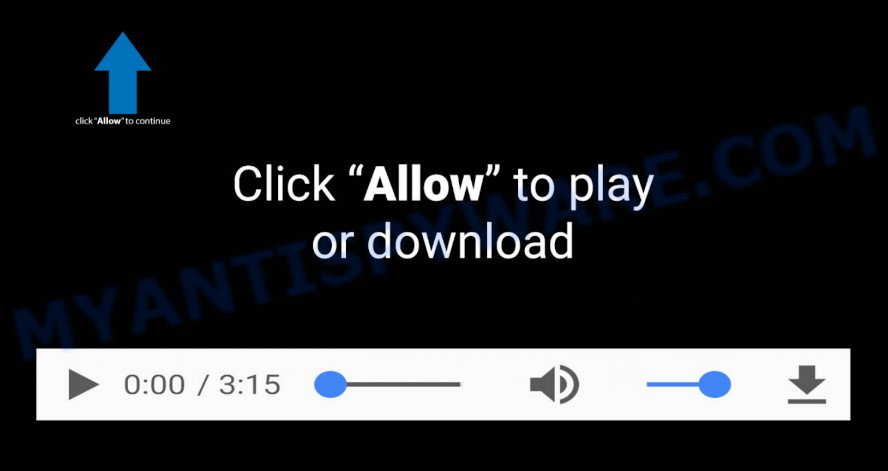
If click on the ‘Allow’ button, the Chat-message.live web site gets your permission to send spam notifications in form of popup ads in the right bottom corner of your screen. Push notifications are originally developed to alert the user of recently published blog posts. Cybercriminals abuse ‘browser notification feature’ to avoid antivirus software and ad-blocker apps by presenting intrusive ads. These advertisements are displayed in the lower right corner of the screen urges users to play online games, visit suspicious webpages, install web browser extensions & so on.

If you are getting browser notification spam, you can get rid of Chat-message.live subscription by going into your internet browser’s settings and following the Chat-message.live removal steps below. Once you delete notifications subscription, the Chat-message.live pop ups advertisements will no longer appear on your desktop.
Threat Summary
| Name | Chat-message.live popup |
| Type | browser notification spam ads, pop up ads, popup virus, pop ups |
| Distribution | social engineering attack, adware, potentially unwanted apps, dubious popup advertisements |
| Symptoms |
|
| Removal | Chat-message.live removal guide |
How did you get infected with Chat-message.live popups
These Chat-message.live popups are caused by shady ads on the webpages you visit or adware. Adware is an advertising malicious software. It is designed just that: present various popups and/or annoying advertisements using intrusive and at times dangerous methods. Adware can also include other types of malicious software. It can steal confidential info from the personal computer and pass it on to third parties. Adware has also been the basis for hacking to gain access to the device.
Adware can be spread with the help of trojan horses and other forms of malicious software, but most commonly, adware software spreads along with certain free software. Many developers of free programs include optional programs in their installation package. Sometimes it is possible to avoid the install of any adware: carefully read the Terms of Use and the Software license, choose only Manual, Custom or Advanced installation option, uncheck all checkboxes before clicking Install or Next button while installing new free software.
In the steps below, we will explain useful solutions on how to clean your computer of adware and remove Chat-message.live pop ups from your web browser.
How to remove Chat-message.live ads from Chrome, Firefox, IE, Edge
In order to delete Chat-message.live popups, start by closing any programs and pop ups that are open. If a popup won’t close, then close your browser (Mozilla Firefox, MS Edge, Internet Explorer and Chrome). If a application won’t close then please reboot your PC system. Next, follow the steps below.
To remove Chat-message.live pop ups, execute the following steps:
- How to delete Chat-message.live ads without any software
- Automatic Removal of Chat-message.live advertisements
- How to stop Chat-message.live popup advertisements
- To sum up
How to delete Chat-message.live ads without any software
First try to delete Chat-message.live pop-up advertisements manually; to do this, follow the steps below. Of course, manual removal of adware software requires more time and may not be suitable for those who are poorly versed in computer settings. In this case, we advise that you scroll down to the section that describes how to remove Chat-message.live pop-ups using free utilities.
Remove recently added adware
We suggest that you begin the PC cleaning procedure by checking the list of installed software and uninstall all unknown or dubious apps. This is a very important step, as mentioned above, very often the malicious apps such as adware and browser hijackers may be bundled with freeware. Uninstall the unwanted apps can remove the unwanted ads or web browser redirect.
Press Windows button ![]() , then click Search
, then click Search ![]() . Type “Control panel”and press Enter. If you using Windows XP or Windows 7, then click “Start” and select “Control Panel”. It will open the Windows Control Panel as shown in the following example.
. Type “Control panel”and press Enter. If you using Windows XP or Windows 7, then click “Start” and select “Control Panel”. It will open the Windows Control Panel as shown in the following example.

Further, press “Uninstall a program” ![]()
It will display a list of all applications installed on your PC system. Scroll through the all list, and uninstall any dubious and unknown software.
Remove Chat-message.live notifications from web-browsers
If you’re getting push notifications from the Chat-message.live or another unwanted website, you will have previously pressed the ‘Allow’ button. Below we will teach you how to turn them off.
|
|
|
|
|
|
Remove Chat-message.live pop ups from Google Chrome
Reset Chrome settings will delete Chat-message.live pop-up ads from web browser and disable malicious add-ons. It will also clear cached and temporary data (cookies, site data and content). It will keep your personal information such as browsing history, bookmarks, passwords and web form auto-fill data.

- First start the Google Chrome and click Menu button (small button in the form of three dots).
- It will display the Google Chrome main menu. Choose More Tools, then click Extensions.
- You’ll see the list of installed addons. If the list has the plugin labeled with “Installed by enterprise policy” or “Installed by your administrator”, then complete the following guidance: Remove Chrome extensions installed by enterprise policy.
- Now open the Chrome menu once again, press the “Settings” menu.
- You will see the Google Chrome’s settings page. Scroll down and press “Advanced” link.
- Scroll down again and click the “Reset” button.
- The Chrome will display the reset profile settings page as shown on the image above.
- Next click the “Reset” button.
- Once this process is finished, your web-browser’s start page, newtab page and default search engine will be restored to their original defaults.
- To learn more, read the post How to reset Chrome settings to default.
Remove Chat-message.live from Mozilla Firefox by resetting internet browser settings
If the Mozilla Firefox browser is rerouted to Chat-message.live and you want to recover the Mozilla Firefox settings back to their default values, then you should follow the step-by-step tutorial below. However, your themes, bookmarks, history, passwords, and web form auto-fill information will not be deleted.
First, run the Firefox. Next, press the button in the form of three horizontal stripes (![]() ). It will display the drop-down menu. Next, click the Help button (
). It will display the drop-down menu. Next, click the Help button (![]() ).
).

In the Help menu press the “Troubleshooting Information”. In the upper-right corner of the “Troubleshooting Information” page press on “Refresh Firefox” button as on the image below.

Confirm your action, click the “Refresh Firefox”.
Remove Chat-message.live ads from Internet Explorer
If you find that Microsoft Internet Explorer internet browser settings such as search provider, homepage and newtab page had been replaced by adware that causes annoying Chat-message.live pop-ups, then you may restore your settings, via the reset web browser procedure.
First, start the Internet Explorer, then click ‘gear’ icon ![]() . It will open the Tools drop-down menu on the right part of the browser, then click the “Internet Options” as shown on the screen below.
. It will open the Tools drop-down menu on the right part of the browser, then click the “Internet Options” as shown on the screen below.

In the “Internet Options” screen, select the “Advanced” tab, then press the “Reset” button. The Internet Explorer will open the “Reset Internet Explorer settings” prompt. Further, click the “Delete personal settings” check box to select it. Next, click the “Reset” button as shown on the image below.

Once the process is finished, press “Close” button. Close the Microsoft Internet Explorer and reboot your PC for the changes to take effect. This step will help you to restore your browser’s search provider by default, start page and newtab page to default state.
Automatic Removal of Chat-message.live advertisements
If you are unsure how to get rid of Chat-message.live popups easily, consider using automatic adware removal programs that listed below. It will identify the adware software responsible for Chat-message.live pop-ups and remove it from your PC system for free.
How to delete Chat-message.live popup advertisements with Zemana AntiMalware
You can download and use the Zemana for free. This anti malware utility will scan all the MS Windows registry keys and files in your computer along with the system settings and web browser extensions. If it finds any malware, adware software or harmful extension that is responsible for the appearance of Chat-message.live pop-up advertisements then the Zemana will remove them from your personal computer completely.

- Installing the Zemana is simple. First you will need to download Zemana by clicking on the link below.
Zemana AntiMalware
165536 downloads
Author: Zemana Ltd
Category: Security tools
Update: July 16, 2019
- At the download page, click on the Download button. Your web browser will open the “Save as” prompt. Please save it onto your Windows desktop.
- Once the downloading process is done, please close all applications and open windows on your computer. Next, start a file called Zemana.AntiMalware.Setup.
- This will start the “Setup wizard” of Zemana onto your computer. Follow the prompts and don’t make any changes to default settings.
- When the Setup wizard has finished installing, the Zemana will launch and open the main window.
- Further, click the “Scan” button for checking your PC system for the adware responsible for Chat-message.live popups. A system scan can take anywhere from 5 to 30 minutes, depending on your PC system. During the scan Zemana Free will locate threats exist on your PC.
- After Zemana AntiMalware (ZAM) completes the scan, a list of all items found is prepared.
- Review the results once the utility has finished the system scan. If you think an entry should not be quarantined, then uncheck it. Otherwise, simply click the “Next” button. The utility will start to get rid of adware related to the Chat-message.live advertisements. Once that process is complete, you may be prompted to reboot the computer.
- Close the Zemana AntiMalware (ZAM) and continue with the next step.
Get rid of Chat-message.live pop-ups from browsers with Hitman Pro
HitmanPro cleans your device from hijackers, PUPs, unwanted toolbars, internet browser add-ons and other undesired programs like adware software related to the Chat-message.live popup ads. The free removal utility will help you enjoy your device to its fullest. Hitman Pro uses advanced behavioral detection technologies to detect if there are undesired applications in your PC system. You can review the scan results, and select the items you want to erase.

- Visit the following page to download the latest version of HitmanPro for Windows. Save it on your Desktop.
- Once the download is done, start the HitmanPro, double-click the HitmanPro.exe file.
- If the “User Account Control” prompts, press Yes to continue.
- In the HitmanPro window, click the “Next” to detect adware software that causes Chat-message.live advertisements in your web-browser. This task can take quite a while, so please be patient. When a threat is detected, the count of the security threats will change accordingly. Wait until the the checking is done.
- After the scan is done, Hitman Pro will display a screen that contains a list of malicious software that has been found. Review the report and then press “Next”. Now, click the “Activate free license” button to begin the free 30 days trial to remove all malware found.
How to remove Chat-message.live with MalwareBytes Free
Trying to delete Chat-message.live popups can become a battle of wills between the adware infection and you. MalwareBytes can be a powerful ally, deleting most of today’s adware software, malware and PUPs with ease. Here’s how to use MalwareBytes Free will help you win.

- Installing the MalwareBytes is simple. First you’ll need to download MalwareBytes AntiMalware by clicking on the link below.
Malwarebytes Anti-malware
327766 downloads
Author: Malwarebytes
Category: Security tools
Update: April 15, 2020
- Once downloading is complete, close all applications and windows on your PC. Open a file location. Double-click on the icon that’s named MBsetup.
- Select “Personal computer” option and click Install button. Follow the prompts.
- Once install is done, click the “Scan” button to start checking your personal computer for the adware that causes multiple annoying pop ups. This task can take some time, so please be patient. While the MalwareBytes AntiMalware utility is checking, you may see how many objects it has identified as being infected by malware.
- Once MalwareBytes Anti Malware has completed scanning, MalwareBytes AntiMalware (MBAM) will display a scan report. When you are ready, click “Quarantine”. When disinfection is complete, you can be prompted to reboot your personal computer.
The following video offers a steps on how to get rid of hijackers, adware and other malicious software with MalwareBytes AntiMalware (MBAM).
How to stop Chat-message.live popup advertisements
In order to increase your security and protect your PC against new annoying ads and harmful web pages, you need to use ad blocking application that stops an access to malicious ads and web pages. Moreover, the program may block the show of intrusive advertising, that also leads to faster loading of webpages and reduce the consumption of web traffic.
- First, please go to the link below, then click the ‘Download’ button in order to download the latest version of AdGuard.
Adguard download
27048 downloads
Version: 6.4
Author: © Adguard
Category: Security tools
Update: November 15, 2018
- After downloading it, start the downloaded file. You will see the “Setup Wizard” program window. Follow the prompts.
- After the installation is complete, click “Skip” to close the setup application and use the default settings, or click “Get Started” to see an quick tutorial which will allow you get to know AdGuard better.
- In most cases, the default settings are enough and you don’t need to change anything. Each time, when you run your computer, AdGuard will start automatically and stop undesired advertisements, block Chat-message.live, as well as other malicious or misleading web-pages. For an overview of all the features of the program, or to change its settings you can simply double-click on the icon called AdGuard, that can be found on your desktop.
To sum up
After completing the step-by-step guide above, your PC should be clean from this adware and other malware. The Microsoft Edge, Google Chrome, Internet Explorer and Mozilla Firefox will no longer show unwanted Chat-message.live web-site when you browse the Web. Unfortunately, if the guidance does not help you, then you have caught a new adware software, and then the best way – ask for help.
Please create a new question by using the “Ask Question” button in the Questions and Answers. Try to give us some details about your problems, so we can try to help you more accurately. Wait for one of our trained “Security Team” or Site Administrator to provide you with knowledgeable assistance tailored to your problem with the undesired Chat-message.live pop up ads.



















