Soldinger.work is a webpage which tries to lure you into signing up for its push notifications that go directly to the desktop or the internet browser. It will display the message ‘Click Allow to’ (enable Flash Player, download a file, connect to the Internet, access the content of the web site, watch a video), asking the user to subscribe to notifications.
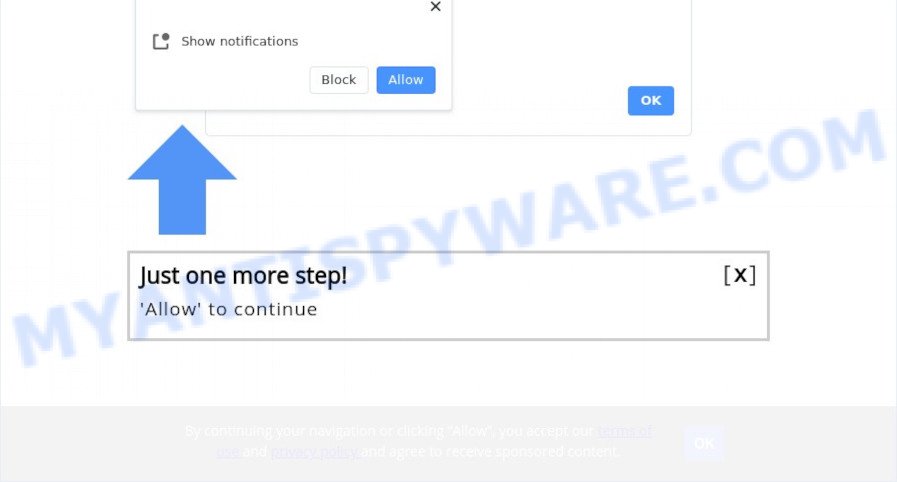
If you click on the ‘Allow’ button, the Soldinger.work web-site starts sending lots of spam notifications on your the desktop. You will see the pop up adverts even when the internet browser is closed. The push notifications will promote ‘free’ online games, fake prizes scams, questionable browser plugins, adult web-pages, and adware software bundles as displayed on the image below.

To end this intrusive behavior and delete Soldinger.work push notifications, you need to modify browser settings that got modified by adware. For that, perform the Soldinger.work removal steps below. Once you delete Soldinger.work subscription, the push notifications will no longer display on your desktop.
Threat Summary
| Name | Soldinger.work pop-up |
| Type | spam notifications advertisements, popups, pop-up ads, pop up virus |
| Distribution | adware, social engineering attack, PUPs, misleading pop up ads |
| Symptoms |
|
| Removal | Soldinger.work removal guide |
Where the Soldinger.work pop-ups comes from
Some research has shown that users can be redirected to Soldinger.work from misleading ads or by potentially unwanted applications and adware. Adware software’s basic purpose is to present ads. These advertisements are often presented as advertising links, popups or various offers and deals. Clicks on the ads produce a monetary payoff for the software developers. Adware can work like Spyware, since it sends user data such as searches and trends to advertisers.
Usually, adware gets into your computer as part of a bundle with free programs, sharing files and other unsafe software which you downloaded from the Web. The authors of adware pays software authors for distributing adware within their programs. So, bundled programs is often included as part of the setup file. In order to avoid the setup of any adware: choose only Manual, Custom or Advanced installation method and reject all additional programs in which you are unsure.
To find out how to remove Soldinger.work advertisements, we recommend to read the few simple steps added to this blog post below. The tutorial was created by experienced security researchers who discovered a solution to remove the annoying adware software out of the computer.
How to remove Soldinger.work popup advertisements (removal guide)
The following steps will help you to remove Soldinger.work popup advertisements from the Edge, Internet Explorer, Chrome and Mozilla Firefox. Moreover, the guidance below will allow you to delete malicious software, browser hijackers, potentially unwanted programs and toolbars that your personal computer may be infected. Please do the guide step by step. If you need assist or have any questions, then ask for our assistance or type a comment below. Read this manual carefully, bookmark it or open this page on your smartphone, because you may need to exit your web-browser or restart your computer.
To remove Soldinger.work pop ups, use the steps below:
- How to manually get rid of Soldinger.work
- Automatic Removal of Soldinger.work pop up ads
- Use AdBlocker to stop Soldinger.work popups and stay safe online
- To sum up
How to manually get rid of Soldinger.work
This part of the article is a step-by-step tutorial that will show you how to remove Soldinger.work ads manually. You just need to carefully complete each step. In this case, you do not need to install any additional software.
Delete dubious apps using Windows Control Panel
First of all, check the list of installed programs on your personal computer and uninstall all unknown and recently installed apps. If you see an unknown program with incorrect spelling or varying capital letters, it have most likely been installed by malicious software and you should clean it off first with malicious software removal utility like Zemana Anti Malware.
Make sure you have closed all internet browsers and other apps. Next, delete any unknown and suspicious applications from your Control panel.
Windows 10, 8.1, 8
Now, press the Windows button, type “Control panel” in search and press Enter. Choose “Programs and Features”, then “Uninstall a program”.

Look around the entire list of software installed on your personal computer. Most likely, one of them is the adware software that cause pop ups. Choose the questionable application or the application that name is not familiar to you and uninstall it.
Windows Vista, 7
From the “Start” menu in Windows, choose “Control Panel”. Under the “Programs” icon, choose “Uninstall a program”.

Choose the questionable or any unknown software, then click “Uninstall/Change” button to remove this undesired program from your PC system.
Windows XP
Click the “Start” button, select “Control Panel” option. Click on “Add/Remove Programs”.

Choose an undesired program, then click “Change/Remove” button. Follow the prompts.
Remove Soldinger.work notifications from web browsers
If you’re getting push notifications from the Soldinger.work or another unwanted web page, you’ll have previously pressed the ‘Allow’ button. Below we’ll teach you how to turn them off.
|
|
|
|
|
|
Remove Soldinger.work from Mozilla Firefox by resetting web browser settings
The Mozilla Firefox reset will get rid of redirects to intrusive Soldinger.work web-site, modified preferences, extensions and security settings. However, your themes, bookmarks, history, passwords, and web form auto-fill information will not be deleted.
First, launch the Firefox. Next, click the button in the form of three horizontal stripes (![]() ). It will show the drop-down menu. Next, click the Help button (
). It will show the drop-down menu. Next, click the Help button (![]() ).
).

In the Help menu click the “Troubleshooting Information”. In the upper-right corner of the “Troubleshooting Information” page press on “Refresh Firefox” button as on the image below.

Confirm your action, click the “Refresh Firefox”.
Remove Soldinger.work popups from Google Chrome
The adware can change your Google Chrome settings without your knowledge. You may see an undesired web page as your search engine or startpage, additional addons and toolbars. Reset Chrome web-browser will allow you to remove Soldinger.work ads and reset the unwanted changes caused by adware software. It’ll keep your personal information such as browsing history, bookmarks, passwords and web form auto-fill data.

- First, start the Chrome and click the Menu icon (icon in the form of three dots).
- It will open the Google Chrome main menu. Select More Tools, then click Extensions.
- You’ll see the list of installed extensions. If the list has the plugin labeled with “Installed by enterprise policy” or “Installed by your administrator”, then complete the following instructions: Remove Chrome extensions installed by enterprise policy.
- Now open the Chrome menu once again, click the “Settings” menu.
- Next, click “Advanced” link, which located at the bottom of the Settings page.
- On the bottom of the “Advanced settings” page, click the “Reset settings to their original defaults” button.
- The Google Chrome will show the reset settings prompt as shown on the screen above.
- Confirm the browser’s reset by clicking on the “Reset” button.
- To learn more, read the post How to reset Google Chrome settings to default.
Delete Soldinger.work popups from IE
By resetting IE internet browser you restore your internet browser settings to its default state. This is first when troubleshooting problems that might have been caused by adware software that causes Soldinger.work popups.
First, open the Internet Explorer, click ![]() ) button. Next, click “Internet Options” as on the image below.
) button. Next, click “Internet Options” as on the image below.

In the “Internet Options” screen select the Advanced tab. Next, click Reset button. The IE will open the Reset Internet Explorer settings prompt. Select the “Delete personal settings” check box and click Reset button.

You will now need to reboot your personal computer for the changes to take effect. It will remove adware that causes Soldinger.work popup ads, disable malicious and ad-supported web browser’s extensions and restore the Internet Explorer’s settings such as newtab page, search engine and home page to default state.
Automatic Removal of Soldinger.work pop up ads
Using a malicious software removal tool to scan for and remove adware hiding on your PC system is probably the simplest way to delete the Soldinger.work popup advertisements. We suggests the Zemana application for Windows computers. Hitman Pro and MalwareBytes are other anti malware tools for Windows that offers a free malicious software removal.
Run Zemana Anti Malware (ZAM) to remove Soldinger.work pop-ups
Zemana Anti Malware is a complete package of antimalware utilities. Despite so many features, it does not reduce the performance of your personal computer. Zemana is able to delete almost all the types of adware software including Soldinger.work pop-up advertisements, browser hijackers, potentially unwanted applications and harmful browser extensions. Zemana Anti Malware has real-time protection that can defeat most malicious software. You can run Zemana Anti Malware (ZAM) with any other antivirus without any conflicts.
Zemana can be downloaded from the following link. Save it on your Windows desktop.
165519 downloads
Author: Zemana Ltd
Category: Security tools
Update: July 16, 2019
Once the download is done, start it and follow the prompts. Once installed, the Zemana will try to update itself and when this task is complete, click the “Scan” button . Zemana Anti-Malware (ZAM) utility will begin scanning the whole personal computer to find out adware that causes Soldinger.work pop-up advertisements.

A system scan can take anywhere from 5 to 30 minutes, depending on your PC system. When a threat is found, the number of the security threats will change accordingly. Review the scan results and then click “Next” button.

The Zemana AntiMalware (ZAM) will get rid of adware related to the Soldinger.work ads and move the selected items to the program’s quarantine.
Delete Soldinger.work pop ups and malicious extensions with HitmanPro
Hitman Pro is a free portable program that scans your personal computer for adware software that causes multiple intrusive popups, PUPs and browser hijackers and allows delete them easily. Moreover, it’ll also help you delete any malicious web-browser extensions and add-ons.
Visit the following page to download the latest version of HitmanPro for Windows. Save it on your Desktop.
When the download is done, open the file location. You will see an icon like below.

Double click the Hitman Pro desktop icon. When the tool is launched, you will see a screen as shown below.

Further, press “Next” button for checking your computer for the adware software related to the Soldinger.work ads. Once the checking is complete, Hitman Pro will display you the results like the one below.

Make sure to check mark the threats that are unsafe and then press “Next” button. It will show a prompt, click the “Activate free license” button.
How to remove Soldinger.work with MalwareBytes Free
Manual Soldinger.work popups removal requires some computer skills. Some files and registry entries that created by the adware can be not completely removed. We suggest that run the MalwareBytes Free that are fully free your device of adware. Moreover, the free program will allow you to delete malicious software, potentially unwanted applications, hijackers and toolbars that your PC system can be infected too.

Download MalwareBytes from the following link.
327740 downloads
Author: Malwarebytes
Category: Security tools
Update: April 15, 2020
When the downloading process is finished, run it and follow the prompts. Once installed, the MalwareBytes Anti-Malware will try to update itself and when this task is done, click the “Scan” button to look for adware responsible for Soldinger.work pop up advertisements. A scan may take anywhere from 10 to 30 minutes, depending on the number of files on your device and the speed of your computer. While the MalwareBytes Anti Malware is scanning, you can see number of objects it has identified either as being malware. In order to remove all items, simply click “Quarantine” button.
The MalwareBytes Anti-Malware is a free program that you can use to delete all detected folders, files, services, registry entries and so on. To learn more about this malware removal utility, we recommend you to read and follow the steps or the video guide below.
Use AdBlocker to stop Soldinger.work popups and stay safe online
One of the worst things is the fact that you cannot block all those annoying websites like Soldinger.work using only built-in MS Windows capabilities. However, there is a application out that you can use to block undesired internet browser redirects, advertisements and popups in any modern browsers including MS Edge, IE, Mozilla Firefox and Chrome. It’s called Adguard and it works very well.
AdGuard can be downloaded from the following link. Save it directly to your Microsoft Windows Desktop.
27040 downloads
Version: 6.4
Author: © Adguard
Category: Security tools
Update: November 15, 2018
After downloading it, run the downloaded file. You will see the “Setup Wizard” screen like below.

Follow the prompts. When the installation is complete, you will see a window as displayed on the image below.

You can press “Skip” to close the installation program and use the default settings, or click “Get Started” button to see an quick tutorial which will assist you get to know AdGuard better.
In most cases, the default settings are enough and you do not need to change anything. Each time, when you start your device, AdGuard will launch automatically and stop unwanted ads, block Soldinger.work, as well as other malicious or misleading web sites. For an overview of all the features of the application, or to change its settings you can simply double-click on the AdGuard icon, which is located on your desktop.
To sum up
Now your computer should be free of the adware that causes intrusive Soldinger.work popup advertisements. We suggest that you keep Zemana Anti Malware (ZAM) (to periodically scan your PC for new adwares and other malware) and AdGuard (to help you stop undesired pop ups and malicious web-sites). Moreover, to prevent any adware, please stay clear of unknown and third party software, make sure that your antivirus program, turn on the option to look for PUPs.
If you need more help with Soldinger.work ads related issues, go to here.




















