The IT security experts have determined that Ooxookrekaun.com is a website that attempts to deceive you into signing up for spam notifications from this or similar web-pages that will in turn bombard users with unwanted ads usually related to adware, adult websites and other click fraud schemes. This web site shows the ‘Show notifications’ confirmation request claims that clicking ‘Allow’ button will let you enable Flash Player, access the content of the website, watch a video, connect to the Internet, download a file, and so on.
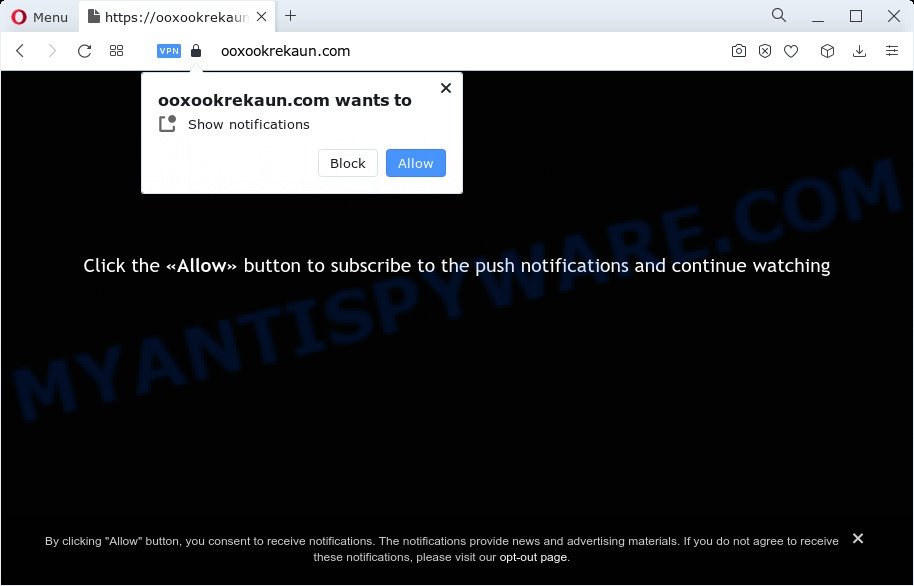
Once click on the ‘Allow’, the Ooxookrekaun.com web-site gets your permission to send push notifications in form of pop-up adverts in the right bottom corner of the screen. The developers of Ooxookrekaun.com use these push notifications to bypass pop-up blocker and therefore show a large amount of unwanted adverts. These advertisements are used to promote dubious web browser extensions, prize & lottery scams, fake software, and adult web-sites.

To end this intrusive behavior and get rid of Ooxookrekaun.com push notifications, you need to change browser settings that got altered by adware software. For that, follow the Ooxookrekaun.com removal tutorial below. Once you delete notifications subscription, the Ooxookrekaun.com popups ads will no longer show on your screen.
Threat Summary
| Name | Ooxookrekaun.com popup |
| Type | spam notifications advertisements, pop up virus, popups, popup ads |
| Distribution | dubious popup ads, social engineering attack, PUPs, adware |
| Symptoms |
|
| Removal | Ooxookrekaun.com removal guide |
How does your device get infected with Ooxookrekaun.com popups
IT security experts have determined that users are redirected to Ooxookrekaun.com by adware or from shady advertisements. Adware software is undesired software designed to throw advertisements up on your internet browser screen. Adware software generates money for its author by randomly showing a large amount of advertisements and pop up deals. You might experience a change in your startpage or search provider, new tabs opening or even a redirect to unsafe web pages.
Adware software most likely to occur during the installation of free programs due the fact that PUPs like this are mostly hidden in the installer. Thus, if you’ve installed some free applications using Quick(Standard) mode, you may have let adware get inside your device. Keep in mind that the Quick mode is unreliable because it do not warn about optional apps. Thus, bundled programs will be installed automatically unless you choose Advanced/Custom mode and uncheck its installation.
The best option is to use the few simple steps posted below to clean your device of adware and remove Ooxookrekaun.com pop up ads.
How to remove Ooxookrekaun.com pop ups from Chrome, Firefox, IE, Edge
There are several steps to removing the adware software related to the Ooxookrekaun.com popups, because it installs itself so deeply into MS Windows. You need to delete all suspicious and unknown software, then get rid of harmful extensions from the IE, MS Edge, Firefox and Chrome and other browsers you have installed. Finally, you need to reset your web browser settings to remove any changes the adware has made, and then scan your personal computer with Zemana Free, MalwareBytes or Hitman Pro to ensure the adware is fully removed. It will take a while.
To remove Ooxookrekaun.com pop ups, use the steps below:
- How to get rid of Ooxookrekaun.com ads without any software
- Automatic Removal of Ooxookrekaun.com pop-ups
- Run AdBlocker to stop Ooxookrekaun.com pop-up ads and stay safe online
- To sum up
How to get rid of Ooxookrekaun.com ads without any software
Most adware can be uninstalled manually, without the use of antivirus software or other removal tools. The manual steps below will help you remove Ooxookrekaun.com pop-ups step by step. Although each of the steps is very simple and does not require special knowledge, but you doubt that you can finish them, then use the free tools, a list of which is given below.
Uninstall newly added adware
The process of adware removal is generally the same across all versions of MS Windows OS from 10 to XP. To start with, it is necessary to check the list of installed applications on your computer and uninstall all unused, unknown and suspicious apps.
|
|
|
|
Remove Ooxookrekaun.com notifications from internet browsers
If you have clicked the “Allow” button in the Ooxookrekaun.com pop-up and gave a notification permission, you should remove this notification permission first from your internet browser settings. To remove the Ooxookrekaun.com permission to send push notifications to your PC system, execute the following steps. These steps are for MS Windows, Mac and Android.
|
|
|
|
|
|
Delete Ooxookrekaun.com pop-up ads from Internet Explorer
By resetting Microsoft Internet Explorer web browser you restore your web browser settings to its default state. This is good initial when troubleshooting problems that might have been caused by adware related to the Ooxookrekaun.com advertisements.
First, run the Internet Explorer, then press ‘gear’ icon ![]() . It will open the Tools drop-down menu on the right part of the web browser, then press the “Internet Options” as shown in the following example.
. It will open the Tools drop-down menu on the right part of the web browser, then press the “Internet Options” as shown in the following example.

In the “Internet Options” screen, select the “Advanced” tab, then press the “Reset” button. The Microsoft Internet Explorer will open the “Reset Internet Explorer settings” dialog box. Further, press the “Delete personal settings” check box to select it. Next, press the “Reset” button as on the image below.

Once the process is complete, press “Close” button. Close the Internet Explorer and reboot your PC system for the changes to take effect. This step will help you to restore your web browser’s start page, search engine and newtab page to default state.
Remove Ooxookrekaun.com pop-ups from Mozilla Firefox
If Mozilla Firefox settings are hijacked by the adware, your browser displays undesired pop up ads, then ‘Reset Firefox’ could solve these problems. However, your saved bookmarks and passwords will not be lost. This will not affect your history, passwords, bookmarks, and other saved data.
Press the Menu button (looks like three horizontal lines), and click the blue Help icon located at the bottom of the drop down menu as shown in the following example.

A small menu will appear, click the “Troubleshooting Information”. On this page, click “Refresh Firefox” button as on the image below.

Follow the onscreen procedure to return your Mozilla Firefox browser settings to their original settings.
Remove Ooxookrekaun.com pop ups from Chrome
Reset Chrome settings is a easy way to remove Ooxookrekaun.com pop ups, harmful and adware addons, web-browser’s home page, default search provider and newtab which have been replaced by adware.

- First start the Chrome and click Menu button (small button in the form of three dots).
- It will show the Google Chrome main menu. Choose More Tools, then press Extensions.
- You will see the list of installed plugins. If the list has the plugin labeled with “Installed by enterprise policy” or “Installed by your administrator”, then complete the following guide: Remove Chrome extensions installed by enterprise policy.
- Now open the Chrome menu once again, click the “Settings” menu.
- You will see the Google Chrome’s settings page. Scroll down and press “Advanced” link.
- Scroll down again and click the “Reset” button.
- The Chrome will show the reset profile settings page as shown on the screen above.
- Next click the “Reset” button.
- Once this task is complete, your browser’s search provider by default, start page and new tab page will be restored to their original defaults.
- To learn more, read the post How to reset Chrome settings to default.
Automatic Removal of Ooxookrekaun.com pop-ups
AntiMalware programs differ from each other by many features like performance, scheduled scans, automatic updates, virus signature database, technical support, compatibility with other antivirus applications and so on. We suggest you use the following free programs: Zemana AntiMalware, MalwareBytes Anti-Malware and HitmanPro. Each of these applications has all of needed features, but most importantly, they can detect the adware software and remove Ooxookrekaun.com pop up ads from the Internet Explorer, Mozilla Firefox, Google Chrome and MS Edge.
Run Zemana Anti Malware (ZAM) to remove Ooxookrekaun.com popup ads
Zemana is a free tool that performs a scan of your PC system and displays if there are existing adware, browser hijackers, viruses, worms, spyware, trojans and other malware residing on your computer. If malware is found, Zemana can automatically remove it. Zemana Anti Malware (ZAM) doesn’t conflict with other anti-malware and antivirus programs installed on your personal computer.
Now you can install and use Zemana Anti Malware to remove Ooxookrekaun.com popups from your browser by following the steps below:
Visit the page linked below to download Zemana setup file named Zemana.AntiMalware.Setup on your PC. Save it to your Desktop so that you can access the file easily.
165491 downloads
Author: Zemana Ltd
Category: Security tools
Update: July 16, 2019
Launch the setup file after it has been downloaded successfully and then follow the prompts to install this tool on your personal computer.

During installation you can change some settings, but we suggest you do not make any changes to default settings.
When installation is finished, this malicious software removal utility will automatically start and update itself. You will see its main window as displayed below.

Now click the “Scan” button . Zemana Free tool will start scanning the whole personal computer to find out adware software which cause pop ups. Depending on your computer, the scan may take anywhere from a few minutes to close to an hour. During the scan Zemana Free will scan for threats exist on your computer.

Once the scanning is done, Zemana will show a list of all threats found by the scan. Once you’ve selected what you want to remove from your PC press “Next” button.

The Zemana Anti-Malware (ZAM) will delete adware that causes Ooxookrekaun.com popup ads in your internet browser. When disinfection is complete, you can be prompted to restart your PC system to make the change take effect.
Remove Ooxookrekaun.com ads and harmful extensions with Hitman Pro
Hitman Pro is a malicious software removal utility that is developed to scan for and terminate hijackers, PUPs, adware software and suspicious processes from the computer that has been affected by malware. It’s a portable program which can be run instantly from USB key. Hitman Pro have an advanced system monitoring utility that uses a whitelist database to stop dubious processes and applications.
Please go to the following link to download Hitman Pro. Save it to your Desktop.
Once the downloading process is finished, open the file location and double-click the Hitman Pro icon. It will start the HitmanPro utility. If the User Account Control prompt will ask you want to run the program, click Yes button to continue.

Next, press “Next” for scanning your computer for the adware that cause unwanted Ooxookrekaun.com popup ads. This task may take quite a while, so please be patient. When a threat is found, the count of the security threats will change accordingly.

After that process is done, Hitman Pro will show a list of all items detected by the scan like the one below.

Once you have selected what you wish to remove from your computer press “Next” button. It will open a prompt, click the “Activate free license” button. The HitmanPro will get rid of adware software that causes multiple undesired pop ups. When finished, the utility may ask you to reboot your device.
Use MalwareBytes AntiMalware (MBAM) to get rid of Ooxookrekaun.com pop-ups
We advise using the MalwareBytes AntiMalware (MBAM). You may download and install MalwareBytes Free to scan for adware and thereby remove Ooxookrekaun.com pop ups from your web-browsers. When installed and updated, this free malicious software remover automatically scans for and removes all threats present on the device.

Visit the page linked below to download MalwareBytes Free. Save it on your Desktop.
327714 downloads
Author: Malwarebytes
Category: Security tools
Update: April 15, 2020
After the downloading process is complete, run it and follow the prompts. Once installed, the MalwareBytes will try to update itself and when this process is done, click the “Scan” button to perform a system scan for the adware which cause pop ups. This procedure may take some time, so please be patient. When a threat is detected, the number of the security threats will change accordingly. Wait until the the checking is done. When you are ready, click “Quarantine” button.
The MalwareBytes is a free program that you can use to get rid of all detected folders, files, services, registry entries and so on. To learn more about this malware removal tool, we advise you to read and follow the few simple steps or the video guide below.
Run AdBlocker to stop Ooxookrekaun.com pop-up ads and stay safe online
If you surf the World Wide Web, you can’t avoid malicious advertising. But you can protect your web browser against it. Download and run an ad-blocker program. AdGuard is an adblocker which can filter out tons of of the malvertising, blocking dynamic scripts from loading harmful content.
- Visit the page linked below to download the latest version of AdGuard for Microsoft Windows. Save it to your Desktop.
Adguard download
27034 downloads
Version: 6.4
Author: © Adguard
Category: Security tools
Update: November 15, 2018
- After downloading it, start the downloaded file. You will see the “Setup Wizard” program window. Follow the prompts.
- When the setup is finished, click “Skip” to close the installation application and use the default settings, or press “Get Started” to see an quick tutorial which will assist you get to know AdGuard better.
- In most cases, the default settings are enough and you don’t need to change anything. Each time, when you start your computer, AdGuard will run automatically and stop undesired advertisements, block Ooxookrekaun.com, as well as other harmful or misleading web-sites. For an overview of all the features of the program, or to change its settings you can simply double-click on the icon called AdGuard, which can be found on your desktop.
To sum up
Once you have complete the instructions shown above, your PC should be clean from adware that causes multiple unwanted pop-ups and other malicious software. The Internet Explorer, Chrome, Edge and Mozilla Firefox will no longer redirect you to various annoying web sites similar to Ooxookrekaun.com. Unfortunately, if the steps does not help you, then you have caught a new adware, and then the best way – ask for help here.


















