What is Search.skilledconfig.com?
The cyber security researchers have determined that Search.skilledconfig.com is a fake search engine that is promoted by PUPs (potentially unwanted programs) belonging to the group of Browser hijackers. A common tactic used by authors of potentially unwanted software is to modify browser’s settings such as new tab, startpage and search engine so that the infected web-browser goes to a web page under the author’s control. Perform the step-by-step guidance below to delete Search.skilledconfig.com and protect you from other browser hijackers and PUPs.
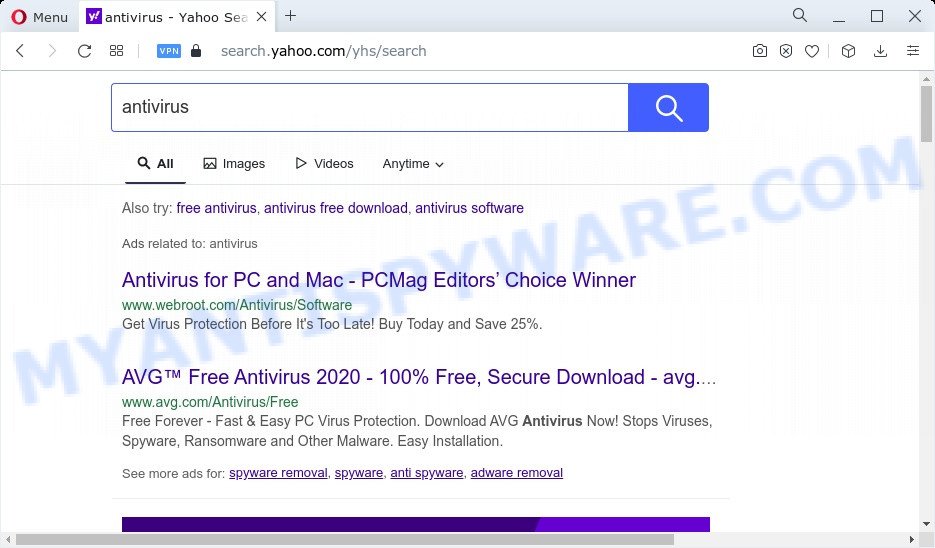
search.skilledconfig.com redirects user seaches to Yahoo
When you perform a search through Search.skilledconfig.com, in addition to search results from Yahoo, Bing or Google Custom Search that provide links to web pages, news articles, images or videos you’ll also be shown a huge number of undesired ads. The developers of Search.skilledconfig.com doing this to make advertising profit from these ads.
As well as unwanted internet browser redirects to Search.skilledconfig.com, the hijacker can gather your Web browsing activity by recording web-browser version and type, webpages visited, URLs visited, IP addresses, Internet Service Provider (ISP) and cookie information. Such kind of behavior can lead to serious security problems or privacy info theft. This is another reason why the hijacker that reroutes the browser to Search.skilledconfig.com should be removed as soon as possible.
To find out how to remove Search.skilledconfig.com, we recommend to read the steps added to this blog post below. The guidance was prepared by IT security professionals who discovered a way to get rid of the browser hijacker out of the PC.
How can a browser hijacker get on your computer
Potentially unwanted programs and browser hijackers is bundled with various free applications. This means that you need to be very careful when installing applications downloaded from the Web, even from a large proven hosting. Be sure to read the Terms of Use and the Software license, choose only the Manual, Advanced or Custom setup type, switch off all additional modules and apps are offered to install.
Threat Summary
| Name | Search.skilledconfig.com |
| Type | redirect virus, browser hijacker, homepage hijacker, search engine hijacker, PUP |
| Affected Browser Settings | search engine, newtab page URL, start page |
| Distribution | fake software updaters, free programs installation packages, malicious pop up ads |
| Symptoms | Advertising banners appear on web sites that you are visiting. You keep getting redirected to dubious web pages. New entries appear in your Programs folder. An unwanted web browser extension appears in your web browser. Your web-browser homepage has changed and you cannot change it back. |
| Removal | Search.skilledconfig.com removal guide |
How to remove Search.skilledconfig.com from Chrome, Firefox, Safari
We can assist you get rid of Search.skilledconfig.com, without the need to take your Apple Mac to a professional. Simply follow the removal guide below if you currently have the intrusive hijacker on your MAC OS and want to remove it. If you’ve any difficulty while trying to remove the hijacker, feel free to ask for our assist in the comment section below. Read it once, after doing so, please bookmark this page (or open it on your smartphone) as you may need to exit your web-browser or restart your Apple Mac.
To remove Search.skilledconfig.com, use the following steps:
- Remove unwanted profiles on Mac device
- Check the list of installed applications
- Remove Search.skilledconfig.com related files and folders
- Scan your Mac with MalwareBytes
- Remove Search.skilledconfig.com from Safari, Chrome, Firefox
- How to stop Search.skilledconfig.com redirect
- To sum up
Remove unwanted profiles on Mac device
Search.skilledconfig.com hijacker can make changes to the Mac system such as malicious changes to browser settings, and the addition of malicious system profiles. You need to check the system preferences, find and remove malicious profiles and ensure your settings are as you expect.
Click the System Preferences icon ( ![]() ) in the Dock, or choose Apple menu (
) in the Dock, or choose Apple menu ( ![]() ) > System Preferences.
) > System Preferences.

In System Preferences, click Profiles, then select a profile associated with Search.skilledconfig.com.

Click the minus button ( – ) located at the bottom-left of the Profiles screen to remove the profile.
Note: if you do not see Profiles in the System Preferences, that means there are no profiles installed on your Mac computer, which is normal.
Check the list of installed applications
Try to identify and delete the program that causes the appearance of annoying ads or web-browser redirect, using the Applications list which is located in the Finder.
Open Finder and click “Applications”.

It will show a list of all programs installed on your MAC system. Scroll through the all list, and delete any questionable and unknown programs. Right click to dubious application and select “Move to Trash”. Another way is drag the application from the Applications folder to the Trash.
Most important, scroll through the all list, and move to trash any unknown applications. Don’t forget, choose Finder -> Empty Trash.
Remove Search.skilledconfig.com related files and folders
Now you need to try to find Search.skilledconfig.com related files and folders, and then delete them manually. You need to look for these files in certain directories. To quickly open them, we recommend using the “Go to Folder…” command.
Click on the Finder icon. From the menu bar, select Go and click “Go to Folder…”. As a result, a small window opens that allows you to quickly open a specific directory.

Check for Search.skilledconfig.com generated files in the /Library/LaunchAgents folder

In the “Go to Folder…” window, type the following text and press Go:
/Library/LaunchAgents

This will open the contents of the “/Library/LaunchAgents” folder. Look carefully at it and pay special attention to recently created files, as well as files that have a suspicious name. Move all suspicious files to the Trash. A few examples of files: search.plist, installapp.plist, com.machelper.plist, skilledconfig.plist and macsearch.plist. Most often, adware software, potentially unwanted programs and browser hijackers create several files with similar names.
Check for Search.skilledconfig.com generated files in the /Library/Application Support folder

In the “Go to Folder…” window, type the following text and press Go:
/Library/Application Support

This will open the contents of the “Application Support” folder. Look carefully at its contents, pay special attention to recently added/changed folder. Move all suspicious folders to the Trash.
Check for Search.skilledconfig.com generated files in the “~/Library/LaunchAgents” folder

In the “Go to Folder…” window, type the following text and press Go:
~/Library/LaunchAgents

Proceed in the same way as with the “/Library/LaunchAgents” and “/Library/Application Support” folders. Look for suspicious and recently added files. Move all suspicious files to the Trash.
Check for Search.skilledconfig.com generated files in the /Library/LaunchDaemons folder
In the “Go to Folder…” window, type the following text and press Go:
/Library/LaunchDaemons

Carefully browse the entire list of files and pay special attention to recently created files, as well as files that have a suspicious name. Move all suspicious files to the Trash. A few examples of files to be deleted: com.skilledconfig.plist, com.machelper.plist, com.search.plist, com.installapp.plist and com.macsearch.plist. In most cases, browser hijackers, adware and potentially unwanted programs create several files with similar names.
Scan your Mac with MalwareBytes
We recommend using MalwareBytes Free. You can download and install MalwareBytes to scan for and get rid of Search.skilledconfig.com associated apps from your Mac. When installed and updated, the malware remover automatically identifies and deletes all security threats present on the Apple Mac.

Installing the MalwareBytes is simple. First you’ll need to download MalwareBytes Free on your MAC from the link below.
21175 downloads
Author: Malwarebytes
Category: Security tools
Update: September 10, 2020
When the downloading process is finished, run it and follow the prompts. Click the “Scan” button to start checking your machine for the hijacker responsible for Search.skilledconfig.com . A system scan can take anywhere from 5 to 30 minutes, depending on your MAC system. While the MalwareBytes Anti Malware (MBAM) utility is checking, you can see how many objects it has identified as being affected by malicious software. Make sure to check mark the threats that are unsafe and then click the “Quarantine” button.
The MalwareBytes is a free program that you can use to remove all detected folders, files, malicious services and so on.
Remove Search.skilledconfig.com from Safari, Chrome, Firefox
Remove unwanted extensions is a easy solution to get rid of Search.skilledconfig.com redirect and revert back web-browser’s settings that have been replaced by hijacker.
You can also try to get rid of Search.skilledconfig.com redirect by reset Google Chrome settings. |
If you are still experiencing problems with Search.skilledconfig.com removal, you need to reset Firefox browser. |
|
How to stop Search.skilledconfig.com redirect
Enabling an adblocker program such as AdGuard is an effective way to alleviate the risks. Additionally, ad blocker software will also protect you from malicious advertisements and websites, and, of course, stop redirection chain to Search.skilledconfig.com and similar webpages.

- Download AdGuard on your MAC system by clicking on the link below.
AdGuard for Mac download
3888 downloads
Author: © Adguard
Category: Security tools
Update: January 17, 2018
- Once the downloading process is complete, start the downloaded file. You will see the “Setup Wizard” program window. Follow the prompts.
- After the install is complete, press “Skip” to close the installation application and use the default settings, or click “Get Started” to see an quick tutorial that will help you get to know AdGuard better.
- In most cases, the default settings are enough and you do not need to change anything. Each time, when you launch your MAC, AdGuard will launch automatically and stop unwanted advertisements, block Search.skilledconfig.com, as well as other malicious or misleading webpages.
To sum up
Now your MAC OS should be clean of the hijacker that causes web browsers to display the Search.skilledconfig.com website. We suggest that you keep MalwareBytes Free (to periodically scan your MAC system for new hijackers and other malware) and AdGuard (to help you stop annoying pop-up advertisements and malicious websites). Moreover, to prevent any browser hijacker, please stay clear of unknown and third party applications.
If you need more help with Search.skilledconfig.com redirect related issues, go to here.

















