What is New Tab Theme Buddy?
According to cyber threat analysts, New Tab Theme Buddy is a potentially unwanted program (PUP) that belongs to the category of browser hijackers. Typically, browser hijackers make changes to the default homepage and search engine of user internet browsers, making it difficult to change them back. Browser hijackers may also include unwanted pop ups and advertisements to show up in the infected browsers. Browser hijackers are usually installed with freeware or shareware download off from third-party web sites; they can also be found inside legitimate webpages and apps.
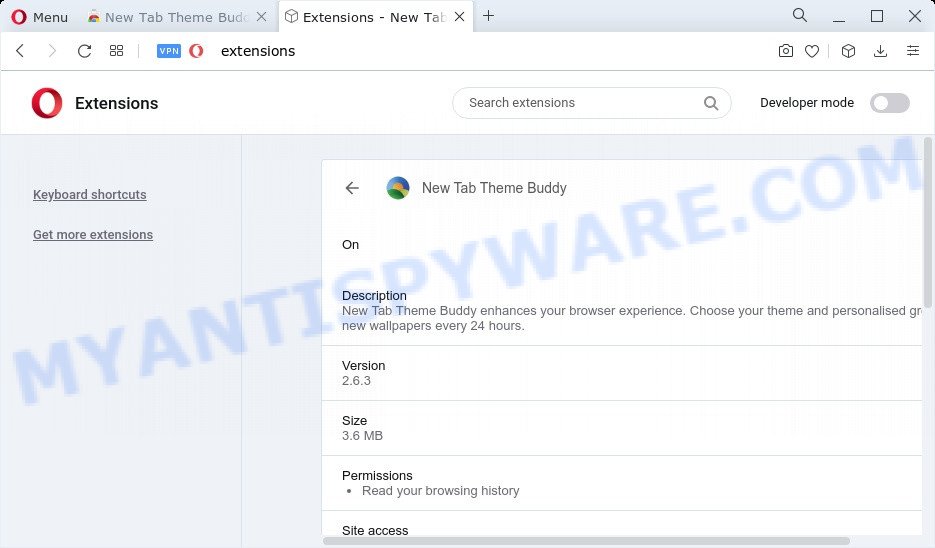
Most often, hijackers promote fake search engines by setting their address as the default search provider. In this case, the hijacker installs search.searchworm.com as a search engine. This means that users whose browser is affected with the hijacker are forced to visit searchworm.com each time they search in the World Wide Web, open a new window or tab. And since search.searchworm.com is not a real search provider and does not have the ability to find the information users need, this web site redirects the user’s web-browser to the Bing search engine.
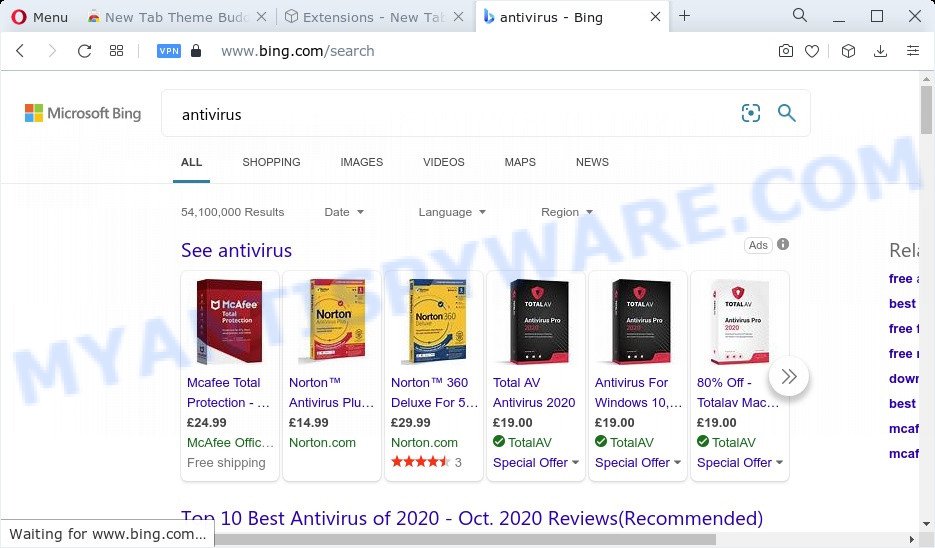
New Tab Theme Buddy redirects user seaches to Bing
As well as unwanted browser redirects to Bing search, New Tab Theme Buddy may gather your Web surfing activity by saving IP addresses, URLs visited, Internet Service Provider (ISP), web-browser version and type, cookie information and websites visited. Such kind of behavior can lead to serious security problems or confidential information theft. This is another reason why New Tab Theme Buddy should be uninstalled as soon as possible.
Take a deep breath. Learn everything you should know about New Tab Theme Buddy hijacker removal, how to get rid of hijacker from your internet browser and device. Find the best free malware removal tools here!
How can a browser hijacker get on your computer
Potentially unwanted programs and browser hijackers such as New Tab Theme Buddy can get installed to your web-browser or PC when you visit a web site and click an Install button, or when you download and run a questionable program, or when you install free application that includes a potentially unwanted program (PUP). Be very attentive when installing any programs and make sure you deselect any options for third-party programs that you do not want.
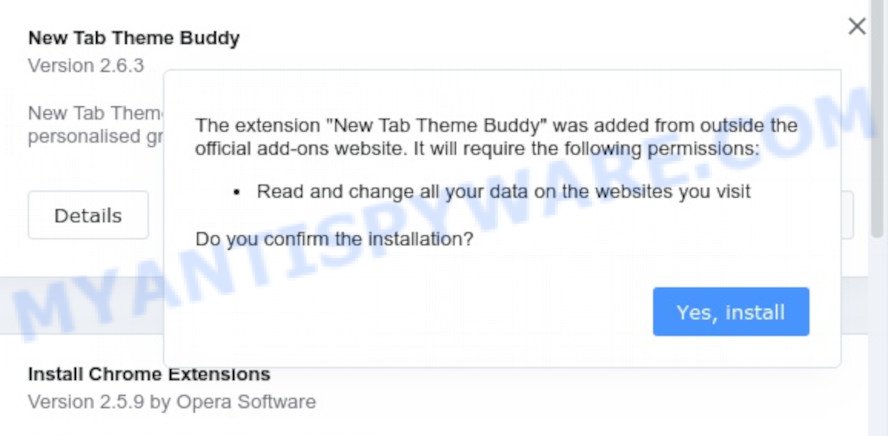
New Tab Theme Buddy – installation
Threat Summary
| Name | New Tab Theme Buddy |
| Type | browser hijacker, start page hijacker, search provider hijacker, redirect virus, PUP |
| Associated domains | searchworm.com |
| Affected Browser Settings | search engine, startpage, newtab URL |
| Distribution | misleading popup advertisements, fake updaters, freeware setup packages |
| Symptoms | You experience a ton of of unwanted advertising pop-ups. Web-page links redirect to web sites different from what you expected. Your computer starts automatically installing unexpected applications. Unwanted internet browser toolbars on your desktop. Unexpected changes in your internet browser such as using a new default search provider. |
| Removal | New Tab Theme Buddy removal guide |
How to remove New Tab Theme Buddy browser hijacker
As with removing adware, malware or PUPs, there are few steps you can do. We recommend trying them all. If you do only one part of the tutorial, then it should be use free malware removal tools, because you need to not only remove hijacker, but also prevent malware from infecting your device. But to completely remove New Tab Theme Buddy you’ll have to at least reset your internet browser settings such as new tab page, search engine by default and start page to default state, uninstall all unwanted and suspicious apps, and remove hijacker by malware removal utilities. Certain of the steps will require you to restart your PC system or exit this web-page. So, read this tutorial carefully, then bookmark this page or open it on your smartphone for later reference.
To remove New Tab Theme Buddy, execute the steps below:
- How to manually delete New Tab Theme Buddy
- Automatic Removal of New Tab Theme Buddy
- How to block New Tab Theme Buddy
- Finish words
How to manually delete New Tab Theme Buddy
Manually uninstalling the New Tab Theme Buddy hijacker is also possible, although this approach takes time and technical prowess. You can sometimes find hijacker in your computer’s list of installed applications and uninstall it as you would any other unwanted program.
Uninstall dubious applications using Windows Control Panel
It is of primary importance to first identify and remove all PUPs, adware software apps and browser hijackers through ‘Add/Remove Programs’ (Windows XP) or ‘Uninstall a program’ (Microsoft Windows 10, 8, 7) section of your Windows Control Panel.
Windows 10, 8.1, 8
Click the Microsoft Windows logo, and then click Search ![]() . Type ‘Control panel’and press Enter such as the one below.
. Type ‘Control panel’and press Enter such as the one below.

After the ‘Control Panel’ opens, click the ‘Uninstall a program’ link under Programs category as on the image below.

Windows 7, Vista, XP
Open Start menu and select the ‘Control Panel’ at right similar to the one below.

Then go to ‘Add/Remove Programs’ or ‘Uninstall a program’ (Windows 7 or Vista) as shown in the figure below.

Carefully browse through the list of installed apps and get rid of all suspicious and unknown apps. We advise to click ‘Installed programs’ and even sorts all installed programs by date. When you have found anything questionable that may be the New Tab Theme Buddy browser hijacker or other potentially unwanted program, then select this application and click ‘Uninstall’ in the upper part of the window. If the dubious program blocked from removal, then use Revo Uninstaller Freeware to fully delete it from your PC.
Remove New Tab Theme Buddy hijacker from Internet Explorer
The IE reset is great if your web browser is hijacked or you have unwanted extensions or toolbars on your browser, which installed by a malicious software.
First, start the Microsoft Internet Explorer, then click ‘gear’ icon ![]() . It will display the Tools drop-down menu on the right part of the browser, then click the “Internet Options” as shown in the figure below.
. It will display the Tools drop-down menu on the right part of the browser, then click the “Internet Options” as shown in the figure below.

In the “Internet Options” screen, select the “Advanced” tab, then click the “Reset” button. The Internet Explorer will open the “Reset Internet Explorer settings” dialog box. Further, click the “Delete personal settings” check box to select it. Next, press the “Reset” button like the one below.

When the task is complete, click “Close” button. Close the Internet Explorer and restart your personal computer for the changes to take effect. This step will help you to restore your browser’s search provider, new tab page and home page to default state.
Remove New Tab Theme Buddy from Mozilla Firefox by resetting internet browser settings
If your Mozilla Firefox internet browser homepage has changed to New Tab Theme Buddy without your permission or an unknown search provider shows results for your search, then it may be time to perform the browser reset. It will keep your personal information such as browsing history, bookmarks, passwords and web form auto-fill data.
Start the Mozilla Firefox and click the menu button (it looks like three stacked lines) at the top right of the browser screen. Next, click the question-mark icon at the bottom of the drop-down menu. It will display the slide-out menu.

Select the “Troubleshooting information”. If you are unable to access the Help menu, then type “about:support” in your address bar and press Enter. It bring up the “Troubleshooting Information” page as shown in the following example.

Click the “Refresh Firefox” button at the top right of the Troubleshooting Information page. Select “Refresh Firefox” in the confirmation dialog box. The Firefox will start a process to fix your problems that caused by the New Tab Theme Buddy hijacker. Once, it’s finished, press the “Finish” button.
Remove New Tab Theme Buddy from Google Chrome
Use the Reset browser utility of the Google Chrome to reset all its settings such as home page, search engine and new tab to original defaults. This is a very useful tool to use, in the case of internet browser hijacks like New Tab Theme Buddy.

- First, start the Google Chrome and click the Menu icon (icon in the form of three dots).
- It will show the Chrome main menu. Select More Tools, then click Extensions.
- You will see the list of installed extensions. If the list has the addon labeled with “Installed by enterprise policy” or “Installed by your administrator”, then complete the following guidance: Remove Chrome extensions installed by enterprise policy.
- Now open the Google Chrome menu once again, click the “Settings” menu.
- Next, click “Advanced” link, which located at the bottom of the Settings page.
- On the bottom of the “Advanced settings” page, click the “Reset settings to their original defaults” button.
- The Chrome will show the reset settings dialog box as shown on the image above.
- Confirm the browser’s reset by clicking on the “Reset” button.
- To learn more, read the post How to reset Google Chrome settings to default.
Automatic Removal of New Tab Theme Buddy
Manual removal instructions may not be for everyone. Each New Tab Theme Buddy removal step above, such as removing suspicious applications, restoring affected shortcuts, removing the hijacker from system settings, must be performed very carefully. If you are in doubt during any of the steps listed in the manual removal above, then we recommend that you use the automatic New Tab Theme Buddy removal guidance listed below.
Get rid of New Tab Theme Buddy browser hijacker with Zemana Anti Malware
Zemana Anti-Malware highly recommended, because it can detect security threats such hijacker and adware which most ‘classic’ antivirus programs fail to pick up on. Moreover, if you have any New Tab Theme Buddy removal problems which cannot be fixed by this utility automatically, then Zemana Free provides 24X7 online assistance from the highly experienced support staff.
Click the link below to download Zemana Free. Save it on your Desktop.
165515 downloads
Author: Zemana Ltd
Category: Security tools
Update: July 16, 2019
After the download is complete, close all applications and windows on your PC. Double-click the install file called Zemana.AntiMalware.Setup. If the “User Account Control” prompt pops up as displayed on the image below, click the “Yes” button.

It will open the “Setup wizard” that will help you setup Zemana on your PC system. Follow the prompts and don’t make any changes to default settings.

Once installation is complete successfully, Zemana Anti-Malware (ZAM) will automatically start and you can see its main screen as displayed in the following example.

Now click the “Scan” button to perform a system scan for the New Tab Theme Buddy browser hijacker. This process can take some time, so please be patient. While the Zemana application is checking, you can see how many objects it has identified as threat.

When Zemana AntiMalware (ZAM) is finished scanning your computer, Zemana Anti-Malware (ZAM) will produce a list of unwanted software and browser hijacker. You may remove items (move to Quarantine) by simply press “Next” button. The Zemana will remove New Tab Theme Buddy hijacker and move the selected threats to the Quarantine. After the procedure is done, you may be prompted to restart the PC.
Remove New Tab Theme Buddy hijacker from internet browsers with Hitman Pro
All-in-all, HitmanPro is a fantastic utility to clean your computer from any undesired software like New Tab Theme Buddy browser hijacker. The HitmanPro is portable program that meaning, you don’t need to install it to use it. Hitman Pro is compatible with all versions of Windows operating system from MS Windows XP to Windows 10. Both 64-bit and 32-bit systems are supported.
Hitman Pro can be downloaded from the following link. Save it to your Desktop so that you can access the file easily.
When downloading is complete, open the file location. You will see an icon like below.

Double click the Hitman Pro desktop icon. When the tool is launched, you will see a screen such as the one below.

Further, click “Next” button to perform a system scan with this utility for the New Tab Theme Buddy hijacker. This procedure may take some time, so please be patient. When HitmanPro has completed scanning, the results are displayed in the scan report as shown in the following example.

Once you’ve selected what you wish to remove from your computer click “Next” button. It will display a prompt, click the “Activate free license” button.
Remove New Tab Theme Buddy hijacker with MalwareBytes Free
Remove New Tab Theme Buddy browser hijacker manually is difficult and often the browser hijacker is not completely removed. Therefore, we suggest you to use the MalwareBytes that are fully clean your PC. Moreover, this free program will help you to delete malware, PUPs, toolbars and adware that your personal computer may be infected too.

- Please go to the link below to download MalwareBytes. Save it directly to your Windows Desktop.
Malwarebytes Anti-malware
327736 downloads
Author: Malwarebytes
Category: Security tools
Update: April 15, 2020
- At the download page, click on the Download button. Your web browser will display the “Save as” dialog box. Please save it onto your Windows desktop.
- When downloading is complete, please close all apps and open windows on your PC. Double-click on the icon that’s called MBSetup.
- This will open the Setup wizard of MalwareBytes onto your computer. Follow the prompts and do not make any changes to default settings.
- When the Setup wizard has finished installing, the MalwareBytes AntiMalware (MBAM) will launch and open the main window.
- Further, press the “Scan” button . MalwareBytes AntiMalware tool will start scanning the whole computer to find out New Tab Theme Buddy hijacker. A scan can take anywhere from 10 to 30 minutes, depending on the count of files on your personal computer and the speed of your device.
- Once MalwareBytes AntiMalware (MBAM) completes the scan, a list of all threats detected is prepared.
- Review the results once the tool has done the system scan. If you think an entry should not be quarantined, then uncheck it. Otherwise, simply click the “Quarantine” button. Once the task is finished, you may be prompted to restart the computer.
- Close the Anti-Malware and continue with the next step.
Video instruction, which reveals in detail the steps above.
How to block New Tab Theme Buddy
Run an ad blocker tool such as AdGuard will protect you from harmful ads and content. Moreover, you can find that the AdGuard have an option to protect your privacy and block phishing and spam web sites. Additionally, ad-blocking software will help you to avoid annoying popup ads and unverified links that also a good way to stay safe online.
Click the link below to download the latest version of AdGuard for MS Windows. Save it to your Desktop so that you can access the file easily.
27037 downloads
Version: 6.4
Author: © Adguard
Category: Security tools
Update: November 15, 2018
After downloading it, start the downloaded file. You will see the “Setup Wizard” screen as on the image below.

Follow the prompts. When the installation is done, you will see a window as shown in the following example.

You can click “Skip” to close the setup program and use the default settings, or press “Get Started” button to see an quick tutorial which will allow you get to know AdGuard better.
In most cases, the default settings are enough and you don’t need to change anything. Each time, when you run your computer, AdGuard will launch automatically and stop unwanted advertisements, block New Tab Theme Buddy, as well as other harmful or misleading web sites. For an overview of all the features of the program, or to change its settings you can simply double-click on the AdGuard icon, which can be found on your desktop.
Finish words
Once you’ve done the steps outlined above, your PC should be free from the New Tab Theme Buddy hijacker and other unwanted software. The Chrome, Firefox, Microsoft Edge and Internet Explorer will no longer show the searchworm.com web site on startup. Unfortunately, if the steps does not help you, then you have caught a new browser hijacker, and then the best way – ask for help here.



















