The computer security specialists have determined that Mediacloud.casa pop-up is a browser-based scam that uses social engineering methods to lure you and other unsuspecting users into allowing its spam notifications that go directly to the desktop or the web-browser. It displays the message ‘Click Allow to’ (watch a video, access the content of the website, download a file, connect to the Internet, enable Flash Player), asking the user to subscribe to notifications.
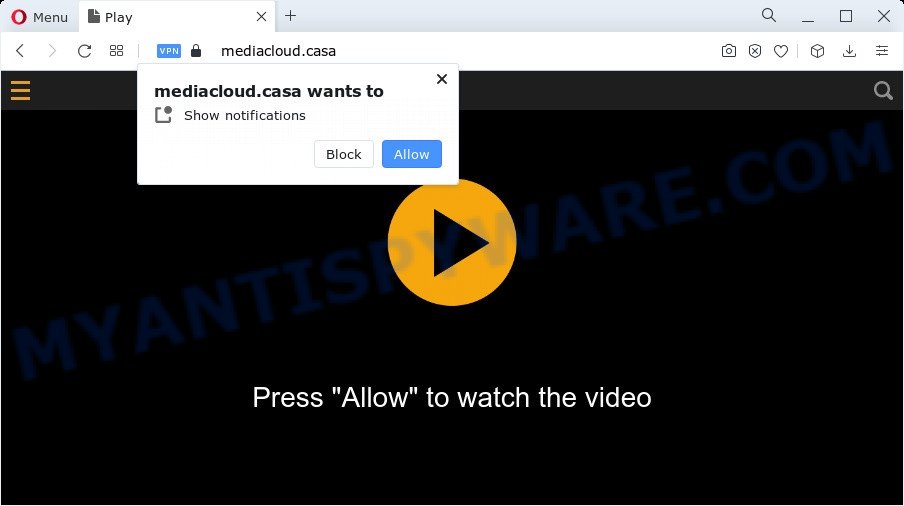
If you click the ‘Allow’, then you will start seeing unwanted adverts in form of pop ups on the screen. The developers of Mediacloud.casa use these push notifications to bypass protection against popups in the internet browser and therefore show a large amount of unwanted adverts. These advertisements are used to promote dubious web-browser addons, giveaway scams, fake software, and adult web-pages.

If you’re getting browser notification spam, you can remove Mediacloud.casa subscription by going into your web-browser’s settings and following the Mediacloud.casa removal steps below. Once you remove Mediacloud.casa subscription, the browser notification spam will no longer display on your web-browser.
Threat Summary
| Name | Mediacloud.casa pop-up |
| Type | browser notification spam advertisements, popup virus, pop up ads, popups |
| Distribution | suspicious popup ads, adware, potentially unwanted applications, social engineering attack |
| Symptoms |
|
| Removal | Mediacloud.casa removal guide |
How does your computer get infected with Mediacloud.casa popups
These Mediacloud.casa popups are caused by misleading advertisements on the web-sites you visit or adware software. Adware is something that you should be aware of even if you run Google Chrome or other modern browser. This is the name given to apps that have been designed to show annoying advertisements and popup commercials onto your web-browser screen. The reason for adware’s existence is to earn money for its creator.
In most cases, a free applications setup file includes bundled software like this adware. So, be very careful when you agree to install anything. The best way – is to select a Custom, Advanced or Manual setup method. Here uncheck all additional software in which you are unsure or that causes even a slightest suspicion.
So, obviously, you need to remove the adware software immediately. Use the free step-by-step instructions below. This guide will allow you clean your personal computer of adware software and thereby remove the Mediacloud.casa advertisements.
How to remove Mediacloud.casa pop ups from Chrome, Firefox, IE, Edge
Not all undesired programs such as adware software that causes Mediacloud.casa advertisements are easily uninstallable. You might see pop-ups, deals, text links, in-text advertisements, banners and other type of ads in the Firefox, Chrome, Internet Explorer and Edge and might not be able to figure out the application responsible for this activity. The reason for this is that many unwanted apps neither appear in Microsoft Windows Control Panel. Therefore in order to fully remove Mediacloud.casa popup advertisements, you need to perform the following steps. Read it once, after doing so, please bookmark this page (or open it on your smartphone) as you may need to exit your browser or restart your PC.
To remove Mediacloud.casa pop ups, complete the following steps:
- Manual Mediacloud.casa popups removal
- Uninstall PUPs using Windows Control Panel
- Remove Mediacloud.casa notifications from web browsers
- Get rid of Mediacloud.casa from Mozilla Firefox by resetting internet browser settings
- Remove Mediacloud.casa pop ups from Google Chrome
- Remove Mediacloud.casa advertisements from Microsoft Internet Explorer
- Automatic Removal of Mediacloud.casa advertisements
- Block Mediacloud.casa and other intrusive webpages
- Finish words
Manual Mediacloud.casa popups removal
In this section of the post, we have posted the steps that will help to remove Mediacloud.casa popup advertisements manually. Although compared to removal tools, this method loses in time, but you don’t need to install anything on the personal computer. It will be enough for you to follow the detailed guidance with images. We tried to describe each step in detail, but if you realized that you might not be able to figure it out, or simply do not want to change the Microsoft Windows and internet browser settings, then it’s better for you to run utilities from trusted developers, which are listed below.
Uninstall PUPs using Windows Control Panel
Check out the Windows Control Panel (Programs and Features section) to see all installed applications. We advise to click on the “Date Installed” in order to sort the list of applications by the date you installed them. If you see any unknown and suspicious applications, they are the ones you need to remove.
Windows 8, 8.1, 10
First, click Windows button

After the ‘Control Panel’ opens, click the ‘Uninstall a program’ link under Programs category as shown in the following example.

You will see the ‘Uninstall a program’ panel as shown in the following example.

Very carefully look around the entire list of applications installed on your personal computer. Most likely, one of them is the adware which cause pop-ups. If you have many programs installed, you can help simplify the search of harmful apps by sort the list by date of installation. Once you have found a questionable, unwanted or unused program, right click to it, after that click ‘Uninstall’.
Windows XP, Vista, 7
First, press ‘Start’ button and select ‘Control Panel’ at right panel as on the image below.

After the Windows ‘Control Panel’ opens, you need to click ‘Uninstall a program’ under ‘Programs’ such as the one below.

You will see a list of software installed on your personal computer. We recommend to sort the list by date of installation to quickly find the software that were installed last. Most probably, it’s the adware that causes multiple annoying pop ups. If you’re in doubt, you can always check the application by doing a search for her name in Google, Yahoo or Bing. When the program which you need to delete is found, simply click on its name, and then click ‘Uninstall’ similar to the one below.

Remove Mediacloud.casa notifications from web browsers
Your web-browser likely now allows the Mediacloud.casa web site to send you push notifications, but you do not want the undesired advertisements from this website and we understand that. We’ve put together this guidance on how you can delete Mediacloud.casa pop ups from Mozilla Firefox, Safari, Android, Google Chrome, Edge and Internet Explorer.
Google Chrome:
- Just copy and paste the following text into the address bar of Chrome.
- chrome://settings/content/notifications
- Press Enter.
- Remove the Mediacloud.casa URL and other rogue notifications by clicking three vertical dots button next to each and selecting ‘Remove’.

Android:
- Tap ‘Settings’.
- Tap ‘Notifications’.
- Find and tap the internet browser that displays Mediacloud.casa spam notifications advertisements.
- Find Mediacloud.casa URL in the list and disable it.

Mozilla Firefox:
- In the top-right corner of the browser window, click the Menu button, represented by three horizontal stripes.
- Go to ‘Options’, and Select ‘Privacy & Security’ on the left side of the window.
- Scroll down to ‘Permissions’ section and click ‘Settings…’ button next to ‘Notifications’.
- Locate sites you down’t want to see notifications from (for example, Mediacloud.casa), click on drop-down menu next to each and select ‘Block’.
- Save changes.

Edge:
- Click the More button (three dots) in the top right corner of the window.
- Click ‘Settings’. Click ‘Advanced’ on the left side of the window.
- Click ‘Manage permissions’ button under ‘Website permissions’.
- Right-click the Mediacloud.casa site. Click ‘Delete’.

Internet Explorer:
- Click ‘Tools’ button in the top right corner of the screen.
- In the drop-down menu select ‘Internet Options’.
- Select the ‘Privacy’ tab and click ‘Settings under ‘Pop-up Blocker’ section.
- Select the Mediacloud.casa domain and other suspicious URLs below and delete them one by one by clicking the ‘Remove’ button.

Safari:
- On the top menu select ‘Safari’, then ‘Preferences’.
- Open ‘Websites’ tab, then in the left menu click on ‘Notifications’.
- Find the Mediacloud.casa and select it, click the ‘Deny’ button.
Get rid of Mediacloud.casa from Mozilla Firefox by resetting internet browser settings
If your Firefox web browser is redirected to Mediacloud.casa without your permission or an unknown search provider shows results for your search, then it may be time to perform the internet browser reset. It will save your personal information such as saved passwords, bookmarks, auto-fill data and open tabs.
First, launch the Mozilla Firefox and press ![]() button. It will open the drop-down menu on the right-part of the internet browser. Further, click the Help button (
button. It will open the drop-down menu on the right-part of the internet browser. Further, click the Help button (![]() ) as shown on the screen below.
) as shown on the screen below.

In the Help menu, select the “Troubleshooting Information” option. Another way to open the “Troubleshooting Information” screen – type “about:support” in the browser adress bar and press Enter. It will open the “Troubleshooting Information” page as shown on the image below. In the upper-right corner of this screen, click the “Refresh Firefox” button.

It will display the confirmation prompt. Further, click the “Refresh Firefox” button. The Mozilla Firefox will start a procedure to fix your problems that caused by the Mediacloud.casa adware software. Once, it’s complete, click the “Finish” button.
Remove Mediacloud.casa pop ups from Google Chrome
If you have adware, Mediacloud.casa pop-up advertisements problems or Google Chrome is running slow, then reset Chrome can help you. In this tutorial we’ll show you the method to reset your Chrome settings and data to default state without reinstall.
Open the Google Chrome menu by clicking on the button in the form of three horizontal dotes (![]() ). It will display the drop-down menu. Choose More Tools, then click Extensions.
). It will display the drop-down menu. Choose More Tools, then click Extensions.
Carefully browse through the list of installed extensions. If the list has the extension labeled with “Installed by enterprise policy” or “Installed by your administrator”, then complete the following guide: Remove Chrome extensions installed by enterprise policy otherwise, just go to the step below.
Open the Chrome main menu again, press to “Settings” option.

Scroll down to the bottom of the page and click on the “Advanced” link. Now scroll down until the Reset settings section is visible, as on the image below and click the “Reset settings to their original defaults” button.

Confirm your action, click the “Reset” button.
Remove Mediacloud.casa advertisements from Microsoft Internet Explorer
The Internet Explorer reset is great if your web browser is hijacked or you have unwanted add-ons or toolbars on your web-browser, which installed by an malicious software.
First, run the IE, press ![]() ) button. Next, click “Internet Options” like the one below.
) button. Next, click “Internet Options” like the one below.

In the “Internet Options” screen select the Advanced tab. Next, press Reset button. The Internet Explorer will display the Reset Internet Explorer settings prompt. Select the “Delete personal settings” check box and click Reset button.

You will now need to restart your personal computer for the changes to take effect. It will remove adware which cause pop ups, disable malicious and ad-supported web browser’s extensions and restore the Internet Explorer’s settings such as search provider by default, new tab and homepage to default state.
Automatic Removal of Mediacloud.casa advertisements
In order to fully get rid of Mediacloud.casa, you not only need to remove adware from your PC, but also delete all its components in your PC system including Windows registry entries. We recommend to download and run free removal tools to automatically clean your personal computer of adware related to the Mediacloud.casa pop-up advertisements.
How to get rid of Mediacloud.casa pop ups with Zemana
Zemana Anti Malware is a program that is used for malware, adware software, hijackers and potentially unwanted apps removal. The program is one of the most efficient anti-malware utilities. It helps in malware removal and and defends all other types of security threats. One of the biggest advantages of using Zemana Free is that is easy to use and is free. Also, it constantly keeps updating its virus/malware signatures DB. Let’s see how to install and check your PC with Zemana in order to get rid of Mediacloud.casa pop ups from your personal computer.
- First, visit the page linked below, then click the ‘Download’ button in order to download the latest version of Zemana AntiMalware (ZAM).
Zemana AntiMalware
165082 downloads
Author: Zemana Ltd
Category: Security tools
Update: July 16, 2019
- Once you have downloaded the installation file, make sure to double click on the Zemana.AntiMalware.Setup. This would start the Zemana AntiMalware (ZAM) installation on your PC system.
- Select install language and press ‘OK’ button.
- On the next screen ‘Setup Wizard’ simply click the ‘Next’ button and follow the prompts.

- Finally, once the installation is finished, Zemana Free will run automatically. Else, if does not then double-click on the Zemana Free icon on your desktop.
- Now that you have successfully install Zemana Free, let’s see How to use Zemana Anti-Malware (ZAM) to remove Mediacloud.casa ads from your computer.
- After you have started the Zemana, you’ll see a window as shown below, just click ‘Scan’ button to begin checking your PC system for the adware.

- Now pay attention to the screen while Zemana Free scans your personal computer.

- When the system scan is done, a list of all threats found is created. All detected items will be marked. You can remove them all by simply press ‘Next’ button.

- Zemana Anti Malware (ZAM) may require a restart computer in order to complete the Mediacloud.casa pop up ads removal process.
- If you want to permanently delete adware software from your PC system, then click ‘Quarantine’ icon, select all malicious software, adware, potentially unwanted apps and other threats and click Delete.
- Reboot your computer to complete the adware removal procedure.
Remove Mediacloud.casa pop-up ads and malicious extensions with Hitman Pro
If Zemana Anti Malware cannot get rid of this adware, then we recommends to run the HitmanPro. Hitman Pro is a free removal tool for browser hijackers, potentially unwanted apps, toolbars and adware software that causes Mediacloud.casa popup advertisements in your web-browser. It is specially developed to work as a second scanner for your computer.
Installing the HitmanPro is simple. First you will need to download Hitman Pro from the link below. Save it on your MS Windows desktop or in any other place.
Once the downloading process is finished, open the file location and double-click the Hitman Pro icon. It will launch the HitmanPro utility. If the User Account Control prompt will ask you want to open the program, press Yes button to continue.

Next, click “Next” to perform a system scan for the adware responsible for Mediacloud.casa pop-ups. Depending on your computer, the scan can take anywhere from a few minutes to close to an hour. During the scan HitmanPro will locate threats exist on your PC system.

When the scan get finished, Hitman Pro will show a list of all threats detected by the scan as displayed on the screen below.

Make sure all threats have ‘checkmark’ and press “Next” button. It will show a dialog box, press the “Activate free license” button. The Hitman Pro will begin to get rid of adware that causes multiple unwanted pop-ups. When the process is finished, the tool may ask you to restart your computer.
Use MalwareBytes Anti Malware (MBAM) to remove Mediacloud.casa popup ads
Trying to remove Mediacloud.casa popups can become a battle of wills between the adware infection and you. MalwareBytes AntiMalware (MBAM) can be a powerful ally, removing most of today’s adware software, malicious software and PUPs with ease. Here’s how to use MalwareBytes will help you win.

- Please go to the link below to download the latest version of MalwareBytes Anti-Malware for Windows. Save it directly to your Microsoft Windows Desktop.
Malwarebytes Anti-malware
327301 downloads
Author: Malwarebytes
Category: Security tools
Update: April 15, 2020
- At the download page, click on the Download button. Your browser will show the “Save as” dialog box. Please save it onto your Windows desktop.
- Once the downloading process is finished, please close all software and open windows on your device. Double-click on the icon that’s named MBSetup.
- This will open the Setup wizard of MalwareBytes onto your PC system. Follow the prompts and don’t make any changes to default settings.
- When the Setup wizard has finished installing, the MalwareBytes will run and show the main window.
- Further, click the “Scan” button for scanning your computer for the adware that causes Mediacloud.casa pop up advertisements in your web browser. When a threat is found, the number of the security threats will change accordingly. Wait until the the scanning is finished.
- Once the scan is done, the results are displayed in the scan report.
- Next, you need to press the “Quarantine” button. After that process is complete, you may be prompted to reboot the PC system.
- Close the AntiMalware and continue with the next step.
Video instruction, which reveals in detail the steps above.
Block Mediacloud.casa and other intrusive webpages
To put it simply, you need to use an ad blocking tool (AdGuard, for example). It will block and protect you from all undesired websites like Mediacloud.casa, advertisements and popups. To be able to do that, the ad-blocking application uses a list of filters. Each filter is a rule that describes a malicious web-page, an advertising content, a banner and others. The ad-blocking program automatically uses these filters, depending on the web pages you are visiting.
Installing the AdGuard is simple. First you’ll need to download AdGuard on your device by clicking on the link below.
26908 downloads
Version: 6.4
Author: © Adguard
Category: Security tools
Update: November 15, 2018
After the download is finished, double-click the downloaded file to run it. The “Setup Wizard” window will show up on the computer screen as displayed in the following example.

Follow the prompts. AdGuard will then be installed and an icon will be placed on your desktop. A window will show up asking you to confirm that you want to see a quick guidance as displayed in the figure below.

Press “Skip” button to close the window and use the default settings, or click “Get Started” to see an quick guidance that will allow you get to know AdGuard better.
Each time, when you start your PC, AdGuard will start automatically and stop undesired advertisements, block Mediacloud.casa, as well as other harmful or misleading websites. For an overview of all the features of the program, or to change its settings you can simply double-click on the AdGuard icon, that is located on your desktop.
Finish words
Now your computer should be clean of the adware which cause popups. We suggest that you keep Zemana Free (to periodically scan your PC for new adwares and other malicious software) and AdGuard (to help you stop undesired popup advertisements and malicious web-sites). Moreover, to prevent any adware software, please stay clear of unknown and third party software, make sure that your antivirus application, turn on the option to scan for potentially unwanted software.
If you need more help with Mediacloud.casa advertisements related issues, go to here.






















