What is ConverterSearchTool?
The cyber security professionals have determined that ConverterSearchTool is a potentially unwanted program (PUP) that belongs to the category of browser hijackers. Browser hijackers are developed to take over the web-browser and control user’s surfing preferences. It commonly aims at Chrome internet browser, but it’s possible that it can hijack other web-browser too. The PUPs and browser hijackers can sneak into the personal computer unnoticed due to the fact that it’s actively being promoted in free programs. We recommend that you delete ConverterSearchTool as soon as you notice the changes it has made to your start page, newtab and default search engine.
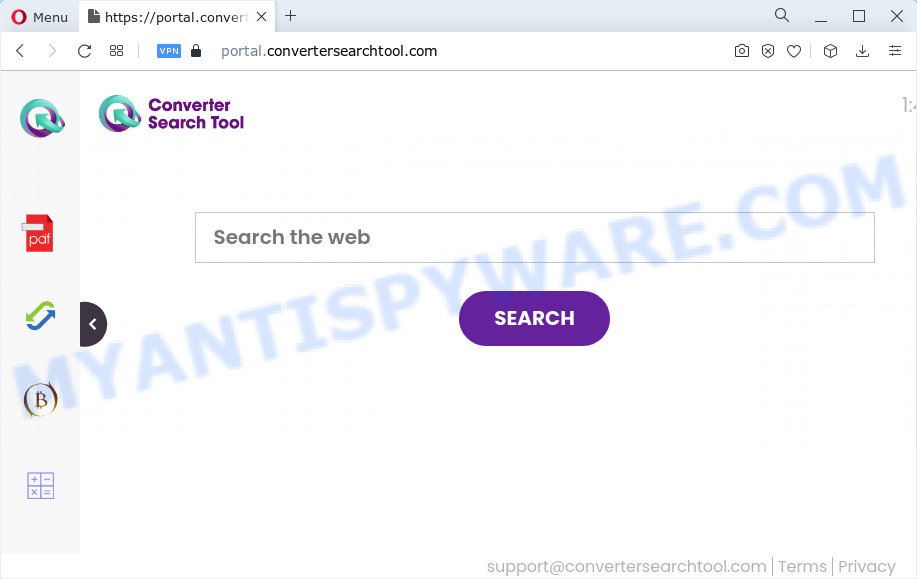
Most often, browser hijackers promote fake search providers by setting their address as the default search provider. In this case, the browser hijacker installs feed.convertersearchtool.com as a search engine. This means that users whose internet browser is affected with the browser hijacker are forced to visit convertersearchtool.com each time they search in the Net, open a new window or tab. And since convertersearchtool.com is not a real search provider and does not have the ability to find the information users need, this web-site redirects the user’s internet browser to the Yahoo search engine.
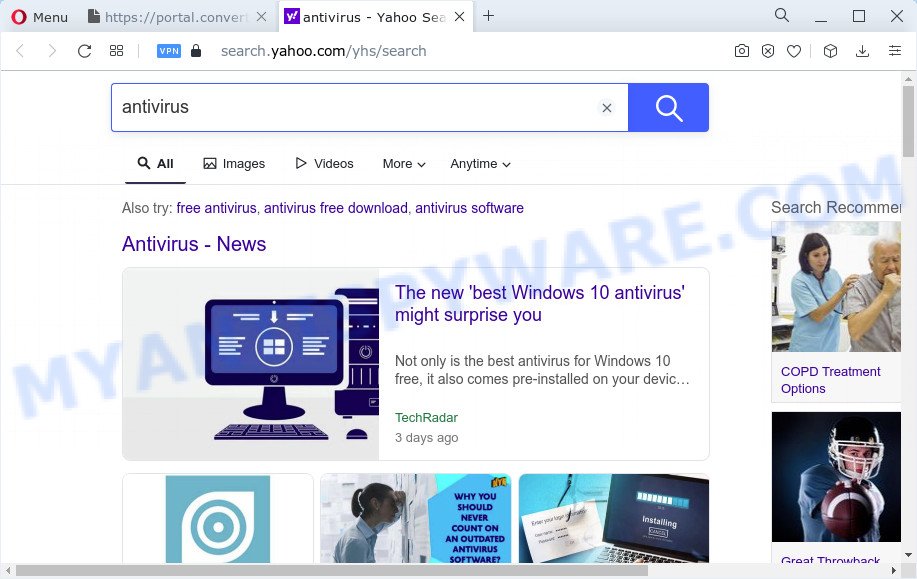
Another reason why you need to remove ConverterSearchTool is its online data-tracking activity. It can gather confidential information, including:
- IP addresses;
- URLs visited;
- search queries/terms;
- clicks on links and advertisements;
- internet browser version information.
Take a deep breath. Learn everything you should know about ConverterSearchTool browser hijacker removal, how to remove browser hijacker from your web browser and computer. Find the best free malware removal utilities here!
How can a browser hijacker get on your PC
Browser hijackers and potentially unwanted programs such as ConverterSearchTool can get installed to your web-browser or device when you visit a web-page and click an Install button, or when you download and run a suspicious application, or when you install free application that includes a PUP (potentially unwanted program). Be very attentive when installing any applications and make sure you deselect any options for third-party software that you do not want.
Threat Summary
| Name | ConverterSearchTool |
| Type | start page hijacker, PUP, redirect virus, browser hijacker, search engine hijacker |
| Associated domains | portal.convertersearchtool.com, feed.convertersearchtool.com, get.convertersearchtool.com, install.convertersearchtool.com |
| Affected Browser Settings | newtab page URL, search engine, startpage |
| Distribution | misleading pop-up advertisements, free applications setup packages, fake software updaters |
| Symptoms | Advertising banners appear on web sites that you are visiting. Your web browser is re-directed to webpages you did not want. New entries appear in your Programs folder. New browser addons suddenly installed on your internet browser. Your web browser search engine has changed without your permission. |
| Removal | ConverterSearchTool removal guide |
How to remove ConverterSearchTool browser hijacker (removal steps)
To remove ConverterSearchTool from your web browser, you must remove all suspicious applications and every file that could be related to the hijacker. Besides, to fix your browser search engine by default, home page and new tab, you should reset the infected browsers. As soon as you’re complete with ConverterSearchTool removal process, we recommend you scan your computer with free malware removal tools listed below. It will complete the removal procedure on your personal computer.
To remove ConverterSearchTool, use the steps below:
- How to manually remove ConverterSearchTool
- Automatic Removal of ConverterSearchTool
- Stop ConverterSearchTool redirect
- Finish words
How to manually remove ConverterSearchTool
The instructions will help you get rid of ConverterSearchTool browser hijacker. These removal steps work for the MS Edge, Firefox, Microsoft Internet Explorer and Chrome, as well as every version of computer operating system.
Uninstall suspicious apps using Windows Control Panel
In order to remove PUPs like this hijacker, open the Microsoft Windows Control Panel and click on “Uninstall a program”. Check the list of installed programs. For the ones you do not know, run an Internet search to see if they are adware, hijacker or potentially unwanted applications. If yes, delete them off. Even if they are just a software that you do not use, then removing them off will increase your device start up time and speed dramatically.
Windows 8, 8.1, 10
First, press Windows button

After the ‘Control Panel’ opens, press the ‘Uninstall a program’ link under Programs category as shown on the screen below.

You will see the ‘Uninstall a program’ panel like below.

Very carefully look around the entire list of programs installed on your computer. Most likely, one of them is the ConverterSearchTool browser hijacker. If you have many software installed, you can help simplify the search of malicious apps by sort the list by date of installation. Once you’ve found a suspicious, unwanted or unused program, right click to it, after that click ‘Uninstall’.
Windows XP, Vista, 7
First, press ‘Start’ button and select ‘Control Panel’ at right panel as shown on the image below.

After the Windows ‘Control Panel’ opens, you need to click ‘Uninstall a program’ under ‘Programs’ as shown on the image below.

You will see a list of software installed on your device. We recommend to sort the list by date of installation to quickly find the applications that were installed last. Most probably, it is the ConverterSearchTool hijacker. If you are in doubt, you can always check the program by doing a search for her name in Google, Yahoo or Bing. When the application which you need to remove is found, simply click on its name, and then press ‘Uninstall’ as displayed in the figure below.

Delete ConverterSearchTool hijacker from Microsoft Internet Explorer
By resetting Microsoft Internet Explorer internet browser you restore your web browser settings to its default state. This is basic when troubleshooting problems that might have been caused by hijacker such as ConverterSearchTool.
First, start the IE, click ![]() ) button. Next, press “Internet Options” as displayed in the following example.
) button. Next, press “Internet Options” as displayed in the following example.

In the “Internet Options” screen select the Advanced tab. Next, press Reset button. The Internet Explorer will display the Reset Internet Explorer settings prompt. Select the “Delete personal settings” check box and press Reset button.

You will now need to restart your device for the changes to take effect. It will delete ConverterSearchTool browser hijacker, disable malicious and ad-supported web-browser’s extensions and restore the Internet Explorer’s settings such as homepage, default search engine and newtab to default state.
Remove ConverterSearchTool from Firefox by resetting browser settings
If the Mozilla Firefox browser search engine by default, start page and newtab page are changed by ConverterSearchTool and you want to restore the settings back to their original settings, then you should follow the step-by-step guide below. Essential information such as bookmarks, browsing history, passwords, cookies, auto-fill data and personal dictionaries will not be removed.
Press the Menu button (looks like three horizontal lines), and click the blue Help icon located at the bottom of the drop down menu as displayed in the following example.

A small menu will appear, click the “Troubleshooting Information”. On this page, press “Refresh Firefox” button as displayed on the screen below.

Follow the onscreen procedure to restore your Mozilla Firefox web-browser settings to their default values.
Remove ConverterSearchTool from Chrome
If Google Chrome new tab page, search engine and start page were hijacked by ConverterSearchTool then ‘Reset Chrome’ is a way which helps to restore the internet browser to its factory state. To reset Chrome to the original defaults, follow the instructions below.
Open the Chrome menu by clicking on the button in the form of three horizontal dotes (![]() ). It will show the drop-down menu. Select More Tools, then click Extensions.
). It will show the drop-down menu. Select More Tools, then click Extensions.
Carefully browse through the list of installed extensions. If the list has the extension labeled with “Installed by enterprise policy” or “Installed by your administrator”, then complete the following steps: Remove Google Chrome extensions installed by enterprise policy otherwise, just go to the step below.
Open the Google Chrome main menu again, press to “Settings” option.

Scroll down to the bottom of the page and click on the “Advanced” link. Now scroll down until the Reset settings section is visible, like below and press the “Reset settings to their original defaults” button.

Confirm your action, click the “Reset” button.
Automatic Removal of ConverterSearchTool
The hijacker may hide its components which are difficult for you to find out and remove easily. This can lead to the fact that after some time, the hijacker again infect your personal computer and change browser settings. Moreover, I want to note that it is not always safe to get rid of hijacker manually, if you don’t have much experience in setting up and configuring the Windows operating system. The best way to look for and remove hijackers is to run free malware removal programs.
How to remove ConverterSearchTool with Zemana
If you need a free utility that can easily scan for and delete ConverterSearchTool hijacker, then use Zemana. This is a very handy program, which is primarily designed to quickly search for and remove adware software and malware hijacking web-browsers and modifying their settings.
Zemana AntiMalware (ZAM) can be downloaded from the following link. Save it directly to your MS Windows Desktop.
165086 downloads
Author: Zemana Ltd
Category: Security tools
Update: July 16, 2019
After the download is done, close all programs and windows on your PC. Double-click the install file called Zemana.AntiMalware.Setup. If the “User Account Control” dialog box pops up as shown on the screen below, click the “Yes” button.

It will open the “Setup wizard” that will help you install Zemana Anti Malware on your device. Follow the prompts and don’t make any changes to default settings.

Once installation is complete successfully, Zemana will automatically start and you can see its main screen as displayed in the figure below.

Now click the “Scan” button to start checking your personal computer for the ConverterSearchTool browser hijacker. Depending on your PC, the scan can take anywhere from a few minutes to close to an hour. While the Zemana Anti Malware application is checking, you can see number of objects it has identified as threat.

After the system scan is finished, Zemana Anti-Malware (ZAM) will display a scan report. In order to remove all items, simply click “Next” button. The Zemana Free will delete ConverterSearchTool hijacker. Once that process is complete, you may be prompted to restart the computer.
Remove ConverterSearchTool hijacker from web browsers with HitmanPro
Hitman Pro is a free removal tool. It removes potentially unwanted applications, adware, browser hijackers and undesired internet browser extensions. It will find and remove ConverterSearchTool browser hijacker. Hitman Pro uses very small device resources and is a portable application. Moreover, Hitman Pro does add another layer of malware protection.
Please go to the following link to download the latest version of Hitman Pro for Microsoft Windows. Save it on your Desktop.
Download and use HitmanPro on your personal computer. Once started, click “Next” button for scanning your PC for the ConverterSearchTool hijacker. A scan can take anywhere from 10 to 30 minutes, depending on the number of files on your computer and the speed of your computer. While the tool is scanning, you may see how many objects and files has already scanned..

After the scan get completed, Hitman Pro will show a scan report.

When you are ready, click Next button.
It will open a dialog box, press the “Activate free license” button to begin the free 30 days trial to remove all malicious software found.
Remove ConverterSearchTool hijacker with MalwareBytes
We advise using the MalwareBytes AntiMalware (MBAM). You can download and install MalwareBytes AntiMalware (MBAM) to look for and remove ConverterSearchTool hijacker from your PC system. When installed and updated, this free malware remover automatically finds and removes all threats present on the PC.

Installing the MalwareBytes Anti Malware (MBAM) is simple. First you will need to download MalwareBytes by clicking on the link below.
327305 downloads
Author: Malwarebytes
Category: Security tools
Update: April 15, 2020
Once the downloading process is finished, run it and follow the prompts. Once installed, the MalwareBytes AntiMalware will try to update itself and when this procedure is done, press the “Scan” button . MalwareBytes AntiMalware utility will start scanning the whole device to find out the ConverterSearchTool browser hijacker. While the tool is scanning, you may see number of objects and files has already scanned. All found threats will be marked. You can delete them all by simply click “Quarantine” button.
The MalwareBytes Free is a free application that you can use to remove all detected folders, files, services, registry entries and so on. To learn more about this malicious software removal tool, we suggest you to read and follow the few simple steps or the video guide below.
Stop ConverterSearchTool redirect
To put it simply, you need to use an ad-blocking utility (AdGuard, for example). It’ll block and protect you from all unwanted web-pages like ConverterSearchTool, ads and popups. To be able to do that, the adblocker program uses a list of filters. Each filter is a rule that describes a malicious web site, an advertising content, a banner and others. The adblocker program automatically uses these filters, depending on the webpages you are visiting.
AdGuard can be downloaded from the following link. Save it on your Microsoft Windows desktop or in any other place.
26910 downloads
Version: 6.4
Author: © Adguard
Category: Security tools
Update: November 15, 2018
After downloading it, double-click the downloaded file to run it. The “Setup Wizard” window will show up on the computer screen like below.

Follow the prompts. AdGuard will then be installed and an icon will be placed on your desktop. A window will show up asking you to confirm that you want to see a quick guide like below.

Click “Skip” button to close the window and use the default settings, or click “Get Started” to see an quick instructions which will allow you get to know AdGuard better.
Each time, when you start your computer, AdGuard will run automatically and stop unwanted ads, block ConverterSearchTool, as well as other malicious or misleading web-pages. For an overview of all the features of the program, or to change its settings you can simply double-click on the AdGuard icon, which can be found on your desktop.
Finish words
Now your computer should be clean of the ConverterSearchTool hijacker. We suggest that you keep AdGuard (to help you stop unwanted pop ups and intrusive malicious websites) and Zemana Anti-Malware (to periodically scan your computer for new malicious software, browser hijackers and adware software). Make sure that you have all the Critical Updates recommended for Windows OS. Without regular updates you WILL NOT be protected when new hijackers, malicious applications and adware are released.
If you are still having problems while trying to remove ConverterSearchTool from your browser, then ask for help here.


















