Oceanbefo.top is a website which uses social engineering methods to deceive users into allowing its push notifications that go directly to the desktop or the browser. This web-site shows the ‘Confirm notifications’ prompt that attempts to get the user to click the ‘Allow’ to subscribe to its notifications.
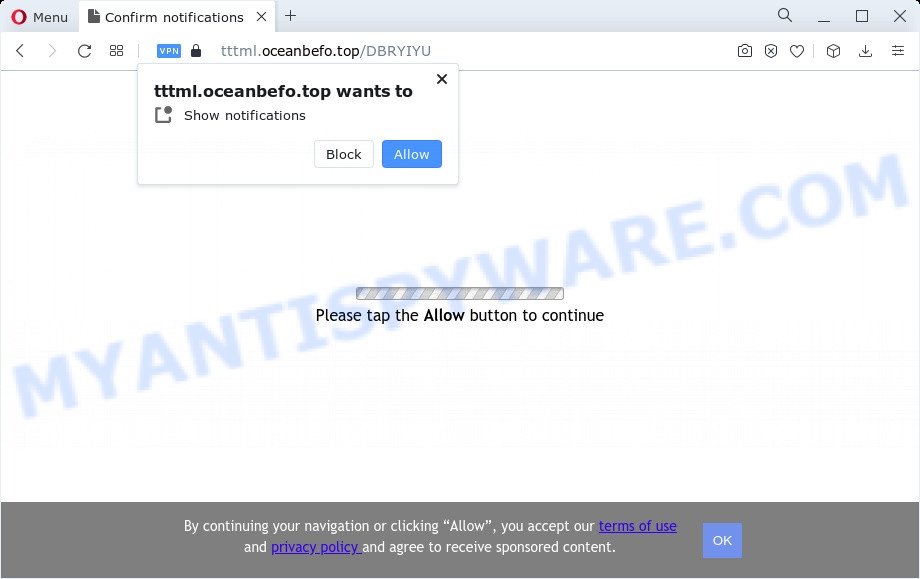
Once enabled, the Oceanbefo.top browser notification spam will start popping up in the lower right corner of your desktop periodically and spam the user with unwanted ads. Push notifications are originally designed to alert the user of newly published content. Cyber criminals abuse ‘push notifications’ to avoid anti-virus and ad blocking software by showing unwanted adverts. These ads are displayed in the lower right corner of the screen urges users to play online games, visit questionable web-sites, install web browser plugins & so on.

To end this intrusive behavior and remove Oceanbefo.top browser notification spam, you need to change browser settings that got altered by adware software. For that, follow the Oceanbefo.top removal tutorial below. Once you delete Oceanbefo.top subscription, the spam notifications will no longer display on your web-browser.
Threat Summary
| Name | Oceanbefo.top pop up |
| Type | push notifications ads, pop-up ads, popups, popup virus |
| Distribution | PUPs, adware, shady pop up advertisements, social engineering attack |
| Symptoms |
|
| Removal | Oceanbefo.top removal guide |
How does your PC get infected with Oceanbefo.top pop-ups
Some research has shown that users can be redirected to Oceanbefo.top from suspicious ads or by PUPs and adware. Adware is type of apps created to add advertising into your Internet browsing or even desktop experience. Adware can be developed to alter your startpage, search engine, search results, or even add toolbars to your internet browser. Adware run in the background when surf the Internet, and adware software can slow down your PC system and affect its performance.
Adware software usually come as a part of free software which downloaded from the World Wide Web. Which means that you need to be proactive and carefully read the Terms of use and the License agreement properly. For the most part, adware and potentially unwanted software will be clearly described, so take the time to carefully read all the information about the software that you downloaded and want to install on your personal computer.
If you are unfortunate have adware or malware running on your PC system, you can follow the steps here to get rid of Oceanbefo.top ads from your browser.
How to remove Oceanbefo.top ads (removal guide)
There are a simple manual tutorial below that will assist you to delete Oceanbefo.top pop-up advertisements from your Windows computer. The most effective method to remove this adware is to perform the manual removal guide and then use Zemana Anti Malware, MalwareBytes AntiMalware or HitmanPro automatic tools (all are free). The manual solution will assist to weaken this adware and these malware removal utilities will completely get rid of Oceanbefo.top pop ups and restore the Mozilla Firefox, Microsoft Internet Explorer, Edge and Google Chrome settings to default.
To remove Oceanbefo.top pop ups, complete the following steps:
- How to remove Oceanbefo.top popup advertisements without any software
- Automatic Removal of Oceanbefo.top popups
- Run AdBlocker to block Oceanbefo.top and stay safe online
- Finish words
How to remove Oceanbefo.top popup advertisements without any software
Most adware can be uninstalled manually, without the use of anti-virus or other removal tools. The manual steps below will guide you through how to remove Oceanbefo.top ads step by step. Although each of the steps is very easy and does not require special knowledge, but you are not sure that you can finish them, then use the free tools, a list of which is given below.
Uninstall unwanted or newly installed programs
One of the first things to attempt for removal of adware software is to check your computer installed programs screen and look for undesired and dubious applications. If there are any programs you do not recognize or are no longer using, you should remove them. If that doesn’t work, then you may need to run adware removal tool such as Zemana Free.
Make sure you have closed all web browsers and other software. Next, delete any unwanted and suspicious applications from your Control panel.
Windows 10, 8.1, 8
Now, press the Windows button, type “Control panel” in search and press Enter. Select “Programs and Features”, then “Uninstall a program”.

Look around the entire list of software installed on your computer. Most probably, one of them is the adware that causes Oceanbefo.top pop ups. Choose the questionable program or the application that name is not familiar to you and uninstall it.
Windows Vista, 7
From the “Start” menu in Windows, select “Control Panel”. Under the “Programs” icon, choose “Uninstall a program”.

Select the questionable or any unknown programs, then click “Uninstall/Change” button to remove this unwanted application from your computer.
Windows XP
Click the “Start” button, select “Control Panel” option. Click on “Add/Remove Programs”.

Choose an undesired program, then press “Change/Remove” button. Follow the prompts.
Remove Oceanbefo.top notifications from browsers
If you are in situation where you don’t want to see browser notification spam from the Oceanbefo.top webpage. In this case, you can turn off web notifications for your web browser in MS Windows/Mac/Android. Find your web-browser in the list below, follow guidance to get rid of web browser permissions to display browser notification spam.
Google Chrome:
- Just copy and paste the following text into the address bar of Chrome.
- chrome://settings/content/notifications
- Press Enter.
- Delete the Oceanbefo.top site and other rogue notifications by clicking three vertical dots button next to each and selecting ‘Remove’.

Android:
- Open Google Chrome.
- In the top right hand corner of the browser window, tap on Chrome’s main menu button, represented by three vertical dots.
- In the menu tap ‘Settings’, scroll down to ‘Advanced’.
- In the ‘Site Settings’, tap on ‘Notifications’, locate the Oceanbefo.top site and tap on it.
- Tap the ‘Clean & Reset’ button and confirm.

Mozilla Firefox:
- In the top right hand corner of the browser window, click the Menu button, represented by three bars.
- Go to ‘Options’, and Select ‘Privacy & Security’ on the left side of the window.
- Scroll down to ‘Permissions’ and then to ‘Settings’ next to ‘Notifications’.
- Select the Oceanbefo.top domain from the list and change the status to ‘Block’.
- Save changes.

Edge:
- In the top right corner, click on the three dots to expand the Edge menu.
- Click ‘Settings’. Click ‘Advanced’ on the left side of the window.
- In the ‘Website permissions’ section click ‘Manage permissions’.
- Disable the on switch for the Oceanbefo.top domain.

Internet Explorer:
- In the right upper corner of the screen, click on the gear icon (menu button).
- Select ‘Internet options’.
- Click on the ‘Privacy’ tab and select ‘Settings’ in the pop-up blockers section.
- Select the Oceanbefo.top URL and other dubious sites under and remove them one by one by clicking the ‘Remove’ button.

Safari:
- Go to ‘Preferences’ in the Safari menu.
- Select the ‘Websites’ tab and then select ‘Notifications’ section on the left panel.
- Find the Oceanbefo.top URL and select it, click the ‘Deny’ button.
Remove Oceanbefo.top pop-up advertisements from Microsoft Internet Explorer
By resetting Internet Explorer web browser you return your internet browser settings to its default state. This is first when troubleshooting problems that might have been caused by adware related to the Oceanbefo.top ads.
First, start the Internet Explorer, press ![]() ) button. Next, press “Internet Options” like below.
) button. Next, press “Internet Options” like below.

In the “Internet Options” screen select the Advanced tab. Next, click Reset button. The Internet Explorer will display the Reset Internet Explorer settings dialog box. Select the “Delete personal settings” check box and press Reset button.

You will now need to restart your personal computer for the changes to take effect. It will remove adware software which causes undesired Oceanbefo.top pop-ups, disable malicious and ad-supported web-browser’s extensions and restore the Internet Explorer’s settings like homepage, search provider and new tab page to default state.
Remove Oceanbefo.top advertisements from Chrome
Reset Chrome settings can allow you solve some problems caused by adware software and delete Oceanbefo.top pop-ups from browser. This will also disable malicious addons as well as clear cookies and site data. However, your saved bookmarks and passwords will not be lost. This will not affect your history, passwords, bookmarks, and other saved data.

- First launch the Chrome and click Menu button (small button in the form of three dots).
- It will open the Chrome main menu. Choose More Tools, then click Extensions.
- You’ll see the list of installed addons. If the list has the extension labeled with “Installed by enterprise policy” or “Installed by your administrator”, then complete the following tutorial: Remove Chrome extensions installed by enterprise policy.
- Now open the Google Chrome menu once again, click the “Settings” menu.
- You will see the Chrome’s settings page. Scroll down and click “Advanced” link.
- Scroll down again and click the “Reset” button.
- The Chrome will open the reset profile settings page as shown on the image above.
- Next click the “Reset” button.
- Once this procedure is finished, your web-browser’s search engine, newtab and start page will be restored to their original defaults.
- To learn more, read the post How to reset Google Chrome settings to default.
Get rid of Oceanbefo.top pop-ups from Mozilla Firefox
If the Firefox settings such as new tab, start page and search provider by default have been modified by the adware software, then resetting it to the default state can help. It will keep your personal information like browsing history, bookmarks, passwords and web form auto-fill data.
First, launch the Mozilla Firefox and click ![]() button. It will display the drop-down menu on the right-part of the internet browser. Further, click the Help button (
button. It will display the drop-down menu on the right-part of the internet browser. Further, click the Help button (![]() ) as shown in the following example.
) as shown in the following example.

In the Help menu, select the “Troubleshooting Information” option. Another way to open the “Troubleshooting Information” screen – type “about:support” in the web browser adress bar and press Enter. It will show the “Troubleshooting Information” page as displayed in the following example. In the upper-right corner of this screen, click the “Refresh Firefox” button.

It will show the confirmation prompt. Further, click the “Refresh Firefox” button. The Mozilla Firefox will begin a process to fix your problems that caused by the Oceanbefo.top adware software. Once, it’s finished, click the “Finish” button.
Automatic Removal of Oceanbefo.top popups
It’s not enough to delete Oceanbefo.top pop up ads from your internet browser by completing the manual steps above to solve all problems. Some the adware software related files may remain on your personal computer and they will recover the adware even after you get rid of it. For that reason we advise to run free anti malware tool such as Zemana AntiMalware (ZAM), MalwareBytes and HitmanPro. Either of those programs should be able to detect and remove adware which cause annoying Oceanbefo.top pop-up ads.
Remove Oceanbefo.top ads with Zemana Free
Zemana Anti-Malware is one of the best in its class, it can look for and get rid of a huge number of of different security threats, including adware, browser hijackers, spyware and trojans that masqueraded as legitimate system programs. Also Zemana includes another utility called FRST – is a helpful program for manual removal of files and parts of the Windows registry created by malicious software.
First, visit the following page, then click the ‘Download’ button in order to download the latest version of Zemana Anti-Malware (ZAM).
165539 downloads
Author: Zemana Ltd
Category: Security tools
Update: July 16, 2019
After the download is done, run it and follow the prompts. Once installed, the Zemana Free will try to update itself and when this process is finished, press the “Scan” button for checking your computer for the adware that cause pop-ups.

Depending on your computer, the scan may take anywhere from a few minutes to close to an hour. While the tool is checking, you can see number of objects and files has already scanned. Make sure all items have ‘checkmark’ and press “Next” button.

The Zemana Free will delete adware responsible for Oceanbefo.top pop up advertisements and move the selected items to the Quarantine.
Use Hitman Pro to remove Oceanbefo.top advertisements
Hitman Pro is a free program which developed to delete malware, potentially unwanted software, browser hijackers and adware software from your computer running MS Windows 10, 8, 7, XP (32-bit and 64-bit). It’ll help to identify and get rid of adware software which cause annoying Oceanbefo.top pop ups, including its files, folders and registry keys.
Click the link below to download the latest version of HitmanPro for MS Windows. Save it directly to your Windows Desktop.
When the download is done, open the directory in which you saved it. You will see an icon like below.

Double click the Hitman Pro desktop icon. Once the utility is launched, you will see a screen as displayed on the screen below.

Further, click “Next” button to search for adware which causes undesired Oceanbefo.top advertisements. This process may take quite a while, so please be patient. After the system scan is finished, HitmanPro will show a list of detected items as shown on the screen below.

Make sure to check mark the threats that are unsafe and then click “Next” button. It will display a prompt, press the “Activate free license” button.
Delete Oceanbefo.top pop ups with MalwareBytes Free
Delete Oceanbefo.top pop ups manually is difficult and often the adware software is not fully removed. Therefore, we recommend you to run the MalwareBytes which are completely clean your computer. Moreover, this free program will help you to remove malware, potentially unwanted software, toolbars and hijackers that your computer can be infected too.
Installing the MalwareBytes AntiMalware (MBAM) is simple. First you’ll need to download MalwareBytes Anti Malware on your MS Windows Desktop by clicking on the following link.
327769 downloads
Author: Malwarebytes
Category: Security tools
Update: April 15, 2020
After the download is done, close all windows on your PC. Further, start the file called MBSetup. If the “User Account Control” prompt pops up as shown below, click the “Yes” button.

It will show the Setup wizard that will help you setup MalwareBytes Free on the PC. Follow the prompts and don’t make any changes to default settings.

Once setup is done successfully, press “Get Started” button. Then MalwareBytes AntiMalware will automatically start and you can see its main window similar to the one below.

Next, click the “Scan” button . MalwareBytes Free program will scan through the whole PC for the adware that cause unwanted Oceanbefo.top pop-ups. This task can take quite a while, so please be patient. While the utility is scanning, you can see how many objects and files has already scanned.

When MalwareBytes Free has completed scanning, MalwareBytes will open a list of all threats detected by the scan. Review the scan results and then click “Quarantine” button.

The MalwareBytes Anti-Malware (MBAM) will get rid of adware that causes Oceanbefo.top popup advertisements and move the selected items to the Quarantine. Once that process is finished, you can be prompted to reboot your device. We recommend you look at the following video, which completely explains the process of using the MalwareBytes Anti Malware to get rid of hijackers, adware and other malware.
Run AdBlocker to block Oceanbefo.top and stay safe online
To put it simply, you need to use an ad-blocker tool (AdGuard, for example). It’ll block and protect you from all annoying web-sites such as Oceanbefo.top, ads and pop-ups. To be able to do that, the ad blocking program uses a list of filters. Each filter is a rule that describes a malicious web-page, an advertising content, a banner and others. The ad blocking program automatically uses these filters, depending on the web sites you’re visiting.
- Visit the page linked below to download the latest version of AdGuard for Windows. Save it to your Desktop.
Adguard download
27048 downloads
Version: 6.4
Author: © Adguard
Category: Security tools
Update: November 15, 2018
- After downloading it, launch the downloaded file. You will see the “Setup Wizard” program window. Follow the prompts.
- Once the install is done, click “Skip” to close the installation application and use the default settings, or click “Get Started” to see an quick tutorial which will assist you get to know AdGuard better.
- In most cases, the default settings are enough and you do not need to change anything. Each time, when you start your PC, AdGuard will run automatically and stop unwanted advertisements, block Oceanbefo.top, as well as other malicious or misleading web pages. For an overview of all the features of the application, or to change its settings you can simply double-click on the icon called AdGuard, that may be found on your desktop.
Finish words
Now your computer should be clean of the adware which cause unwanted Oceanbefo.top popups. We suggest that you keep Zemana Free (to periodically scan your computer for new adwares and other malicious software) and AdGuard (to help you stop unwanted pop-up advertisements and harmful web-sites). Moreover, to prevent any adware, please stay clear of unknown and third party programs, make sure that your antivirus program, turn on the option to locate potentially unwanted software.
If you need more help with Oceanbefo.top popup advertisements related issues, go to here.




















