The cyber security researchers have determined that Newszone13.xyz is a web page that uses social engineering to deceive computer users into registering for its spam notifications that go directly to the desktop or the browser. This website shows the message ‘Click Allow to’ (download a file, enable Flash Player, access the content of the web site, connect to the Internet, watch a video), asking you to subscribe to notifications.
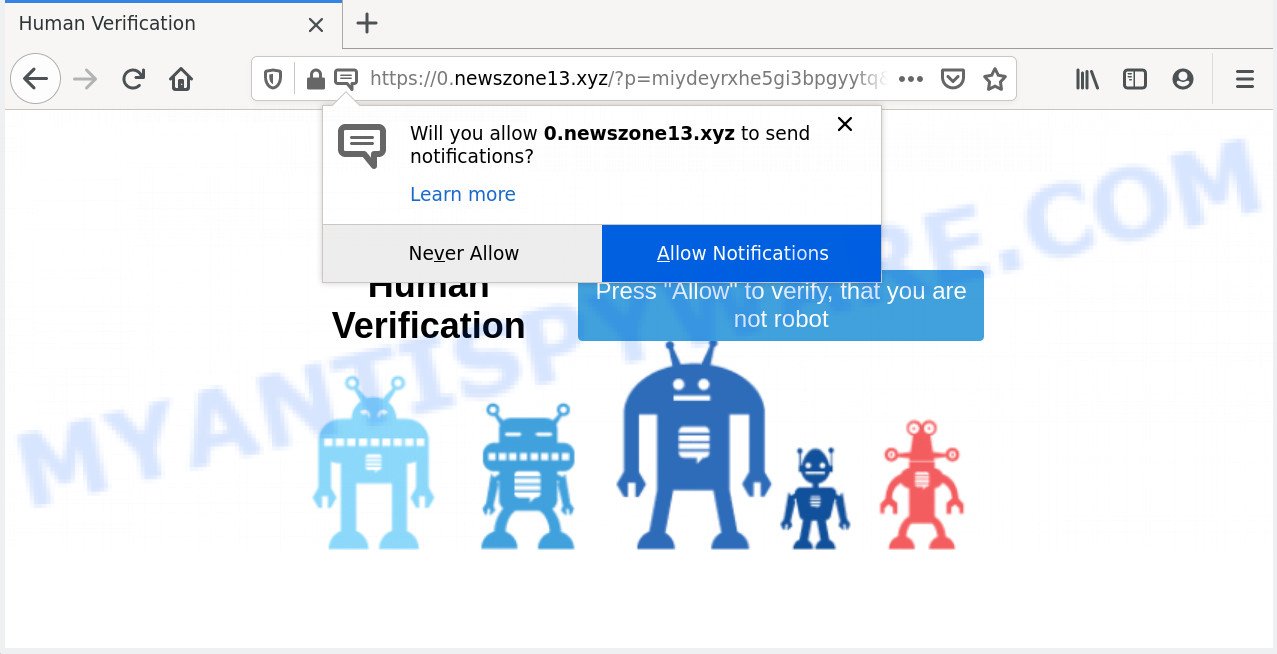
Once you click the ‘Allow’, then your browser will be configured to show pop-up ads in the right bottom corner of your desktop. The push notifications will essentially be ads for ‘free’ online games, giveaway scams, suspicious web browser add-ons, adult web pages, and adware bundles like below.

If you’re getting spam notifications, you can remove Newszone13.xyz subscription by going into your browser’s settings and following the Newszone13.xyz removal tutorial below. Once you remove notifications subscription, the Newszone13.xyz pop-ups ads will no longer appear on your browser.
Threat Summary
| Name | Newszone13.xyz pop up |
| Type | browser notification spam advertisements, pop-up ads, pop ups, popup virus |
| Distribution | social engineering attack, suspicious popup advertisements, adware, potentially unwanted programs |
| Symptoms |
|
| Removal | Newszone13.xyz removal guide |
How does your device get infected with Newszone13.xyz popups
These Newszone13.xyz popups are caused by dubious advertisements on the web-sites you visit or adware software. Adware is short for ‘ad supported’ software. Additionally, some malicious software has adware built into the application. Adware displays undesired ads that appear in pop ups or advertising links on computer screens. In order to display unwanted adverts as often as possible adware can modify your web browser settings. You may even find that your device settings are hijacked without your conscious permission. The creators of adware do so in order to generate profit via third-party ad network. Thus every your click on the adverts generates revenue for them.
Adware usually is bundled within freeware which downloaded from the Internet. Which means that you need to be proactive and carefully read the Terms of use and the License agreement properly. For the most part, adware software and PUPs will be clearly described, so take the time to carefully read all the information about the software that you downloaded and want to install on your device.
Take a deep breath. Learn everything you should know about Newszone13.xyz popups removal, how to remove adware software from your browser and computer. Find the best free adware and malicious software removal utilities here!
How to remove Newszone13.xyz pop-up ads (removal guidance)
The following steps will allow you to get rid of Newszone13.xyz pop up advertisements from the Edge, Firefox, Google Chrome and Internet Explorer. Moreover, the steps below will help you to remove malware, browser hijackers, PUPs and toolbars that your device may be infected. Please do the instructions step by step. If you need assist or have any questions, then ask for our assistance or type a comment below. Certain of the steps below will require you to exit this web-page. So, please read the few simple steps carefully, after that bookmark it or open it on your smartphone for later reference.
To remove Newszone13.xyz pop ups, execute the steps below:
- How to manually get rid of Newszone13.xyz
- Automatic Removal of Newszone13.xyz pop ups
- How to stop Newszone13.xyz popup ads
- To sum up
How to manually get rid of Newszone13.xyz
Most adware can be deleted manually, without the use of antivirus software or other removal utilities. The manual steps below will help you remove Newszone13.xyz ads step by step. Although each of the steps is very easy and does not require special knowledge, but you doubt that you can complete them, then use the free utilities, a list of which is given below.
Delete PUPs through the Microsoft Windows Control Panel
First, you should try to identify and delete the program that causes the appearance of intrusive advertisements or web browser redirect, using the ‘Uninstall a program’ which is located in the ‘Control panel’.
Windows 10, 8.1, 8
Click the MS Windows logo, and then press Search ![]() . Type ‘Control panel’and press Enter as displayed in the figure below.
. Type ‘Control panel’and press Enter as displayed in the figure below.

After the ‘Control Panel’ opens, click the ‘Uninstall a program’ link under Programs category like below.

Windows 7, Vista, XP
Open Start menu and choose the ‘Control Panel’ at right as on the image below.

Then go to ‘Add/Remove Programs’ or ‘Uninstall a program’ (MS Windows 7 or Vista) as on the image below.

Carefully browse through the list of installed applications and remove all dubious and unknown apps. We suggest to click ‘Installed programs’ and even sorts all installed apps by date. When you have found anything dubious that may be the adware related to the Newszone13.xyz ads or other PUP (potentially unwanted program), then choose this program and click ‘Uninstall’ in the upper part of the window. If the questionable program blocked from removal, then run Revo Uninstaller Freeware to completely remove it from your personal computer.
Remove Newszone13.xyz notifications from web browsers
if you became a victim of scammers and clicked on the “Allow” button, then your web browser was configured to show intrusive advertisements. To remove the advertisements, you need to remove the notification permission that you gave the Newszone13.xyz web site to send browser notification spam.
Google Chrome:
- Just copy and paste the following text into the address bar of Chrome.
- chrome://settings/content/notifications
- Press Enter.
- Remove the Newszone13.xyz URL and other suspicious URLs by clicking three vertical dots button next to each and selecting ‘Remove’.

Android:
- Tap ‘Settings’.
- Tap ‘Notifications’.
- Find and tap the internet browser which shows Newszone13.xyz spam notifications ads.
- In the opened window, find Newszone13.xyz site, other dubious URLs and set the toggle button to ‘OFF’ on them one-by-one.

Mozilla Firefox:
- In the top right corner of the screen, click the Menu button, represented by three horizontal stripes.
- Choose ‘Options’ and click on ‘Privacy & Security’ on the left hand side.
- Scroll down to the ‘Permissions’ section and click the ‘Settings’ button next to ‘Notifications’.
- Locate sites you down’t want to see notifications from (for example, Newszone13.xyz), click on drop-down menu next to each and select ‘Block’.
- Save changes.

Edge:
- In the right upper corner, click on the three dots to expand the Edge menu.
- Scroll down, find and click ‘Settings’. In the left side select ‘Advanced’.
- Click ‘Manage permissions’ button under ‘Website permissions’.
- Click the switch under the Newszone13.xyz URL and each dubious domain.

Internet Explorer:
- Click the Gear button on the right upper corner of the browser.
- When the drop-down menu appears, click on ‘Internet Options’.
- Click on the ‘Privacy’ tab and select ‘Settings’ in the pop-up blockers section.
- Locate the Newszone13.xyz URL and click the ‘Remove’ button to remove the URL.

Safari:
- Go to ‘Preferences’ in the Safari menu.
- Select the ‘Websites’ tab and then select ‘Notifications’ section on the left panel.
- Locate the Newszone13.xyz URL and select it, click the ‘Deny’ button.
Remove Newszone13.xyz pop ups from Internet Explorer
By resetting Internet Explorer web browser you revert back your web browser settings to its default state. This is first when troubleshooting problems that might have been caused by adware that cause intrusive Newszone13.xyz popup advertisements.
First, run the IE. Next, click the button in the form of gear (![]() ). It will open the Tools drop-down menu, click the “Internet Options” as displayed on the screen below.
). It will open the Tools drop-down menu, click the “Internet Options” as displayed on the screen below.

In the “Internet Options” window click on the Advanced tab, then press the Reset button. The Internet Explorer will open the “Reset Internet Explorer settings” window as shown in the following example. Select the “Delete personal settings” check box, then press “Reset” button.

You will now need to reboot your PC for the changes to take effect.
Delete Newszone13.xyz from Firefox by resetting internet browser settings
If Mozilla Firefox settings are hijacked by the adware, your web browser displays intrusive pop-up ads, then ‘Reset Firefox’ could solve these problems. It’ll keep your personal information like browsing history, bookmarks, passwords and web form auto-fill data.
Start the Mozilla Firefox and click the menu button (it looks like three stacked lines) at the top right of the browser screen. Next, click the question-mark icon at the bottom of the drop-down menu. It will show the slide-out menu.

Select the “Troubleshooting information”. If you’re unable to access the Help menu, then type “about:support” in your address bar and press Enter. It bring up the “Troubleshooting Information” page such as the one below.

Click the “Refresh Firefox” button at the top right of the Troubleshooting Information page. Select “Refresh Firefox” in the confirmation dialog box. The Firefox will begin a process to fix your problems that caused by the Newszone13.xyz adware. Once, it is complete, press the “Finish” button.
Remove Newszone13.xyz pop-up advertisements from Google Chrome
Resetting Google Chrome to original settings is effective in removing the Newszone13.xyz pop-ups from your browser. This method is always advisable to complete if you have difficulty in removing changes caused by adware software.
Open the Google Chrome menu by clicking on the button in the form of three horizontal dotes (![]() ). It will open the drop-down menu. Choose More Tools, then press Extensions.
). It will open the drop-down menu. Choose More Tools, then press Extensions.
Carefully browse through the list of installed extensions. If the list has the addon labeled with “Installed by enterprise policy” or “Installed by your administrator”, then complete the following steps: Remove Chrome extensions installed by enterprise policy otherwise, just go to the step below.
Open the Chrome main menu again, press to “Settings” option.

Scroll down to the bottom of the page and click on the “Advanced” link. Now scroll down until the Reset settings section is visible, as on the image below and click the “Reset settings to their original defaults” button.

Confirm your action, click the “Reset” button.
Automatic Removal of Newszone13.xyz pop ups
Many antivirus companies have developed apps that help detect adware and thereby remove Newszone13.xyz from the Chrome, Firefox, MS Edge and IE internet browsers. Below is a a few of the free programs you may want to run. Your PC system can have a lot of PUPs, adware software and hijackers installed at the same time, so we recommend, if any unwanted or harmful program returns after restarting the PC system, then run your PC system into Safe Mode and use the antimalware utility again.
Remove Newszone13.xyz ads with Zemana Free
Zemana highly recommended, because it can scan for security threats such adware and malware that most ‘classic’ antivirus apps fail to pick up on. Moreover, if you have any Newszone13.xyz pop ups removal problems which cannot be fixed by this tool automatically, then Zemana provides 24X7 online assistance from the highly experienced support staff.
Click the link below to download Zemana AntiMalware (ZAM). Save it on your Desktop.
165053 downloads
Author: Zemana Ltd
Category: Security tools
Update: July 16, 2019
Once the downloading process is done, close all windows on your personal computer. Further, start the set up file named Zemana.AntiMalware.Setup. If the “User Account Control” dialog box pops up as displayed on the image below, click the “Yes” button.

It will show the “Setup wizard” that will help you install Zemana Anti-Malware (ZAM) on the computer. Follow the prompts and do not make any changes to default settings.

Once install is complete successfully, Zemana will automatically launch and you can see its main window as shown in the following example.

Next, click the “Scan” button to detect adware related to the Newszone13.xyz advertisements. This process can take some time, so please be patient.

When Zemana AntiMalware (ZAM) is finished scanning your computer, Zemana Anti-Malware will show a list of all items found by the scan. Make sure all threats have ‘checkmark’ and press “Next” button.

The Zemana AntiMalware will remove adware software which cause popups and move the selected items to the Quarantine. Once the cleaning process is complete, you can be prompted to reboot your personal computer.
Use HitmanPro to delete Newszone13.xyz ads
Hitman Pro is one of the most effective tools for deleting adware, PUPs and other malicious software. It can locate hidden adware software in your computer and remove all harmful folders and files related to adware. Hitman Pro will help you to get rid of Newszone13.xyz pop-ups from your computer and Internet Explorer, Mozilla Firefox, MS Edge and Google Chrome. We strongly advise you to download this utility as the creators are working hard to make it better.
Installing the HitmanPro is simple. First you’ll need to download Hitman Pro on your MS Windows Desktop by clicking on the link below.
When downloading is complete, open the file location and double-click the Hitman Pro icon. It will run the Hitman Pro utility. If the User Account Control dialog box will ask you want to start the program, press Yes button to continue.

Next, click “Next” to begin scanning your device for the adware that causes Newszone13.xyz popup ads. Depending on your computer, the scan can take anywhere from a few minutes to close to an hour. While the Hitman Pro application is checking, you can see number of objects it has identified as threat.

When Hitman Pro is complete scanning your PC system, you’ll be shown the list of all detected threats on your device as on the image below.

All found items will be marked. You can remove them all by simply click “Next” button. It will display a dialog box, click the “Activate free license” button. The HitmanPro will begin to delete adware that cause popups. When the procedure is done, the utility may ask you to reboot your computer.
Remove Newszone13.xyz pop up ads with MalwareBytes
We advise using the MalwareBytes which are fully clean your PC system of the adware. The free tool is an advanced malware removal program designed by (c) Malwarebytes lab. This program uses the world’s most popular anti-malware technology. It’s able to help you remove intrusive Newszone13.xyz ads from your browsers, PUPs, malware, hijackers, toolbars, ransomware and other security threats from your personal computer for free.

- MalwareBytes AntiMalware (MBAM) can be downloaded from the following link. Save it on your Windows desktop or in any other place.
Malwarebytes Anti-malware
327278 downloads
Author: Malwarebytes
Category: Security tools
Update: April 15, 2020
- When the download is finished, close all applications and windows on your device. Open a directory in which you saved it. Double-click on the icon that’s named MBsetup.
- Choose “Personal computer” option and click Install button. Follow the prompts.
- Once installation is finished, press the “Scan” button to perform a system scan for the adware which cause annoying Newszone13.xyz pop ups. This task may take quite a while, so please be patient. While the MalwareBytes Anti Malware utility is checking, you can see how many objects it has identified as being affected by malware.
- When MalwareBytes Anti-Malware has completed scanning, MalwareBytes Anti Malware (MBAM) will prepare a list of unwanted apps and adware. Make sure to check mark the threats that are unsafe and then press “Quarantine”. Once the clean-up is complete, you can be prompted to reboot your personal computer.
The following video offers a few simple steps on how to get rid of hijackers, adware software and other malware with MalwareBytes.
How to stop Newszone13.xyz popup ads
In order to increase your security and protect your personal computer against new intrusive advertisements and harmful webpages, you need to run ad-blocker application that stops an access to harmful ads and web-sites. Moreover, the application can block the open of intrusive advertising, which also leads to faster loading of webpages and reduce the consumption of web traffic.
Download AdGuard on your PC by clicking on the following link.
26903 downloads
Version: 6.4
Author: © Adguard
Category: Security tools
Update: November 15, 2018
Once the download is done, double-click the downloaded file to start it. The “Setup Wizard” window will show up on the computer screen as shown in the figure below.

Follow the prompts. AdGuard will then be installed and an icon will be placed on your desktop. A window will show up asking you to confirm that you want to see a quick guidance similar to the one below.

Press “Skip” button to close the window and use the default settings, or press “Get Started” to see an quick instructions which will help you get to know AdGuard better.
Each time, when you start your computer, AdGuard will start automatically and stop undesired ads, block Newszone13.xyz, as well as other harmful or misleading web sites. For an overview of all the features of the program, or to change its settings you can simply double-click on the AdGuard icon, that is located on your desktop.
To sum up
Now your PC should be clean of the adware that cause pop-ups. We suggest that you keep Zemana Anti Malware (to periodically scan your device for new adwares and other malicious software) and AdGuard (to help you block annoying popup ads and malicious web-sites). Moreover, to prevent any adware, please stay clear of unknown and third party programs, make sure that your antivirus program, turn on the option to scan for potentially unwanted applications.
If you need more help with Newszone13.xyz pop ups related issues, go to here.




















