Enerateok.top is a web-site which is designed to deceive you and other unsuspecting victims into subscribing to push notifications that go directly to the desktop or the internet browser. This webpage tells that you need to subscribe to its notifications in order to enable Flash Player, watch a video, connect to the Internet, access the content of the web page, download a file, and so on.
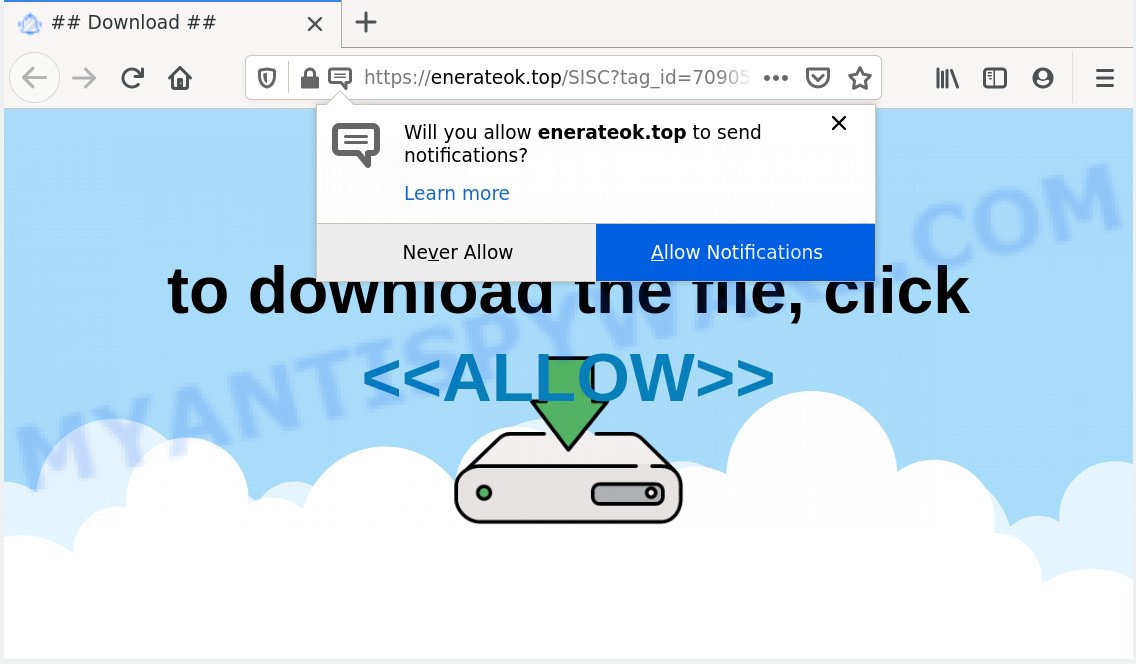
Once you click the ‘Allow’, then your browser will be configured to display popup advertisements in the right bottom corner of your desktop. Push notifications are originally created to alert the user of recently published news. Scammers abuse ‘push notifications’ to avoid antivirus software and adblocker apps by presenting unwanted ads. These advertisements are displayed in the lower right corner of the screen urges users to play online games, visit questionable websites, install internet browser plugins & so on.

To end this intrusive behavior and get rid of Enerateok.top spam notifications, you need to modify browser settings that got changed by adware. For that, perform the Enerateok.top removal instructions below. Once you remove Enerateok.top subscription, the push notifications will no longer display on your desktop.
Threat Summary
| Name | Enerateok.top pop up |
| Type | spam notifications advertisements, pop-up virus, pop-ups, popup advertisements |
| Distribution | potentially unwanted applications, social engineering attack, adware, malicious pop-up ads |
| Symptoms |
|
| Removal | Enerateok.top removal guide |
Where the Enerateok.top popups comes from
Cyber threat analysts have determined that users are redirected to Enerateok.top by adware software or from malicious advertisements. Adware is ‘advertising supported’ software which tries to generate profit by redirecting you to unwanted webpages or online adverts. It has different methods of earning revenue including showing up advertisements on the web browser forcefully. Most of adware gets installed when you’re downloading free applications or browser extensions.
Adware is usually spreads bundled with free software. So, when you installing freeware, carefully read the disclaimers, select the Custom or Advanced installation option to watch for third-party software that are being installed, because certain of the apps are potentially unwanted software and adware.
As evident, the adware software is quite dangerous. So, we suggest you remove it from your computer sooner. Follow the instructions presented below to delete Enerateok.top pop up advertisements from the Internet Explorer, Chrome, MS Edge and Mozilla Firefox.
How to remove Enerateok.top ads (removal guidance)
The answer is right here on this page. We have put together simplicity and efficiency. It will allow you easily to free your computer of adware software that cause popups. Moreover, you can select manual or automatic removal solution. If you are familiar with the personal computer then use manual removal, otherwise run the free anti malware tool designed specifically to remove adware software. Of course, you may combine both methods. Certain of the steps will require you to reboot your device or shut down this web-site. So, read this instructions carefully, then bookmark this page or open it on your smartphone for later reference.
To remove Enerateok.top pop ups, complete the steps below:
- Manual Enerateok.top advertisements removal
- Uninstall potentially unwanted applications using Microsoft Windows Control Panel
- Remove Enerateok.top notifications from internet browsers
- Delete Enerateok.top ads from Microsoft Internet Explorer
- Remove Enerateok.top from Firefox by resetting browser settings
- Remove Enerateok.top advertisements from Google Chrome
- Automatic Removal of Enerateok.top pop-ups
- Run AdBlocker to block Enerateok.top and stay safe online
- To sum up
Manual Enerateok.top advertisements removal
In this section of the article, we have posted the steps that will allow to delete Enerateok.top pop-up ads manually. Although compared to removal utilities, this solution loses in time, but you don’t need to install anything on your computer. It will be enough for you to follow the detailed guidance with pictures. We tried to describe each step in detail, but if you realized that you might not be able to figure it out, or simply do not want to change the Windows and web browser settings, then it’s better for you to use utilities from trusted developers, which are listed below.
Uninstall potentially unwanted applications using Microsoft Windows Control Panel
Some potentially unwanted programs, browser hijacking applications and adware may be deleted by uninstalling the free programs they came with. If this way does not succeed, then looking them up in the list of installed apps in MS Windows Control Panel. Use the “Uninstall” command in order to delete them.
|
|
|
|
Remove Enerateok.top notifications from internet browsers
If you have allowed the Enerateok.top site to send push notifications to your browser, then we’ll need to delete these permissions. Depending on web-browser, you can perform the steps below to delete the Enerateok.top permissions to send push notifications.
Google Chrome:
- In the top right corner, expand the Google Chrome menu.
- In the menu go to ‘Settings’, scroll down to ‘Advanced’ settings.
- When the drop-down menu appears, tap ‘Settings’. Scroll down to ‘Advanced’.
- Go to Notifications settings.
- Locate the Enerateok.top site and get rid of it by clicking the three vertical dots on the right to the URL and select ‘Remove’.

Android:
- Tap ‘Settings’.
- Tap ‘Notifications’.
- Find and tap the internet browser which displays Enerateok.top browser notification spam ads.
- In the opened window, find Enerateok.top, other rogue notifications and set the toggle button to ‘OFF’ on them one-by-one.

Mozilla Firefox:
- In the top-right corner, click the Menu button, represented by three horizontal stripes.
- In the drop-down menu select ‘Options’. In the left side select ‘Privacy & Security’.
- Scroll down to ‘Permissions’ and then to ‘Settings’ next to ‘Notifications’.
- Locate sites you down’t want to see notifications from (for example, Enerateok.top), click on drop-down menu next to each and select ‘Block’.
- Save changes.

Edge:
- In the top-right corner, click the Edge menu button (it looks like three dots).
- Scroll down, locate and click ‘Settings’. In the left side select ‘Advanced’.
- Click ‘Manage permissions’ button, located beneath ‘Website permissions’.
- Right-click the Enerateok.top. Click ‘Delete’.

Internet Explorer:
- Click ‘Tools’ button in the right upper corner of the browser.
- Go to ‘Internet Options’ in the menu.
- Select the ‘Privacy’ tab and click ‘Settings under ‘Pop-up Blocker’ section.
- Select the Enerateok.top and other dubious sites under and delete them one by one by clicking the ‘Remove’ button.

Safari:
- Click ‘Safari’ button on the left-upper corner and select ‘Preferences’.
- Select the ‘Websites’ tab and then select ‘Notifications’ section on the left panel.
- Find the Enerateok.top site and select it, click the ‘Deny’ button.
Delete Enerateok.top ads from Microsoft Internet Explorer
If you find that Internet Explorer internet browser settings like home page, search provider by default and newtab had been modified by adware software that cause annoying Enerateok.top pop up ads, then you may return your settings, via the reset internet browser procedure.
First, launch the IE, then click ‘gear’ icon ![]() . It will open the Tools drop-down menu on the right part of the internet browser, then press the “Internet Options” as displayed on the image below.
. It will open the Tools drop-down menu on the right part of the internet browser, then press the “Internet Options” as displayed on the image below.

In the “Internet Options” screen, select the “Advanced” tab, then press the “Reset” button. The Microsoft Internet Explorer will show the “Reset Internet Explorer settings” dialog box. Further, click the “Delete personal settings” check box to select it. Next, click the “Reset” button as displayed in the following example.

After the process is finished, press “Close” button. Close the Microsoft Internet Explorer and restart your device for the changes to take effect. This step will help you to restore your web-browser’s newtab, search engine by default and homepage to default state.
Remove Enerateok.top from Firefox by resetting browser settings
If Mozilla Firefox settings are hijacked by the adware, your web-browser shows unwanted pop up ads, then ‘Reset Mozilla Firefox’ could solve these problems. However, your themes, bookmarks, history, passwords, and web form auto-fill information will not be deleted.
First, open the Firefox. Next, click the button in the form of three horizontal stripes (![]() ). It will show the drop-down menu. Next, press the Help button (
). It will show the drop-down menu. Next, press the Help button (![]() ).
).

In the Help menu press the “Troubleshooting Information”. In the upper-right corner of the “Troubleshooting Information” page click on “Refresh Firefox” button as on the image below.

Confirm your action, press the “Refresh Firefox”.
Remove Enerateok.top advertisements from Google Chrome
Reset Chrome settings will help you to completely reset your web browser. The result of activating this function will bring Google Chrome settings back to its original state. This can remove Enerateok.top advertisements and disable harmful extensions. However, your saved passwords and bookmarks will not be changed, deleted or cleared.

- First, start the Chrome and click the Menu icon (icon in the form of three dots).
- It will open the Chrome main menu. Select More Tools, then click Extensions.
- You’ll see the list of installed extensions. If the list has the extension labeled with “Installed by enterprise policy” or “Installed by your administrator”, then complete the following guide: Remove Chrome extensions installed by enterprise policy.
- Now open the Chrome menu once again, click the “Settings” menu.
- Next, click “Advanced” link, which located at the bottom of the Settings page.
- On the bottom of the “Advanced settings” page, press the “Reset settings to their original defaults” button.
- The Google Chrome will display the reset settings dialog box as shown on the screen above.
- Confirm the browser’s reset by clicking on the “Reset” button.
- To learn more, read the post How to reset Google Chrome settings to default.
Automatic Removal of Enerateok.top pop-ups
We have compiled some of the best adware removing utilities that have the ability to detect and remove Enerateok.top advertisements , undesired browser plugins and potentially unwanted software.
How to remove Enerateok.top pop-up ads with Zemana Free
You can download and use the Zemana AntiMalware (ZAM) for free. This anti-malware utility will scan all the Windows registry keys and files in your computer along with the system settings and internet browser plugins. If it finds any malicious software, adware or harmful addon that is related to Enerateok.top pop-up ads then the Zemana AntiMalware (ZAM) will get rid of them from your PC completely.
Installing the Zemana Anti-Malware is simple. First you will need to download Zemana Free on your MS Windows Desktop by clicking on the following link.
165500 downloads
Author: Zemana Ltd
Category: Security tools
Update: July 16, 2019
After the download is complete, launch it and follow the prompts. Once installed, the Zemana will try to update itself and when this process is finished, click the “Scan” button to perform a system scan for the adware software which causes intrusive Enerateok.top popup ads.

While the Zemana Anti-Malware (ZAM) is scanning, you can see how many objects it has identified either as being malicious software. Review the report and then press “Next” button.

The Zemana Free will delete adware that causes multiple annoying popups and move the selected items to the program’s quarantine.
Get rid of Enerateok.top pop-ups and malicious extensions with Hitman Pro
Hitman Pro frees your PC from browser hijackers, PUPs, unwanted toolbars, internet browser add-ons and other unwanted apps like adware that causes intrusive Enerateok.top ads. The free removal utility will help you enjoy your PC to its fullest. Hitman Pro uses advanced behavioral detection technologies to detect if there are undesired applications in your device. You can review the scan results, and select the items you want to uninstall.

- Click the link below to download the latest version of HitmanPro for Microsoft Windows. Save it directly to your MS Windows Desktop.
- Once the download is done, start the HitmanPro, double-click the HitmanPro.exe file.
- If the “User Account Control” prompts, click Yes to continue.
- In the HitmanPro window, click the “Next” to perform a system scan for the adware software that causes Enerateok.top pop-up ads. A system scan may take anywhere from 5 to 30 minutes, depending on your device. While the Hitman Pro program is scanning, you can see number of objects it has identified as threat.
- Once finished, Hitman Pro will open a scan report. Review the report and then click “Next”. Now, click the “Activate free license” button to begin the free 30 days trial to delete all malicious software found.
How to delete Enerateok.top with MalwareBytes Anti-Malware (MBAM)
Trying to delete Enerateok.top advertisements can become a battle of wills between the adware software infection and you. MalwareBytes AntiMalware (MBAM) can be a powerful ally, deleting most of today’s adware, malware and potentially unwanted apps with ease. Here’s how to use MalwareBytes Anti-Malware will help you win.
Installing the MalwareBytes AntiMalware is simple. First you will need to download MalwareBytes Anti Malware from the following link. Save it to your Desktop.
327719 downloads
Author: Malwarebytes
Category: Security tools
Update: April 15, 2020
Once downloading is complete, close all applications and windows on your computer. Double-click the set up file called MBSetup. If the “User Account Control” prompt pops up as shown in the figure below, click the “Yes” button.

It will open the Setup wizard which will help you setup MalwareBytes on your computer. Follow the prompts and do not make any changes to default settings.

Once install is finished successfully, press “Get Started” button. MalwareBytes will automatically start and you can see its main screen as on the image below.

Now press the “Scan” button to perform a system scan for the adware that causes multiple undesired popups. A scan can take anywhere from 10 to 30 minutes, depending on the number of files on your personal computer and the speed of your PC. While the MalwareBytes Anti-Malware (MBAM) is checking, you may see how many objects it has identified either as being malicious software.

After MalwareBytes Anti Malware (MBAM) completes the scan, MalwareBytes will show a list of detected items. Make sure to check mark the threats that are unsafe and then press “Quarantine” button. The MalwareBytes Anti Malware will begin to get rid of adware software which cause popups. After disinfection is done, you may be prompted to reboot the PC.

We advise you look at the following video, which completely explains the process of using the MalwareBytes Free to delete adware, browser hijacker and other malicious software.
Run AdBlocker to block Enerateok.top and stay safe online
If you want to delete undesired advertisements, web-browser redirects and pop-ups, then install an adblocker program like AdGuard. It can stop Enerateok.top, advertisements, popups and block web-pages from tracking your online activities when using the Internet Explorer, Microsoft Edge, Firefox and Chrome. So, if you like browse the Internet, but you do not like unwanted ads and want to protect your computer from malicious webpages, then the AdGuard is your best choice.
AdGuard can be downloaded from the following link. Save it on your Windows desktop.
27036 downloads
Version: 6.4
Author: © Adguard
Category: Security tools
Update: November 15, 2018
After downloading it, double-click the downloaded file to run it. The “Setup Wizard” window will show up on the computer screen as displayed below.

Follow the prompts. AdGuard will then be installed and an icon will be placed on your desktop. A window will show up asking you to confirm that you want to see a quick instructions as displayed on the screen below.

Click “Skip” button to close the window and use the default settings, or click “Get Started” to see an quick guide that will help you get to know AdGuard better.
Each time, when you run your PC system, AdGuard will start automatically and stop unwanted advertisements, block Enerateok.top, as well as other malicious or misleading web pages. For an overview of all the features of the program, or to change its settings you can simply double-click on the AdGuard icon, that is located on your desktop.
To sum up
After completing the guide shown above, your computer should be clean from adware which causes intrusive Enerateok.top ads and other malware. The MS Edge, Mozilla Firefox, Google Chrome and Microsoft Internet Explorer will no longer redirect you to various undesired websites similar to Enerateok.top. Unfortunately, if the steps does not help you, then you have caught a new adware, and then the best way – ask for help here.


















