According to computer security researchers, Crisingspe.top is a web site which uses social engineering to deceive you and other unsuspecting victims to accept push notifications via the web-browser. It shows the ‘Confirm notifications’ pop up states that clicking ‘Allow’ will let the user enable Flash Player, access the content of the website, download a file, watch a video, connect to the Internet, and so on.
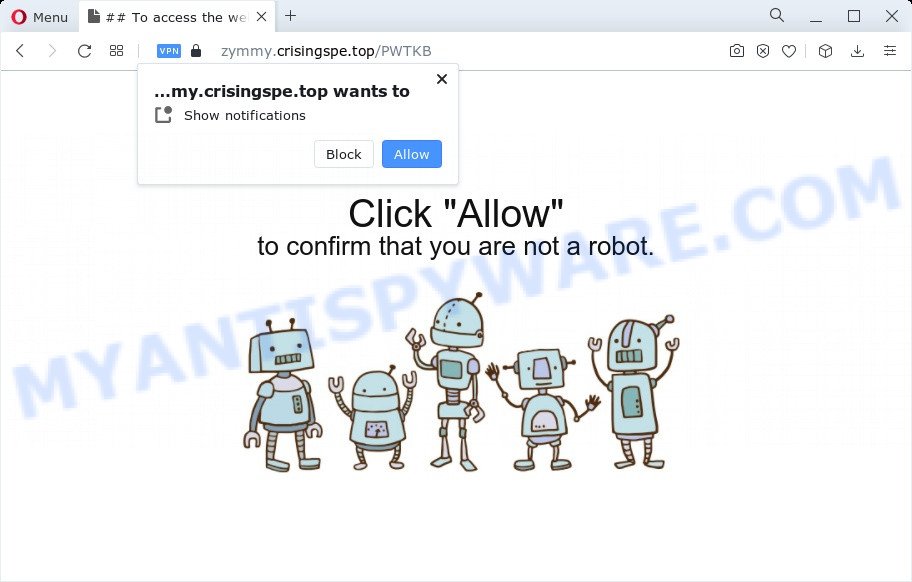
Once you press on the ‘Allow’ button, then your internet browser will be configured to show unwanted ads on your desktop, even when the internet browser is closed. The devs behind Crisingspe.top use these push notifications to bypass pop up blocker and therefore show lots of unwanted adverts. These advertisements are used to promote questionable internet browser extensions, free gifts scams, adware software bundles, and adult web-sites.

To end this intrusive behavior and remove Crisingspe.top push notifications, you need to change browser settings that got altered by adware. For that, complete the Crisingspe.top removal steps below. Once you delete notifications subscription, the Crisingspe.top popups advertisements will no longer appear on the screen.
Threat Summary
| Name | Crisingspe.top pop-up |
| Type | spam notifications ads, pop up ads, popup virus, pop ups |
| Distribution | adware, social engineering attack, malicious popup ads, PUPs |
| Symptoms |
|
| Removal | Crisingspe.top removal guide |
How did you get infected with Crisingspe.top pop ups
Some research has shown that users can be redirected to Crisingspe.top from suspicious advertisements or by potentially unwanted apps and adware software. Adware is something that you should be aware of even if you use Google Chrome or other modern web browser. This is the name given to apps that have been designed to show undesired ads and popup commercials onto your browser screen. The reason for adware’s existence is to generate revenue for its developer.
Adware software usually gets on your PC system as a part of free applications which downloaded from the Net. Which means that you need to be proactive and carefully read the Terms of use and the License agreement properly. For the most part, adware and PUPs will be clearly described, so take the time to carefully read all the information about the software that you downloaded and want to install on your computer.
So, we recommend you remove adware which causes unwanted Crisingspe.top pop up advertisements without a wait. This will also prevent the adware from tracking your online activities. A full Crisingspe.top ads removal can be easily carried out using manual or automatic way listed below.
How to remove Crisingspe.top ads (removal tutorial)
If you have consistent pop-ups or undesired advertisements, slow device, freezing PC system issues, you are in need of adware software removal assistance. The few simple steps below will guide you forward to get Crisingspe.top pop-ups removed and will allow you get your computer operating at peak capacity again.
To remove Crisingspe.top pop ups, follow the steps below:
- How to get rid of Crisingspe.top pop-up ads without any software
- Automatic Removal of Crisingspe.top ads
- How to block Crisingspe.top
- To sum up
How to get rid of Crisingspe.top pop-up ads without any software
The step-by-step tutorial will allow you manually delete Crisingspe.top pop ups from the browser. If you have little experience in using computers, we suggest that you use the free tools listed below.
Uninstalling the Crisingspe.top, check the list of installed programs first
Some PUPs, browser hijacking applications and adware can be deleted by uninstalling the free software they came with. If this way does not succeed, then looking them up in the list of installed applications in Windows Control Panel. Use the “Uninstall” command in order to remove them.
Press Windows button ![]() , then click Search
, then click Search ![]() . Type “Control panel”and press Enter. If you using Windows XP or Windows 7, then press “Start” and select “Control Panel”. It will open the Windows Control Panel like below.
. Type “Control panel”and press Enter. If you using Windows XP or Windows 7, then press “Start” and select “Control Panel”. It will open the Windows Control Panel like below.

Further, click “Uninstall a program” ![]()
It will open a list of all software installed on your computer. Scroll through the all list, and delete any questionable and unknown programs.
Remove Crisingspe.top notifications from web browsers
If you are in situation where you don’t want to see spam notifications from the Crisingspe.top web-site. In this case, you can turn off web notifications for your web-browser in Microsoft Windows/Apple Mac/Android. Find your web-browser in the list below, follow few simple steps to remove web browser permissions to display spam notifications.
|
|
|
|
|
|
Get rid of Crisingspe.top popups from Internet Explorer
The IE reset is great if your browser is hijacked or you have unwanted add-ons or toolbars on your web browser, which installed by an malicious software.
First, run the Internet Explorer. Next, click the button in the form of gear (![]() ). It will open the Tools drop-down menu, click the “Internet Options” as shown in the figure below.
). It will open the Tools drop-down menu, click the “Internet Options” as shown in the figure below.

In the “Internet Options” window click on the Advanced tab, then click the Reset button. The IE will open the “Reset Internet Explorer settings” window as displayed in the figure below. Select the “Delete personal settings” check box, then click “Reset” button.

You will now need to reboot your device for the changes to take effect.
Remove Crisingspe.top ads from Chrome
Reset Google Chrome settings can allow you solve some problems caused by adware software and remove Crisingspe.top popups from web browser. This will also disable harmful add-ons as well as clear cookies and site data. It’ll keep your personal information such as browsing history, bookmarks, passwords and web form auto-fill data.

- First launch the Chrome and click Menu button (small button in the form of three dots).
- It will open the Google Chrome main menu. Choose More Tools, then click Extensions.
- You will see the list of installed plugins. If the list has the extension labeled with “Installed by enterprise policy” or “Installed by your administrator”, then complete the following tutorial: Remove Chrome extensions installed by enterprise policy.
- Now open the Chrome menu once again, press the “Settings” menu.
- You will see the Google Chrome’s settings page. Scroll down and click “Advanced” link.
- Scroll down again and press the “Reset” button.
- The Google Chrome will show the reset profile settings page as shown on the image above.
- Next click the “Reset” button.
- Once this task is complete, your web-browser’s search provider by default, home page and newtab will be restored to their original defaults.
- To learn more, read the post How to reset Chrome settings to default.
Delete Crisingspe.top pop-up advertisements from Mozilla Firefox
If the Firefox settings like newtab, startpage and search provider by default have been changed by the adware, then resetting it to the default state can help. It will keep your personal information such as browsing history, bookmarks, passwords and web form auto-fill data.
Click the Menu button (looks like three horizontal lines), and click the blue Help icon located at the bottom of the drop down menu similar to the one below.

A small menu will appear, click the “Troubleshooting Information”. On this page, click “Refresh Firefox” button similar to the one below.

Follow the onscreen procedure to revert back your Firefox web browser settings to their original settings.
Automatic Removal of Crisingspe.top ads
If you are an unskilled computer user, then all your attempts to delete Crisingspe.top pop-ups by following the manual steps above might result in failure. To find and remove all of the adware related files and registry entries that keep this adware on your device, use free antimalware software like Zemana, MalwareBytes AntiMalware (MBAM) and HitmanPro from our list below.
How to remove Crisingspe.top pop up ads with Zemana Free
Zemana AntiMalware (ZAM) is one of the best in its class, it can search for and delete a large amount of of different security threats, including adware, browser hijackers, spyware and trojans that masqueraded as legitimate system applications. Also Zemana includes another utility called FRST – is a helpful program for manual removal of files and parts of the Windows registry created by malware.
Visit the following page to download Zemana. Save it directly to your Windows Desktop.
165496 downloads
Author: Zemana Ltd
Category: Security tools
Update: July 16, 2019
After the download is complete, close all windows on your PC. Further, launch the setup file called Zemana.AntiMalware.Setup. If the “User Account Control” dialog box pops up as displayed in the following example, click the “Yes” button.

It will show the “Setup wizard” which will help you install Zemana Anti-Malware (ZAM) on the personal computer. Follow the prompts and do not make any changes to default settings.

Once installation is done successfully, Zemana Anti Malware (ZAM) will automatically launch and you can see its main window like below.

Next, press the “Scan” button . Zemana AntiMalware application will scan through the whole PC system for the adware that cause popups. This task can take quite a while, so please be patient. When a threat is detected, the count of the security threats will change accordingly.

After finished, you will be shown the list of all detected items on your personal computer. Next, you need to click “Next” button.

The Zemana will remove adware which cause undesired Crisingspe.top pop up advertisements and move the selected items to the program’s quarantine. After that process is finished, you can be prompted to reboot your computer.
Use HitmanPro to remove Crisingspe.top advertisements
Hitman Pro is a free removal tool which can scan your PC for a wide range of security threats like malicious software, adwares, PUPs as well as adware software responsible for Crisingspe.top pop up advertisements. It will perform a deep scan of your personal computer including hard drives and Microsoft Windows registry. Once a malware is found, it will help you to remove all detected threats from your personal computer by a simple click.

- Download Hitman Pro by clicking on the following link.
- When downloading is done, launch the HitmanPro, double-click the HitmanPro.exe file.
- If the “User Account Control” prompts, click Yes to continue.
- In the Hitman Pro window, press the “Next” for checking your computer for the adware software that causes multiple unwanted popups. A scan may take anywhere from 10 to 30 minutes, depending on the number of files on your device and the speed of your personal computer. During the scan HitmanPro will detect threats exist on your device.
- After finished, the results are displayed in the scan report. When you’re ready, click “Next”. Now, press the “Activate free license” button to begin the free 30 days trial to delete all malware found.
Remove Crisingspe.top pop-ups with MalwareBytes Free
We recommend using the MalwareBytes Anti-Malware (MBAM) that are fully clean your PC of the adware. The free utility is an advanced malicious software removal application designed by (c) Malwarebytes lab. This application uses the world’s most popular anti malware technology. It’s able to help you get rid of intrusive Crisingspe.top ads from your web-browsers, potentially unwanted apps, malware, browser hijackers, toolbars, ransomware and other security threats from your computer for free.

- Click the following link to download MalwareBytes AntiMalware (MBAM). Save it on your Microsoft Windows desktop.
Malwarebytes Anti-malware
327716 downloads
Author: Malwarebytes
Category: Security tools
Update: April 15, 2020
- After the download is finished, close all applications and windows on your PC. Open a directory in which you saved it. Double-click on the icon that’s named MBsetup.
- Choose “Personal computer” option and press Install button. Follow the prompts.
- Once setup is done, click the “Scan” button . MalwareBytes Free tool will start scanning the whole computer to find out adware software that causes annoying Crisingspe.top pop-up advertisements. A scan can take anywhere from 10 to 30 minutes, depending on the number of files on your PC system and the speed of your device. During the scan MalwareBytes will locate threats exist on your computer.
- After the checking is finished, MalwareBytes Free will show a list of found threats. You may delete items (move to Quarantine) by simply press “Quarantine”. When that process is complete, you can be prompted to reboot your PC.
The following video offers a steps on how to remove hijackers, adware software and other malware with MalwareBytes Free.
How to block Crisingspe.top
If you surf the Net, you cannot avoid malvertising. But you can protect your browser against it. Download and run an ad-blocker program. AdGuard is an ad blocking which can filter out tons of of the malvertising, blocking dynamic scripts from loading malicious content.
First, click the following link, then click the ‘Download’ button in order to download the latest version of AdGuard.
27034 downloads
Version: 6.4
Author: © Adguard
Category: Security tools
Update: November 15, 2018
After downloading it, run the downloaded file. You will see the “Setup Wizard” screen like below.

Follow the prompts. Once the installation is complete, you will see a window as displayed below.

You can press “Skip” to close the install program and use the default settings, or click “Get Started” button to see an quick tutorial which will allow you get to know AdGuard better.
In most cases, the default settings are enough and you don’t need to change anything. Each time, when you start your device, AdGuard will launch automatically and stop undesired ads, block Crisingspe.top, as well as other malicious or misleading webpages. For an overview of all the features of the application, or to change its settings you can simply double-click on the AdGuard icon, that can be found on your desktop.
To sum up
After completing the steps shown above, your PC system should be clean from this adware and other malware. The Edge, Firefox, Chrome and IE will no longer open unwanted Crisingspe.top web site when you browse the Web. Unfortunately, if the step-by-step instructions does not help you, then you have caught a new adware, and then the best way – ask for help.
Please create a new question by using the “Ask Question” button in the Questions and Answers. Try to give us some details about your problems, so we can try to help you more accurately. Wait for one of our trained “Security Team” or Site Administrator to provide you with knowledgeable assistance tailored to your problem with the undesired Crisingspe.top pop ups.


















