The computer security professionals have determined that Doswinuba.com is a web-page that uses social engineering to mislead users into signing up for its browser notification spam that go directly to the desktop or the web browser. When you visit the Doswinuba.com webpage that wants to send you push notifications, you will be greeted with a pop up which asks whether you want to agree to them or not. Your options will be ‘Block’ and ‘Allow’.
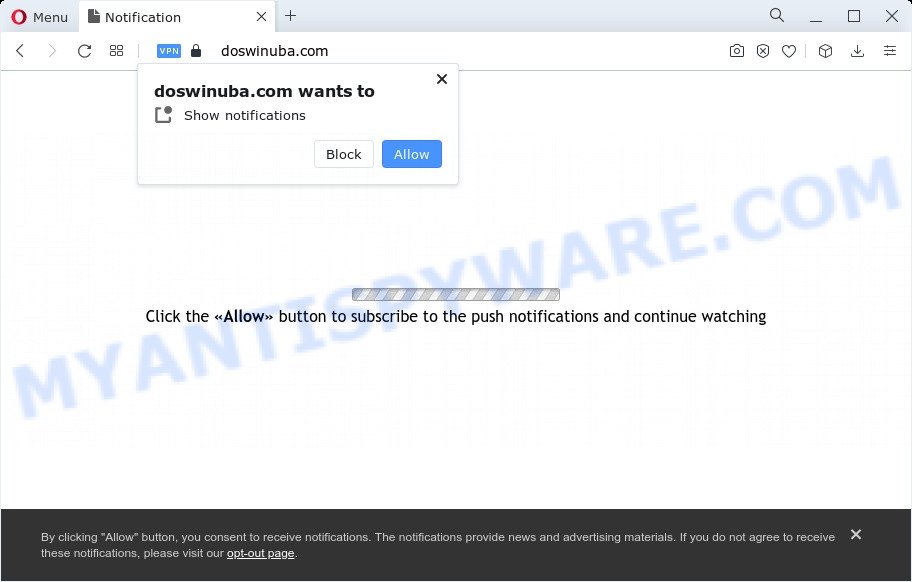
Once you click on the ‘Allow’, then your web browser will be configured to display intrusive ads on your desktop, even when you are not using the internet browser. The devs behind Doswinuba.com use these push notifications to bypass protection against popups in the web browser and therefore show lots of unwanted ads. These advertisements are used to promote suspicious internet browser addons, giveaway scams, fake downloads, and adult web-sites.

The best way to remove Doswinuba.com browser notification spam open the web browser’s settings and perform the Doswinuba.com removal guide below. Once you remove Doswinuba.com subscription, the browser notification spam will no longer appear on your screen.
Threat Summary
| Name | Doswinuba.com popup |
| Type | spam notifications ads, popup virus, pop ups, pop-up advertisements |
| Distribution | suspicious pop up advertisements, potentially unwanted programs, social engineering attack, adware software |
| Symptoms |
|
| Removal | Doswinuba.com removal guide |
How did you get infected with Doswinuba.com pop-ups
Cyber security specialists have determined that users are rerouted to Doswinuba.com by adware or from misleading advertisements. Adware software presents unwanted ads on your web browser. Some of these advertisements are scams or fake advertisements designed to trick you. Even the harmless advertisements can become really irritating. Adware software can be installed unintentionally and without you knowing about it, when you open email attachments, install free applications.
Most of unwanted ads and popups come from web browser toolbars and/or plugins, BHOs (browser helper objects) and optional programs. Most often, these items claim itself as programs which improve your experience on the Net by providing a fast and interactive start page or a search provider that does not track you. Remember, how to avoid the unwanted apps. Be cautious, start only reputable programs which download from reputable sources. NEVER install any unknown and suspicious software.
If you would like to clean your computer of adware and thus remove Doswinuba.com advertisements and are unable to do so, you can follow the guide below to detect and remove adware and any other malicious software for free.
How to remove Doswinuba.com pop-up ads from Chrome, Firefox, IE, Edge
There are a few methods which can be used to delete Doswinuba.com pop-ups. But, not all potentially unwanted applications like this adware can be completely deleted using only manual solutions. In many cases you’re not able to uninstall any adware utilizing standard Windows options. In order to remove Doswinuba.com advertisements you need complete a few manual steps and use reliable removal utilities. Most cyber security specialists states that Zemana, MalwareBytes or Hitman Pro utilities are a right choice. These free programs are able to find and get rid of Doswinuba.com popup ads from your computer and return your web-browser settings to defaults.
To remove Doswinuba.com pop ups, execute the following steps:
- Manual Doswinuba.com ads removal
- Automatic Removal of Doswinuba.com pop-ups
- How to block Doswinuba.com
- To sum up
Manual Doswinuba.com ads removal
In most cases, it is possible to manually get rid of Doswinuba.com pop-up advertisements. This solution does not involve the use of any tricks or removal tools. You just need to restore the normal settings of the personal computer and web-browser. This can be done by following a few simple steps below. If you want to quickly delete Doswinuba.com advertisements, as well as perform a full scan of your device, we recommend that you use adware removal utilities, which are listed below.
Delete questionable applications using Windows Control Panel
The process of adware removal is generally the same across all versions of Microsoft Windows OS from 10 to XP. To start with, it’s necessary to check the list of installed applications on your personal computer and uninstall all unused, unknown and suspicious software.
Windows 10, 8.1, 8
Click the MS Windows logo, and then press Search ![]() . Type ‘Control panel’and press Enter as displayed on the screen below.
. Type ‘Control panel’and press Enter as displayed on the screen below.

When the ‘Control Panel’ opens, press the ‘Uninstall a program’ link under Programs category similar to the one below.

Windows 7, Vista, XP
Open Start menu and choose the ‘Control Panel’ at right as on the image below.

Then go to ‘Add/Remove Programs’ or ‘Uninstall a program’ (MS Windows 7 or Vista) as displayed in the following example.

Carefully browse through the list of installed software and remove all questionable and unknown programs. We recommend to click ‘Installed programs’ and even sorts all installed programs by date. When you’ve found anything dubious that may be the adware that causes Doswinuba.com pop-up advertisements in your web-browser or other PUP (potentially unwanted program), then choose this program and click ‘Uninstall’ in the upper part of the window. If the dubious application blocked from removal, then run Revo Uninstaller Freeware to completely delete it from your PC.
Remove Doswinuba.com notifications from internet browsers
If you’ve clicked the “Allow” button in the Doswinuba.com popup and gave a notification permission, you should remove this notification permission first from your web-browser settings. To delete the Doswinuba.com permission to send push notifications to your device, use the following steps. These steps are for Windows, Apple Mac and Android.
Google Chrome:
- In the top right corner of the browser window, click on Google Chrome’s main menu button, represented by three vertical dots.
- Select ‘Settings’. Then, scroll down to the bottom where it says ‘Advanced’.
- At the ‘Privacy and Security’ section click ‘Site settings’.
- Click on ‘Notifications’.
- Click ‘three dots’ button on the right hand side of Doswinuba.com site or other questionable site and click ‘Remove’.

Android:
- Tap ‘Settings’.
- Tap ‘Notifications’.
- Find and tap the web browser that shows Doswinuba.com spam notifications ads.
- Find Doswinuba.com in the list and disable it.

Mozilla Firefox:
- In the right upper corner of the screen, click on the three horizontal stripes to expand the Main menu.
- In the drop-down menu select ‘Options’. In the left side select ‘Privacy & Security’.
- Scroll down to ‘Permissions’ and then to ‘Settings’ next to ‘Notifications’.
- Select the Doswinuba.com domain from the list and change the status to ‘Block’.
- Click ‘Save Changes’ button.

Edge:
- In the top right hand corner, click the Edge menu button (it looks like three dots).
- Scroll down to ‘Settings’. In the menu on the left go to ‘Advanced’.
- Click ‘Manage permissions’ button, located beneath ‘Website permissions’.
- Click the switch under the Doswinuba.com URL so that it turns off.

Internet Explorer:
- Click ‘Tools’ button in the top-right corner.
- Go to ‘Internet Options’ in the menu.
- Click on the ‘Privacy’ tab and select ‘Settings’ in the pop-up blockers section.
- Select the Doswinuba.com and other questionable sites below and remove them one by one by clicking the ‘Remove’ button.

Safari:
- On the top menu select ‘Safari’, then ‘Preferences’.
- Open ‘Websites’ tab, then in the left menu click on ‘Notifications’.
- Locate the Doswinuba.com URL and select it, click the ‘Deny’ button.
Get rid of Doswinuba.com pop-up ads from Internet Explorer
The IE reset is great if your web-browser is hijacked or you have unwanted add-ons or toolbars on your internet browser, which installed by an malicious software.
First, run the Internet Explorer, click ![]() ) button. Next, press “Internet Options” like below.
) button. Next, press “Internet Options” like below.

In the “Internet Options” screen select the Advanced tab. Next, press Reset button. The IE will display the Reset Internet Explorer settings dialog box. Select the “Delete personal settings” check box and click Reset button.

You will now need to restart your personal computer for the changes to take effect. It will delete adware that causes Doswinuba.com pop-ups, disable malicious and ad-supported web browser’s extensions and restore the IE’s settings such as newtab page, start page and search provider by default to default state.
Delete Doswinuba.com from Firefox by resetting web-browser settings
The Firefox reset will remove redirections to annoying Doswinuba.com web-site, modified preferences, extensions and security settings. Your saved bookmarks, form auto-fill information and passwords won’t be cleared or changed.
First, run the Firefox and press ![]() button. It will open the drop-down menu on the right-part of the browser. Further, press the Help button (
button. It will open the drop-down menu on the right-part of the browser. Further, press the Help button (![]() ) such as the one below.
) such as the one below.

In the Help menu, select the “Troubleshooting Information” option. Another way to open the “Troubleshooting Information” screen – type “about:support” in the browser adress bar and press Enter. It will show the “Troubleshooting Information” page as shown in the following example. In the upper-right corner of this screen, click the “Refresh Firefox” button.

It will show the confirmation prompt. Further, press the “Refresh Firefox” button. The Firefox will start a process to fix your problems that caused by the Doswinuba.com adware. Once, it is complete, press the “Finish” button.
Remove Doswinuba.com popups from Chrome
If your Chrome internet browser is redirected to annoying Doswinuba.com page, it may be necessary to completely reset your internet browser program to its default settings.

- First launch the Chrome and click Menu button (small button in the form of three dots).
- It will show the Google Chrome main menu. Choose More Tools, then click Extensions.
- You will see the list of installed plugins. If the list has the extension labeled with “Installed by enterprise policy” or “Installed by your administrator”, then complete the following guide: Remove Chrome extensions installed by enterprise policy.
- Now open the Google Chrome menu once again, click the “Settings” menu.
- You will see the Google Chrome’s settings page. Scroll down and click “Advanced” link.
- Scroll down again and click the “Reset” button.
- The Chrome will open the reset profile settings page as shown on the image above.
- Next press the “Reset” button.
- Once this task is done, your web browser’s start page, search engine and new tab page will be restored to their original defaults.
- To learn more, read the blog post How to reset Google Chrome settings to default.
Automatic Removal of Doswinuba.com pop-ups
It is very difficult for classic anti-virus to detect adware software and other kinds of potentially unwanted applications. We suggest you run a free anti-adware like Zemana, MalwareBytes Free and Hitman Pro from our list below. These tools will help you scan and remove trojans, malware, spyware, keyloggers, bothersome and malicious adware software from an infected personal computer.
Remove Doswinuba.com ads with Zemana Anti Malware
Zemana AntiMalware (ZAM) is a program that is used for malware, adware, browser hijackers and potentially unwanted programs removal. The program is one of the most efficient antimalware utilities. It helps in malicious software removal and and defends all other types of security threats. One of the biggest advantages of using Zemana Anti-Malware is that is easy to use and is free. Also, it constantly keeps updating its virus/malware signatures DB. Let’s see how to install and scan your PC system with Zemana in order to get rid of Doswinuba.com popup ads from your computer.
Download Zemana on your PC by clicking on the following link.
165033 downloads
Author: Zemana Ltd
Category: Security tools
Update: July 16, 2019
After the download is done, close all software and windows on your computer. Open a directory in which you saved it. Double-click on the icon that’s called Zemana.AntiMalware.Setup similar to the one below.
![]()
When the installation begins, you will see the “Setup wizard” which will help you install Zemana Anti-Malware (ZAM) on your computer.

Once installation is finished, you will see window as displayed on the image below.

Now click the “Scan” button for checking your computer for the adware that causes multiple annoying pop-ups. This task can take some time, so please be patient. When a malicious software, adware software or PUPs are found, the number of the security threats will change accordingly. Wait until the the checking is finished.

Once Zemana has finished scanning, you can check all items found on your PC system. When you are ready, click “Next” button.

The Zemana Free will remove adware software related to the Doswinuba.com popup ads.
Remove Doswinuba.com ads and harmful extensions with Hitman Pro
If Zemana cannot remove this adware, then we recommends to run the HitmanPro. HitmanPro is a free removal utility for browser hijackers, PUPs, toolbars and adware that causes multiple undesired pop ups. It’s specially designed to work as a second scanner for your PC.
First, please go to the following link, then press the ‘Download’ button in order to download the latest version of Hitman Pro.
When the download is complete, open the folder in which you saved it and double-click the HitmanPro icon. It will launch the HitmanPro tool. If the User Account Control prompt will ask you want to launch the program, press Yes button to continue.

Next, press “Next” to perform a system scan for the adware responsible for Doswinuba.com pop up advertisements. This task can take some time, so please be patient.

As the scanning ends, HitmanPro will open you the results as shown in the following example.

Review the scan results and then click “Next” button. It will show a dialog box, press the “Activate free license” button. The Hitman Pro will start to remove adware software that causes Doswinuba.com popups. Once that process is done, the tool may ask you to reboot your computer.
How to delete Doswinuba.com with MalwareBytes
We recommend using the MalwareBytes that are fully clean your computer of the adware software. The free utility is an advanced malicious software removal program designed by (c) Malwarebytes lab. This program uses the world’s most popular anti malware technology. It is able to help you remove unwanted Doswinuba.com advertisements from your browsers, PUPs, malware, hijackers, toolbars, ransomware and other security threats from your PC for free.
First, click the following link, then click the ‘Download’ button in order to download the latest version of MalwareBytes Anti Malware (MBAM).
327261 downloads
Author: Malwarebytes
Category: Security tools
Update: April 15, 2020
After the download is complete, close all applications and windows on your computer. Double-click the set up file called MBSetup. If the “User Account Control” prompt pops up as shown in the figure below, click the “Yes” button.

It will open the Setup wizard which will help you install MalwareBytes Free on your PC. Follow the prompts and do not make any changes to default settings.

Once install is complete successfully, click “Get Started” button. MalwareBytes Free will automatically start and you can see its main screen as shown on the image below.

Now click the “Scan” button for scanning your PC for the adware software that causes multiple annoying pop ups. A system scan may take anywhere from 5 to 30 minutes, depending on your computer. While the MalwareBytes Free tool is scanning, you may see number of objects it has identified as being affected by malware.

Once the scan get completed, MalwareBytes Free will display a screen which contains a list of malicious software that has been found. Review the scan results and then press “Quarantine” button. The MalwareBytes will delete adware related to the Doswinuba.com pop-up ads and move the selected items to the Quarantine. Once finished, you may be prompted to reboot the PC system.

We recommend you look at the following video, which completely explains the process of using the MalwareBytes Anti-Malware (MBAM) to remove adware software, browser hijacker and other malicious software.
How to block Doswinuba.com
Run ad blocker program like AdGuard in order to stop advertisements, malvertisements, pop-ups and online trackers, avoid having to install harmful and adware browser plug-ins and add-ons which affect your PC system performance and impact your device security. Browse the Internet anonymously and stay safe online!
Visit the page linked below to download the latest version of AdGuard for MS Windows. Save it on your Windows desktop.
26897 downloads
Version: 6.4
Author: © Adguard
Category: Security tools
Update: November 15, 2018
After downloading it, double-click the downloaded file to launch it. The “Setup Wizard” window will show up on the computer screen as displayed in the figure below.

Follow the prompts. AdGuard will then be installed and an icon will be placed on your desktop. A window will show up asking you to confirm that you want to see a quick tutorial as shown in the figure below.

Click “Skip” button to close the window and use the default settings, or click “Get Started” to see an quick instructions that will help you get to know AdGuard better.
Each time, when you start your computer, AdGuard will run automatically and stop unwanted advertisements, block Doswinuba.com, as well as other malicious or misleading websites. For an overview of all the features of the application, or to change its settings you can simply double-click on the AdGuard icon, that is located on your desktop.
To sum up
Now your personal computer should be free of the adware software that causes multiple unwanted popups. We suggest that you keep Zemana (to periodically scan your personal computer for new adwares and other malicious software) and AdGuard (to help you block annoying pop-up ads and harmful web-pages). Moreover, to prevent any adware, please stay clear of unknown and third party software, make sure that your antivirus program, turn on the option to detect potentially unwanted software.
If you need more help with Doswinuba.com advertisements related issues, go to here.



















