What is Genius Pro?
The computer security researchers have determined that Genius Pro is defined as a potentially unwanted application (PUA) from the family of Browser hijackers. Browser hijacker is a kind of software that is designed to change the browser settings without the knowledge or permission of the computer user, and it usually redirects the affected system’s {browser) to some advertisement-related web pages. A browser hijacker initiates numerous pop-ups, installs multiple toolbars on the web browser, redirects user web searches to its own web-page, generates multiple pop-up ads and alters the default browser search engine or homepage. If your web browser has been infected by a browser hijacker you may need to follow manual steps or use a malware removal tool to revert changes made to your internet browsers.
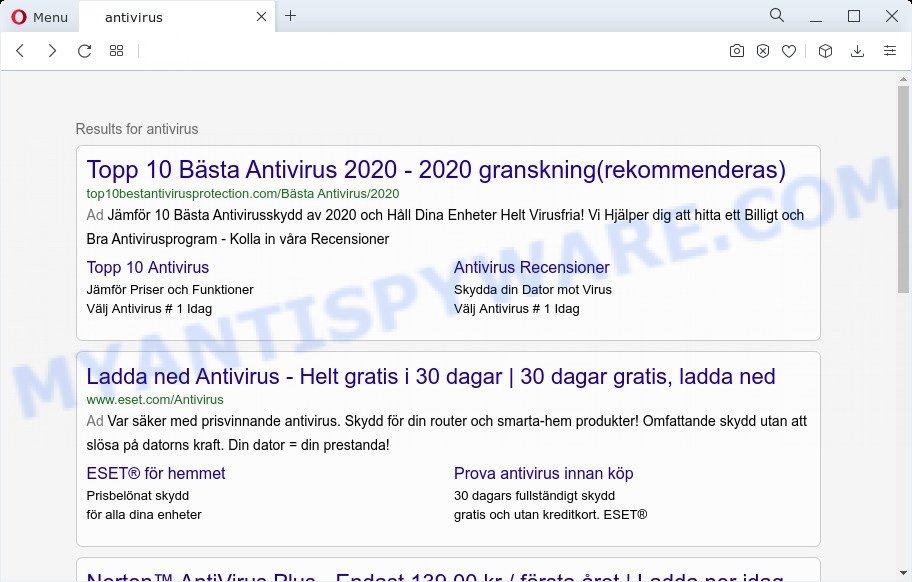
Most often, hijackers promote fake search providers by setting their address as the default search provider. In this case, the browser hijacker installs tailsearch.com as a search engine. This means that users whose browser is hijacked with the hijacker are forced to visit tailsearch.com each time they search in the Web, open a new window or tab. And since tailsearch.com is not a real search engine and does not have the ability to find the information users need, this web page reroutes the user’s internet browser to the Yahoo, Bing or Google search engine.
And finally, the Genius Pro browser hijacker can be used to gather lots of personal info like what web-pages you’re opening, what you’re looking for the Internet and so on. This information, in the future, can be used for marketing purposes.
So, if you happen to encounter a browser hijacker or other such problem, then be quick and take effort to remove the browser hijacker without a wait. Follow the few simple steps below to remove Genius Pro. Let us know how you managed by sending us your comments please.
How can the Genius Pro browser hijacker get on your device
Many of the freeware out there install undesired internet browser toolbars, adware and PUPs such as the Genius Pro browser hijacker along with them without your knowledge. One has to be attentive while installing freeware in order to avoid accidentally installing bundled applications. It is important that you pay attention to the EULA (End User License Agreements) and choose the Custom, Manual or Advanced installation option as it will typically disclose what additional apps will also be installed.
Threat Summary
| Name | Genius Pro |
| Type | redirect virus, search engine hijacker, homepage hijacker, browser hijacker, PUP |
| Associated domains | tailsearch.com |
| Affected Browser Settings | homepage, newtab URL, search provider |
| Distribution | free software installation packages, misleading pop up ads, fake software updaters |
| Symptoms | Unwanted advertising links appear on web sites that you are visiting. Every time you perform an Internet search, your web browser is re-directed to another webpage. Unwanted program installed without your consent. Unwanted browser toolbar(s) Your web-browser start page has changed and you are unable to modify it back. |
| Removal | Genius Pro removal guide |
How to remove Genius Pro browser hijacker
Most often browser hijackers requires more than a simple uninstall through the use of MS Windows Control panel in order to be fully deleted. For that reason, our team designed several removal ways which we’ve summarized in a detailed guide. Therefore, if you’ve the Genius Pro browser hijacker on your personal computer and are currently trying to have it deleted then feel free to follow the instructions below in order to resolve your problem. Some of the steps will require you to reboot your PC or close this web-page. So, read this guide carefully, then bookmark this page or open it on your smartphone for later reference.
To remove Genius Pro, perform the following steps:
- How to manually get rid of Genius Pro
- Automatic Removal of Genius Pro
- Run AdBlocker to stop Genius Pro redirect and stay safe online
- To sum up
How to manually get rid of Genius Pro
To remove Genius Pro browser hijacker, adware and other unwanted software you can try to do so manually. Unfortunately some of the browser hijackers won’t show up in your program list, but some browser hijackers may. In this case, you may be able to remove it through the uninstall function of your PC system. You can do this by completing the steps below.
Delete potentially unwanted programs using Microsoft Windows Control Panel
Some PUPs, browser hijacking programs and adware can be removed by uninstalling the free applications they came with. If this way does not succeed, then looking them up in the list of installed applications in Windows Control Panel. Use the “Uninstall” command in order to get rid of them.
Press Windows button ![]() , then click Search
, then click Search ![]() . Type “Control panel”and press Enter. If you using Windows XP or Windows 7, then press “Start” and select “Control Panel”. It will open the Windows Control Panel as shown in the figure below.
. Type “Control panel”and press Enter. If you using Windows XP or Windows 7, then press “Start” and select “Control Panel”. It will open the Windows Control Panel as shown in the figure below.

Further, click “Uninstall a program” ![]()
It will display a list of all applications installed on your PC system. Scroll through the all list, and uninstall any questionable and unknown applications.
Remove Genius Pro browser hijacker from browsers
This step will show you how to remove harmful extensions. This can get rid of Genius Pro browser hijacker and fix some browsing issues, especially after hijacker infection.
You can also try to remove Genius Pro browser hijacker by reset Chrome settings. |
If you are still experiencing issues with Genius Pro browser hijacker removal, you need to reset Mozilla Firefox browser. |
Another method to delete Genius Pro hijacker from Internet Explorer is reset IE settings. |
|
Automatic Removal of Genius Pro
There are not many good free anti-malware programs with high detection ratio. The effectiveness of malware removal utilities depends on various factors, mostly on how often their virus/malware signatures DB are updated in order to effectively detect modern malicious software, adware software, browser hijackers and other PUPs. We suggest to run several programs, not just one. These programs which listed below will allow you delete all components of the hijacker from your disk and Windows registry and thereby get rid of Genius Pro browser hijacker.
Use Zemana AntiMalware (ZAM) to remove Genius Pro hijacker
Zemana Free is a free utility that performs a scan of your PC and displays if there are existing adware software, browser hijackers, viruses, worms, spyware, trojans and other malicious software residing on your personal computer. If malicious software is found, Zemana AntiMalware (ZAM) can automatically remove it. Zemana AntiMalware does not conflict with other anti-malware and antivirus software installed on your computer.
First, visit the following page, then press the ‘Download’ button in order to download the latest version of Zemana Anti Malware.
165508 downloads
Author: Zemana Ltd
Category: Security tools
Update: July 16, 2019
After the download is done, close all windows on your computer. Further, open the install file named Zemana.AntiMalware.Setup. If the “User Account Control” prompt pops up as displayed on the image below, click the “Yes” button.

It will show the “Setup wizard” which will allow you install Zemana on the PC system. Follow the prompts and do not make any changes to default settings.

Once installation is finished successfully, Zemana will automatically launch and you can see its main window as displayed on the screen below.

Next, press the “Scan” button for scanning your device for the Genius Pro browser hijacker. While the tool is checking, you can see how many objects and files has already scanned.

After finished, it will open the Scan Results. When you are ready, press “Next” button.

The Zemana Free will remove Genius Pro browser hijacker and move the selected threats to the Quarantine. Once that process is done, you may be prompted to restart your personal computer.
Use Hitman Pro to remove Genius Pro from the device
All-in-all, Hitman Pro is a fantastic utility to clean your device from any unwanted software such as Genius Pro browser hijacker. The HitmanPro is portable application that meaning, you don’t need to install it to use it. HitmanPro is compatible with all versions of MS Windows OS from Windows XP to Windows 10. Both 64-bit and 32-bit systems are supported.

- First, please go to the link below, then click the ‘Download’ button in order to download the latest version of Hitman Pro.
- Once the downloading process is done, double click the HitmanPro icon. Once this utility is started, press “Next” button for scanning your PC system for the Genius Pro browser hijacker. Depending on your PC, the scan can take anywhere from a few minutes to close to an hour. While the Hitman Pro is scanning, you may see how many objects it has identified either as being malicious software.
- Once finished, it will open the Scan Results. Make sure all items have ‘checkmark’ and press “Next” button. Now click the “Activate free license” button to start the free 30 days trial to remove all malware found.
Get rid of Genius Pro browser hijacker with MalwareBytes Anti Malware (MBAM)
Remove Genius Pro hijacker manually is difficult and often the browser hijacker is not completely removed. Therefore, we suggest you to run the MalwareBytes Anti-Malware (MBAM) that are completely clean your device. Moreover, this free application will help you to delete malware, potentially unwanted apps, toolbars and adware that your device can be infected too.

- Please go to the following link to download MalwareBytes Anti-Malware. Save it on your Desktop.
Malwarebytes Anti-malware
327729 downloads
Author: Malwarebytes
Category: Security tools
Update: April 15, 2020
- At the download page, click on the Download button. Your browser will display the “Save as” dialog box. Please save it onto your Windows desktop.
- Once the downloading process is complete, please close all apps and open windows on your computer. Double-click on the icon that’s called MBSetup.
- This will launch the Setup wizard of MalwareBytes Free onto your computer. Follow the prompts and don’t make any changes to default settings.
- When the Setup wizard has finished installing, the MalwareBytes Free will open and open the main window.
- Further, press the “Scan” button . MalwareBytes AntiMalware (MBAM) tool will begin scanning the whole computer to find out Genius Pro browser hijacker. A system scan may take anywhere from 5 to 30 minutes, depending on your PC.
- Once MalwareBytes AntiMalware completes the scan, it will display the Scan Results.
- Once you have selected what you want to remove from your PC click the “Quarantine” button. Once that process is finished, you may be prompted to reboot the PC system.
- Close the Anti-Malware and continue with the next step.
Video instruction, which reveals in detail the steps above.
Run AdBlocker to stop Genius Pro redirect and stay safe online
It’s important to use ad blocker apps like AdGuard to protect your device from harmful web-pages. Most security experts says that it is okay to stop advertisements. You should do so just to stay safe! And, of course, the AdGuard can to block Genius Pro and other unwanted web sites.
AdGuard can be downloaded from the following link. Save it to your Desktop.
27037 downloads
Version: 6.4
Author: © Adguard
Category: Security tools
Update: November 15, 2018
After downloading it, double-click the downloaded file to start it. The “Setup Wizard” window will show up on the computer screen like below.

Follow the prompts. AdGuard will then be installed and an icon will be placed on your desktop. A window will show up asking you to confirm that you want to see a quick guide as shown on the image below.

Press “Skip” button to close the window and use the default settings, or click “Get Started” to see an quick guide that will assist you get to know AdGuard better.
Each time, when you launch your personal computer, AdGuard will run automatically and stop unwanted ads, block Genius Pro, as well as other malicious or misleading websites. For an overview of all the features of the application, or to change its settings you can simply double-click on the AdGuard icon, which is located on your desktop.
To sum up
Now your computer should be free of the Genius Pro hijacker. We suggest that you keep AdGuard (to help you stop unwanted pop-ups and intrusive malicious web pages) and Zemana AntiMalware (ZAM) (to periodically scan your personal computer for new malicious software, browser hijackers and adware). Make sure that you have all the Critical Updates recommended for MS Windows operating system. Without regular updates you WILL NOT be protected when new hijackers, malicious software and adware are released.
If you are still having problems while trying to remove Genius Pro from your internet browser, then ask for help here.


















