The security researchers have determined that Mediavideo.space pop-up is a browser-based scam that lures computer users into signing up for its browser notification spam that go directly to the desktop or the internet browser. This webpage delivers the message stating that you should click ‘Allow’ button in order to enable Flash Player, watch a video, connect to the Internet, download a file, access the content of the web-page, and so on.
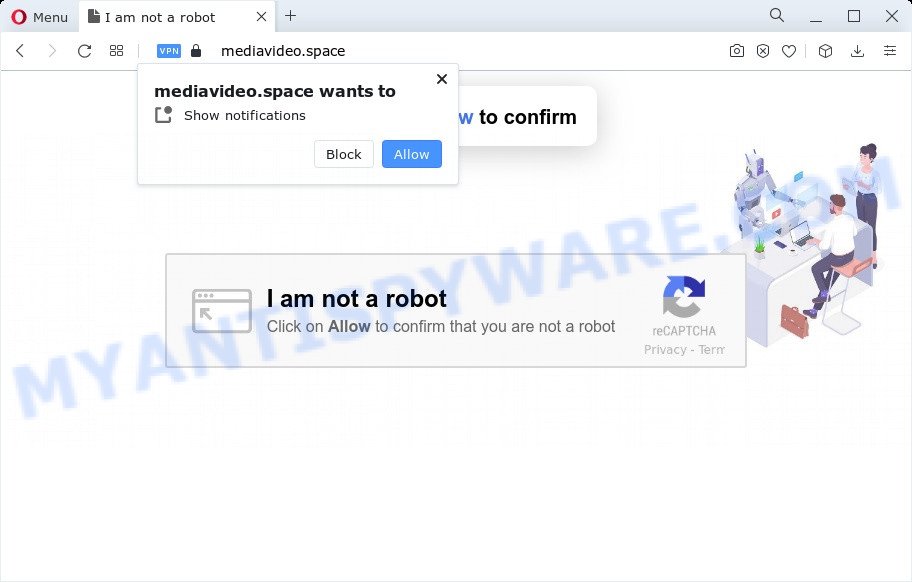
If click on the ‘Allow’, the Mediavideo.space web page gets your permission to send push notifications in form of popup advertisements in the right bottom corner of the screen. The developers of Mediavideo.space use these push notifications to bypass popup blocker and therefore show a large number of unwanted adverts. These advertisements are used to promote questionable web-browser extensions, prize & lottery scams, fake software, and adult web-pages.

The best way to remove Mediavideo.space browser notification spam open the browser’s settings and complete the Mediavideo.space removal guide below. Once you remove notifications subscription, the Mediavideo.space pop ups advertisements will no longer appear on the desktop.
Threat Summary
| Name | Mediavideo.space pop-up |
| Type | browser notification spam ads, pop-up virus, pop up ads, pop ups |
| Distribution | social engineering attack, PUPs, adware software, shady popup ads |
| Symptoms |
|
| Removal | Mediavideo.space removal guide |
Where the Mediavideo.space pop-ups comes from
These Mediavideo.space popups are caused by suspicious ads on the web pages you visit or adware. Adware is an advertising malicious software. It is created just that: present constant popups and/or annoying advertisements using intrusive and at times dangerous ways. Adware can also include other forms of malicious software. It can steal privacy data from the device and pass it on to third parties. Adware has also been the basis for hacking to gain access to the computer.
Adware software usually come as a part of free applications that downloaded from the Internet. Which means that you need to be proactive and carefully read the Terms of use and the License agreement properly. For the most part, adware software and PUPs will be clearly described, so take the time to carefully read all the information about the software that you downloaded and want to install on your personal computer.
If you are unfortunate have adware or malicious software running on your computer, you can follow the few simple steps here to delete Mediavideo.space pop ups from your browser.
How to remove Mediavideo.space popup ads (removal guidance)
In the step-by-step tutorial below, we’ll try to cover the Edge, Google Chrome, Internet Explorer and Mozilla Firefox and provide general advice to get rid of Mediavideo.space advertisements. You may find some minor differences in your Windows install. No matter, you should be okay if you follow the steps outlined below: remove all suspicious and unknown programs, reset web-browsers settings, fix web browsers shortcuts, remove harmful scheduled tasks, run free malicious software removal tools. Read it once, after doing so, please bookmark this page (or open it on your smartphone) as you may need to exit your web-browser or restart your computer.
To remove Mediavideo.space pop ups, complete the steps below:
- Manual Mediavideo.space popups removal
- Automatic Removal of Mediavideo.space pop up ads
- Stop Mediavideo.space pop-ups
- To sum up
Manual Mediavideo.space popups removal
The most common adware can be deleted manually, without the use of antivirus or other removal tools. The manual steps below will help you get rid of Mediavideo.space pop ups step by step. Although each of the steps is very easy and does not require special knowledge, but you are not sure that you can complete them, then use the free utilities, a list of which is given below.
Remove newly installed adware
One of the first things to attempt for removal of adware is to check your computer installed programs screen and look for undesired and suspicious software. If there are any software you do not recognize or are no longer using, you should uninstall them. If that doesn’t work, then you may need to use adware removal utility like Zemana Anti Malware.
Windows 10, 8.1, 8
Click the MS Windows logo, and then click Search ![]() . Type ‘Control panel’and press Enter as shown on the screen below.
. Type ‘Control panel’and press Enter as shown on the screen below.

Once the ‘Control Panel’ opens, press the ‘Uninstall a program’ link under Programs category like the one below.

Windows 7, Vista, XP
Open Start menu and select the ‘Control Panel’ at right like below.

Then go to ‘Add/Remove Programs’ or ‘Uninstall a program’ (Windows 7 or Vista) as on the image below.

Carefully browse through the list of installed software and remove all questionable and unknown software. We suggest to press ‘Installed programs’ and even sorts all installed apps by date. After you’ve found anything questionable that may be the adware that causes multiple annoying pop ups or other PUP (potentially unwanted program), then choose this program and click ‘Uninstall’ in the upper part of the window. If the dubious program blocked from removal, then run Revo Uninstaller Freeware to fully delete it from your computer.
Remove Mediavideo.space notifications from web-browsers
if you became a victim of cyber frauds and clicked on the “Allow” button, then your web browser was configured to display unwanted advertisements. To remove the ads, you need to get rid of the notification permission that you gave the Mediavideo.space webpage to send browser notification spam.
|
|
|
|
|
|
Remove Mediavideo.space ads from Chrome
Resetting Google Chrome to default state is effective in removing the Mediavideo.space pop-up ads from your browser. This way is always effective to complete if you have difficulty in removing changes caused by adware.
Open the Chrome menu by clicking on the button in the form of three horizontal dotes (![]() ). It will display the drop-down menu. Choose More Tools, then press Extensions.
). It will display the drop-down menu. Choose More Tools, then press Extensions.
Carefully browse through the list of installed addons. If the list has the extension labeled with “Installed by enterprise policy” or “Installed by your administrator”, then complete the following instructions: Remove Google Chrome extensions installed by enterprise policy otherwise, just go to the step below.
Open the Google Chrome main menu again, press to “Settings” option.

Scroll down to the bottom of the page and click on the “Advanced” link. Now scroll down until the Reset settings section is visible, as displayed on the image below and press the “Reset settings to their original defaults” button.

Confirm your action, press the “Reset” button.
Delete Mediavideo.space pop up ads from IE
The Internet Explorer reset is great if your browser is hijacked or you have unwanted add-ons or toolbars on your web browser, that installed by an malicious software.
First, open the Microsoft Internet Explorer, then click ‘gear’ icon ![]() . It will show the Tools drop-down menu on the right part of the browser, then press the “Internet Options” as displayed below.
. It will show the Tools drop-down menu on the right part of the browser, then press the “Internet Options” as displayed below.

In the “Internet Options” screen, select the “Advanced” tab, then click the “Reset” button. The Internet Explorer will open the “Reset Internet Explorer settings” prompt. Further, press the “Delete personal settings” check box to select it. Next, press the “Reset” button as displayed below.

Once the task is finished, press “Close” button. Close the Microsoft Internet Explorer and reboot your PC for the changes to take effect. This step will help you to restore your internet browser’s home page, search provider by default and newtab to default state.
Get rid of Mediavideo.space popup advertisements from Mozilla Firefox
If Mozilla Firefox settings are hijacked by the adware software, your internet browser displays undesired pop up advertisements, then ‘Reset Mozilla Firefox’ could solve these problems. However, your saved bookmarks and passwords will not be lost. This will not affect your history, passwords, bookmarks, and other saved data.
Click the Menu button (looks like three horizontal lines), and press the blue Help icon located at the bottom of the drop down menu as shown on the screen below.

A small menu will appear, press the “Troubleshooting Information”. On this page, click “Refresh Firefox” button as on the image below.

Follow the onscreen procedure to return your Firefox web-browser settings to their original settings.
Automatic Removal of Mediavideo.space pop up ads
Manual removal is not always as effective as you might think. Often, even the most experienced users can not fully delete adware software related to the Mediavideo.space ads. So, we suggest to check your computer for any remaining malicious components with free adware software removal programs below.
Use Zemana Anti-Malware (ZAM) to get rid of Mediavideo.space pop ups
You can download and use the Zemana AntiMalware for free. This anti malware utility will scan all the Windows registry keys and files in your PC along with the system settings and web browser extensions. If it finds any malware, adware or harmful extension that is responsible for the appearance of Mediavideo.space pop ups then the Zemana Anti Malware (ZAM) will get rid of them from your PC system completely.
Installing the Zemana AntiMalware (ZAM) is simple. First you’ll need to download Zemana on your Microsoft Windows Desktop from the link below.
164107 downloads
Author: Zemana Ltd
Category: Security tools
Update: July 16, 2019
Once the download is complete, close all windows on your device. Further, launch the set up file named Zemana.AntiMalware.Setup. If the “User Account Control” prompt pops up as displayed in the figure below, click the “Yes” button.

It will display the “Setup wizard” which will assist you install Zemana Free on the PC. Follow the prompts and do not make any changes to default settings.

Once installation is finished successfully, Zemana Anti-Malware (ZAM) will automatically start and you can see its main window similar to the one below.

Next, click the “Scan” button to start scanning your PC for the adware software responsible for Mediavideo.space advertisements. A scan can take anywhere from 10 to 30 minutes, depending on the number of files on your PC and the speed of your computer.

Once the scan is complete, Zemana Anti Malware (ZAM) will open a list of all items detected by the scan. In order to remove all threats, simply click “Next” button.

The Zemana AntiMalware (ZAM) will begin to remove adware related to the Mediavideo.space pop ups. When finished, you can be prompted to reboot your PC.
Remove Mediavideo.space pop ups from internet browsers with HitmanPro
Hitman Pro is a free portable program that scans your device for adware which cause intrusive Mediavideo.space popups, potentially unwanted software and hijackers and allows remove them easily. Moreover, it will also help you remove any malicious web-browser extensions and add-ons.
HitmanPro can be downloaded from the following link. Save it directly to your MS Windows Desktop.
Download and use Hitman Pro on your computer. Once started, click “Next” button . Hitman Pro utility will start scanning the whole device to find out adware that causes Mediavideo.space ads in your browser. While the utility is scanning, you can see how many objects and files has already scanned..

When that process is finished, Hitman Pro will open you the results.

In order to delete all items, simply click Next button.
It will display a dialog box, click the “Activate free license” button to begin the free 30 days trial to delete all malware found.
How to delete Mediavideo.space with MalwareBytes Anti Malware (MBAM)
We suggest using the MalwareBytes. You can download and install MalwareBytes Anti-Malware to scan for adware software and thereby delete Mediavideo.space popup ads from your web-browsers. When installed and updated, this free malicious software remover automatically detects and removes all threats present on the computer.

Please go to the link below to download the latest version of MalwareBytes for Microsoft Windows. Save it on your Desktop.
326461 downloads
Author: Malwarebytes
Category: Security tools
Update: April 15, 2020
After the download is complete, run it and follow the prompts. Once installed, the MalwareBytes Anti Malware (MBAM) will try to update itself and when this task is complete, click the “Scan” button for scanning your personal computer for the adware software that cause annoying Mediavideo.space advertisements. Depending on your personal computer, the scan may take anywhere from a few minutes to close to an hour. During the scan MalwareBytes Free will search for threats exist on your computer. All detected threats will be marked. You can delete them all by simply press “Quarantine” button.
The MalwareBytes AntiMalware is a free application that you can use to get rid of all detected folders, files, services, registry entries and so on. To learn more about this malicious software removal utility, we suggest you to read and follow the steps or the video guide below.
Stop Mediavideo.space pop-ups
Run ad blocker application like AdGuard in order to stop ads, malvertisements, pop-ups and online trackers, avoid having to install malicious and adware browser plug-ins and add-ons that affect your computer performance and impact your PC security. Surf the Internet anonymously and stay safe online!
AdGuard can be downloaded from the following link. Save it directly to your Microsoft Windows Desktop.
26656 downloads
Version: 6.4
Author: © Adguard
Category: Security tools
Update: November 15, 2018
After downloading it, double-click the downloaded file to start it. The “Setup Wizard” window will show up on the computer screen as shown below.

Follow the prompts. AdGuard will then be installed and an icon will be placed on your desktop. A window will show up asking you to confirm that you want to see a quick guidance as on the image below.

Press “Skip” button to close the window and use the default settings, or press “Get Started” to see an quick guide that will allow you get to know AdGuard better.
Each time, when you launch your personal computer, AdGuard will start automatically and stop undesired advertisements, block Mediavideo.space, as well as other harmful or misleading web-pages. For an overview of all the features of the program, or to change its settings you can simply double-click on the AdGuard icon, that is located on your desktop.
To sum up
Now your computer should be clean of the adware software that causes undesired Mediavideo.space advertisements. We suggest that you keep AdGuard (to help you stop unwanted pop up advertisements and undesired malicious web pages) and Zemana AntiMalware (ZAM) (to periodically scan your PC for new adwares and other malicious software). Probably you are running an older version of Java or Adobe Flash Player. This can be a security risk, so download and install the latest version right now.
If you are still having problems while trying to delete Mediavideo.space ads from the IE, Google Chrome, Firefox and Edge, then ask for help here here.



















