What is AnyRadioSearch?
The computer security professionals have determined that AnyRadioSearch is a potentially unwanted application (PUA) that belongs to the category of browser hijackers. The aim of a browser hijacker is to make advertising profit. For example, a browser hijacker redirects the user’s homepage to the browser hijacker’s page that contains ads or sponsored links; a browser hijacker redirects the user web searches to a link the browser hijacker wants the user to see, rather than to legitimate search provider results. When the user clicks on ads in the search results, developers of browser hijackers gets paid. The browser hijackers creators can collect sensitive information such as user browsing habits as well as browsing history and sell this information to third parties for marketing purposes.
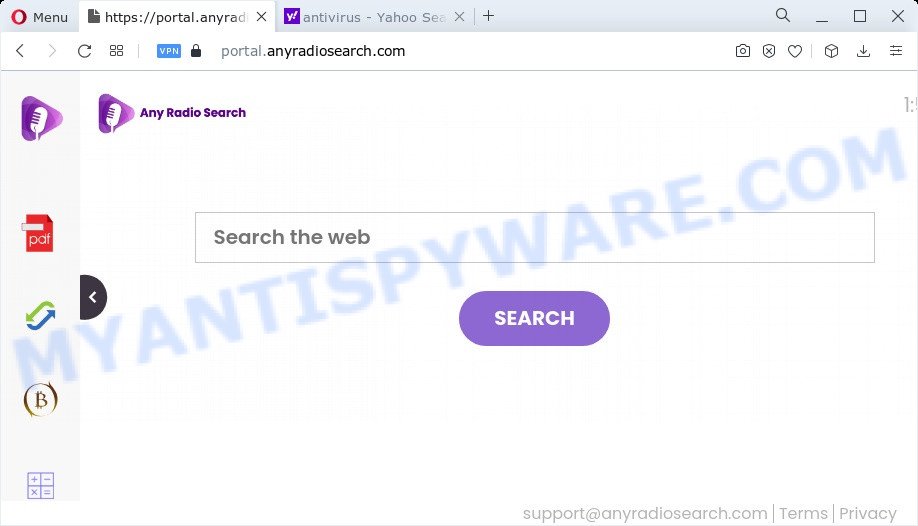
The AnyRadioSearch hijacker will change your browser’s search engine so that all searches are sent via anyradiosearch.com that redirects to Bing, Yahoo or Google Custom Search engine that shows the search results for your query. The devs behind this browser hijacker are using legitimate search provider as they may earn profit from the advertisements that are displayed in the search results.
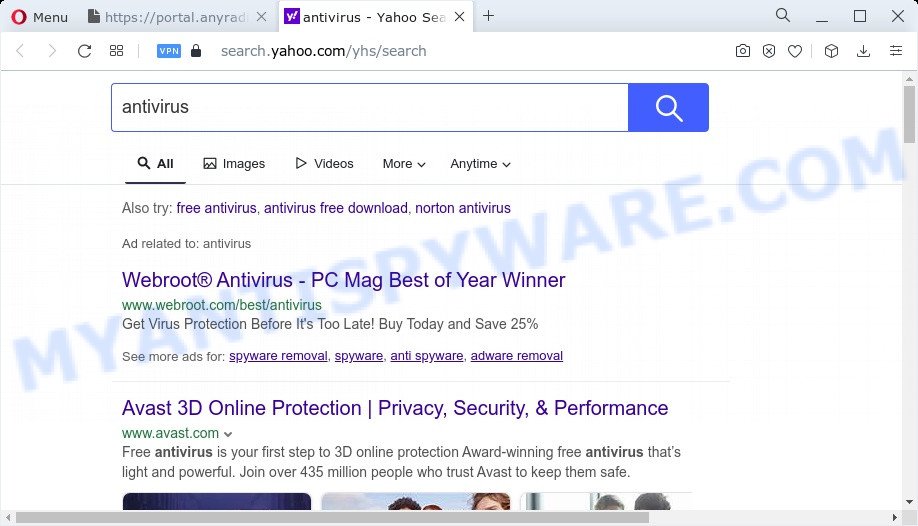
It is not a good idea to have a program such as AnyRadioSearch on your PC. The reason for this is simple, it doing things you do not know about. The hijacker can collect privacy data about you that can be later transferred third party companies. You don’t know if your home address, account names and passwords are safe. And of course you completely don’t know what will happen when you click on any advertisements on the AnyRadioSearch web site.
Thus, potentially unwanted programs does not really have beneficial features. So, we recommend you delete AnyRadioSearch from your internet browser without a wait. This will also prevent the browser hijacker from tracking your online activities. A full AnyRadioSearch removal can be easily carried out using manual or automatic solution listed below.
How can a browser hijacker get on your PC system
Browser hijackers and PUPs usually spreads as a part of free applications which downloaded from the Internet. Which means that you need to be proactive and carefully read the Terms of use and the License agreement properly. For the most part, the AnyRadioSearch hijacker will be clearly described, so take the time to carefully read all the information about the software that you downloaded and want to install on your PC. In the Setup wizard, you should select the Advanced, Custom or Manual installation option to control what components and third-party apps to be installed, otherwise you run the risk of infecting your computer with an infection such as the AnyRadioSearch hijacker.
Threat Summary
| Name | AnyRadioSearch |
| Type | home page hijacker, search provider hijacker, browser hijacker, PUP, redirect virus |
| Associated domains | portal.anyradiosearch.com, feed.anyradiosearch.com |
| Affected Browser Settings | homepage, search engine, newtab URL |
| Symptoms |
|
| Removal | AnyRadioSearch removal guide |
How to remove AnyRadioSearch hijacker
The answer is right here on this web-page. We have put together simplicity and efficiency. It will help you easily remove browser hijacker from your PC system or web-browser. Moreover, you can select manual or automatic removal solution. If you are familiar with the device then use manual removal, otherwise run free malware removal tools that are created specifically to remove browser hijackers such as AnyRadioSearch. Of course, you may combine both methods. Certain of the steps will require you to reboot your PC system or close this web site. So, read this instructions carefully, then bookmark this page or open it on your smartphone for later reference.
To remove AnyRadioSearch, complete the following steps:
- How to manually remove AnyRadioSearch
- Automatic Removal of AnyRadioSearch
- Run AdBlocker to block AnyRadioSearch and stay safe online
- To sum up
How to manually remove AnyRadioSearch
If you perform exactly the guidance below you should be able to remove the AnyRadioSearch hijacker from the Microsoft Edge, Chrome, Firefox and Internet Explorer internet browsers.
Deleting the AnyRadioSearch, check the list of installed software first
It’s of primary importance to first identify and delete all PUPs, adware software programs and browser hijackers through ‘Add/Remove Programs’ (Microsoft Windows XP) or ‘Uninstall a program’ (Windows 10, 8, 7) section of your MS Windows Control Panel.
Windows 8, 8.1, 10
First, click Windows button

Once the ‘Control Panel’ opens, click the ‘Uninstall a program’ link under Programs category as displayed on the image below.

You will see the ‘Uninstall a program’ panel like below.

Very carefully look around the entire list of programs installed on your PC system. Most probably, one of them is the AnyRadioSearch browser hijacker. If you have many apps installed, you can help simplify the search of malicious software by sort the list by date of installation. Once you’ve found a dubious, unwanted or unused program, right click to it, after that press ‘Uninstall’.
Windows XP, Vista, 7
First, click ‘Start’ button and select ‘Control Panel’ at right panel like below.

After the Windows ‘Control Panel’ opens, you need to press ‘Uninstall a program’ under ‘Programs’ as on the image below.

You will see a list of apps installed on your PC system. We recommend to sort the list by date of installation to quickly find the software that were installed last. Most likely, it is the AnyRadioSearch hijacker. If you are in doubt, you can always check the application by doing a search for her name in Google, Yahoo or Bing. Once the program which you need to uninstall is found, simply click on its name, and then click ‘Uninstall’ as displayed in the following example.

Remove AnyRadioSearch from Chrome
If Chrome newtab, search engine and home page were hijacked by AnyRadioSearch then ‘Reset Chrome’ is a way which helps to revert back the web-browser to its factory state. To reset Chrome to the original defaults, follow the guidance below.

- First, run the Chrome and click the Menu icon (icon in the form of three dots).
- It will show the Google Chrome main menu. Choose More Tools, then press Extensions.
- You’ll see the list of installed add-ons. If the list has the add-on labeled with “Installed by enterprise policy” or “Installed by your administrator”, then complete the following steps: Remove Chrome extensions installed by enterprise policy.
- Now open the Google Chrome menu once again, click the “Settings” menu.
- Next, click “Advanced” link, which located at the bottom of the Settings page.
- On the bottom of the “Advanced settings” page, click the “Reset settings to their original defaults” button.
- The Google Chrome will open the reset settings prompt as shown on the screen above.
- Confirm the internet browser’s reset by clicking on the “Reset” button.
- To learn more, read the article How to reset Google Chrome settings to default.
Delete AnyRadioSearch browser hijacker from Internet Explorer
If you find that Internet Explorer browser settings such as search engine by default, newtab and startpage had been hijacked, then you may return your settings, via the reset web browser procedure.
First, open the Internet Explorer, press ![]() ) button. Next, click “Internet Options” as shown in the following example.
) button. Next, click “Internet Options” as shown in the following example.

In the “Internet Options” screen select the Advanced tab. Next, click Reset button. The Internet Explorer will display the Reset Internet Explorer settings dialog box. Select the “Delete personal settings” check box and click Reset button.

You will now need to reboot your PC system for the changes to take effect. It will delete AnyRadioSearch browser hijacker, disable malicious and ad-supported browser’s extensions and restore the Internet Explorer’s settings like startpage, new tab page and search provider by default to default state.
Delete AnyRadioSearch from Firefox by resetting web browser settings
If your Firefox web browser start page has replaced to AnyRadioSearch without your permission or an unknown search provider shows results for your search, then it may be time to perform the browser reset. However, your themes, bookmarks, history, passwords, and web form auto-fill information will not be deleted.
First, start the Mozilla Firefox and click ![]() button. It will open the drop-down menu on the right-part of the internet browser. Further, press the Help button (
button. It will open the drop-down menu on the right-part of the internet browser. Further, press the Help button (![]() ) as displayed in the following example.
) as displayed in the following example.

In the Help menu, select the “Troubleshooting Information” option. Another way to open the “Troubleshooting Information” screen – type “about:support” in the web-browser adress bar and press Enter. It will open the “Troubleshooting Information” page as on the image below. In the upper-right corner of this screen, click the “Refresh Firefox” button.

It will open the confirmation prompt. Further, click the “Refresh Firefox” button. The Firefox will begin a process to fix your problems that caused by the AnyRadioSearch hijacker. Once, it’s done, click the “Finish” button.
Automatic Removal of AnyRadioSearch
Cyber security researchers have built efficient malicious software removal tools to aid users in removing hijackers , adware and PUPs. Below we will share with you the best malware removal utilities with the ability to scan for and delete AnyRadioSearch and other potentially unwanted apps.
Use Zemana Anti-Malware to delete AnyRadioSearch browser hijacker
Download Zemana Free to remove AnyRadioSearch automatically from all of your web browsers. This is a freeware tool specially designed for malware removal. This utility can remove adware software, browser hijacker from Mozilla Firefox, Chrome, Microsoft Internet Explorer and Microsoft Edge and Microsoft Windows registry automatically.
Visit the page linked below to download the latest version of Zemana AntiMalware (ZAM) for Windows. Save it on your MS Windows desktop or in any other place.
165500 downloads
Author: Zemana Ltd
Category: Security tools
Update: July 16, 2019
When the download is finished, close all software and windows on your device. Open a directory in which you saved it. Double-click on the icon that’s called Zemana.AntiMalware.Setup as shown below.
![]()
When the installation starts, you will see the “Setup wizard” that will allow you set up Zemana on your PC system.

Once setup is complete, you will see window as displayed on the image below.

Now click the “Scan” button to perform a system scan with this tool for the AnyRadioSearch browser hijacker. Depending on your PC, the scan can take anywhere from a few minutes to close to an hour. While the Zemana Anti-Malware tool is scanning, you can see how many objects it has identified as being affected by malware.

Once the checking is finished, the results are displayed in the scan report. Make sure all items have ‘checkmark’ and click “Next” button.

The Zemana Free will begin to delete AnyRadioSearch browser hijacker.
Run Hitman Pro to get rid of AnyRadioSearch browser hijacker
If the AnyRadioSearch problem persists, use the Hitman Pro and scan if your device is hijacked by browser hijacker. The Hitman Pro is a downloadable security utility that provides on-demand scanning and allows remove adware, PUPs, and other malicious software. It works with your existing antivirus.

- First, visit the page linked below, then press the ‘Download’ button in order to download the latest version of HitmanPro.
- When the download is done, double click the HitmanPro icon. Once this tool is opened, click “Next” button to perform a system scan with this utility for the AnyRadioSearch browser hijacker. A system scan may take anywhere from 5 to 30 minutes, depending on your personal computer. During the scan Hitman Pro will scan for threats exist on your PC system.
- As the scanning ends, Hitman Pro will show you the results. Review the scan results and then click “Next” button. Now click the “Activate free license” button to begin the free 30 days trial to remove all malicious software found.
How to get rid of AnyRadioSearch with MalwareBytes
You can remove AnyRadioSearch browser hijacker automatically through the use of MalwareBytes Anti-Malware. We recommend this free malware removal tool because it can easily get rid of browser hijacker, adware, potentially unwanted apps and toolbars with all their components such as files, folders and registry entries.
Visit the page linked below to download MalwareBytes. Save it on your Windows desktop.
327717 downloads
Author: Malwarebytes
Category: Security tools
Update: April 15, 2020
After the downloading process is done, close all applications and windows on your computer. Double-click the install file called MBSetup. If the “User Account Control” dialog box pops up like below, click the “Yes” button.

It will open the Setup wizard which will help you install MalwareBytes AntiMalware (MBAM) on your computer. Follow the prompts and don’t make any changes to default settings.

Once installation is complete successfully, click “Get Started” button. MalwareBytes will automatically start and you can see its main screen such as the one below.

Now click the “Scan” button to search for AnyRadioSearch browser hijacker. Depending on your personal computer, the scan can take anywhere from a few minutes to close to an hour. While the MalwareBytes Free program is scanning, you can see how many objects it has identified as threat.

When finished, MalwareBytes Free will show a list of all items found by the scan. All found items will be marked. You can remove them all by simply click “Quarantine” button. The MalwareBytes Anti-Malware will start to remove AnyRadioSearch browser hijacker. Once the task is finished, you may be prompted to restart the device.

We recommend you look at the following video, which completely explains the procedure of using the MalwareBytes Anti-Malware to delete adware, browser hijacker and other malware.
Run AdBlocker to block AnyRadioSearch and stay safe online
In order to increase your security and protect your PC against new annoying advertisements and harmful web-pages, you need to run ad blocking program that stops an access to harmful ads and webpages. Moreover, the program can block the show of intrusive advertising, that also leads to faster loading of websites and reduce the consumption of web traffic.
- AdGuard can be downloaded from the following link. Save it on your MS Windows desktop or in any other place.
Adguard download
27035 downloads
Version: 6.4
Author: © Adguard
Category: Security tools
Update: November 15, 2018
- When downloading is complete, launch the downloaded file. You will see the “Setup Wizard” program window. Follow the prompts.
- When the installation is finished, click “Skip” to close the install program and use the default settings, or click “Get Started” to see an quick tutorial that will allow you get to know AdGuard better.
- In most cases, the default settings are enough and you don’t need to change anything. Each time, when you start your PC system, AdGuard will start automatically and stop undesired ads, block AnyRadioSearch, as well as other harmful or misleading web sites. For an overview of all the features of the program, or to change its settings you can simply double-click on the icon named AdGuard, which may be found on your desktop.
To sum up
Now your PC should be clean of the AnyRadioSearch browser hijacker. We suggest that you keep AdGuard (to help you block unwanted advertisements and unwanted harmful web-pages) and Zemana (to periodically scan your PC system for new browser hijackers and other malicious software). Probably you are running an older version of Java or Adobe Flash Player. This can be a security risk, so download and install the latest version right now.
If you are still having problems while trying to remove AnyRadioSearch from the Internet Explorer, Google Chrome, Firefox and Microsoft Edge, then ask for help here here.


















