The computer security researchers have determined that Daily.limited is a webpage that uses the browser notification feature to force unsuspecting users into allowing its browser notification spam that go directly to the desktop or the web-browser. This web-site will display the ‘Show notifications’ prompt that attempts to get you to press the ‘Allow’ to subscribe to its notifications.
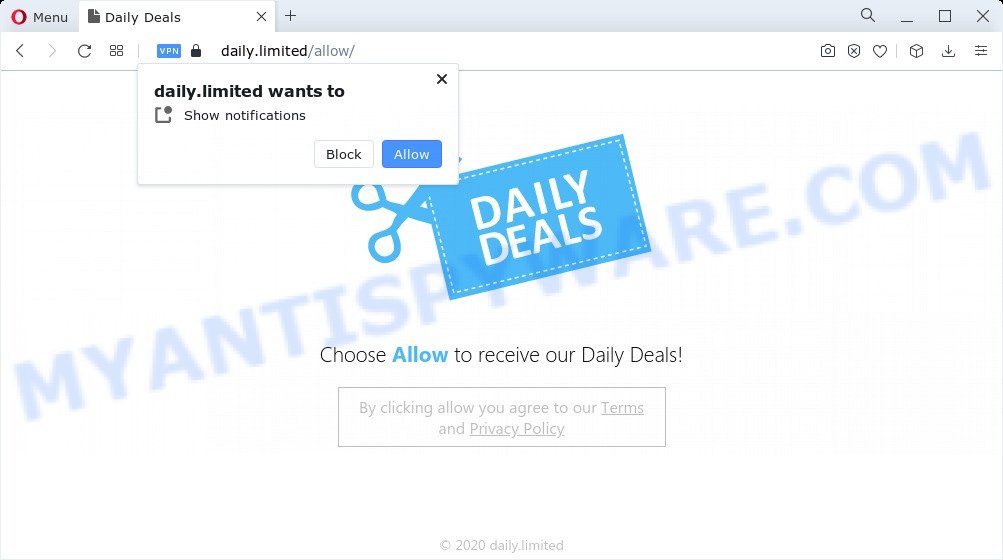
If you click the ‘Allow’ button, then your web browser will be configured to display pop-up advertisements in the right bottom corner of your desktop. Push notifications are originally designed to alert the user of newly published news. Cybercriminals abuse ‘browser notification feature’ to avoid antivirus and adblocker applications by showing intrusive ads. These ads are displayed in the lower right corner of the screen urges users to play online games, visit suspicious web-pages, install browser addons & so on.

To end this intrusive behavior and delete Daily.limited push notifications, you need to modify browser settings that got modified by adware. For that, perform the Daily.limited removal tutorial below. Once you remove Daily.limited subscription, the spam notifications will no longer appear on the screen.
Threat Summary
| Name | Daily.limited pop-up |
| Type | push notifications ads, popups, pop-up ads, popup virus |
| Distribution | adware, social engineering attack, PUPs, suspicious popup advertisements |
| Symptoms |
|
| Removal | Daily.limited removal guide |
How did you get infected with Daily.limited popups
These Daily.limited popups are caused by shady ads on the web pages you visit or adware. Adware is considered by many to be synonymous with ‘malware’. It is a harmful program that serves unwanted advertisements to computer users. Some examples include pop-up advertisements, different offers and deals or unclosable windows. Adware can be installed onto your PC via infected web pages, when you open email attachments, anytime you download and install free programs.
Adware software usually come along with free software that downloaded from the Internet. Which means that you need to be proactive and carefully read the Terms of use and the License agreement properly. For the most part, adware and potentially unwanted software will be clearly described, so take the time to carefully read all the information about the software that you downloaded and want to install on your PC system.
Take a deep breath. Learn everything you should know about Daily.limited pop-ups removal, how to remove adware from your internet browser and PC system. Find the best free adware software and malicious software removal tools here!
How to remove Daily.limited pop-ups from Chrome, Firefox, IE, Edge
Daily.limited popups in the Chrome, Internet Explorer, MS Edge and Firefox can be permanently deleted by removing unwanted apps, resetting the internet browser to its default values, and reversing any changes to the PC by malware. Free removal tools that listed below can help in uninstalling adware which shows constant popups and unwanted advertising.
To remove Daily.limited pop ups, perform the steps below:
- Manual Daily.limited pop-ups removal
- Automatic Removal of Daily.limited advertisements
- Block Daily.limited and other unwanted web sites
- To sum up
Manual Daily.limited pop-ups removal
Most adware software can be removed manually, without the use of antivirus software or other removal utilities. The manual steps below will guide you through how to remove Daily.limited pop-up ads step by step. Although each of the steps is very easy and does not require special knowledge, but you are not sure that you can complete them, then use the free utilities, a list of which is given below.
Remove newly added adware
One of the first things to attempt for removal of adware software is to check your personal computer installed programs screen and look for unwanted and questionable apps. If there are any programs you do not recognize or are no longer using, you should remove them. If that doesn’t work, then you may need to use adware removal tool such as Zemana Anti Malware (ZAM).
- If you are using Windows 8, 8.1 or 10 then click Windows button, next press Search. Type “Control panel”and press Enter.
- If you are using Windows XP, Vista, 7, then click “Start” button and click “Control Panel”.
- It will show the Windows Control Panel.
- Further, press “Uninstall a program” under Programs category.
- It will open a list of all apps installed on the PC system.
- Scroll through the all list, and uninstall dubious and unknown apps. To quickly find the latest installed programs, we recommend sort programs by date.
See more details in the video instructions below.
Remove Daily.limited notifications from browsers
if you became a victim of cyber criminals and clicked on the “Allow” button, then your web-browser was configured to show annoying ads. To remove the ads, you need to remove the notification permission that you gave the Daily.limited web site to send push notifications.
|
|
|
|
|
|
Get rid of Daily.limited from Firefox by resetting internet browser settings
Resetting your Mozilla Firefox is good initial troubleshooting step for any issues with your web-browser program, including the redirect to Daily.limited website. Your saved bookmarks, form auto-fill information and passwords won’t be cleared or changed.
Start the Mozilla Firefox and press the menu button (it looks like three stacked lines) at the top right of the web browser screen. Next, press the question-mark icon at the bottom of the drop-down menu. It will display the slide-out menu.

Select the “Troubleshooting information”. If you are unable to access the Help menu, then type “about:support” in your address bar and press Enter. It bring up the “Troubleshooting Information” page like the one below.

Click the “Refresh Firefox” button at the top right of the Troubleshooting Information page. Select “Refresh Firefox” in the confirmation dialog box. The Mozilla Firefox will begin a procedure to fix your problems that caused by the Daily.limited adware software. Once, it’s complete, click the “Finish” button.
Get rid of Daily.limited pop-up advertisements from IE
By resetting Internet Explorer browser you revert back your browser settings to its default state. This is basic when troubleshooting problems that might have been caused by adware software which causes undesired Daily.limited popup ads.
First, open the Microsoft Internet Explorer. Next, click the button in the form of gear (![]() ). It will show the Tools drop-down menu, click the “Internet Options” such as the one below.
). It will show the Tools drop-down menu, click the “Internet Options” such as the one below.

In the “Internet Options” window click on the Advanced tab, then press the Reset button. The Internet Explorer will show the “Reset Internet Explorer settings” window as shown on the screen below. Select the “Delete personal settings” check box, then click “Reset” button.

You will now need to reboot your computer for the changes to take effect.
Remove Daily.limited pop-up advertisements from Chrome
This step will show you how to reset Google Chrome browser settings to original settings. This can remove Daily.limited popups and fix some surfing issues, especially after adware software infection. When using the reset feature, your personal information like passwords, bookmarks, browsing history and web form auto-fill data will be saved.
Open the Chrome menu by clicking on the button in the form of three horizontal dotes (![]() ). It will display the drop-down menu. Select More Tools, then click Extensions.
). It will display the drop-down menu. Select More Tools, then click Extensions.
Carefully browse through the list of installed extensions. If the list has the extension labeled with “Installed by enterprise policy” or “Installed by your administrator”, then complete the following tutorial: Remove Google Chrome extensions installed by enterprise policy otherwise, just go to the step below.
Open the Google Chrome main menu again, click to “Settings” option.

Scroll down to the bottom of the page and click on the “Advanced” link. Now scroll down until the Reset settings section is visible, as shown on the screen below and click the “Reset settings to their original defaults” button.

Confirm your action, press the “Reset” button.
Automatic Removal of Daily.limited advertisements
The adware may hide its components which are difficult for you to find out and get rid of fully. This can lead to the fact that after some time, the adware that cause pop-ups once again infect your device. Moreover, We want to note that it’s not always safe to delete adware manually, if you do not have much experience in setting up and configuring the Microsoft Windows operating system. The best solution to locate and remove adware is to run free malicious software removal programs.
Delete Daily.limited pop-ups with Zemana Free
Does Zemana Anti-Malware (ZAM) delete adware software that causes multiple intrusive pop ups? The adware is often installed with malicious software which can cause you to install an program such as keyloggers you don’t want. Therefore, recommend using the Zemana. It’s a utility created to scan and get rid of adware software and other malicious software from your computer for free.
Visit the following page to download Zemana Anti-Malware (ZAM). Save it to your Desktop.
165532 downloads
Author: Zemana Ltd
Category: Security tools
Update: July 16, 2019
After the downloading process is done, start it and follow the prompts. Once installed, the Zemana will try to update itself and when this procedure is finished, click the “Scan” button to start scanning your computer for the adware which causes undesired Daily.limited ads.

When a malware, adware software or PUPs are detected, the count of the security threats will change accordingly. Review the scan results and then click “Next” button.

The Zemana Free will remove adware software related to the Daily.limited advertisements.
Delete Daily.limited ads from web browsers with HitmanPro
HitmanPro will help delete adware related to the Daily.limited advertisements that slow down your PC. The hijackers, adware and other potentially unwanted software slow your web-browser down and try to mislead you into clicking on suspicious advertisements and links. Hitman Pro removes the adware software and lets you enjoy your computer without Daily.limited advertisements.

- Installing the HitmanPro is simple. First you’ll need to download HitmanPro on your MS Windows Desktop from the following link.
- After the downloading process is complete, double click the HitmanPro icon. Once this tool is started, press “Next” button to perform a system scan with this utility for the adware which cause popups. This task can take some time, so please be patient. When a malware, adware or potentially unwanted programs are found, the number of the security threats will change accordingly. Wait until the the scanning is finished.
- When Hitman Pro is finished scanning your personal computer, HitmanPro will display a list of detected items. Review the report and then click “Next” button. Now click the “Activate free license” button to start the free 30 days trial to delete all malicious software found.
Remove Daily.limited ads with MalwareBytes Anti Malware (MBAM)
We recommend using the MalwareBytes Anti-Malware. You can download and install MalwareBytes AntiMalware (MBAM) to find adware software and thereby remove Daily.limited advertisements from your web browsers. When installed and updated, this free malware remover automatically searches for and removes all threats exist on the personal computer.
Click the link below to download MalwareBytes AntiMalware. Save it directly to your MS Windows Desktop.
327750 downloads
Author: Malwarebytes
Category: Security tools
Update: April 15, 2020
After the download is done, close all applications and windows on your computer. Open a directory in which you saved it. Double-click on the icon that’s named MBSetup such as the one below.
![]()
When the install begins, you will see the Setup wizard that will help you install Malwarebytes on your computer.

Once installation is done, you will see window similar to the one below.

Now click the “Scan” button to perform a system scan for the adware that cause pop ups. A scan can take anywhere from 10 to 30 minutes, depending on the number of files on your PC system and the speed of your PC system. While the MalwareBytes Anti-Malware tool is checking, you can see count of objects it has identified as being affected by malware.

Once that process is done, MalwareBytes Free will open a list of all threats found by the scan. In order to remove all threats, simply click “Quarantine” button.

The Malwarebytes will now remove adware that causes unwanted Daily.limited pop up ads. After disinfection is done, you may be prompted to reboot your device.

The following video explains few simple steps on how to remove hijacker, adware and other malware with MalwareBytes.
Block Daily.limited and other unwanted web sites
In order to increase your security and protect your computer against new undesired advertisements and malicious websites, you need to use ad-blocking application that stops an access to harmful ads and web-sites. Moreover, the program can block the display of intrusive advertising, which also leads to faster loading of websites and reduce the consumption of web traffic.
AdGuard can be downloaded from the following link. Save it to your Desktop.
27044 downloads
Version: 6.4
Author: © Adguard
Category: Security tools
Update: November 15, 2018
When the download is complete, double-click the downloaded file to start it. The “Setup Wizard” window will show up on the computer screen as shown on the screen below.

Follow the prompts. AdGuard will then be installed and an icon will be placed on your desktop. A window will show up asking you to confirm that you want to see a quick guidance as shown below.

Click “Skip” button to close the window and use the default settings, or press “Get Started” to see an quick guide which will assist you get to know AdGuard better.
Each time, when you start your computer, AdGuard will start automatically and stop unwanted ads, block Daily.limited, as well as other harmful or misleading websites. For an overview of all the features of the program, or to change its settings you can simply double-click on the AdGuard icon, which can be found on your desktop.
To sum up
Once you have finished the step-by-step guide shown above, your PC should be clean from this adware and other malicious software. The Internet Explorer, Firefox, Chrome and MS Edge will no longer open undesired Daily.limited website when you surf the Net. Unfortunately, if the step-by-step tutorial does not help you, then you have caught a new adware, and then the best way – ask for help.
Please create a new question by using the “Ask Question” button in the Questions and Answers. Try to give us some details about your problems, so we can try to help you more accurately. Wait for one of our trained “Security Team” or Site Administrator to provide you with knowledgeable assistance tailored to your problem with the unwanted Daily.limited pop up ads.



















