The cyber threat analysts have determined that Directbase.ru is a web-page that deceives you to accept spam notifications via the internet browser. It will claim that clicking ‘Allow’ button is necessary to connect to the Internet, access the content of the web-site, download a file, enable Flash Player, watch a video, and so on.
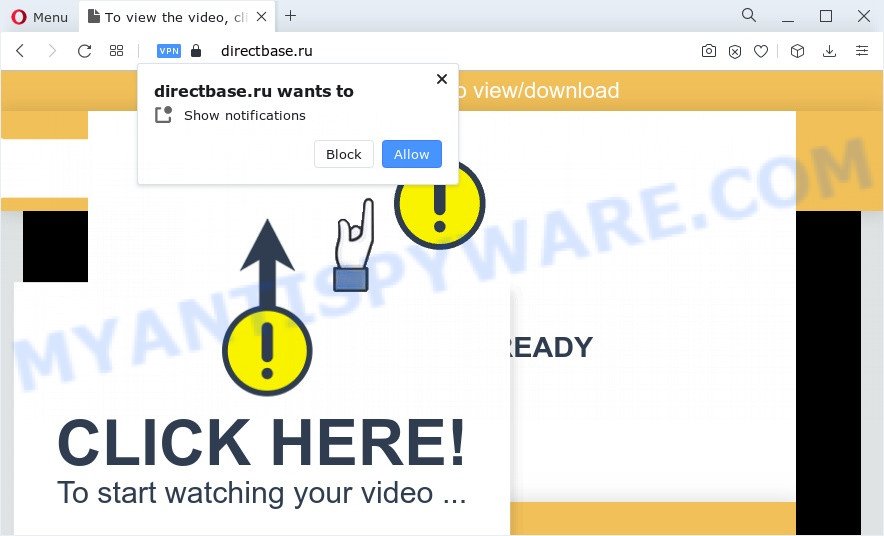
If you click the ‘Allow’, then your web browser will be configured to show popup adverts in the lower right corner of your screen. The authors of Directbase.ru use these push notifications to bypass protection against popups in the web-browser and therefore display lots of unwanted advertisements. These advertisements are used to promote suspicious internet browser extensions, fake prizes scams, adware bundles, and adult web sites.

If you’re getting browser notification spam, you can remove Directbase.ru subscription by going into your web browser’s settings and completing the Directbase.ru removal steps below. Once you delete Directbase.ru subscription, the push notifications will no longer appear on your screen.
Threat Summary
| Name | Directbase.ru pop up |
| Type | push notifications ads, pop up ads, pop-up virus, popups |
| Distribution | potentially unwanted apps, social engineering attack, malicious pop-up advertisements, adware software |
| Symptoms |
|
| Removal | Directbase.ru removal guide |
How did you get infected with Directbase.ru pop-ups
Cyber threat analysts have determined that users are redirected to Directbase.ru by adware or from malicious advertisements. Adware is a term that originates from ‘ad supported’ software. Most commonly, ‘adware’ is considered by many to be synonymous with ‘malicious software’. Its purpose is to make revenue for its owner by presenting unwanted advertisements to a user while the user is surfing the World Wide Web.
Adware software can be spread through the use of trojan horses and other forms of malicious software, but most commonly, adware is bundled within some free programs. Many creators of freeware include bundled apps in their setup file. Sometimes it’s possible to avoid the install of any adware: carefully read the Terms of Use and the Software license, choose only Manual, Custom or Advanced setup type, reject all checkboxes before clicking Install or Next button while installing new free programs.
Below we are discussing the methods which are very effective in removing adware. The tutorial will also assist you to remove Directbase.ru pop-ups from your web-browser for free.
How to remove Directbase.ru pop-up ads from Chrome, Firefox, IE, Edge
In order to remove Directbase.ru pop-ups from the Mozilla Firefox, MS Edge, Microsoft Internet Explorer and Google Chrome, you need to reset the internet browser settings. Additionally, you should look up for other dubious entries, such as files, programs, browser add-ons and shortcut files. However, if you want to remove Directbase.ru ads easily, you should run reputable anti-malware utility and let it do the job for you.
To remove Directbase.ru pop ups, perform the steps below:
- Manual Directbase.ru pop up advertisements removal
- Automatic Removal of Directbase.ru popups
- Stop Directbase.ru pop up advertisements
- To sum up
Manual Directbase.ru pop up advertisements removal
Looking for a method to delete Directbase.ru pop-up ads manually without downloading any tools? Then this section of the post is just for you. Below are some simple steps you can take. Performing these steps requires basic knowledge of browser and Windows setup. If you doubt that you can follow them, it is better to use free tools listed below that can help you remove Directbase.ru pop up advertisements.
Delete adware through the Microsoft Windows Control Panel
Check out the Windows Control Panel (Programs and Features section) to see all installed applications. We recommend to click on the “Date Installed” in order to sort the list of programs by the date you installed them. If you see any unknown and dubious programs, they are the ones you need to remove.
Press Windows button ![]() , then click Search
, then click Search ![]() . Type “Control panel”and press Enter. If you using Windows XP or Windows 7, then press “Start” and select “Control Panel”. It will show the Windows Control Panel as shown on the image below.
. Type “Control panel”and press Enter. If you using Windows XP or Windows 7, then press “Start” and select “Control Panel”. It will show the Windows Control Panel as shown on the image below.

Further, press “Uninstall a program” ![]()
It will open a list of all applications installed on your PC system. Scroll through the all list, and delete any questionable and unknown apps.
Remove Directbase.ru notifications from web browsers
If you have allowed the Directbase.ru site to send browser notification spam to your internet browser, then we will need to remove these permissions. Depending on internet browser, you can complete the steps below to delete the Directbase.ru permissions to send spam notifications.
Google Chrome:
- Just copy and paste the following text into the address bar of Google Chrome.
- chrome://settings/content/notifications
- Press Enter.
- Remove the Directbase.ru site and other dubious URLs by clicking three vertical dots button next to each and selecting ‘Remove’.

Android:
- Tap ‘Settings’.
- Tap ‘Notifications’.
- Find and tap the web-browser that shows Directbase.ru spam notifications ads.
- Locate Directbase.ru URL, other questionable URLs and set the toggle button to ‘OFF’ on them one-by-one.

Mozilla Firefox:
- In the right upper corner, click the Menu button, represented by three bars.
- Select ‘Options’ and click on ‘Privacy & Security’ on the left hand side of the screen.
- Scroll down to ‘Permissions’ section and click ‘Settings…’ button next to ‘Notifications’.
- Find sites you down’t want to see notifications from (for example, Directbase.ru), click on drop-down menu next to each and select ‘Block’.
- Click ‘Save Changes’ button.

Edge:
- Click the More button (it looks like three dots) in the top right hand corner of the Edge.
- Scroll down to ‘Settings’. In the menu on the left go to ‘Advanced’.
- In the ‘Website permissions’ section click ‘Manage permissions’.
- Click the switch below the Directbase.ru site and each suspicious URL.

Internet Explorer:
- Click ‘Tools’ button in the right upper corner of the browser.
- In the drop-down menu select ‘Internet Options’.
- Click on the ‘Privacy’ tab and select ‘Settings’ in the pop-up blockers section.
- Select the Directbase.ru site and other questionable sites under and delete them one by one by clicking the ‘Remove’ button.

Safari:
- On the top menu select ‘Safari’, then ‘Preferences’.
- Select the ‘Websites’ tab and then select ‘Notifications’ section on the left panel.
- Find the Directbase.ru URL and select it, click the ‘Deny’ button.
Get rid of Directbase.ru from Firefox by resetting web browser settings
If the Firefox browser is rerouted to Directbase.ru and you want to restore the Mozilla Firefox settings back to their default state, then you should follow the tutorial below. However, your saved passwords and bookmarks will not be changed, deleted or cleared.
Press the Menu button (looks like three horizontal lines), and press the blue Help icon located at the bottom of the drop down menu similar to the one below.

A small menu will appear, click the “Troubleshooting Information”. On this page, press “Refresh Firefox” button as shown in the following example.

Follow the onscreen procedure to restore your Mozilla Firefox browser settings to their default values.
Remove Directbase.ru advertisements from Internet Explorer
The Internet Explorer reset is great if your internet browser is hijacked or you have unwanted add-ons or toolbars on your web-browser, that installed by an malware.
First, open the IE. Next, click the button in the form of gear (![]() ). It will show the Tools drop-down menu, click the “Internet Options” as shown in the following example.
). It will show the Tools drop-down menu, click the “Internet Options” as shown in the following example.

In the “Internet Options” window click on the Advanced tab, then click the Reset button. The Microsoft Internet Explorer will open the “Reset Internet Explorer settings” window such as the one below. Select the “Delete personal settings” check box, then click “Reset” button.

You will now need to reboot your computer for the changes to take effect.
Remove Directbase.ru pop ups from Chrome
Another method to get rid of Directbase.ru pop-up ads from Google Chrome is Reset Google Chrome settings. This will disable harmful extensions and reset Chrome settings to original settings. It will save your personal information such as saved passwords, bookmarks, auto-fill data and open tabs.
Open the Google Chrome menu by clicking on the button in the form of three horizontal dotes (![]() ). It will show the drop-down menu. Choose More Tools, then click Extensions.
). It will show the drop-down menu. Choose More Tools, then click Extensions.
Carefully browse through the list of installed addons. If the list has the extension labeled with “Installed by enterprise policy” or “Installed by your administrator”, then complete the following tutorial: Remove Chrome extensions installed by enterprise policy otherwise, just go to the step below.
Open the Google Chrome main menu again, click to “Settings” option.

Scroll down to the bottom of the page and click on the “Advanced” link. Now scroll down until the Reset settings section is visible, as displayed on the image below and click the “Reset settings to their original defaults” button.

Confirm your action, press the “Reset” button.
Automatic Removal of Directbase.ru popups
The adware may hide its components which are difficult for you to find out and delete fully. This can lead to the fact that after some time, the adware that causes Directbase.ru advertisements in your web browser once again infect your PC system. Moreover, We want to note that it is not always safe to delete adware software manually, if you don’t have much experience in setting up and configuring the Windows operating system. The best way to search for and get rid of adware is to run free malware removal apps.
Run Zemana AntiMalware (ZAM) to delete Directbase.ru pop ups
Zemana Anti-Malware (ZAM) is extremely fast and ultra light weight malicious software removal tool. It will assist you get rid of Directbase.ru pop-ups, adware, PUPs and other malware. This program gives real-time protection that never slow down your device. Zemana is developed for experienced and beginner computer users. The interface of this tool is very easy to use, simple and minimalist.

- Download Zemana on your MS Windows Desktop by clicking on the following link.
Zemana AntiMalware
165503 downloads
Author: Zemana Ltd
Category: Security tools
Update: July 16, 2019
- At the download page, click on the Download button. Your browser will display the “Save as” dialog box. Please save it onto your Windows desktop.
- Once the downloading process is done, please close all programs and open windows on your computer. Next, start a file called Zemana.AntiMalware.Setup.
- This will run the “Setup wizard” of Zemana Free onto your computer. Follow the prompts and don’t make any changes to default settings.
- When the Setup wizard has finished installing, the Zemana Anti Malware will run and display the main window.
- Further, press the “Scan” button . Zemana Free program will scan through the whole personal computer for the adware software that causes multiple annoying pop ups. This procedure can take some time, so please be patient.
- As the scanning ends, you can check all threats detected on your device.
- Review the report and then click the “Next” button. The tool will remove adware which cause pop ups and move the selected threats to the program’s quarantine. After that process is finished, you may be prompted to reboot the PC system.
- Close the Zemana Free and continue with the next step.
Delete Directbase.ru ads from internet browsers with Hitman Pro
Hitman Pro is a free removal tool that may be downloaded and run to get rid of adware that causes Directbase.ru pop-ups, hijackers, malicious software, PUPs, toolbars and other threats from your device. You may run this utility to search for threats even if you have an antivirus or any other security program.

- Hitman Pro can be downloaded from the following link. Save it to your Desktop so that you can access the file easily.
- After the downloading process is done, launch the Hitman Pro, double-click the HitmanPro.exe file.
- If the “User Account Control” prompts, click Yes to continue.
- In the Hitman Pro window, click the “Next” to perform a system scan with this utility for the adware responsible for Directbase.ru advertisements. Depending on your personal computer, the scan can take anywhere from a few minutes to close to an hour. While the tool is checking, you may see number of objects and files has already scanned.
- When finished, the results are displayed in the scan report. Once you have selected what you want to remove from your PC click “Next”. Now, press the “Activate free license” button to begin the free 30 days trial to delete all malware found.
How to remove Directbase.ru with MalwareBytes
If you are still having issues with the Directbase.ru pop-up ads — or just wish to check your personal computer occasionally for adware and other malicious software — download MalwareBytes. It is free for home use, and scans for and deletes various undesired software that attacks your computer or degrades PC system performance. MalwareBytes Free can remove adware software, PUPs as well as malicious software, including ransomware and trojans.

- Installing the MalwareBytes is simple. First you will need to download MalwareBytes from the link below.
Malwarebytes Anti-malware
327724 downloads
Author: Malwarebytes
Category: Security tools
Update: April 15, 2020
- At the download page, click on the Download button. Your internet browser will display the “Save as” prompt. Please save it onto your Windows desktop.
- After the downloading process is complete, please close all apps and open windows on your PC system. Double-click on the icon that’s called MBSetup.
- This will run the Setup wizard of MalwareBytes Anti-Malware onto your personal computer. Follow the prompts and do not make any changes to default settings.
- When the Setup wizard has finished installing, the MalwareBytes Free will launch and show the main window.
- Further, click the “Scan” button to search for adware that causes multiple annoying pop ups. A system scan can take anywhere from 5 to 30 minutes, depending on your computer. When a malicious software, adware or potentially unwanted applications are found, the count of the security threats will change accordingly. Wait until the the checking is finished.
- Once MalwareBytes has finished scanning, the results are displayed in the scan report.
- Once you have selected what you wish to remove from your device click the “Quarantine” button. After disinfection is complete, you may be prompted to restart the device.
- Close the AntiMalware and continue with the next step.
Video instruction, which reveals in detail the steps above.
Stop Directbase.ru pop up advertisements
If you browse the World Wide Web, you can’t avoid malvertising. But you can protect your internet browser against it. Download and run an ad blocker application. AdGuard is an ad-blocker which can filter out a huge count of of the malicious advertising, stoping dynamic scripts from loading malicious content.
Visit the following page to download the latest version of AdGuard for MS Windows. Save it to your Desktop.
27036 downloads
Version: 6.4
Author: © Adguard
Category: Security tools
Update: November 15, 2018
After the downloading process is complete, double-click the downloaded file to launch it. The “Setup Wizard” window will show up on the computer screen as displayed on the screen below.

Follow the prompts. AdGuard will then be installed and an icon will be placed on your desktop. A window will show up asking you to confirm that you want to see a quick tutorial as displayed below.

Click “Skip” button to close the window and use the default settings, or click “Get Started” to see an quick tutorial which will allow you get to know AdGuard better.
Each time, when you start your personal computer, AdGuard will run automatically and stop undesired ads, block Directbase.ru, as well as other harmful or misleading web-pages. For an overview of all the features of the program, or to change its settings you can simply double-click on the AdGuard icon, that is located on your desktop.
To sum up
Now your PC should be clean of the adware that causes undesired Directbase.ru popups. We suggest that you keep AdGuard (to help you stop unwanted pop up advertisements and annoying malicious web-sites) and Zemana Anti Malware (ZAM) (to periodically scan your PC system for new adwares and other malicious software). Probably you are running an older version of Java or Adobe Flash Player. This can be a security risk, so download and install the latest version right now.
If you are still having problems while trying to remove Directbase.ru pop-up ads from the MS Edge, Chrome, Firefox and Internet Explorer, then ask for help here here.


















