According to computer security researchers, Legionship.club is a deceptive web site which lures computer users into allowing its spam notifications. It shows the ‘Show notifications’ prompt that attempts to get you to click the ‘Allow’ to subscribe to its notifications.
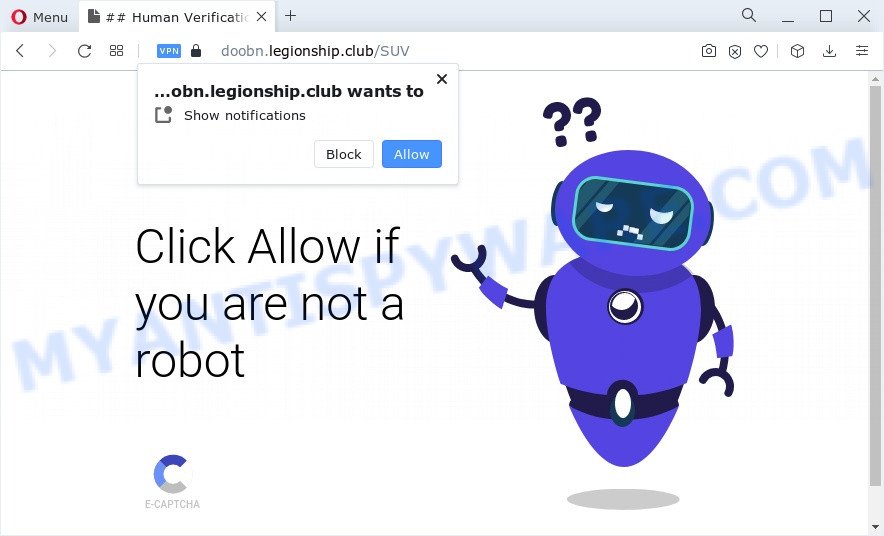
If you press the ‘Allow’ button, then your web browser will be configured to display popup adverts in the lower right corner of Windows or Mac. The push notifications will essentially be advertisements for ‘free’ online games, prize & lottery scams, questionable web-browser addons, adult web sites, and adware software bundles as displayed on the screen below.

If you are getting spam notifications, you can remove Legionship.club subscription by going into your web-browser’s settings and following the Legionship.club removal instructions below. Once you remove notifications subscription, the Legionship.club popups ads will no longer appear on the screen.
Threat Summary
| Name | Legionship.club pop-up |
| Type | browser notification spam advertisements, pop up virus, pop up advertisements, popups |
| Distribution | adware, PUPs, misleading popup ads, social engineering attack |
| Symptoms |
|
| Removal | Legionship.club removal guide |
How does your PC get infected with Legionship.club pop-ups
Computer security experts have determined that users are rerouted to Legionship.club by adware or from shady ads. Adware presents undesired advertisements on your web browser. Some of these ads are scams or fake ads designed to trick you. Even the harmless advertisements can become really irritating. Adware can be installed accidentally and without you knowing about it, when you open email attachments, install freeware.
Adware gets onto PC system by being attached to certain freeware. So always read carefully the installation screens, disclaimers, ‘Terms of Use’ and ‘Software license’ appearing during the install procedure. Additionally pay attention for optional apps that are being installed along with the main program. Ensure that you unchecked all of them! Also, run an ad-blocking program that will help to stop shady and untrustworthy web-sites.
We recommend you to remove adware and clean your PC system from Legionship.club advertisements as quickly as possible, until the presence of the adware has not led to even worse consequences. You need to follow the guidance below that will help you to completely get rid of the redirect to Legionship.club annoying web page, using only the built-in Windows features and several free malicious software removal utilities of well-known antivirus software companies.
How to remove Legionship.club advertisements from Chrome, Firefox, IE, Edge
Fortunately, we have an effective method which will help you manually or/and automatically remove Legionship.club from your browser and bring your browser settings, including home page, search provider by default and new tab, back to normal. Below you’ll find a removal steps with all the steps you may need to successfully remove adware software and its traces. Read it once, after doing so, please bookmark this page (or open it on your smartphone) as you may need to exit your internet browser or restart your computer.
To remove Legionship.club pop ups, perform the steps below:
- How to manually get rid of Legionship.club
- Automatic Removal of Legionship.club pop up ads
- Stop Legionship.club pop up ads
- To sum up
How to manually get rid of Legionship.club
First try to delete Legionship.club advertisements manually; to do this, follow the steps below. Of course, manual adware removal requires more time and may not be suitable for those who are poorly versed in computer settings. In this case, we recommend that you scroll down to the section that describes how to delete Legionship.club pop up advertisements using free utilities.
Delete adware software through the Microsoft Windows Control Panel
The main cause of Legionship.club popup ads could be potentially unwanted software, adware or other unwanted programs that you may have accidentally installed on the personal computer. You need to find and remove all dubious apps.
Windows 10, 8.1, 8
Click the MS Windows logo, and then click Search ![]() . Type ‘Control panel’and press Enter as displayed in the figure below.
. Type ‘Control panel’and press Enter as displayed in the figure below.

Once the ‘Control Panel’ opens, press the ‘Uninstall a program’ link under Programs category as displayed on the screen below.

Windows 7, Vista, XP
Open Start menu and select the ‘Control Panel’ at right as displayed on the image below.

Then go to ‘Add/Remove Programs’ or ‘Uninstall a program’ (MS Windows 7 or Vista) as displayed on the screen below.

Carefully browse through the list of installed software and remove all questionable and unknown programs. We recommend to click ‘Installed programs’ and even sorts all installed software by date. When you have found anything dubious that may be the adware that causes Legionship.club ads or other PUP (potentially unwanted program), then choose this application and press ‘Uninstall’ in the upper part of the window. If the suspicious program blocked from removal, then run Revo Uninstaller Freeware to completely remove it from your computer.
Remove Legionship.club notifications from web-browsers
if you became a victim of cyber criminals and clicked on the “Allow” button, then your internet browser was configured to display unwanted ads. To remove the ads, you need to get rid of the notification permission that you gave the Legionship.club web site to send push notifications.
|
|
|
|
|
|
Remove Legionship.club popups from Google Chrome
If adware, other program or addons modified your Chrome settings without your knowledge, then you can remove Legionship.club pop-ups and restore your internet browser settings in Google Chrome at any time. However, your saved passwords and bookmarks will not be changed, deleted or cleared.

- First run the Google Chrome and click Menu button (small button in the form of three dots).
- It will display the Chrome main menu. Select More Tools, then press Extensions.
- You will see the list of installed extensions. If the list has the extension labeled with “Installed by enterprise policy” or “Installed by your administrator”, then complete the following tutorial: Remove Chrome extensions installed by enterprise policy.
- Now open the Google Chrome menu once again, click the “Settings” menu.
- You will see the Chrome’s settings page. Scroll down and click “Advanced” link.
- Scroll down again and press the “Reset” button.
- The Chrome will open the reset profile settings page as shown on the image above.
- Next click the “Reset” button.
- Once this task is finished, your web browser’s search engine by default, homepage and new tab will be restored to their original defaults.
- To learn more, read the article How to reset Google Chrome settings to default.
Remove Legionship.club popups from Mozilla Firefox
This step will help you get rid of Legionship.club pop-ups, third-party toolbars, disable harmful extensions and revert back your default homepage, newtab page and search provider settings.
First, open the Mozilla Firefox. Next, press the button in the form of three horizontal stripes (![]() ). It will display the drop-down menu. Next, press the Help button (
). It will display the drop-down menu. Next, press the Help button (![]() ).
).

In the Help menu click the “Troubleshooting Information”. In the upper-right corner of the “Troubleshooting Information” page click on “Refresh Firefox” button as shown in the figure below.

Confirm your action, click the “Refresh Firefox”.
Remove Legionship.club pop ups from IE
By resetting IE internet browser you return your web-browser settings to its default state. This is good initial when troubleshooting problems that might have been caused by adware software which cause pop-ups.
First, open the Internet Explorer. Next, click the button in the form of gear (![]() ). It will display the Tools drop-down menu, press the “Internet Options” similar to the one below.
). It will display the Tools drop-down menu, press the “Internet Options” similar to the one below.

In the “Internet Options” window click on the Advanced tab, then click the Reset button. The Microsoft Internet Explorer will open the “Reset Internet Explorer settings” window as on the image below. Select the “Delete personal settings” check box, then click “Reset” button.

You will now need to reboot your device for the changes to take effect.
Automatic Removal of Legionship.club pop up ads
The manual guide above is tedious to use and can not always help to completely remove the Legionship.club pop-ups. Here I am telling you an automatic solution to remove this adware from your PC system fully. Zemana, MalwareBytes Anti-Malware (MBAM) and Hitman Pro are antimalware tools that can be used to scan for and remove all kinds of malicious software including adware that causes Legionship.club pop-up advertisements.
Run Zemana Anti Malware (ZAM) to delete Legionship.club pop-up ads
Download Zemana AntiMalware to remove Legionship.club pop up ads automatically from all of your web browsers. This is a free application specially created for malicious software removal. This tool can remove adware, hijacker from Internet Explorer, Microsoft Edge, Mozilla Firefox and Chrome and Windows registry automatically.
Download Zemana Anti-Malware (ZAM) on your device by clicking on the link below.
165519 downloads
Author: Zemana Ltd
Category: Security tools
Update: July 16, 2019
When the downloading process is finished, close all applications and windows on your computer. Open a directory in which you saved it. Double-click on the icon that’s named Zemana.AntiMalware.Setup as on the image below.
![]()
When the installation begins, you will see the “Setup wizard” that will allow you set up Zemana AntiMalware (ZAM) on your PC system.

Once install is complete, you will see window similar to the one below.

Now click the “Scan” button . Zemana tool will begin scanning the whole computer to find out adware software that causes Legionship.club ads in your browser. Depending on your computer, the scan can take anywhere from a few minutes to close to an hour. When a malware, adware or PUPs are found, the number of the security threats will change accordingly. Wait until the the checking is done.

After the scan get completed, it will display the Scan Results. In order to remove all threats, simply click “Next” button.

The Zemana Free will remove adware that cause undesired Legionship.club ads and move the selected threats to the Quarantine.
Remove Legionship.club advertisements and harmful extensions with HitmanPro
Hitman Pro is a free removal utility which can scan your device for a wide range of security threats like malware, adware softwares, PUPs as well as adware that causes Legionship.club ads. It will perform a deep scan of your PC system including hard drives and Microsoft Windows registry. When a malware is found, it will help you to remove all detected threats from your computer by a simple click.

- First, visit the page linked below, then press the ‘Download’ button in order to download the latest version of Hitman Pro.
- After downloading is complete, double click the HitmanPro icon. Once this tool is opened, press “Next” button . Hitman Pro program will scan through the whole computer for the adware software which cause annoying Legionship.club pop up ads. Depending on your computer, the scan can take anywhere from a few minutes to close to an hour. When a threat is found, the count of the security threats will change accordingly.
- As the scanning ends, Hitman Pro will display a list of all threats found by the scan. Make sure all items have ‘checkmark’ and click “Next” button. Now click the “Activate free license” button to start the free 30 days trial to remove all malware found.
Run MalwareBytes Anti-Malware to get rid of Legionship.club pop up ads
If you are having issues with Legionship.club pop up advertisements removal, then check out MalwareBytes Free. This is a utility that can help clean up your PC and improve your speeds for free. Find out more below.

Visit the following page to download MalwareBytes AntiMalware. Save it on your Microsoft Windows desktop.
327739 downloads
Author: Malwarebytes
Category: Security tools
Update: April 15, 2020
Once the download is finished, run it and follow the prompts. Once installed, the MalwareBytes Anti-Malware (MBAM) will try to update itself and when this procedure is complete, click the “Scan” button to scan for adware that causes undesired Legionship.club pop ups. A system scan can take anywhere from 5 to 30 minutes, depending on your personal computer. When you’re ready, press “Quarantine” button.
The MalwareBytes Anti Malware (MBAM) is a free application that you can use to remove all detected folders, files, services, registry entries and so on. To learn more about this malicious software removal utility, we recommend you to read and follow the step-by-step guide or the video guide below.
Stop Legionship.club pop up ads
Use an ad blocker utility like AdGuard will protect you from harmful advertisements and content. Moreover, you can find that the AdGuard have an option to protect your privacy and block phishing and spam web pages. Additionally, ad blocker applications will help you to avoid intrusive pop-up ads and unverified links that also a good way to stay safe online.
Click the following link to download AdGuard. Save it to your Desktop so that you can access the file easily.
27040 downloads
Version: 6.4
Author: © Adguard
Category: Security tools
Update: November 15, 2018
After the download is complete, launch the downloaded file. You will see the “Setup Wizard” screen as displayed on the image below.

Follow the prompts. After the installation is done, you will see a window as shown below.

You can press “Skip” to close the setup program and use the default settings, or press “Get Started” button to see an quick tutorial which will assist you get to know AdGuard better.
In most cases, the default settings are enough and you do not need to change anything. Each time, when you run your personal computer, AdGuard will run automatically and stop unwanted advertisements, block Legionship.club, as well as other harmful or misleading web sites. For an overview of all the features of the program, or to change its settings you can simply double-click on the AdGuard icon, which is located on your desktop.
To sum up
Now your personal computer should be free of the adware that causes annoying Legionship.club pop up advertisements. We suggest that you keep AdGuard (to help you stop unwanted pop up ads and unwanted malicious web-pages) and Zemana Free (to periodically scan your personal computer for new adwares and other malicious software). Probably you are running an older version of Java or Adobe Flash Player. This can be a security risk, so download and install the latest version right now.
If you are still having problems while trying to delete Legionship.club popup advertisements from the MS Edge, Mozilla Firefox, Chrome and Internet Explorer, then ask for help here here.




















