Mp3vizor.com popup is a browser-based scam which is designed to trick people to accept push notifications via the web-browser. This web site will claim that you need to click ‘Allow’ button in order to access the content of the webpage, enable Flash Player, connect to the Internet, download a file, watch a video, and so on.
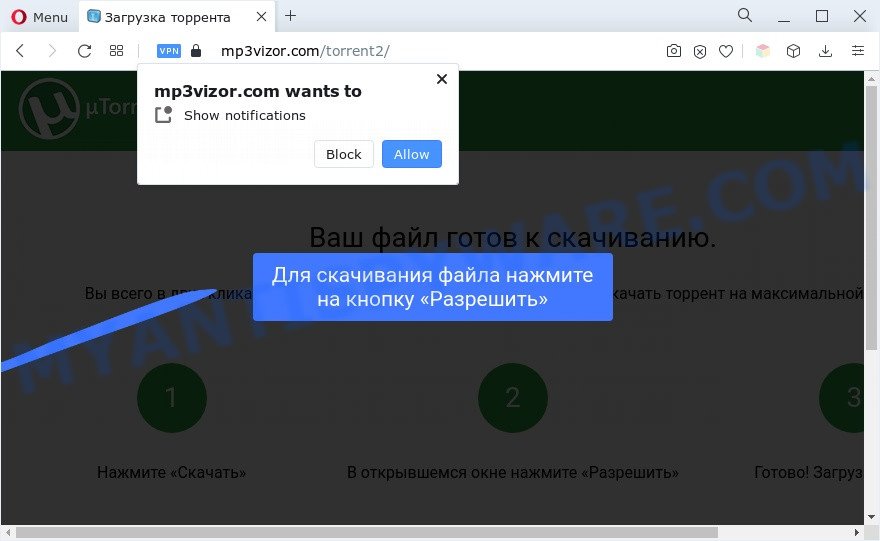
Once you press the ‘Allow’ button, then your internet browser will be configured to display popup adverts in the right bottom corner of your desktop. Push notifications are originally created to alert the user of newly published blog posts. Cyber criminals abuse ‘push notifications’ to avoid antivirus and ad blocking software by showing unwanted adverts. These advertisements are displayed in the lower right corner of the screen urges users to play online games, visit suspicious webpages, install browser extensions & so on.

In order to get rid of Mp3vizor.com spam notifications open the browser’s settings and complete the Mp3vizor.com removal instructions below. Once you delete Mp3vizor.com subscription, the push notifications will no longer appear on your web-browser.
Threat Summary
| Name | Mp3vizor.com popup |
| Type | spam notifications ads, pop up virus, pop-ups, popup advertisements |
| Distribution | malicious pop up advertisements, social engineering attack, PUPs, adwares |
| Symptoms |
|
| Removal | Mp3vizor.com removal guide |
How does your personal computer get infected with Mp3vizor.com popups
Security professionals have determined that users are re-directed to Mp3vizor.com by adware or from misleading advertisements. Adware is type of malicious software that displays unwanted ads on a personal computer, redirects search results to advertising webpages and gathers user info for marketing purposes. Adware software can show banner ads, full-screen ads, popups, videos, or other varieties of online advertising. Adware can attack your PC system’s web browsers like the Firefox, Internet Explorer, Edge and Google Chrome. Maybe you approve the idea that the ads or popups is just a small problem. But these unwanted ads eat machine resources and slow down your computer performance
Many of the free software out there install internet browser toolbars, browser hijackers, adware software and PUPs along with them without your knowledge. One has to be attentive while installing free applications in order to avoid accidentally installing optional applications. It is important that you pay attention to the EULA (End User License Agreements) and choose the Custom, Manual or Advanced installation mode as it will typically disclose what optional apps will also be installed.
You should remove adware as quickly as possible. Here, in this article below, you can found the useful instructions on How to get rid of adware and Mp3vizor.com advertisements from your machine for free.
How to remove Mp3vizor.com advertisements (removal instructions)
The following steps will help you to delete Mp3vizor.com popups from the Mozilla Firefox, IE, Chrome and Edge. Moreover, the steps below will allow you to get rid of malicious software, hijackers, PUPs and toolbars that your PC system may be infected. Please do the instructions step by step. If you need help or have any questions, then ask for our assistance or type a comment below. Certain of the steps will require you to restart your system or close this webpage. So, read this instructions carefully, then bookmark this page or open it on your smartphone for later reference.
To remove Mp3vizor.com pop ups, perform the following steps:
- How to remove Mp3vizor.com pop ups without any software
- Automatic Removal of Mp3vizor.com pop up ads
- Run AdBlocker to block Mp3vizor.com and stay safe online
- Finish words
How to remove Mp3vizor.com pop ups without any software
The step-by-step guide created by our team will help you manually delete Mp3vizor.com popup ads from the personal computer. If you have little experience in using computers, we recommend that you use the free utilities listed below.
Uninstall newly installed potentially unwanted programs
When troubleshooting a system, one common step is go to Microsoft Windows Control Panel and uninstall dubious software. The same approach will be used in the removal of Mp3vizor.com advertisements. Please use steps based on your MS Windows version.
Windows 8, 8.1, 10
First, click Windows button

When the ‘Control Panel’ opens, click the ‘Uninstall a program’ link under Programs category like below.

You will see the ‘Uninstall a program’ panel as on the image below.

Very carefully look around the entire list of applications installed on your computer. Most probably, one of them is the adware which cause popups. If you’ve many programs installed, you can help simplify the search of malicious apps by sort the list by date of installation. Once you have found a suspicious, unwanted or unused application, right click to it, after that click ‘Uninstall’.
Windows XP, Vista, 7
First, click ‘Start’ button and select ‘Control Panel’ at right panel as on the image below.

Once the Windows ‘Control Panel’ opens, you need to click ‘Uninstall a program’ under ‘Programs’ as shown on the image below.

You will see a list of apps installed on your PC. We recommend to sort the list by date of installation to quickly find the programs that were installed last. Most likely, it’s the adware that causes Mp3vizor.com pop up ads. If you’re in doubt, you can always check the application by doing a search for her name in Google, Yahoo or Bing. When the program which you need to remove is found, simply click on its name, and then click ‘Uninstall’ as displayed in the figure below.

Remove Mp3vizor.com notifications from web-browsers
If you’ve allowed the Mp3vizor.com browser notification spam, you might notice that this web page sending requests, and it can become annoying. To better control your machine, here’s how to delete Mp3vizor.com browser notification spam from your web browser.
|
|
|
|
|
|
Remove Mp3vizor.com pop up ads from Chrome
Reset Chrome settings can help you solve some problems caused by adware and get rid of Mp3vizor.com pop ups from web browser. This will also disable harmful extensions as well as clear cookies and site data. Essential information like bookmarks, browsing history, passwords, cookies, auto-fill data and personal dictionaries will not be removed.

- First, start the Google Chrome and click the Menu icon (icon in the form of three dots).
- It will show the Google Chrome main menu. Select More Tools, then press Extensions.
- You will see the list of installed extensions. If the list has the plugin labeled with “Installed by enterprise policy” or “Installed by your administrator”, then complete the following steps: Remove Chrome extensions installed by enterprise policy.
- Now open the Google Chrome menu once again, press the “Settings” menu.
- Next, press “Advanced” link, that located at the bottom of the Settings page.
- On the bottom of the “Advanced settings” page, click the “Reset settings to their original defaults” button.
- The Google Chrome will open the reset settings prompt as shown on the screen above.
- Confirm the internet browser’s reset by clicking on the “Reset” button.
- To learn more, read the blog post How to reset Chrome settings to default.
Remove Mp3vizor.com pop up advertisements from Firefox
Resetting your Mozilla Firefox is first troubleshooting step for any issues with your web browser application, including the redirect to Mp3vizor.com webpage. However, your saved passwords and bookmarks will not be changed, deleted or cleared.
First, start the Mozilla Firefox and press ![]() button. It will display the drop-down menu on the right-part of the web-browser. Further, press the Help button (
button. It will display the drop-down menu on the right-part of the web-browser. Further, press the Help button (![]() ) such as the one below.
) such as the one below.

In the Help menu, select the “Troubleshooting Information” option. Another way to open the “Troubleshooting Information” screen – type “about:support” in the internet browser adress bar and press Enter. It will show the “Troubleshooting Information” page as shown in the figure below. In the upper-right corner of this screen, click the “Refresh Firefox” button.

It will open the confirmation dialog box. Further, click the “Refresh Firefox” button. The Mozilla Firefox will start a task to fix your problems that caused by the Mp3vizor.com adware. Once, it’s done, click the “Finish” button.
Remove Mp3vizor.com popup advertisements from Internet Explorer
If you find that IE web browser settings such as search engine by default, start page and new tab had been replaced by adware that causes Mp3vizor.com pop-ups in your web-browser, then you may revert back your settings, via the reset internet browser procedure.
First, run the Internet Explorer. Next, click the button in the form of gear (![]() ). It will open the Tools drop-down menu, click the “Internet Options” as displayed below.
). It will open the Tools drop-down menu, click the “Internet Options” as displayed below.

In the “Internet Options” window click on the Advanced tab, then press the Reset button. The Internet Explorer will open the “Reset Internet Explorer settings” window as shown in the figure below. Select the “Delete personal settings” check box, then click “Reset” button.

You will now need to reboot your computer for the changes to take effect.
Automatic Removal of Mp3vizor.com pop up ads
Adware and Mp3vizor.com pop-ups can be removed from the browser and machine by running full system scan with an anti-malware utility. For example, you can run a full system scan with Zemana Anti Malware, MalwareBytes Anti-Malware (MBAM) and Hitman Pro. It’ll allow you delete components of adware software from Windows registry and harmful files from harddisks.
Remove Mp3vizor.com ads with Zemana
Zemana Free is extremely fast and ultra light weight malware removal tool. It will allow you delete Mp3vizor.com ads, adware, potentially unwanted apps and other malware. This application gives real-time protection which never slow down your computer. Zemana Free is designed for experienced and beginner computer users. The interface of this utility is very easy to use, simple and minimalist.
Download Zemana on your Microsoft Windows Desktop by clicking on the link below.
162897 downloads
Author: Zemana Ltd
Category: Security tools
Update: July 16, 2019
When the downloading process is finished, close all apps and windows on your computer. Open a directory in which you saved it. Double-click on the icon that’s called Zemana.AntiMalware.Setup as shown in the figure below.
![]()
When the installation begins, you will see the “Setup wizard” that will help you install Zemana Free on your machine.

Once setup is finished, you will see window as shown in the following example.

Now press the “Scan” button . Zemana Anti-Malware (ZAM) utility will begin scanning the whole PC to find out adware that cause pop-ups. A scan can take anywhere from 10 to 30 minutes, depending on the number of files on your computer and the speed of your PC system. During the scan Zemana Anti Malware will search for threats exist on your system.

When Zemana Free is complete scanning your computer, Zemana will show a scan report. Make sure all threats have ‘checkmark’ and press “Next” button.

The Zemana will delete adware that cause annoying Mp3vizor.com popup ads and move the selected threats to the program’s quarantine.
Use HitmanPro to remove Mp3vizor.com advertisements
HitmanPro is a portable program that requires no hard setup to look for and remove adware responsible for Mp3vizor.com pop ups. The program itself is small in size (only a few Mb). HitmanPro does not need any drivers and special dlls. It’s probably easier to use than any alternative malicious software removal tools you have ever tried. HitmanPro works on 64 and 32-bit versions of MS Windows 10, 8, 7 and XP. It proves that removal tool can be just as useful as the widely known antivirus applications.

- First, visit the page linked below, then click the ‘Download’ button in order to download the latest version of HitmanPro.
- Once the downloading process is finished, double click the Hitman Pro icon. Once this tool is opened, click “Next” button . HitmanPro tool will start scanning the whole PC system to find out adware responsible for Mp3vizor.com pop-ups. While the utility is checking, you can see number of objects and files has already scanned.
- After the scanning is complete, Hitman Pro will show you the results. Review the report and then click “Next” button. Now click the “Activate free license” button to begin the free 30 days trial to remove all malicious software found.
How to delete Mp3vizor.com with MalwareBytes Free
You can delete Mp3vizor.com pop up advertisements automatically with a help of MalwareBytes Free. We advise this free malicious software removal utility because it may easily get rid of browser hijackers, adware, PUPs and toolbars with all their components such as files, folders and registry entries.
Download MalwareBytes from the link below. Save it on your Windows desktop.
324618 downloads
Author: Malwarebytes
Category: Security tools
Update: April 15, 2020
Once downloading is done, close all apps and windows on your computer. Double-click the install file named MBSetup. If the “User Account Control” prompt pops up as displayed on the screen below, click the “Yes” button.

It will open the Setup wizard which will help you install MalwareBytes AntiMalware (MBAM) on your computer. Follow the prompts and do not make any changes to default settings.

Once setup is complete successfully, click “Get Started” button. MalwareBytes Free will automatically start and you can see its main screen like the one below.

Now click the “Scan” button to perform a system scan for the adware software related to the Mp3vizor.com advertisements. During the scan MalwareBytes Anti Malware (MBAM) will search for threats exist on your PC system.

After the system scan is complete, you can check all threats detected on your PC. Review the results once the tool has finished the system scan. If you think an entry should not be quarantined, then uncheck it. Otherwise, simply click “Quarantine” button. The MalwareBytes will get rid of adware related to the Mp3vizor.com pop ups and move the selected items to the Quarantine. After the clean up is finished, you may be prompted to restart the computer.

We recommend you look at the following video, which completely explains the process of using the MalwareBytes Free to delete adware, hijacker and other malware.
Run AdBlocker to block Mp3vizor.com and stay safe online
Enabling an ad blocking application such as AdGuard is an effective way to alleviate the risks. Additionally, ad blocker applications will also protect you from harmful advertisements and web-pages, and, of course, block redirection chain to Mp3vizor.com and similar web pages.
- First, visit the page linked below, then click the ‘Download’ button in order to download the latest version of AdGuard.
Adguard download
26360 downloads
Version: 6.4
Author: © Adguard
Category: Security tools
Update: November 15, 2018
- After downloading it, start the downloaded file. You will see the “Setup Wizard” program window. Follow the prompts.
- Once the setup is done, press “Skip” to close the setup program and use the default settings, or press “Get Started” to see an quick tutorial that will assist you get to know AdGuard better.
- In most cases, the default settings are enough and you do not need to change anything. Each time, when you start your computer, AdGuard will launch automatically and stop undesired advertisements, block Mp3vizor.com, as well as other malicious or misleading web-sites. For an overview of all the features of the program, or to change its settings you can simply double-click on the icon named AdGuard, which can be found on your desktop.
Finish words
Now your computer should be clean of the adware that causes intrusive Mp3vizor.com pop-ups. We suggest that you keep AdGuard (to help you block unwanted popups and annoying harmful websites) and Zemana (to periodically scan your personal computer for new adware softwares and other malicious software). Probably you are running an older version of Java or Adobe Flash Player. This can be a security risk, so download and install the latest version right now.
If you are still having problems while trying to delete Mp3vizor.com pop up ads from the Google Chrome, Microsoft Internet Explorer, Edge and Firefox, then ask for help here here.




















