According to security specialists, EveryGameSearch is a potentially unwanted program belonging to the browser hijackers family. Browser hijacker is a browser add-on or a program that engages in behavior that is unexpected, or that negatively affects the user’s Net browsing experience. Examples include apps that switches web-browser’s startpage, search engine or similar settings of a browser to ones you don’t want.
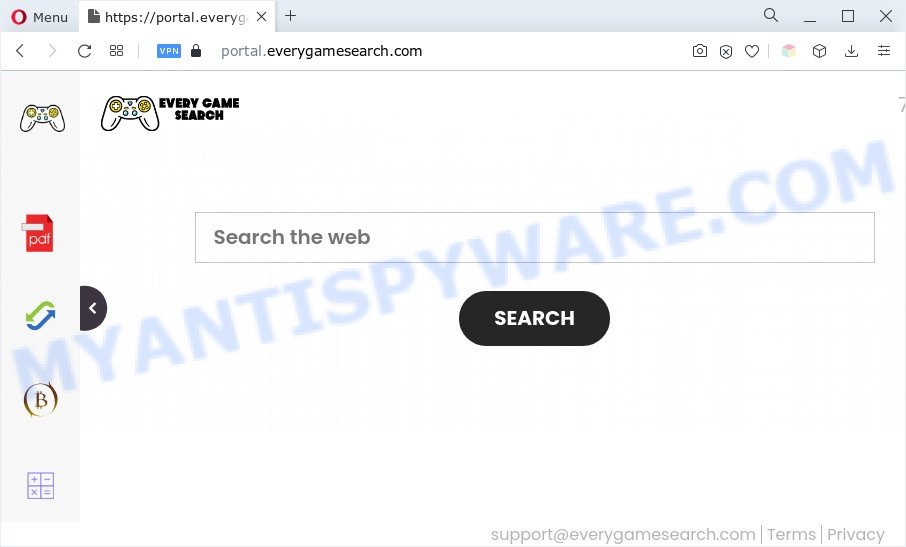
The EveryGameSearch browser hijacker will change your internet browser’s search provider so that all searches are sent via feed.everygamesearch.com that redirects to Bing, Yahoo or Google Custom Search engine which displays the search results for your query. The developers of this browser hijacker are utilizing legitimate search provider as they may make profit from the advertisements which are displayed in the search results.
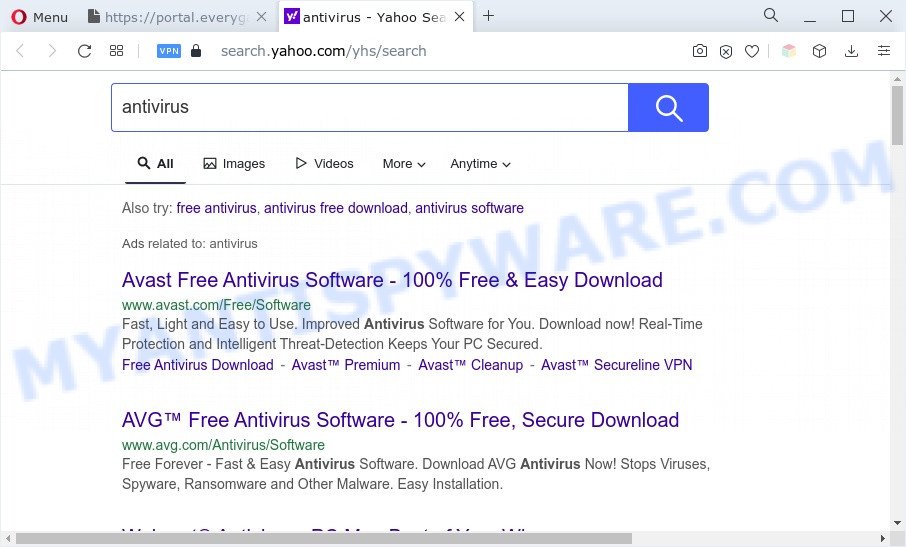
And finally, the EveryGameSearch hijacker has the ability to gather lots of confidential data such as what web sites you are opening, what you are looking for the Net and so on. This information, in the future, can be sold to third party companies.
If your internet browser has been affected by the EveryGameSearch browser hijacker, you must have done any of the steps above. Once you’ve cleaned your machine by following our step-by-step guide below, make sure not to commit the same mistakes again in the future.
How can EveryGameSearch get on your computer
Borwser hijackers come bundled with many freeware and commercial applications. This PUP can be installed in background without user consent, but usually it is introduced to a user when a downloaded program are installed. So, read term of use and user agreement very carefully before installing any software or otherwise you can end up with another browser hijacker infection on your personal computer, like this EveryGameSearch hijacker.
Threat Summary
| Name | EveryGameSearch |
| Type | redirect virus, PUP, home page hijacker, search engine hijacker, browser hijacker |
| Associated domains | portal.everygamesearch.com, feed.everygamesearch.com |
| Affected Browser Settings | new tab URL, start page, search engine |
| Symptoms |
|
| Removal | EveryGameSearch removal guide |
How to remove EveryGameSearch browser hijacker
Without a doubt, the browser hijacker is harmful to your personal computer. So you need to quickly and completely remove this malware. To remove this browser hijacker, you can use the manual removal steps that are given below or free malware removal tools such as Zemana Free, MalwareBytes or Hitman Pro (all are free). We recommend you use automatic removal solution that will help you to get rid of EveryGameSearch browser hijacker easily and safely. Manual removal is best used only if you are well versed in machine or in the case where browser hijacker is not removed automatically. Certain of the steps will require you to reboot your machine or shut down this website. So, read this guide carefully, then bookmark this page or open it on your smartphone for later reference.
To remove EveryGameSearch, execute the steps below:
- How to delete EveryGameSearch manually
- Automatic Removal of EveryGameSearch browser hijacker
- How to stop EveryGameSearch redirect
- To sum up
How to delete EveryGameSearch manually
Manually removing the EveryGameSearch browser hijacker is also possible, although this approach takes time and technical prowess. You can sometimes locate hijacker in your computer’s list of installed software and uninstall it as you would any other unwanted program.
Uninstalling the EveryGameSearch, check the list of installed applications first
One of the first things to attempt for removal of browser hijacker is to check your computer installed applications screen and look for undesired and questionable apps. If there are any apps you do not recognize or are no longer using, you should remove them. If that doesn’t work, then you may need to use malware removal utility such as Zemana Anti Malware.
Windows 8, 8.1, 10
First, press the Windows button
Windows XP, Vista, 7
First, press “Start” and select “Control Panel”.
It will open the Windows Control Panel as displayed in the figure below.

Next, click “Uninstall a program” ![]()
It will show a list of all programs installed on your machine. Scroll through the all list, and remove any suspicious and unknown software. To quickly find the latest installed programs, we recommend sort apps by date in the Control panel.
Remove EveryGameSearch from Chrome
Reset Google Chrome settings will allow you to completely reset your web browser. The result of activating this function will bring Google Chrome settings back to its default values. This can get rid of EveryGameSearch and disable malicious plugins. When using the reset feature, your personal information such as passwords, bookmarks, browsing history and web form auto-fill data will be saved.
First open the Google Chrome. Next, press the button in the form of three horizontal dots (![]() ).
).
It will display the Chrome menu. Choose More Tools, then click Extensions. Carefully browse through the list of installed extensions. If the list has the plugin signed with “Installed by enterprise policy” or “Installed by your administrator”, then complete the following instructions: Remove Google Chrome extensions installed by enterprise policy.
Open the Chrome menu once again. Further, click the option named “Settings”.

The browser will display the settings screen. Another solution to open the Google Chrome’s settings – type chrome://settings in the web-browser adress bar and press Enter
Scroll down to the bottom of the page and click the “Advanced” link. Now scroll down until the “Reset” section is visible, as displayed below and click the “Reset settings to their original defaults” button.

The Chrome will open the confirmation dialog box as displayed on the image below.

You need to confirm your action, click the “Reset” button. The internet browser will start the task of cleaning. After it’s finished, the internet browser’s settings including start page, newtab page and search provider back to the values which have been when the Chrome was first installed on your machine.
Delete EveryGameSearch from Firefox by resetting web browser settings
Resetting your Mozilla Firefox is good initial troubleshooting step for any issues with your internet browser program. Essential information such as bookmarks, browsing history, passwords, cookies, auto-fill data and personal dictionaries will not be removed.
Press the Menu button (looks like three horizontal lines), and click the blue Help icon located at the bottom of the drop down menu as displayed on the image below.

A small menu will appear, press the “Troubleshooting Information”. On this page, press “Refresh Firefox” button as displayed on the image below.

Follow the onscreen procedure to return your Firefox browser settings to their original settings.
Remove EveryGameSearch hijacker from Internet Explorer
The IE reset is great if your web-browser is hijacked or you’ve unwanted extensions or toolbars on your web-browser, which installed by a malware.
First, run the Microsoft Internet Explorer, click ![]() ) button. Next, press “Internet Options” like below.
) button. Next, press “Internet Options” like below.

In the “Internet Options” screen select the Advanced tab. Next, press Reset button. The IE will display the Reset Internet Explorer settings prompt. Select the “Delete personal settings” check box and click Reset button.

You will now need to restart your system for the changes to take effect. It will delete EveryGameSearch, disable malicious and ad-supported browser’s extensions and restore the Internet Explorer’s settings such as default search provider, newtab and startpage to default state.
Automatic Removal of EveryGameSearch browser hijacker
Manual removal is not always as effective as you might think. Often, even the most experienced users can not fully get rid of hijacker from the infected PC. So, we suggest to check your computer for any remaining malicious components with free hijacker infection removal applications below.
Get rid of EveryGameSearch hijacker with Zemana
Zemana is a lightweight tool that created to run alongside your antivirus software, detecting and uninstalling malicious software, adware and potentially unwanted apps that other programs miss. Zemana Free is easy to use, fast, does not use many resources and have great detection and removal rates.
Download Zemana Free by clicking on the following link. Save it on your MS Windows desktop or in any other place.
165520 downloads
Author: Zemana Ltd
Category: Security tools
Update: July 16, 2019
Once the downloading process is done, close all apps and windows on your computer. Double-click the install file called Zemana.AntiMalware.Setup. If the “User Account Control” prompt pops up as on the image below, click the “Yes” button.

It will open the “Setup wizard” which will help you install Zemana Anti-Malware (ZAM) on your machine. Follow the prompts and don’t make any changes to default settings.

Once installation is finished successfully, Zemana will automatically start and you can see its main screen as displayed in the figure below.

Now press the “Scan” button to search for EveryGameSearch hijacker. This procedure can take some time, so please be patient. While the Zemana Anti-Malware (ZAM) is checking, you can see how many objects it has identified either as being malware.

When the scan get completed, a list of all items detected is produced. When you’re ready, click “Next” button. The Zemana AntiMalware will delete EveryGameSearch browser hijacker and move the selected items to the Quarantine. Once disinfection is done, you may be prompted to restart the computer.
Use Hitman Pro to remove EveryGameSearch hijacker
HitmanPro is a free program which developed to get rid of malware, potentially unwanted apps, adware software and hijackers from your computer running MS Windows 10, 8, 7, XP (32-bit and 64-bit). It’ll help to identify and remove EveryGameSearch hijacker, including its files, folders and registry keys.
Download Hitman Pro by clicking on the following link.
After downloading is done, open the folder in which you saved it and double-click the HitmanPro icon. It will launch the Hitman Pro tool. If the User Account Control dialog box will ask you want to start the program, click Yes button to continue.

Next, press “Next” to perform a system scan for the EveryGameSearch browser hijacker. This task can take some time, so please be patient. During the scan Hitman Pro will scan for threats present on your PC.

After that process is complete, you can check all threats found on your PC as shown in the figure below.

Make sure to check mark the items which are unsafe and then press “Next” button. It will show a prompt, click the “Activate free license” button. The HitmanPro will remove EveryGameSearch browser hijacker and move the selected items to the program’s quarantine. Once that process is done, the utility may ask you to reboot your personal computer.
Get rid of EveryGameSearch browser hijacker with MalwareBytes Anti-Malware
We suggest using the MalwareBytes. You may download and install MalwareBytes Anti Malware (MBAM) to scan for and delete EveryGameSearch browser hijacker from your system. When installed and updated, this free malicious software remover automatically identifies and removes all threats exist on the machine.
Please go to the following link to download MalwareBytes Anti Malware. Save it on your Desktop.
327740 downloads
Author: Malwarebytes
Category: Security tools
Update: April 15, 2020
After downloading is done, close all software and windows on your personal computer. Double-click the install file called MBSetup. If the “User Account Control” prompt pops up as shown in the following example, click the “Yes” button.

It will open the Setup wizard that will help you install MalwareBytes AntiMalware (MBAM) on your PC system. Follow the prompts and do not make any changes to default settings.

Once installation is done successfully, press “Get Started” button. MalwareBytes will automatically start and you can see its main screen as shown below.

Now click the “Scan” button . MalwareBytes AntiMalware (MBAM) program will scan through the whole PC for the EveryGameSearch hijacker. This procedure may take quite a while, so please be patient. While the tool is checking, you can see number of objects and files has already scanned.

When the scan get finished, MalwareBytes Anti Malware (MBAM) will display a screen that contains a list of malware that has been detected. Review the results once the utility has finished the system scan. If you think an entry should not be quarantined, then uncheck it. Otherwise, simply click “Quarantine” button. The MalwareBytes will begin to get rid of EveryGameSearch hijacker. After the cleaning procedure is complete, you may be prompted to restart the personal computer.

We suggest you look at the following video, which completely explains the process of using the MalwareBytes Anti Malware to get rid of adware, hijacker and other malicious software.
How to stop EveryGameSearch redirect
By installing an adblocker program such as AdGuard, you are able to block EveryGameSearch, stop autoplaying video ads and remove lots of distracting and undesired ads on webpages.
Click the link below to download the latest version of AdGuard for MS Windows. Save it on your Desktop.
27040 downloads
Version: 6.4
Author: © Adguard
Category: Security tools
Update: November 15, 2018
After the downloading process is complete, run the downloaded file. You will see the “Setup Wizard” screen such as the one below.

Follow the prompts. Once the setup is complete, you will see a window as on the image below.

You can click “Skip” to close the installation program and use the default settings, or press “Get Started” button to see an quick tutorial that will help you get to know AdGuard better.
In most cases, the default settings are enough and you don’t need to change anything. Each time, when you launch your PC, AdGuard will run automatically and stop unwanted ads, block EveryGameSearch, as well as other harmful or misleading web sites. For an overview of all the features of the program, or to change its settings you can simply double-click on the AdGuard icon, which is located on your desktop.
To sum up
Now your machine should be clean of the EveryGameSearch hijacker. We suggest that you keep AdGuard (to help you stop unwanted pop-up advertisements and unwanted malicious web sites) and Zemana Free (to periodically scan your computer for new browser hijackers and other malicious software). Probably you are running an older version of Java or Adobe Flash Player. This can be a security risk, so download and install the latest version right now.
If you are still having problems while trying to delete EveryGameSearch from the Chrome, Internet Explorer, Mozilla Firefox and Edge, then ask for help here here.




















