Heiipiossuport.info is a website that promotes the Your iPhone has been blocked scam, which is similar to the Your Apple iPhone is severely damaged scam that we reported earlier. Security experts have determined that users are redirected to Heiipiossuport.info by adware or from malicious advertisements. Adware’s basic purpose is to display ads. These ads are often shown as fake alerts, sponsored links, popups or push notifications. Clicks on the ads produce a monetary payoff for the software producers. Adware can work like Spyware, since it sends confidential information such as searches and trends to advertisers.
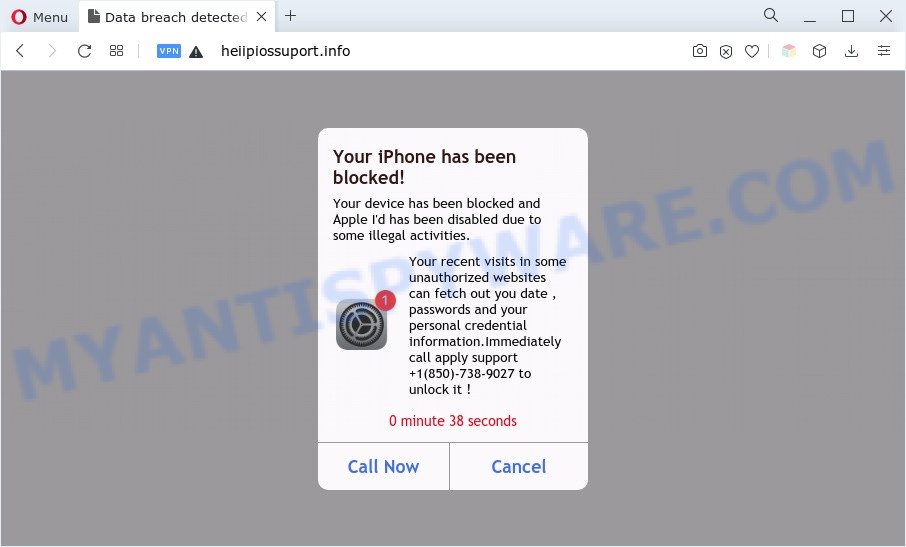
How does Adware get on your MAC
Adware usually is bundled with certain freeware that you download off of the Internet. So, think back, have you ever download and run any freeware. In order to avoid infection, in the Setup wizard, you should be be proactive and carefully read the ‘Terms of use’, the ‘license agreement’ and other install screens, as well as to always choose the ‘Manual’ or ‘Advanced’ installation type, when installing anything downloaded from the Web.
Text presented in the Heiipiossuport.info pop-up:
Your iPhone has been blocked!
Your device has been blocked and Apple I’d has been disabled due to some illegal activities.Your recent visits in some unauthorized websites can fetch out you date , passwords and your personal credential information.Immediately call apply support +1(850)-738-9027 to unlock it !
0 minute 42 seconds
Call Now Cancel
Don’t panic because we have got the solution. Here’s a guide on how to get rid of the Heiipiossuport.info pop-up scam from the Firefox, Chrome and Safari and other internet browsers.
Threat Summary
| Name | Heiipiossuport.info |
| Type | adware, potentially unwanted application (PUA), pop-up advertisements, popup virus, popups |
| Symptoms |
|
| Removal | Heiipiossuport.info removal guide |
How to Remove Heiipiossuport.info pop up (removal instructions)
There present several free adware software removal utilities. Also it is possible to delete Heiipiossuport.info scam manually. But we advise to combine all these solutions below into the one removal algorithm. Follow the steps of the guide. Certain of the steps below will require you to close this web page. So, please read the steps carefully, after that bookmark it or open it on your smartphone for later reference.
To remove Heiipiossuport.info, use the following steps:
- Manual Heiipiossuport.info popup scam removal
- Automatic Removal of Heiipiossuport.info pop-up
- Use AdBlocker to block Heiipiossuport.info and stay safe online
- Finish words
Manual Heiipiossuport.info popup scam removal
The step-by-step guidance created by our team will help you manually get rid of Heiipiossuport.info pop-up from a browser. If you have little experience in using computers, we recommend that you use the free utilities listed below.
Check the list of installed apps first
In order to remove potentially unwanted programs and adware, open the Finder and click on “Applications”. Check the list of installed programs. For the ones you do not know, run an Internet search to see if they are adware software, browser hijacker or PUPs. If yes, uninstall them off. Even if they are just a software which you do not use, then deleting them off will increase your MAC system start up time and speed dramatically.
Make sure you have closed all web browsers and other apps. Next, remove any unrequested and suspicious apps from machine using the Finder.
Open Finder and click “Applications”.

Look around the entire list of apps installed on your MAC. Most probably, one of them is the adware software which cause unwanted Heiipiossuport.info scam. Select the suspicious application or the application that name is not familiar to you and uninstall it.
Drag the suspicious program from the Applications folder to the Trash.
Most important, don’t forget, select Finder -> Empty Trash.
Remove Heiipiossuport.info from Firefox by resetting internet browser settings
If your Mozilla Firefox internet browser is redirected to Heiipiossuport.info without your permission or an unknown search engine opens results for your search, then it may be time to perform the web-browser reset. When using the reset feature, your personal information like passwords, bookmarks, browsing history and web form auto-fill data will be saved.
Launch the Mozilla Firefox and click the menu button (it looks like three stacked lines) at the top right of the internet browser screen. Next, press the question-mark icon at the bottom of the drop-down menu. It will show the slide-out menu.

Select the “Troubleshooting information”. If you are unable to access the Help menu, then type “about:support” in your address bar and press Enter. It bring up the “Troubleshooting Information” page as shown below.

Click the “Refresh Firefox” button at the top right of the Troubleshooting Information page. Select “Refresh Firefox” in the confirmation dialog box. The Mozilla Firefox will begin a task to fix your problems that caused by the Heiipiossuport.info adware. After, it is done, click the “Finish” button.
Get rid of Heiipiossuport.info pop-ups from Safari
The Safari reset is great if your web browser is hijacked or you have unwanted add-ons or toolbars on your web browser, that installed by an malicious software.
Run Safari internet browser. Next, select Preferences from the Safari menu.

First, click the “Security” icon. Here, select “Block pop-up windows”. It will stop some types of pop-ups.
Now, click the “Extensions” icon. Look for suspicious addons on left panel, choose it, then press the “Uninstall” button. Most important to remove all dubious extensions from Safari.
Once complete, check your startpage and search engine settings. Click “General” icon. Make sure that the “Homepage” field contains the website you want or is empty.

Make sure that the “Search engine” setting shows your preferred search provider. In some versions of Safari, this setting is in the “Search” tab.
Remove Heiipiossuport.info pop-up scam from Google Chrome
Resetting Google Chrome to default state is effective in deleting the Heiipiossuport.info pop ups from your browser. This solution is always helpful to complete if you have trouble in removing changes caused by adware.

- First, launch the Google Chrome and press the Menu icon (icon in the form of three dots).
- It will open the Google Chrome main menu. Choose More Tools, then press Extensions.
- You’ll see the list of installed addons. If the list has the extension labeled with “Installed by enterprise policy” or “Installed by your administrator”, then complete the following guidance: Remove Chrome extensions installed by enterprise policy.
- Now open the Chrome menu once again, press the “Settings” menu.
- Next, click “Advanced” link, that located at the bottom of the Settings page.
- On the bottom of the “Advanced settings” page, press the “Reset settings to their original defaults” button.
- The Chrome will display the reset settings prompt as shown on the screen above.
- Confirm the browser’s reset by clicking on the “Reset” button.
- To learn more, read the article How to reset Google Chrome settings to default.
Automatic Removal of Heiipiossuport.info pop-up
Manual removal is not always as effective as you might think. Often, even the most experienced users can not completely remove adware software that causes the Heiipiossuport.info pop up scam. So, we advise to scan your MAC OS for any remaining malicious components with free adware software removal applications below.
Remove Heiipiossuport.info popups with MalwareBytes
You can remove Heiipiossuport.info pop-ups automatically through the use of MalwareBytes. We suggest this free malware removal tool because it can easily delete hijacker infection, adware, PUPs and toolbars with all their components such as files, folders and registry entries.

MalwareBytes Free can be downloaded from the following link.
21179 downloads
Author: Malwarebytes
Category: Security tools
Update: September 10, 2020
After downloading is done, run it and follow the prompts. Press the “Scan” button to start checking your MAC for the adware software that causes Heiipiossuport.info pop-up. A scan can take anywhere from 10 to 30 minutes, depending on the number of files on your MAC system and the speed of your computer. Make sure to check mark the threats that are unsafe and then click “Remove Selected Items” button.
The MalwareBytes Free is a free program that you can use to get rid of all detected folders, files, malicious services and so on.
Use AdBlocker to block Heiipiossuport.info and stay safe online
Use ad blocker application such as AdGuard in order to block ads, malvertisements, pop-ups and online trackers, avoid having to install harmful and adware browser plug-ins and add-ons which affect your MAC OS performance and impact your MAC security. Browse the Internet anonymously and stay safe online!

- Visit the page linked below to download the latest version of AdGuard for Apple Mac.
AdGuard for Mac download
3899 downloads
Author: © Adguard
Category: Security tools
Update: January 17, 2018
- After the download is complete, start the downloaded file. You will see the “Setup Wizard” program window. Follow the prompts.
- When the installation is complete, click “Skip” to close the installation program and use the default settings, or click “Get Started” to see an quick tutorial which will allow you get to know AdGuard better.
- In most cases, the default settings are enough and you do not need to change anything. Each time, when you start your MAC OS, AdGuard will run automatically and stop intrusive ads, block Heiipiossuport.info, as well as other harmful or misleading web sites.
Finish words
After completing the few simple steps outlined above, your MAC OS should be clean from this adware software and other malware. The Safari, Google Chrome and Mozilla Firefox will no longer open the Heiipiossuport.info scam when you browse the World Wide Web. Unfortunately, if the instructions does not help you, then you have caught a new adware, and then the best way – ask for help.
Please create a new question by using the “Ask Question” button in the Questions and Answers. Try to give us some details about your problems, so we can try to help you more accurately. Wait for one of our trained “Security Team” or Site Administrator to provide you with knowledgeable assistance tailored to your problem with the Heiipiossuport.info pop ups.



















