Bifidavity.club is a web-site which uses the browser notification feature to fool unsuspecting users into registering for spam push notifications from this or similar web pages that will in turn bombard users with pop-up ads usually related to adware, adult webpages and other click fraud schemes. This web site will say that you need to subscribe to its notifications in order to access the content of the webpage, watch a video, connect to the Internet, enable Flash Player, download a file, and so on.
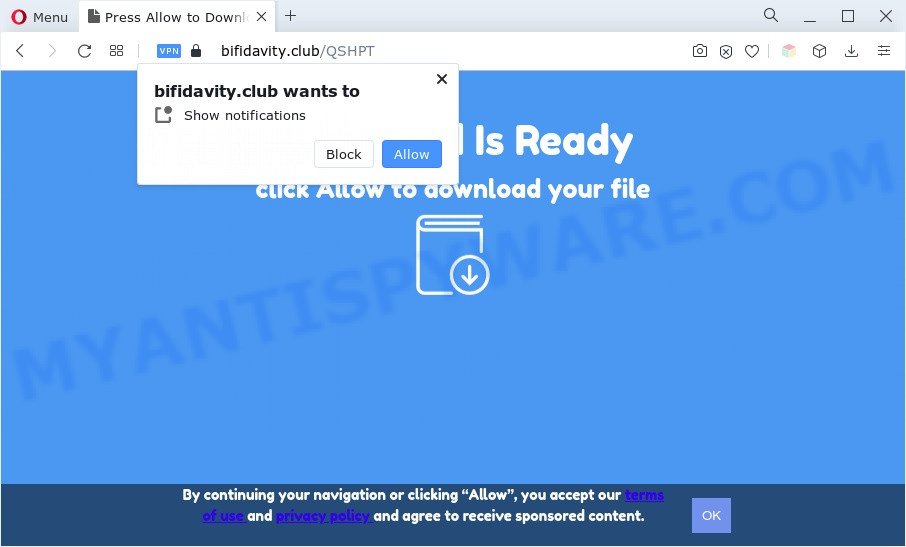
Once click on the ‘Allow’ button, the Bifidavity.club web site gets your permission to send browser notification spam in form of pop-up adverts in the right bottom corner of your screen. Push notifications are originally created to alert the user of newly published blog posts. Cyber criminals abuse ‘browser notification feature’ to avoid antivirus and ad blocking programs by presenting intrusive ads. These ads are displayed in the lower right corner of the screen urges users to play online games, visit dubious web-pages, install web browser extensions & so on.

To end this intrusive behavior and remove Bifidavity.club spam notifications, you need to change browser settings that got modified by adware. For that, perform the Bifidavity.club removal instructions below. Once you delete notifications subscription, the Bifidavity.club pop-ups advertisements will no longer display on your screen.
Threat Summary
| Name | Bifidavity.club popup |
| Type | browser notification spam ads, popups, pop-up advertisements, popup virus |
| Distribution | adwares, shady pop-up advertisements, social engineering attack, PUPs |
| Symptoms |
|
| Removal | Bifidavity.club removal guide |
How did you get infected with Bifidavity.club popups
Cyber security researchers have determined that users are rerouted to Bifidavity.club by adware software or from shady advertisements. Adware software can make big problem to your system. Adware also known as ‘adware software’ is malicious program that displays a lot of ads in form of popups, discount offers, promos or even fake alerts on the browser. Adware can seriously affect your privacy, your computer’s performance and security. Adware software can be installed onto your system without a full disclosure.
Adware comes to the computer as part of the installer of various free software. Thus on the process of install, it will be added onto your computer and/or web browser. In order to avoid adware, you just need to follow a few simple rules: carefully read the Terms of Use and the license, select only a Manual, Custom or Advanced setup option, which enables you to make sure that the program you want to install, thereby protect your PC from adware.
We strongly advise that you perform the step-by-step instructions below which will assist you to remove Bifidavity.club popups using the standard features of Windows and some proven free software.
How to remove Bifidavity.club advertisements (removal guidance)
The adware software is a form of malicious software that you might have difficulty in uninstalling it from your PC system. Happily, you have found the effective Bifidavity.club popups removal guide in this post. Both the manual removal solution and the automatic removal way will be provided below and you can just choose the one that best for you. If you’ve any questions or need assist then type a comment below. Certain of the steps will require you to restart your computer or close this web-site. So, read this guide carefully, then bookmark this page or open it on your smartphone for later reference.
To remove Bifidavity.club pop ups, follow the steps below:
- Manual Bifidavity.club pop-ups removal
- Remove questionable applications using Windows Control Panel
- Remove Bifidavity.club notifications from web-browsers
- Remove Bifidavity.club ads from Chrome
- Remove Bifidavity.club from Mozilla Firefox by resetting internet browser settings
- Remove Bifidavity.club pop-up ads from Microsoft Internet Explorer
- Automatic Removal of Bifidavity.club pop-ups
- How to block Bifidavity.club
- To sum up
Manual Bifidavity.club pop-ups removal
This part of the post is a step-by-step instructions that will allow you to delete Bifidavity.club advertisements manually. You just need to follow every step. In this case, you do not need to install any additional applications.
Remove questionable applications using Windows Control Panel
Some potentially unwanted apps, browser hijacking software and adware may be uninstalled by uninstalling the freeware they came with. If this way does not succeed, then looking them up in the list of installed software in Microsoft Windows Control Panel. Use the “Uninstall” command in order to remove them.
Windows 10, 8.1, 8
Click the MS Windows logo, and then click Search ![]() . Type ‘Control panel’and press Enter as displayed on the screen below.
. Type ‘Control panel’and press Enter as displayed on the screen below.

After the ‘Control Panel’ opens, click the ‘Uninstall a program’ link under Programs category as displayed on the image below.

Windows 7, Vista, XP
Open Start menu and choose the ‘Control Panel’ at right as displayed on the screen below.

Then go to ‘Add/Remove Programs’ or ‘Uninstall a program’ (Microsoft Windows 7 or Vista) as shown on the image below.

Carefully browse through the list of installed apps and remove all questionable and unknown apps. We suggest to press ‘Installed programs’ and even sorts all installed applications by date. Once you’ve found anything dubious that may be the adware that causes Bifidavity.club pop-up advertisements in your web-browser or other PUP (potentially unwanted program), then select this program and press ‘Uninstall’ in the upper part of the window. If the suspicious application blocked from removal, then use Revo Uninstaller Freeware to fully remove it from your PC.
Remove Bifidavity.club notifications from web-browsers
if you became a victim of online criminals and clicked on the “Allow” button, then your web-browser was configured to display undesired ads. To remove the advertisements, you need to delete the notification permission that you gave the Bifidavity.club web site to send spam notifications.
|
|
|
|
|
|
Remove Bifidavity.club ads from Chrome
Run the Reset internet browser utility of the Google Chrome to reset all its settings such as homepage, default search engine and new tab to original defaults. This is a very useful utility to use, in the case of web-browser redirects to annoying ad web-pages like Bifidavity.club.
Open the Chrome menu by clicking on the button in the form of three horizontal dotes (![]() ). It will display the drop-down menu. Choose More Tools, then click Extensions.
). It will display the drop-down menu. Choose More Tools, then click Extensions.
Carefully browse through the list of installed extensions. If the list has the addon labeled with “Installed by enterprise policy” or “Installed by your administrator”, then complete the following tutorial: Remove Chrome extensions installed by enterprise policy otherwise, just go to the step below.
Open the Chrome main menu again, press to “Settings” option.

Scroll down to the bottom of the page and click on the “Advanced” link. Now scroll down until the Reset settings section is visible, as displayed on the image below and click the “Reset settings to their original defaults” button.

Confirm your action, press the “Reset” button.
Remove Bifidavity.club from Mozilla Firefox by resetting internet browser settings
If the Firefox settings such as new tab, default search engine and startpage have been replaced by the adware, then resetting it to the default state can help. However, your saved passwords and bookmarks will not be changed, deleted or cleared.
Click the Menu button (looks like three horizontal lines), and press the blue Help icon located at the bottom of the drop down menu such as the one below.

A small menu will appear, click the “Troubleshooting Information”. On this page, press “Refresh Firefox” button as shown on the screen below.

Follow the onscreen procedure to revert back your Mozilla Firefox web browser settings to their default state.
Remove Bifidavity.club pop-up ads from Microsoft Internet Explorer
The Internet Explorer reset is great if your web-browser is hijacked or you have unwanted add-ons or toolbars on your browser, that installed by an malware.
First, start the Internet Explorer, click ![]() ) button. Next, click “Internet Options” as shown below.
) button. Next, click “Internet Options” as shown below.

In the “Internet Options” screen select the Advanced tab. Next, click Reset button. The Internet Explorer will open the Reset Internet Explorer settings prompt. Select the “Delete personal settings” check box and press Reset button.

You will now need to reboot your machine for the changes to take effect. It will remove adware responsible for Bifidavity.club popup ads, disable malicious and ad-supported browser’s extensions and restore the Internet Explorer’s settings like default search provider, new tab page and homepage to default state.
Automatic Removal of Bifidavity.club pop-ups
Spyware, adware software, PUPs and browser hijacker infections can be difficult to delete manually. Do not try to remove this software without the aid of malware removal utilities. In order to completely remove adware software from your PC, use professionally designed utilities, like Zemana Free, MalwareBytes Anti Malware and HitmanPro.
Run Zemana Free to get rid of Bifidavity.club pop ups
Zemana AntiMalware (ZAM) is a lightweight utility that designed to run alongside your antivirus software, detecting and removing malicious software, adware software and PUPs that other programs miss. Zemana AntiMalware is easy to use, fast, does not use many resources and have great detection and removal rates.
Visit the following page to download Zemana Anti Malware. Save it on your MS Windows desktop or in any other place.
165082 downloads
Author: Zemana Ltd
Category: Security tools
Update: July 16, 2019
Once the downloading process is done, close all windows on your computer. Further, run the install file named Zemana.AntiMalware.Setup. If the “User Account Control” dialog box pops up similar to the one below, click the “Yes” button.

It will show the “Setup wizard” which will allow you install Zemana Anti Malware (ZAM) on the computer. Follow the prompts and do not make any changes to default settings.

Once installation is complete successfully, Zemana will automatically start and you can see its main window as displayed on the screen below.

Next, press the “Scan” button for scanning your system for the adware software that causes Bifidavity.club pop up advertisements. When a threat is detected, the number of the security threats will change accordingly. Wait until the the scanning is complete.

When Zemana Free is done scanning your PC, Zemana AntiMalware will show a screen that contains a list of malicious software that has been found. Make sure all items have ‘checkmark’ and press “Next” button.

The Zemana Free will begin to remove adware software that cause pop-ups. After that process is finished, you can be prompted to reboot your computer.
Use Hitman Pro to delete Bifidavity.club ads
HitmanPro is one of the most useful utilities for uninstalling adware, potentially unwanted software and other malicious software. It can search for hidden adware software in your personal computer and remove all malicious folders and files linked to adware. Hitman Pro will help you to remove Bifidavity.club advertisements from your computer and IE, Google Chrome, Mozilla Firefox and MS Edge. We strongly advise you to download this utility as the creators are working hard to make it better.

- Download Hitman Pro on your computer from the link below.
- Once the download is done, start the Hitman Pro, double-click the HitmanPro.exe file.
- If the “User Account Control” prompts, click Yes to continue.
- In the HitmanPro window, click the “Next” . Hitman Pro utility will start scanning the whole computer to find out adware that causes Bifidavity.club pop up ads in your internet browser. Depending on your computer, the scan can take anywhere from a few minutes to close to an hour. When a threat is found, the number of the security threats will change accordingly. Wait until the the checking is finished.
- When Hitman Pro is finished scanning your computer, Hitman Pro will prepare a list of unwanted programs and adware software. You may delete threats (move to Quarantine) by simply click “Next”. Now, click the “Activate free license” button to start the free 30 days trial to remove all malicious software found.
Use MalwareBytes to remove Bifidavity.club advertisements
Manual Bifidavity.club ads removal requires some computer skills. Some files and registry entries that created by the adware can be not fully removed. We advise that use the MalwareBytes Anti Malware that are completely clean your machine of adware. Moreover, the free program will help you to delete malicious software, PUPs, browser hijackers and toolbars that your computer can be infected too.
Please go to the link below to download MalwareBytes Anti Malware. Save it to your Desktop so that you can access the file easily.
327301 downloads
Author: Malwarebytes
Category: Security tools
Update: April 15, 2020
After the downloading process is complete, close all windows on your computer. Further, launch the file called MBSetup. If the “User Account Control” dialog box pops up as shown below, click the “Yes” button.

It will show the Setup wizard that will help you setup MalwareBytes Free on the PC. Follow the prompts and do not make any changes to default settings.

Once setup is complete successfully, click “Get Started” button. Then MalwareBytes Anti-Malware (MBAM) will automatically launch and you may see its main window as shown in the figure below.

Next, press the “Scan” button . MalwareBytes AntiMalware application will scan through the whole machine for the adware responsible for Bifidavity.club pop-up advertisements.

Once MalwareBytes Anti Malware (MBAM) completes the scan, a list of all threats found is created. All detected items will be marked. You can remove them all by simply press “Quarantine” button.

The MalwareBytes Anti-Malware (MBAM) will start to get rid of adware software that cause pop ups. Once disinfection is complete, you can be prompted to restart your PC. We recommend you look at the following video, which completely explains the procedure of using the MalwareBytes to remove browser hijackers, adware and other malicious software.
How to block Bifidavity.club
If you want to delete intrusive ads, web browser redirects and pop ups, then install an ad blocking program like AdGuard. It can block Bifidavity.club, ads, pop ups and stop websites from tracking your online activities when using the Microsoft Internet Explorer, Firefox, Google Chrome and MS Edge. So, if you like surf the Web, but you do not like undesired advertisements and want to protect your machine from harmful web pages, then the AdGuard is your best choice.
First, visit the page linked below, then click the ‘Download’ button in order to download the latest version of AdGuard.
26908 downloads
Version: 6.4
Author: © Adguard
Category: Security tools
Update: November 15, 2018
Once the downloading process is complete, start the downloaded file. You will see the “Setup Wizard” screen as displayed in the figure below.

Follow the prompts. When the install is complete, you will see a window as displayed on the image below.

You can click “Skip” to close the install application and use the default settings, or click “Get Started” button to see an quick tutorial which will assist you get to know AdGuard better.
In most cases, the default settings are enough and you don’t need to change anything. Each time, when you start your machine, AdGuard will run automatically and stop unwanted ads, block Bifidavity.club, as well as other malicious or misleading web-pages. For an overview of all the features of the program, or to change its settings you can simply double-click on the AdGuard icon, that is located on your desktop.
To sum up
Once you have complete the step-by-step instructions outlined above, your machine should be clean from this adware software and other malware. The Internet Explorer, Edge, Chrome and Firefox will no longer display undesired Bifidavity.club website when you browse the Internet. Unfortunately, if the steps does not help you, then you have caught a new adware, and then the best way – ask for help.
Please create a new question by using the “Ask Question” button in the Questions and Answers. Try to give us some details about your problems, so we can try to help you more accurately. Wait for one of our trained “Security Team” or Site Administrator to provide you with knowledgeable assistance tailored to your problem with the unwanted Bifidavity.club pop-ups.


















