Umobile-security.com is a website that promotes the Your Apple iPhone is severely damaged scam. If you are experiencing odd web browser behavior, numerous redirects to this web-site, suspicious advertisements trying to sell you obscure security software, then this issue could be caused by some adware or PUPs (potentially unwanted programs) that you inadvertently installed.
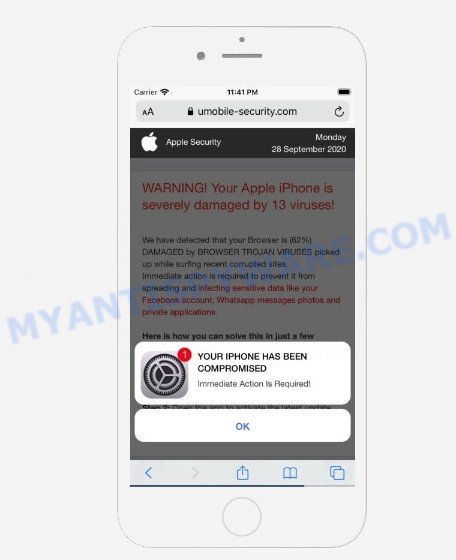
umobile-security.com pop-up scam
How can Adware be dangerous to your device? Adware is designed for the purpose of displaying numerous pop-ups, fake alerts and/or unwanted adverts on the affected device without the user’s consent. It is important, don’t click on these ads, as they can lead you to more malicious or misleading web pages. Adware usually gets installed alongside free applications, codecs and shareware.
Does adware steal your data? Adware software can have spyware and keyloggers built into the application, leading to greater damage to your PC and possible invasion of your confidential data.
Threat Summary
| Name | Umobile-security.com |
| Type | adware software, potentially unwanted program (PUP), pop-ups, pop-up virus, popup advertisements |
| Symptoms |
|
| Removal | Umobile-security.com removal guide |
How does Adware get on your MAC system
Adware software usually come together with some freeware that you download off of the Net. So, think back, have you ever download and run any free applications. In order to avoid infection, in the Setup wizard, you should be be proactive and carefully read the ‘Terms of use’, the ‘license agreement’ and other installation screens, as well as to always select the ‘Manual’ or ‘Advanced’ install mode, when installing anything downloaded from the Web.
In the step-by-step guidance below, we will explain useful ways on how to clean your computer of adware and remove Umobile-security.com pop-ups from your browser.
How to remove Umobile-security.com popups
When the adware software gets installed on your MAC without your knowledge, it’s not easy to uninstall. Most often, there is no Uninstall program that simply remove the adware that causes Umobile-security.com scam in your internet browser from your device. So, we suggest using well-proven free removal tool such as MalwareBytes. But the best method to get rid of Umobile-security.com pop ups will be to perform several manual steps, after that additionally run antimalware tools.
To remove Umobile-security.com, complete the following steps:
- How to manually remove Umobile-security.com
- Automatic Removal of Umobile-security.com scam
- Use AdBlocker to stop Umobile-security.com and stay safe online
- To sum up
How to manually remove Umobile-security.com
The step-by-step guide will help you manually get rid of Umobile-security.com scam from the web browser. If you have little experience in using computers, we suggest that you use the free utilities listed below.
Remove adware software through the Finder
Some of PUPs, adware and hijackers can be removed using the ‘Move to Trash’ utility which is located in the Finder. So, if you’re running any version of Apple Mac and you have noticed an unwanted program, then first try to get rid of it through the Finder.

- Open the Finder.
- Click “Applications”.
- It will display a list of all applications installed on the Apple Mac.
- Scroll through the all list, and remove suspicious and unknown programs. Pay maximum attention to the application you installed last.
- Drag the suspicious application from the Applications folder to the Trash.
- Empty Trash.
Get rid of Umobile-security.com scam from Safari
If you find that Safari browser settings like newtab, startpage and default search engine having been changed by adware, then you may restore your settings, via the reset browser procedure.
Click Safari menu and select “Preferences”.

It will open the Safari Preferences window. Next, click the “Extensions” tab. Look for unknown and suspicious extensions on left panel, choose it, then click the “Uninstall” button. Most important to delete all unknown extensions from Safari.
Once complete, click “General” tab. Change the “Default Search Engine” to Google.

Find the “Homepage” and type into textfield “https://www.google.com”.
Remove Umobile-security.com scam from Chrome
Reset Chrome settings will help you to completely reset your web-browser. The result of activating this function will bring Google Chrome settings back to its default state. This can remove Umobile-security.com pop up scam and disable harmful extensions. When using the reset feature, your personal information like passwords, bookmarks, browsing history and web form auto-fill data will be saved.
First run the Chrome. Next, click the button in the form of three horizontal dots (![]() ).
).
It will open the Google Chrome menu. Select More Tools, then click Extensions. Carefully browse through the list of installed extensions. If the list has the addon signed with “Installed by enterprise policy” or “Installed by your administrator”, then complete the following guide: Remove Google Chrome extensions installed by enterprise policy.
Open the Google Chrome menu once again. Further, press the option called “Settings”.

The browser will display the settings screen. Another method to open the Google Chrome’s settings – type chrome://settings in the browser adress bar and press Enter
Scroll down to the bottom of the page and press the “Advanced” link. Now scroll down until the “Reset” section is visible, as shown in the figure below and click the “Reset settings to their original defaults” button.

The Chrome will display the confirmation prompt as shown in the figure below.

You need to confirm your action, click the “Reset” button. The browser will start the procedure of cleaning. When it’s finished, the browser’s settings including startpage, new tab page and search provider back to the values that have been when the Chrome was first installed on your MAC system.
Remove Umobile-security.com from Mozilla Firefox by resetting web browser settings
The Firefox reset will remove redirects to the Umobile-security.com scam, modified preferences, extensions and security settings. However, your themes, bookmarks, history, passwords, and web form auto-fill information will not be deleted.
First, launch the Mozilla Firefox. Next, click the button in the form of three horizontal stripes (![]() ). It will display the drop-down menu. Next, press the Help button (
). It will display the drop-down menu. Next, press the Help button (![]() ).
).

In the Help menu press the “Troubleshooting Information”. In the upper-right corner of the “Troubleshooting Information” page press on “Refresh Firefox” button as on the image below.

Confirm your action, click the “Refresh Firefox”.
Automatic Removal of Umobile-security.com scam
Manual removal guide does not always help to completely get rid of the adware, as it is not easy to identify and remove components of adware software and all malicious files from hard disk. Therefore, it’s recommended that you use malware removal utility to completely remove Umobile-security.com off your web-browser. Several free malicious software removal tools are currently available that can be used against the adware. The optimum method would be to use MalwareBytes AntiMalware.
Run MalwareBytes Anti-Malware to delete Umobile-security.com pop-up scam
Remove Umobile-security.com popup scam manually is difficult and often the adware is not fully removed. Therefore, we recommend you to use the MalwareBytes AntiMalware which are fully clean your MAC. Moreover, this free program will help you to remove malicious software, potentially unwanted programs, toolbars and browser hijacker infection that your MAC OS can be infected too.

- Visit the following page to download the latest version of MalwareBytes Free for Apple Mac.
Malwarebytes Anti-malware (Mac)
21173 downloads
Author: Malwarebytes
Category: Security tools
Update: September 10, 2020
- Once downloading is complete, close all apps and windows on your MAC system. Open a file location. Run the downloaded file and follow the prompts.
- Click the “Scan” button for scanning your computer for the adware that causes Umobile-security.com popups in your web browser. Depending on your machine, the scan can take anywhere from a few minutes to close to an hour. While the MalwareBytes Anti Malware (MBAM) program is checking, you can see how many objects it has identified as threat.
- After that process is finished, the results are displayed in the scan report. Next, you need to press “Remove Selected Items”.
Use AdBlocker to stop Umobile-security.com and stay safe online
In order to increase your security and protect your machine against new annoying advertisements and harmful web-sites, you need to run ad-blocking program that stops an access to harmful advertisements and web-pages. Moreover, the program can block the display of intrusive advertising, which also leads to faster loading of web-sites and reduce the consumption of web traffic.

- Installing the AdGuard is simple. First you will need to download AdGuard by clicking on the following link.
AdGuard for Mac download
3885 downloads
Author: © Adguard
Category: Security tools
Update: January 17, 2018
- When downloading is done, launch the downloaded file. You will see the “Setup Wizard” program window. Follow the prompts.
- After the installation is done, click “Skip” to close the install program and use the default settings, or press “Get Started” to see an quick tutorial that will help you get to know AdGuard better.
- In most cases, the default settings are enough and you don’t need to change anything. Each time, when you run your computer, AdGuard will run automatically and stop intrusive ads, block Umobile-security.com, as well as other malicious or misleading web sites.
To sum up
After completing the few simple steps outlined above, your Apple Mac should be clean from this adware software and other malicious software. The Chrome, Safari and Firefox will no longer display the Umobile-security.com scam when you surf the World Wide Web. Unfortunately, if the few simple steps does not help you, then you have caught a new adware software, and then the best way – ask for help.
Please create a new question by using the “Ask Question” button in the Questions and Answers. Try to give us some details about your problems, so we can try to help you more accurately. Wait for one of our trained “Security Team” or Site Administrator to provide you with knowledgeable assistance tailored to your problem with the Umobile-security.com pop ups.



















