Contentcloud.work pop up is a browser-based scam that uses social engineering methods to trick unsuspecting users into registering for its browser notification spam from this or similar web pages that will in turn bombard users with pop-up adverts usually related to adware, adult web-sites and other click fraud schemes. It will ask the user to click on the ‘Allow’ to enable Flash Player, download a file, access the content of the web page, connect to the Internet, watch a video, and so on.
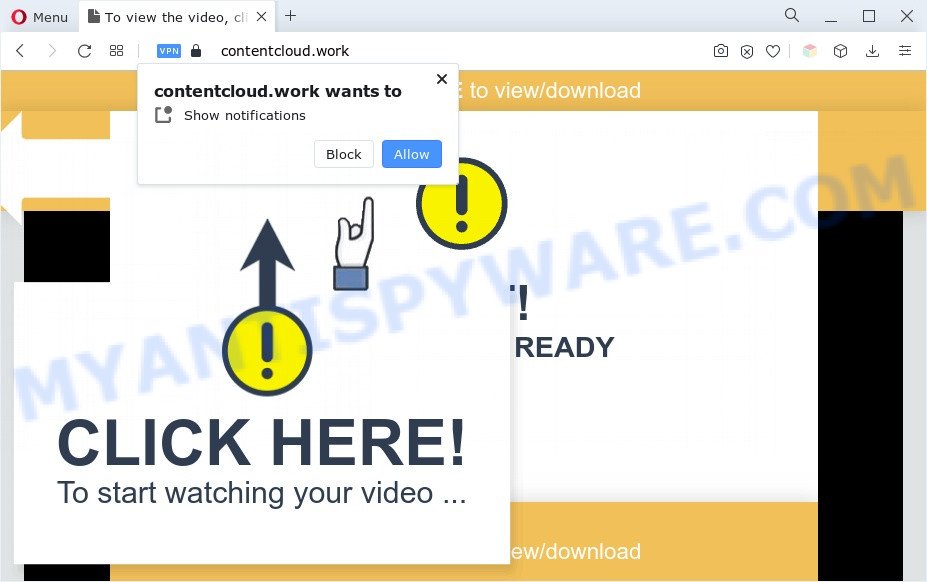
Once enabled, the Contentcloud.work spam notifications will start popping up in the lower right corner of the screen randomly and spam the user with annoying advertisements. The creators of Contentcloud.work use these push notifications to bypass protection against popups in the internet browser and therefore show a lot of unwanted ads. These ads are used to promote dubious browser extensions, fake prizes scams, fake downloads, and adult web pages.

In order to delete Contentcloud.work spam notifications open the browser’s settings and complete the Contentcloud.work removal guidance below. Once you delete Contentcloud.work subscription, the browser notification spam will no longer display on your internet browser.
Threat Summary
| Name | Contentcloud.work pop-up |
| Type | push notifications advertisements, pop up virus, pop ups, pop up advertisements |
| Distribution | adwares, social engineering attack, potentially unwanted programs, suspicious pop up advertisements |
| Symptoms |
|
| Removal | Contentcloud.work removal guide |
Where the Contentcloud.work pop-ups comes from
Cyber security specialists have determined that users are rerouted to Contentcloud.work by adware or from dubious ads. Adware is a part of malware. When adware hijacks your computer, it might carry out various malicious tasks. Some of the more common acts on machines include: adware can show constant pop-up windows and/or unwanted deals;adware software can redirect your browser to shady web pages; adware can slow down your computer; adware software can change web browser settings.
Adware commonly comes on the personal computer with free software. Most commonly, it comes without the user’s knowledge. Therefore, many users aren’t even aware that their PC system has been infected by potentially unwanted apps and adware. Please follow the easy rules in order to protect your PC system from adware and PUPs: don’t install any suspicious programs, read the user agreement and select only the Custom, Manual or Advanced installation method, do not rush to click the Next button. Also, always try to find a review of the application on the Internet. Be careful and attentive!
We suggest you to delete adware and clean your PC system from Contentcloud.work pop ups immediately, until the presence of the adware software has not led to even worse consequences. You need to follow the tutorial below that will help you to completely delete the redirect to Contentcloud.work annoying web-site, using only the built-in MS Windows features and several free malicious software removal tools of well-known antivirus software companies.
How to remove Contentcloud.work pop ups (removal tutorial)
When the adware gets installed on your system without your knowledge, it is not easy to remove. Most often, there is no Uninstall application that simply uninstall the adware that causes Contentcloud.work pop up advertisements in your web-browser from your PC. So, we suggest using several well-proven free specialized tools like Zemana AntiMalware (ZAM), MalwareBytes AntiMalware (MBAM) or HitmanPro. But the best method to remove Contentcloud.work advertisements will be to perform several manual steps, after that additionally use antimalware utilities.
To remove Contentcloud.work pop ups, execute the steps below:
- Manual Contentcloud.work advertisements removal
- Automatic Removal of Contentcloud.work pop-up advertisements
- How to block Contentcloud.work
- To sum up
Manual Contentcloud.work advertisements removal
In most cases, it is possible to manually remove Contentcloud.work pop up advertisements. This method does not involve the use of any tricks or removal utilities. You just need to recover the normal settings of the computer and browser. This can be done by following a few simple steps below. If you want to quickly get rid of Contentcloud.work pop ups, as well as perform a full scan of your PC, we recommend that you run adware software removal utilities, which are listed below.
Remove adware software through the Microsoft Windows Control Panel
We suggest that you begin the computer cleaning process by checking the list of installed applications and delete all unknown or questionable apps. This is a very important step, as mentioned above, very often the malicious applications such as adware and browser hijackers may be bundled with free software. Uninstall the unwanted programs can remove the intrusive advertisements or internet browser redirect.
Press Windows button ![]() , then click Search
, then click Search ![]() . Type “Control panel”and press Enter. If you using Windows XP or Windows 7, then click “Start” and select “Control Panel”. It will open the Windows Control Panel as shown on the image below.
. Type “Control panel”and press Enter. If you using Windows XP or Windows 7, then click “Start” and select “Control Panel”. It will open the Windows Control Panel as shown on the image below.

Further, press “Uninstall a program” ![]()
It will open a list of all software installed on your computer. Scroll through the all list, and remove any dubious and unknown applications.
Remove Contentcloud.work notifications from browsers
If you’re getting spam notifications from the Contentcloud.work or another annoying webpage, you’ll have previously pressed the ‘Allow’ button. Below we’ll teach you how to turn them off.
|
|
|
|
|
|
Remove Contentcloud.work pop-up ads from Firefox
The Mozilla Firefox reset will get rid of redirects to unwanted Contentcloud.work webpage, modified preferences, extensions and security settings. Essential information like bookmarks, browsing history, passwords, cookies, auto-fill data and personal dictionaries will not be removed.
Launch the Mozilla Firefox and press the menu button (it looks like three stacked lines) at the top right of the internet browser screen. Next, click the question-mark icon at the bottom of the drop-down menu. It will show the slide-out menu.

Select the “Troubleshooting information”. If you are unable to access the Help menu, then type “about:support” in your address bar and press Enter. It bring up the “Troubleshooting Information” page as displayed in the figure below.

Click the “Refresh Firefox” button at the top right of the Troubleshooting Information page. Select “Refresh Firefox” in the confirmation prompt. The Mozilla Firefox will start a process to fix your problems that caused by the Contentcloud.work adware. When, it’s finished, click the “Finish” button.
Remove Contentcloud.work pop-ups from Chrome
Reset Chrome settings will help you to completely reset your web browser. The result of activating this function will bring Google Chrome settings back to its original state. This can remove Contentcloud.work popups and disable malicious extensions. It’ll keep your personal information like browsing history, bookmarks, passwords and web form auto-fill data.
First open the Chrome. Next, press the button in the form of three horizontal dots (![]() ).
).
It will display the Google Chrome menu. Select More Tools, then click Extensions. Carefully browse through the list of installed addons. If the list has the addon signed with “Installed by enterprise policy” or “Installed by your administrator”, then complete the following guide: Remove Google Chrome extensions installed by enterprise policy.
Open the Chrome menu once again. Further, click the option called “Settings”.

The web-browser will show the settings screen. Another solution to show the Chrome’s settings – type chrome://settings in the web browser adress bar and press Enter
Scroll down to the bottom of the page and press the “Advanced” link. Now scroll down until the “Reset” section is visible, as on the image below and press the “Reset settings to their original defaults” button.

The Chrome will open the confirmation dialog box as on the image below.

You need to confirm your action, click the “Reset” button. The web-browser will run the process of cleaning. After it is finished, the internet browser’s settings including newtab page, startpage and default search provider back to the values which have been when the Google Chrome was first installed on your personal computer.
Remove Contentcloud.work pop-up advertisements from Internet Explorer
If you find that Internet Explorer internet browser settings such as home page, new tab page and search engine had been replaced by adware software that causes Contentcloud.work pop-up advertisements, then you may revert back your settings, via the reset web browser procedure.
First, open the IE, click ![]() ) button. Next, click “Internet Options” as shown in the figure below.
) button. Next, click “Internet Options” as shown in the figure below.

In the “Internet Options” screen select the Advanced tab. Next, click Reset button. The Internet Explorer will show the Reset Internet Explorer settings dialog box. Select the “Delete personal settings” check box and press Reset button.

You will now need to reboot your machine for the changes to take effect. It will remove adware software responsible for Contentcloud.work pop-up advertisements, disable malicious and ad-supported internet browser’s extensions and restore the Microsoft Internet Explorer’s settings such as newtab page, start page and search provider by default to default state.
Automatic Removal of Contentcloud.work pop-up advertisements
If you are not expert at computers, then we advise to run free removal tools listed below to get rid of Contentcloud.work pop-ups for good. The automatic solution is highly recommended. It has less steps and easier to implement than the manual method. Moreover, it lower risk of system damage. So, the automatic Contentcloud.work removal is a better option.
Remove Contentcloud.work popups with Zemana Free
Zemana Anti Malware is extremely fast and ultra light weight malware removal tool. It will allow you remove Contentcloud.work advertisements, adware, potentially unwanted software and other malicious software. This program gives real-time protection which never slow down your PC system. Zemana is designed for experienced and beginner computer users. The interface of this tool is very easy to use, simple and minimalist.
Now you can set up and use Zemana Free to remove Contentcloud.work advertisements from your web browser by following the steps below:
Click the following link to download Zemana AntiMalware setup file called Zemana.AntiMalware.Setup on your computer. Save it on your Microsoft Windows desktop.
165504 downloads
Author: Zemana Ltd
Category: Security tools
Update: July 16, 2019
Run the setup file after it has been downloaded successfully and then follow the prompts to install this tool on your PC.

During setup you can change certain settings, but we advise you don’t make any changes to default settings.
When setup is finished, this malicious software removal utility will automatically run and update itself. You will see its main window as shown in the figure below.

Now click the “Scan” button for scanning your personal computer for the adware software that causes unwanted Contentcloud.work pop-ups. This process may take quite a while, so please be patient. While the Zemana Anti Malware is checking, you may see number of objects it has identified either as being malware.

Once finished, Zemana Free will display a list of found threats. All detected threats will be marked. You can delete them all by simply click “Next” button.

The Zemana will start to remove adware which cause pop ups. Once that process is complete, you can be prompted to restart your computer to make the change take effect.
Delete Contentcloud.work ads from browsers with HitmanPro
HitmanPro cleans your PC from browser hijackers, potentially unwanted applications, unwanted toolbars, web browser addons and other unwanted applications such as adware that causes multiple undesired pop ups. The free removal utility will help you enjoy your system to its fullest. Hitman Pro uses advanced behavioral detection technologies to find if there are unwanted programs in your computer. You can review the scan results, and choose the threats you want to remove.
Visit the page linked below to download Hitman Pro. Save it on your MS Windows desktop or in any other place.
When downloading is done, open the folder in which you saved it and double-click the HitmanPro icon. It will run the Hitman Pro tool. If the User Account Control prompt will ask you want to open the application, click Yes button to continue.

Next, click “Next” to perform a system scan for the adware software that cause pop ups. Depending on your personal computer, the scan can take anywhere from a few minutes to close to an hour. While the Hitman Pro application is checking, you can see how many objects it has identified as threat.

When the checking is complete, HitmanPro will display you the results like below.

All detected threats will be marked. You can delete them all by simply click “Next” button. It will open a dialog box, click the “Activate free license” button. The Hitman Pro will remove adware that cause popups and move the selected items to the program’s quarantine. When disinfection is done, the utility may ask you to restart your computer.
Run MalwareBytes Anti-Malware to delete Contentcloud.work popups
You can remove Contentcloud.work advertisements automatically through the use of MalwareBytes Anti Malware. We recommend this free malware removal tool because it can easily remove browser hijacker infections, adware software, potentially unwanted applications and toolbars with all their components such as files, folders and registry entries.
MalwareBytes Anti Malware (MBAM) can be downloaded from the following link. Save it directly to your MS Windows Desktop.
327725 downloads
Author: Malwarebytes
Category: Security tools
Update: April 15, 2020
After the downloading process is complete, close all windows on your computer. Further, run the file named MBSetup. If the “User Account Control” dialog box pops up as shown in the figure below, click the “Yes” button.

It will show the Setup wizard that will help you install MalwareBytes on the PC. Follow the prompts and do not make any changes to default settings.

Once install is done successfully, press “Get Started” button. Then MalwareBytes Anti Malware (MBAM) will automatically launch and you may see its main window as shown on the screen below.

Next, press the “Scan” button . MalwareBytes program will scan through the whole machine for the adware which cause pop ups. This procedure can take quite a while, so please be patient.

When the scanning is finished, MalwareBytes Anti Malware will display you the results. All found items will be marked. You can delete them all by simply click “Quarantine” button.

The MalwareBytes Free will remove adware software that causes Contentcloud.work advertisements. Once the clean up is complete, you can be prompted to reboot your computer. We suggest you look at the following video, which completely explains the process of using the MalwareBytes AntiMalware to remove hijackers, adware and other malware.
How to block Contentcloud.work
If you want to remove annoying ads, browser redirects and pop ups, then install an ad-blocker program like AdGuard. It can stop Contentcloud.work, ads, popups and stop web-sites from tracking your online activities when using the MS Edge, Chrome, Firefox and Internet Explorer. So, if you like surf the World Wide Web, but you do not like intrusive ads and want to protect your machine from harmful websites, then the AdGuard is your best choice.
Click the link below to download the latest version of AdGuard for Windows. Save it on your Desktop.
27036 downloads
Version: 6.4
Author: © Adguard
Category: Security tools
Update: November 15, 2018
After downloading it, double-click the downloaded file to launch it. The “Setup Wizard” window will show up on the computer screen like below.

Follow the prompts. AdGuard will then be installed and an icon will be placed on your desktop. A window will show up asking you to confirm that you want to see a quick tutorial like below.

Press “Skip” button to close the window and use the default settings, or click “Get Started” to see an quick instructions that will help you get to know AdGuard better.
Each time, when you run your machine, AdGuard will run automatically and stop undesired advertisements, block Contentcloud.work, as well as other harmful or misleading websites. For an overview of all the features of the program, or to change its settings you can simply double-click on the AdGuard icon, which is located on your desktop.
To sum up
After completing the tutorial outlined above, your personal computer should be clean from this adware and other malware. The Mozilla Firefox, Microsoft Internet Explorer, Google Chrome and Edge will no longer show annoying Contentcloud.work website when you surf the Internet. Unfortunately, if the step-by-step instructions does not help you, then you have caught a new adware, and then the best way – ask for help.
Please create a new question by using the “Ask Question” button in the Questions and Answers. Try to give us some details about your problems, so we can try to help you more accurately. Wait for one of our trained “Security Team” or Site Administrator to provide you with knowledgeable assistance tailored to your problem with the unwanted Contentcloud.work pop-ups.


















