Unwanted Flashit.xyz pop ups, especially if those pop-ups occur frequently and unexpectedly, can be indicative of adware (sometimes named ‘ad-supported’ software) installed on your computer. Adware’s basic purpose is to present advertisements. These advertisements are often presented as sponsored links, unclosable windows or push notifications. Clicks on the ads produce a monetary payoff for the software producers. Adware can work like Spyware, since it sends confidential information such as searches and trends to advertisers.
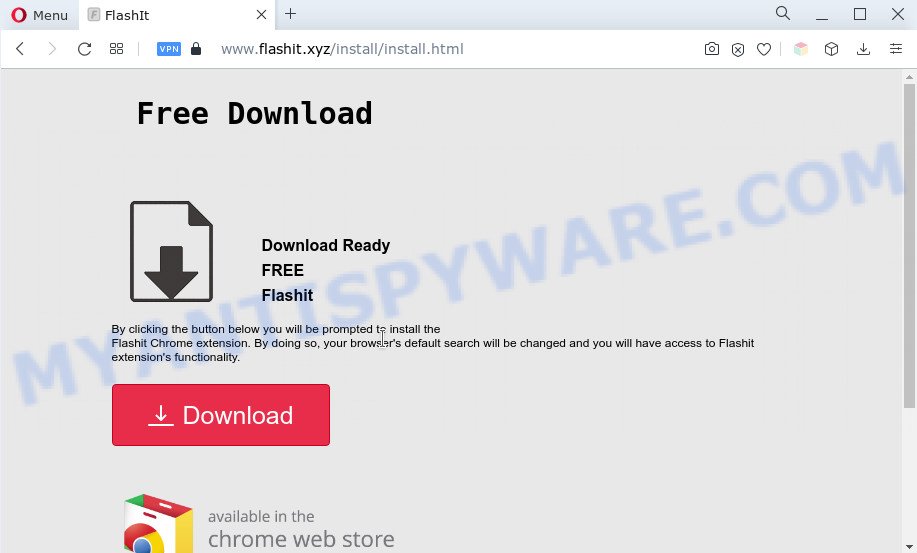
Does adware steal your data? Adware can install a component that enables its developer to track which webpages you visit, which products you look at upon those pages. They are then able to select the type of ads they display you. So, if you had adware on your personal computer, there is a good chance you have another that is gathering and sharing your privacy data with third parties, without your say-so.
Text presented in the Flashit pop-ups:
Free Download
Download Ready
FREE
Flashit
By clicking the button below you will be prompted to install the
Flashit Chrome extension. By doing so, your browser’s default search will be changed and you will have access to Flashit extension’s functionality.
Download
Privacy Policy | Terms of Use
By clicking the button above and install the Flashit Chrome extension.
I accept and agree to comply with license agreement with the end user and the privacy policy listed above.Almost Done!
Click ‘Add to Chrome’Then ‘Add Extension’
Threat Summary
| Name | Flashit.xyz |
| Type | adware software, potentially unwanted application (PUA), pop-up advertisements, pop-ups, pop-up virus |
| Symptoms |
|
| Removal | Flashit.xyz removal guide |
How does Adware get on your PC system
Adware software is bundled with various freeware. This means that you need to be very careful when installing programs downloaded from the Internet. Be sure to read the Terms of Use and the Software license, select only the Manual, Advanced or Custom setup mode, switch off all undesired modules and apps are offered to install.
Therefore, the adware software is quite dangerous. So, we recommend you get rid of it from your system immediately. Follow the guide presented below to remove Flashit.xyz ads from the Chrome, Microsoft Edge, Microsoft Internet Explorer and Mozilla Firefox.
How to remove Flashit.xyz popup advertisements (removal instructions)
The following tutorial will help you to get rid of Flashit.xyz redirect from the Microsoft Edge, Chrome, Internet Explorer and Firefox. Moreover, the steps below will allow you to remove malware, hijacker infections, potentially unwanted applications and toolbars that your computer may be infected. Please do the guidance step by step. If you need assist or have any questions, then ask for our assistance or type a comment below. Read this manual carefully, bookmark it or open this page on your smartphone, because you may need to exit your web-browser or restart your PC.
To remove Flashit.xyz, use the following steps:
- How to manually remove Flashit.xyz
- Automatic Removal of Flashit.xyz redirect
- Run AdBlocker to stop Flashit.xyz advertisements and stay safe online
- Finish words
How to manually remove Flashit.xyz
First try to get rid of Flashit.xyz pop up ads manually; to do this, follow the steps below. Of course, manual removal of adware requires more time and may not be suitable for those who are poorly versed in system settings. In this case, we recommend that you scroll down to the section that describes how to remove Flashit.xyz popup ads using free utilities.
Remove PUPs using Windows Control Panel
You can manually remove most nonaggressive adware by removing the program that it came with or removing the adware software itself using ‘Add/Remove programs’ or ‘Uninstall a program’ option in Windows Control Panel.
Windows 10, 8.1, 8
Click the Microsoft Windows logo, and then press Search ![]() . Type ‘Control panel’and press Enter as on the image below.
. Type ‘Control panel’and press Enter as on the image below.

Once the ‘Control Panel’ opens, click the ‘Uninstall a program’ link under Programs category as shown in the figure below.

Windows 7, Vista, XP
Open Start menu and select the ‘Control Panel’ at right as displayed on the image below.

Then go to ‘Add/Remove Programs’ or ‘Uninstall a program’ (MS Windows 7 or Vista) as displayed in the figure below.

Carefully browse through the list of installed apps and remove all questionable and unknown software. We suggest to click ‘Installed programs’ and even sorts all installed programs by date. Once you have found anything dubious that may be the adware software that causes multiple intrusive popups or other potentially unwanted program (PUP), then select this program and click ‘Uninstall’ in the upper part of the window. If the suspicious program blocked from removal, then use Revo Uninstaller Freeware to fully get rid of it from your system.
Remove Flashit.xyz popup ads from Internet Explorer
By resetting IE web-browser you revert back your internet browser settings to its default state. This is good initial when troubleshooting problems that might have been caused by adware software that causes multiple intrusive pop-ups.
First, launch the Internet Explorer, press ![]() ) button. Next, click “Internet Options” like the one below.
) button. Next, click “Internet Options” like the one below.

In the “Internet Options” screen select the Advanced tab. Next, press Reset button. The IE will display the Reset Internet Explorer settings dialog box. Select the “Delete personal settings” check box and press Reset button.

You will now need to reboot your machine for the changes to take effect. It will delete adware software related to the Flashit.xyz pop up advertisements, disable malicious and ad-supported internet browser’s extensions and restore the IE’s settings like new tab, homepage and search engine to default state.
Remove Flashit.xyz redirect from Chrome
If you have adware software, Flashit.xyz redirect problems or Google Chrome is running slow, then reset Google Chrome can help you. In this guide we’ll show you the method to reset your Chrome settings and data to default values without reinstall.
First launch the Google Chrome. Next, click the button in the form of three horizontal dots (![]() ).
).
It will open the Google Chrome menu. Select More Tools, then click Extensions. Carefully browse through the list of installed add-ons. If the list has the plugin signed with “Installed by enterprise policy” or “Installed by your administrator”, then complete the following guide: Remove Chrome extensions installed by enterprise policy.
Open the Google Chrome menu once again. Further, click the option named “Settings”.

The web-browser will show the settings screen. Another way to display the Chrome’s settings – type chrome://settings in the web browser adress bar and press Enter
Scroll down to the bottom of the page and click the “Advanced” link. Now scroll down until the “Reset” section is visible, as displayed in the following example and press the “Reset settings to their original defaults” button.

The Chrome will open the confirmation dialog box as shown below.

You need to confirm your action, press the “Reset” button. The internet browser will launch the procedure of cleaning. After it’s done, the internet browser’s settings including new tab, default search engine and homepage back to the values which have been when the Chrome was first installed on your computer.
Remove Flashit.xyz ads from Firefox
Resetting your Mozilla Firefox is first troubleshooting step for any issues with your internet browser program, including the redirect to Flashit.xyz web-page. When using the reset feature, your personal information like passwords, bookmarks, browsing history and web form auto-fill data will be saved.
Launch the Firefox and press the menu button (it looks like three stacked lines) at the top right of the web browser screen. Next, click the question-mark icon at the bottom of the drop-down menu. It will display the slide-out menu.

Select the “Troubleshooting information”. If you are unable to access the Help menu, then type “about:support” in your address bar and press Enter. It bring up the “Troubleshooting Information” page as displayed in the figure below.

Click the “Refresh Firefox” button at the top right of the Troubleshooting Information page. Select “Refresh Firefox” in the confirmation prompt. The Mozilla Firefox will start a task to fix your problems that caused by the Flashit.xyz adware. When, it’s complete, press the “Finish” button.
Automatic Removal of Flashit.xyz redirect
Malware removal utilities are pretty effective when you think your PC system is infected by adware software. Below we’ll discover best tools which have the ability to remove adware software and Flashit.xyz advertisements from your machine and web browser.
Use Zemana to remove Flashit.xyz pop ups
Zemana Anti-Malware (ZAM) is extremely fast and ultra light weight malicious software removal tool. It will assist you delete Flashit.xyz ads, adware, potentially unwanted applications and other malicious software. This application gives real-time protection that never slow down your machine. Zemana AntiMalware (ZAM) is designed for experienced and beginner computer users. The interface of this utility is very easy to use, simple and minimalist.

- Download Zemana AntiMalware (ZAM) from the link below.
Zemana AntiMalware
165488 downloads
Author: Zemana Ltd
Category: Security tools
Update: July 16, 2019
- At the download page, click on the Download button. Your browser will display the “Save as” dialog box. Please save it onto your Windows desktop.
- After the downloading process is complete, please close all software and open windows on your machine. Next, start a file named Zemana.AntiMalware.Setup.
- This will open the “Setup wizard” of Zemana Anti Malware (ZAM) onto your personal computer. Follow the prompts and don’t make any changes to default settings.
- When the Setup wizard has finished installing, the Zemana Free will open and open the main window.
- Further, click the “Scan” button . Zemana utility will begin scanning the whole personal computer to find out adware that causes popups.
- Once the system scan is finished, Zemana Anti-Malware will produce a list of unwanted apps and adware.
- Next, you need to press the “Next” button. The utility will remove adware software associated with Flashit.xyz pop-up advertisements and move the selected threats to the Quarantine. After the task is done, you may be prompted to reboot the personal computer.
- Close the Zemana and continue with the next step.
Use HitmanPro to remove Flashit.xyz popup advertisements
In order to make sure that no more harmful folders and files related to adware are inside your machine, you must use another effective malicious software scanner. We suggest to run HitmanPro. No installation is necessary with this utility.

- Please go to the link below to download HitmanPro. Save it to your Desktop so that you can access the file easily.
- Once downloading is finished, launch the Hitman Pro, double-click the HitmanPro.exe file.
- If the “User Account Control” prompts, press Yes to continue.
- In the Hitman Pro window, click the “Next” to start checking your machine for the adware software that causes unwanted Flashit.xyz ads. During the scan HitmanPro will detect threats present on your computer.
- After the scan is finished, the results are displayed in the scan report. When you’re ready, press “Next”. Now, click the “Activate free license” button to begin the free 30 days trial to remove all malicious software found.
Remove Flashit.xyz redirect with MalwareBytes
If you’re still having issues with the Flashit.xyz advertisements — or just wish to check your PC occasionally for adware software and other malicious software — download MalwareBytes Anti Malware. It is free for home use, and detects and deletes various undesired apps that attacks your computer or degrades personal computer performance. MalwareBytes Anti-Malware (MBAM) can remove adware, PUPs as well as malware, including ransomware and trojans.
Download MalwareBytes AntiMalware (MBAM) from the following link.
327709 downloads
Author: Malwarebytes
Category: Security tools
Update: April 15, 2020
Once the download is done, close all applications and windows on your computer. Double-click the install file called MBSetup. If the “User Account Control” prompt pops up as shown in the following example, click the “Yes” button.

It will open the Setup wizard which will help you install MalwareBytes on your machine. Follow the prompts and do not make any changes to default settings.

Once install is complete successfully, click “Get Started” button. MalwareBytes Anti-Malware will automatically start and you can see its main screen as shown below.

Now click the “Scan” button to look for adware software responsible for Flashit.xyz popups. A scan can take anywhere from 10 to 30 minutes, depending on the number of files on your computer and the speed of your personal computer.

Once the checking is done, the results are displayed in the scan report. In order to remove all items, simply click “Quarantine” button. The MalwareBytes Free will begin to remove adware software that redirects your browser to the undesired Flashit.xyz website. After that process is finished, you may be prompted to reboot the PC.

We recommend you look at the following video, which completely explains the process of using the MalwareBytes to delete adware, hijacker and other malicious software.
Run AdBlocker to stop Flashit.xyz advertisements and stay safe online
By installing an adblocker program like AdGuard, you’re able to block Flashit.xyz, autoplaying video ads and remove tons of distracting and annoying ads on webpages.
AdGuard can be downloaded from the following link. Save it on your Desktop.
27033 downloads
Version: 6.4
Author: © Adguard
Category: Security tools
Update: November 15, 2018
After downloading is done, double-click the downloaded file to start it. The “Setup Wizard” window will show up on the computer screen as on the image below.

Follow the prompts. AdGuard will then be installed and an icon will be placed on your desktop. A window will show up asking you to confirm that you want to see a quick instructions as shown in the following example.

Click “Skip” button to close the window and use the default settings, or click “Get Started” to see an quick tutorial which will assist you get to know AdGuard better.
Each time, when you run your personal computer, AdGuard will run automatically and stop unwanted ads, block Flashit.xyz, as well as other harmful or misleading webpages. For an overview of all the features of the application, or to change its settings you can simply double-click on the AdGuard icon, which can be found on your desktop.
Finish words
Now your personal computer should be free of the adware software that causes intrusive Flashit.xyz pop ups. We suggest that you keep AdGuard (to help you stop unwanted ads and undesired malicious web pages) and Zemana (to periodically scan your personal computer for new malicious software, hijackers and adware). Make sure that you have all the Critical Updates recommended for MS Windows operating system. Without regular updates you WILL NOT be protected when new browser hijackers, harmful apps and adware software are released.
If you are still having problems while trying to remove Flashit.xyz pop-up ads from your browser, then ask for help here.




















