According to cyber security experts, Mybestnewz.com is a web-page that is designed to lure unsuspecting users into allowing its spam notifications. It delivers the message stating that you should click ‘Allow’ button in order to access the content of the web-site, watch a video, download a file, connect to the Internet, enable Flash Player, and so on.
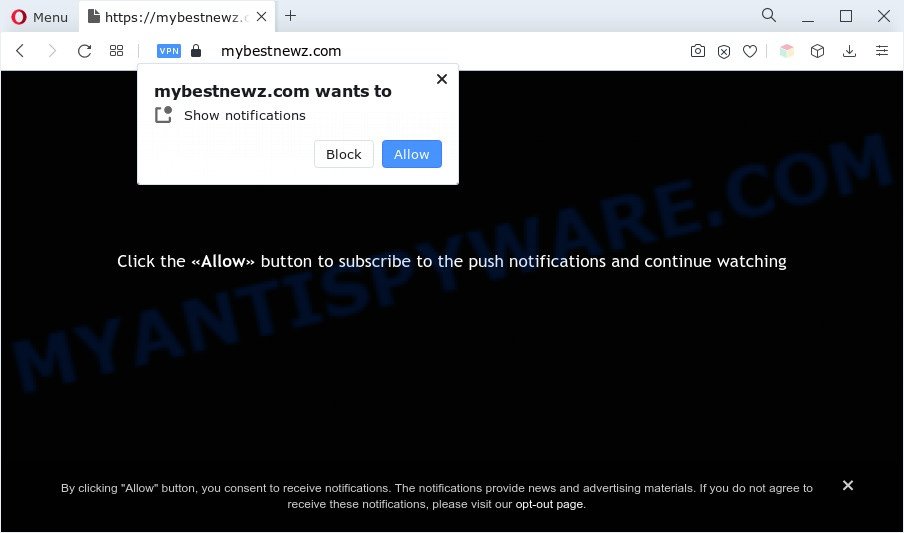
If you click the ‘Allow’ button, then your internet browser will be configured to display pop-up adverts in the lower right corner of your screen. The browser notification spam will essentially be advertisements for ‘free’ online games, giveaway scams, questionable internet browser addons, adult web-sites, and fake downloads as displayed in the following example.

In order to unsubscribe from Mybestnewz.com push notifications open your browser’s settings and perform the Mybestnewz.com removal guide below. Once you remove Mybestnewz.com subscription, the browser notification spam will no longer show on your desktop.
Threat Summary
| Name | Mybestnewz.com pop up |
| Type | browser notification spam advertisements, pop-up advertisements, pop up virus, popups |
| Distribution | social engineering attack, suspicious popup advertisements, PUPs, adwares |
| Symptoms |
|
| Removal | Mybestnewz.com removal guide |
How did you get infected with Mybestnewz.com pop ups
These Mybestnewz.com pop-ups are caused by shady advertisements on the webpages you visit or adware. Adware is a type of invasive applications — which can hijack computers — automatically redirect your web browser to certain websites so the creators of those sites can make money by showing advertisements to visitors. It is not a good idea to have installed adware software. The reason for this is simple, it doing things you don’t know about. And of course you completely do not know what will happen when you click anything in the the adverts.
The majority of adware gets onto PC by being attached to free programs or even paid apps that Web users can easily download online. The installers of such apps, most often, clearly show that they will install additional applications. The option is given to users to stop the setup of any bundled programs. So, in order to avoid the setup of any adware software: read all disclaimers and install screens very carefully, choose only Custom or Advanced installation method and uncheck all optional programs in which you are unsure.
By following few simple steps below it’s easy to detect and remove adware from Mozilla Firefox, Edge, Internet Explorer and Chrome and your PC system. Learn how to delete Mybestnewz.com pop-ups and malicious applications, as well as how to run a full machine virus scan.
How to remove Mybestnewz.com advertisements from Chrome, Firefox, IE, Edge
According to experienced security researchers, Mybestnewz.com popups removal can be finished manually and/or automatically. These utilities that are listed below will allow you get rid of adware software, harmful web browser extensions, malicious software and potentially unwanted programs . However, if you’re not willing to install other programs to remove Mybestnewz.com pop-ups, then use tutorial listed below to return your PC system settings to their previous states.
To remove Mybestnewz.com pop ups, perform the steps below:
- How to manually remove Mybestnewz.com
- Deleting the Mybestnewz.com, check the list of installed applications first
- Remove Mybestnewz.com notifications from web browsers
- Remove Mybestnewz.com pop up advertisements from Chrome
- Remove Mybestnewz.com pop up ads from Internet Explorer
- Get rid of Mybestnewz.com pop-up advertisements from Mozilla Firefox
- Automatic Removal of Mybestnewz.com pop ups
- Block Mybestnewz.com and other unwanted websites
- Finish words
How to manually remove Mybestnewz.com
The step-by-step instructions will allow you manually remove Mybestnewz.com ads from your browser. If you have little experience in using computers, we suggest that you use the free utilities listed below.
Deleting the Mybestnewz.com, check the list of installed applications first
First of all, check the list of installed apps on your personal computer and uninstall all unknown and recently installed programs. If you see an unknown program with incorrect spelling or varying capital letters, it have most likely been installed by malware and you should clean it off first with malware removal utility like Zemana Free.
Windows 10, 8.1, 8
Click the Windows logo, and then click Search ![]() . Type ‘Control panel’and press Enter like the one below.
. Type ‘Control panel’and press Enter like the one below.

Once the ‘Control Panel’ opens, press the ‘Uninstall a program’ link under Programs category as shown in the following example.

Windows 7, Vista, XP
Open Start menu and select the ‘Control Panel’ at right as shown on the image below.

Then go to ‘Add/Remove Programs’ or ‘Uninstall a program’ (MS Windows 7 or Vista) as on the image below.

Carefully browse through the list of installed applications and remove all suspicious and unknown programs. We advise to click ‘Installed programs’ and even sorts all installed software by date. When you have found anything dubious that may be the adware that causes multiple annoying pop-ups or other PUP (potentially unwanted program), then select this application and click ‘Uninstall’ in the upper part of the window. If the suspicious program blocked from removal, then use Revo Uninstaller Freeware to completely get rid of it from your PC system.
Remove Mybestnewz.com notifications from web browsers
If you have allowed the Mybestnewz.com site to send push notifications to your web browser, then we will need to remove these permissions. Depending on browser, you can use the steps below to delete the Mybestnewz.com permissions to send push notifications.
Google Chrome:
- In the right upper corner of the browser window, expand the Google Chrome menu.
- In the menu go to ‘Settings’, scroll down to ‘Advanced’ settings.
- At the ‘Privacy and Security’ section click ‘Site settings’.
- Click on ‘Notifications’.
- Find the Mybestnewz.com URL and get rid of it by clicking the three vertical dots on the right to the site and select ‘Remove’.

Android:
- Tap ‘Settings’.
- Tap ‘Notifications’.
- Find and tap the browser which displays Mybestnewz.com spam notifications advertisements.
- Find Mybestnewz.com site in the list and disable it.

Mozilla Firefox:
- In the top-right corner, click the Menu button, represented by three bars.
- In the drop-down menu select ‘Options’. In the left side select ‘Privacy & Security’.
- Scroll down to ‘Permissions’ section and click ‘Settings…’ button next to ‘Notifications’.
- Locate Mybestnewz.com URL, other rogue notifications, click the drop-down menu and choose ‘Block’.
- Save changes.

Edge:
- In the top right hand corner, click on the three dots to expand the Edge menu.
- Scroll down to ‘Settings’. In the menu on the left go to ‘Advanced’.
- Click ‘Manage permissions’ button, located beneath ‘Website permissions’.
- Click the switch under the Mybestnewz.com so that it turns off.

Internet Explorer:
- Click ‘Tools’ button in the top-right corner of the window.
- In the drop-down menu select ‘Internet Options’.
- Click on the ‘Privacy’ tab and select ‘Settings’ in the pop-up blockers section.
- Locate the Mybestnewz.com URL and click the ‘Remove’ button to delete the domain.

Safari:
- Click ‘Safari’ button on the left upper corner of the screen and select ‘Preferences’.
- Select the ‘Websites’ tab and then select ‘Notifications’ section on the left panel.
- Check for Mybestnewz.com site, other dubious sites and apply the ‘Deny’ option for each.
Remove Mybestnewz.com pop up advertisements from Chrome
Reset Google Chrome settings will delete Mybestnewz.com ads from browser and disable harmful extensions. It will also clear cached and temporary data (cookies, site data and content). Your saved bookmarks, form auto-fill information and passwords won’t be cleared or changed.
First run the Chrome. Next, click the button in the form of three horizontal dots (![]() ).
).
It will display the Chrome menu. Select More Tools, then click Extensions. Carefully browse through the list of installed extensions. If the list has the extension signed with “Installed by enterprise policy” or “Installed by your administrator”, then complete the following guide: Remove Google Chrome extensions installed by enterprise policy.
Open the Google Chrome menu once again. Further, click the option called “Settings”.

The internet browser will open the settings screen. Another way to show the Google Chrome’s settings – type chrome://settings in the internet browser adress bar and press Enter
Scroll down to the bottom of the page and click the “Advanced” link. Now scroll down until the “Reset” section is visible, as on the image below and click the “Reset settings to their original defaults” button.

The Google Chrome will show the confirmation dialog box like the one below.

You need to confirm your action, click the “Reset” button. The internet browser will start the process of cleaning. Once it is finished, the web-browser’s settings including search engine by default, home page and newtab page back to the values which have been when the Chrome was first installed on your computer.
Remove Mybestnewz.com pop up ads from Internet Explorer
The Microsoft Internet Explorer reset is great if your browser is hijacked or you have unwanted add-ons or toolbars on your browser, which installed by an malicious software.
First, launch the Internet Explorer, then click ‘gear’ icon ![]() . It will open the Tools drop-down menu on the right part of the browser, then press the “Internet Options” as displayed in the following example.
. It will open the Tools drop-down menu on the right part of the browser, then press the “Internet Options” as displayed in the following example.

In the “Internet Options” screen, select the “Advanced” tab, then click the “Reset” button. The IE will display the “Reset Internet Explorer settings” dialog box. Further, press the “Delete personal settings” check box to select it. Next, click the “Reset” button as shown in the following example.

After the process is done, press “Close” button. Close the Internet Explorer and restart your machine for the changes to take effect. This step will help you to restore your browser’s home page, new tab and search provider to default state.
Get rid of Mybestnewz.com pop-up advertisements from Mozilla Firefox
The Mozilla Firefox reset will remove redirects to unwanted Mybestnewz.com web-page, modified preferences, extensions and security settings. Your saved bookmarks, form auto-fill information and passwords won’t be cleared or changed.
Start the Firefox and press the menu button (it looks like three stacked lines) at the top right of the browser screen. Next, click the question-mark icon at the bottom of the drop-down menu. It will show the slide-out menu.

Select the “Troubleshooting information”. If you’re unable to access the Help menu, then type “about:support” in your address bar and press Enter. It bring up the “Troubleshooting Information” page as displayed on the screen below.

Click the “Refresh Firefox” button at the top right of the Troubleshooting Information page. Select “Refresh Firefox” in the confirmation prompt. The Firefox will start a task to fix your problems that caused by the Mybestnewz.com adware software. Once, it’s done, click the “Finish” button.
Automatic Removal of Mybestnewz.com pop ups
Manual removal tutorial may not be for an unskilled computer user. Each Mybestnewz.com removal step above, such as uninstalling suspicious applications, restoring hijacked shortcuts, removing the adware from system settings, must be performed very carefully. If you’re in doubt during any of the steps listed in the manual removal above, then we recommend that you follow the automatic Mybestnewz.com removal tutorial listed below.
Run Zemana AntiMalware (ZAM) to remove Mybestnewz.com pop up ads
Zemana Free is a free malware removal utility. Currently, there are two versions of the tool, one of them is free and second is paid (premium). The principle difference between the free and paid version of the tool is real-time protection module. If you just need to scan your personal computer for malware and remove adware which causes undesired Mybestnewz.com popup ads, then the free version will be enough for you.
Installing the Zemana Anti-Malware (ZAM) is simple. First you will need to download Zemana AntiMalware (ZAM) on your Microsoft Windows Desktop by clicking on the following link.
165075 downloads
Author: Zemana Ltd
Category: Security tools
Update: July 16, 2019
Once the download is complete, close all applications and windows on your system. Open a directory in which you saved it. Double-click on the icon that’s named Zemana.AntiMalware.Setup like below.
![]()
When the setup starts, you will see the “Setup wizard” which will help you setup Zemana Anti Malware on your computer.

Once setup is done, you will see window as shown on the screen below.

Now click the “Scan” button to begin checking your PC for the adware software related to the Mybestnewz.com pop ups. Depending on your computer, the scan may take anywhere from a few minutes to close to an hour. When a malicious software, adware software or potentially unwanted apps are found, the number of the security threats will change accordingly.

When the scan get completed, Zemana Anti-Malware will open a scan report. Next, you need to press “Next” button.

The Zemana Free will get rid of adware software that cause pop ups and move the selected threats to the program’s quarantine.
Remove Mybestnewz.com advertisements and malicious extensions with HitmanPro
HitmanPro is a completely free (30 day trial) tool. You do not need expensive methods to get rid of adware which cause popups and other misleading software. HitmanPro will delete all the unwanted apps like adware and hijacker infections at zero cost.
Installing the HitmanPro is simple. First you will need to download HitmanPro by clicking on the link below. Save it on your Desktop.
After downloading is done, open the directory in which you saved it and double-click the HitmanPro icon. It will start the HitmanPro tool. If the User Account Control dialog box will ask you want to start the program, click Yes button to continue.

Next, click “Next” to start scanning your system for the adware which cause undesired Mybestnewz.com ads. While the tool is checking, you can see number of objects and files has already scanned.

As the scanning ends, the results are displayed in the scan report as shown on the screen below.

Make sure all threats have ‘checkmark’ and click “Next” button. It will open a prompt, press the “Activate free license” button. The Hitman Pro will start to remove adware software that causes Mybestnewz.com pop ups. After disinfection is complete, the tool may ask you to reboot your personal computer.
Remove Mybestnewz.com popups with MalwareBytes Anti-Malware (MBAM)
If you’re having issues with Mybestnewz.com popup advertisements removal, then check out MalwareBytes Anti Malware. This is a tool that can help clean up your computer and improve your speeds for free. Find out more below.
Visit the page linked below to download MalwareBytes Anti-Malware (MBAM). Save it to your Desktop.
327297 downloads
Author: Malwarebytes
Category: Security tools
Update: April 15, 2020
When downloading is complete, close all software and windows on your PC. Open a directory in which you saved it. Double-click on the icon that’s called MBSetup as displayed in the following example.
![]()
When the installation starts, you will see the Setup wizard that will help you setup Malwarebytes on your PC system.

Once installation is done, you’ll see window as displayed in the following example.

Now press the “Scan” button to begin scanning your PC system for the adware that causes multiple intrusive pop ups. While the MalwareBytes AntiMalware (MBAM) tool is checking, you can see count of objects it has identified as being infected by malware.

Once MalwareBytes AntiMalware (MBAM) has completed scanning, you can check all threats found on your personal computer. Review the scan results and then press “Quarantine” button.

The Malwarebytes will now remove adware software which cause pop-ups and move the selected items to the Quarantine. When disinfection is complete, you may be prompted to reboot your system.

The following video explains step-by-step guide on how to get rid of browser hijacker infection, adware and other malicious software with MalwareBytes Anti-Malware.
Block Mybestnewz.com and other unwanted websites
We suggest to install an adblocker program that can block Mybestnewz.com and other unwanted webpages. The ad blocking tool like AdGuard is a application that basically removes advertising from the Internet and blocks access to malicious web-pages. Moreover, security experts says that using ad-blocker apps is necessary to stay safe when surfing the Internet.
Installing the AdGuard is simple. First you will need to download AdGuard on your Windows Desktop from the link below.
26905 downloads
Version: 6.4
Author: © Adguard
Category: Security tools
Update: November 15, 2018
Once the downloading process is finished, double-click the downloaded file to start it. The “Setup Wizard” window will show up on the computer screen as on the image below.

Follow the prompts. AdGuard will then be installed and an icon will be placed on your desktop. A window will show up asking you to confirm that you want to see a quick guidance as shown in the figure below.

Press “Skip” button to close the window and use the default settings, or press “Get Started” to see an quick guide that will help you get to know AdGuard better.
Each time, when you start your machine, AdGuard will start automatically and stop unwanted advertisements, block Mybestnewz.com, as well as other harmful or misleading web pages. For an overview of all the features of the application, or to change its settings you can simply double-click on the AdGuard icon, which is located on your desktop.
Finish words
Now your personal computer should be clean of the adware that causes Mybestnewz.com pop-up advertisements in your internet browser. We suggest that you keep AdGuard (to help you stop unwanted pop-up advertisements and intrusive harmful webpages) and Zemana AntiMalware (ZAM) (to periodically scan your system for new malware, hijackers and adware software). Make sure that you have all the Critical Updates recommended for Microsoft Windows operating system. Without regular updates you WILL NOT be protected when new hijackers, harmful software and adware are released.
If you are still having problems while trying to remove Mybestnewz.com pop-up ads from your browser, then ask for help here.



















