Good day. I have a website in the darkweb is a Bitcoin Email Scam that has been spreading on the Internet recently. Many people from all over the world have received such emails and reported about it on the Internet.
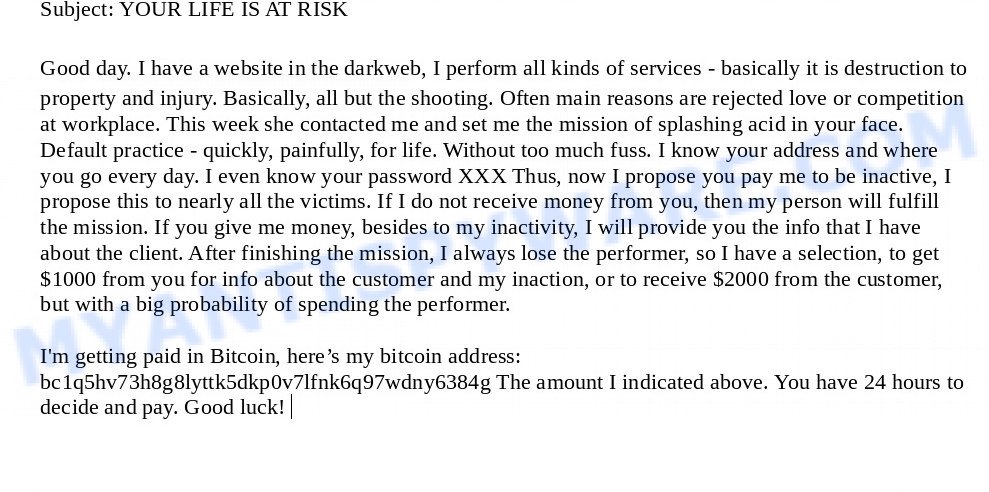
The “Good day I have a website in the darkweb” SCAM
Scammers use threats to get a ransom from the recipients of such emails. Despite the fact that these email messages are very suspicious, and most people simply delete them, scammers hope that at least a few recipients will be naive enough and pay a ransom.
There are variations in the wording of the email body, but all of these messages are basically the same. Below is one of the scam variants that are slightly different from each other.
Subject: YOUR LIFE IS AT RISK
Good day. I have a website in the darkweb, I perform all kinds of services – basically it is destruction to property and injury. Basically, all but the shooting. Often main reasons are rejected love or competition at workplace. This week she contacted me and set me the mission of splashing acid in your face. Default practice – quickly, painfully, for life. Without too much fuss. I know your address and where you go every day. I even know your password XXX Thus, now I propose you pay me to be inactive, I propose this to nearly all the victims. If I do not receive money from you, then my person will fulfill the mission. If you give me money, besides to my inactivity, I will provide you the info that I have about the client. After finishing the mission, I always lose the performer, so I have a selection, to get $1000 from you for info about the customer and my inaction, or to receive $2000 from the customer, but with a big probability of spending the performer.
I’m getting paid in Bitcoin, here’s my bitcoin address: bc1q5hv73h8g8lyttk5dkp0v7lfnk6q97wdny6384g The amount I indicated above. You have 24 hours to decide and pay. Good luck!
What is Bitcoin email scam
Bitcoin email scam is old extortion scheme – which try to guilt people into paying off someone claiming to have secretly recorded video or compromising information. Scammers uses the database of emails to sent this email scam out to millions of people around the World. The messages are sent to email addresses exposed in previous known data breaches in which the user database (email address and/or password) was indexed online.
Should you pay?
The best advice is: Don’t pay the ransom! If you receive the blackmail scam, just ignore the scammers’ empty threats. The best way to deal with the scam email is simply to move it to trash!
Threat Summary
| Name | Good day. I have a website in the darkweb SCAM |
| Type | Phishing, Bitcoin Email Scam, Fraud, Scam |
| Bitcoin wallets | bc1q5hv73h8g8lyttk5dkp0v7lfnk6q97wdny6384g |
| Ransom amount | $1000 |
| Distribution method | spam email campaigns |
| Removal | If you gets an email like the Good day. I have a website in the darkweb SCAM, our computer security experts recommend follow some easy steps below |
What to do when you receive the “Good day. I have a website in the darkweb” SCAM
We advice to someone who gets this fraudulence message:
- Do not panic.
- Do not pay a ransom.
- If there’s a link in the scam email, do not click it, otherwise you could unwittingly install malware or ransomware on your computer.
- Report the email spam to the FTC at https://www.ftc.gov/
- Scan your computer for malware.
- Install an anti-phishing software.
How to scan your PC for malware
Zemana AntiMalware (ZAM) is a free tool that performs a scan of your PC and displays if there are existing adware software, browser hijackers, viruses, worms, spyware, trojans and other malicious software residing on your personal computer. If malware is detected, Zemana can automatically remove it. Zemana does not conflict with other anti-malware and antivirus applications installed on your PC system.
Visit the page linked below to download Zemana setup file named Zemana.AntiMalware.Setup on your computer. Save it on your Microsoft Windows desktop.
165070 downloads
Author: Zemana Ltd
Category: Security tools
Update: July 16, 2019
Start the installer after it has been downloaded successfully and then follow the prompts to setup this tool on your PC.

During installation you can change certain settings, but we recommend you don’t make any changes to default settings.
When setup is finished, this malicious software removal utility will automatically launch and update itself. You will see its main window as displayed below.

Now click the “Scan” button . Zemana Anti Malware (ZAM) tool will begin scanning the whole system to detect malicious software. A scan can take anywhere from 10 to 30 minutes, depending on the number of files on your computer and the speed of your personal computer.

When Zemana Anti Malware is done scanning your computer, it will show the Scan Results. Review the results once the tool has done the system scan. If you think an entry should not be quarantined, then uncheck it. Otherwise, simply press “Next” button.

The Zemana AntiMalware (ZAM) will remove malware and move the selected security threats to the program’s quarantine. After disinfection is finished, you can be prompted to reboot your PC system to make the change take effect.
How to protect yourself from phishing, malicious and misleading websites
If you want to protect yourself from phishing websites, then install an ad blocker program such as AdGuard. It can block malicious and misleading web sites, stop unwanted advertisements and popups when using the Internet Explorer, Google Chrome, Firefox and Edge. So, if you like surf the Internet, and want to protect your computer from malicious web pages, then the AdGuard is your best choice.
Installing the AdGuard is simple. First you’ll need to download AdGuard by clicking on the link below.
26904 downloads
Version: 6.4
Author: © Adguard
Category: Security tools
Update: November 15, 2018
After downloading it, double-click the downloaded file to start it. The “Setup Wizard” window will show up on the computer screen as displayed below.

Follow the prompts. AdGuard will then be installed and an icon will be placed on your desktop. A window will show up asking you to confirm that you want to see a quick guide as displayed on the screen below.

Click “Skip” button to close the window and use the default settings, or press “Get Started” to see an quick guidance which will assist you get to know AdGuard better.
Each time, when you start your system, AdGuard will start automatically and stop unwanted advertisements, block phishing, as well as other harmful or misleading websites. For an overview of all the features of the application, or to change its settings you can simply double-click on the AdGuard icon, which can be found on your desktop.
Finish words
We hope that this article helped you understand what the “Good day. I have a website in the darkweb” SCAM is and not succumb to the threats of scammers. If you receive an email that is similar but not the same as the example above, make sure you remove any personal info in this message, then post it as comment on this article. It will help our team monitor the latest scams.


















