Lastmedias.biz is a web-page which uses social engineering methods to fool you unsuspecting users into subscribing to push notifications from this or similar webpages that will in turn bombard the users with popup ads usually related to adware software, adult web pages and other click fraud schemes. It delivers the message stating that the user should click ‘Allow’ in order to connect to the Internet, download a file, enable Flash Player, watch a video, access the content of the website, and so on.
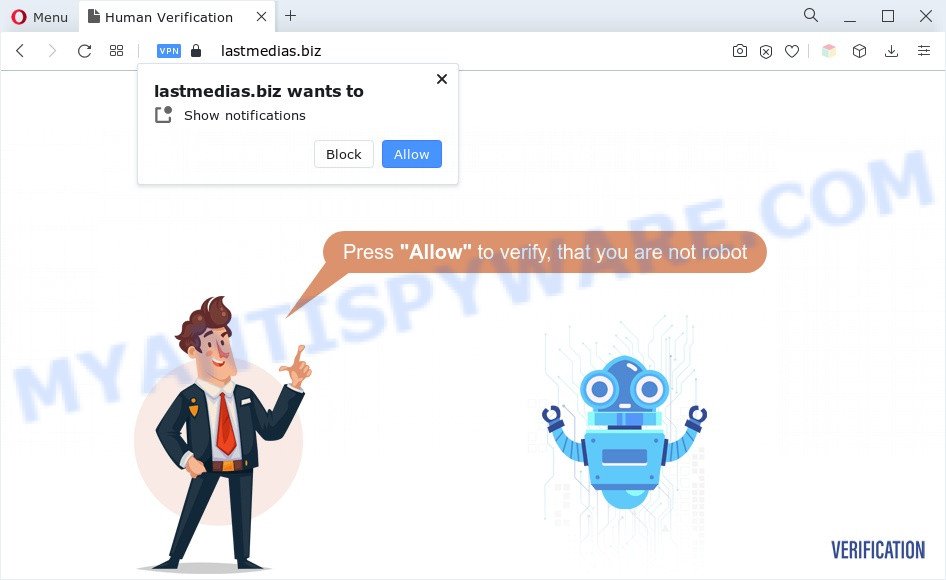
Once enabled, the Lastmedias.biz push notifications will start popping up in the lower right corner of the desktop occasionally and spam you with unwanted adverts. The devs behind Lastmedias.biz use these push notifications to bypass protection against popups in the internet browser and therefore display tons of unwanted advertisements. These advertisements are used to promote dubious browser extensions, giveaway scams, fake software, and adult web-sites.

The best way to get rid of Lastmedias.biz spam notifications open the web browser’s settings and complete the Lastmedias.biz removal guidance below. Once you delete Lastmedias.biz subscription, the push notifications will no longer display on your screen.
Threat Summary
| Name | Lastmedias.biz popup |
| Type | spam notifications advertisements, pop-up ads, pop ups, pop up virus |
| Distribution | social engineering attack, adwares, potentially unwanted apps, misleading pop-up ads |
| Symptoms |
|
| Removal | Lastmedias.biz removal guide |
How does your machine get infected with Lastmedias.biz popups
Some research has shown that users can be redirected to Lastmedias.biz from misleading advertisements or by potentially unwanted programs and adware. Most often, adware software installs on the PC in a bundle with free programs that you downloaded and installed from the Internet. Once it gets inside your personal computer, it will configure itself to run automatically when the PC start. Adware can change web-browser settings, redirect your browser to undesired webpages, display undesired advertisements from various third-party ad networks and these annoying advertisements is troublesome to shut down.
Adware software spreads bundled with various free software. This means that you need to be very careful when installing applications downloaded from the Web, even from a large proven hosting. Be sure to read the Terms of Use and the Software license, select only the Manual, Advanced or Custom installation option, switch off all unnecessary internet browser extensions and apps are offered to install.
If you are unfortunate have adware software, you can follow the steps below that will assist you to remove adware and thereby remove Lastmedias.biz popups from your browser.
How to remove Lastmedias.biz advertisements (removal tutorial)
To get rid of Lastmedias.biz ads from your computer, you must remove all suspicious apps and every component that could be related to the adware. Besides, to fix your web browser new tab page, home page and search provider, you should reset the affected browsers. As soon as you’re complete with Lastmedias.biz pop-ups removal process, we advise you scan your system with malicious software removal utilities listed below. It’ll complete the removal procedure on your personal computer.
To remove Lastmedias.biz pop ups, execute the steps below:
- How to remove Lastmedias.biz pop-up advertisements without any software
- Automatic Removal of Lastmedias.biz pop-up advertisements
- Run AdBlocker to stop Lastmedias.biz pop-up ads and stay safe online
- To sum up
How to remove Lastmedias.biz pop-up advertisements without any software
In most cases, it is possible to manually remove Lastmedias.biz advertisements. This way does not involve the use of any tricks or removal utilities. You just need to recover the normal settings of the PC system and browser. This can be done by following a few simple steps below. If you want to quickly remove Lastmedias.biz pop up ads, as well as perform a full scan of your machine, we recommend that you run adware software removal utilities, which are listed below.
Remove unwanted or recently installed applications
It is of primary importance to first identify and delete all potentially unwanted applications, adware apps and browser hijacker infections through ‘Add/Remove Programs’ (Windows XP) or ‘Uninstall a program’ (Windows 10, 8, 7) section of your Windows Control Panel.
Press Windows button ![]() , then click Search
, then click Search ![]() . Type “Control panel”and press Enter. If you using Windows XP or Windows 7, then click “Start” and select “Control Panel”. It will display the Windows Control Panel as on the image below.
. Type “Control panel”and press Enter. If you using Windows XP or Windows 7, then click “Start” and select “Control Panel”. It will display the Windows Control Panel as on the image below.

Further, click “Uninstall a program” ![]()
It will show a list of all software installed on your personal computer. Scroll through the all list, and uninstall any suspicious and unknown programs.
Remove Lastmedias.biz notifications from web-browsers
If you’re in situation where you don’t want to see spam notifications from the Lastmedias.biz website. In this case, you can turn off web notifications for your browser in Windows/Apple Mac/Android. Find your web-browser in the list below, follow steps to get rid of web browser permissions to display browser notification spam.
|
|
|
|
|
|
Remove Lastmedias.biz ads from Google Chrome
Reset Chrome settings can allow you solve some problems caused by adware and remove Lastmedias.biz pop ups from internet browser. This will also disable malicious plugins as well as clear cookies and site data. However, your saved passwords and bookmarks will not be changed, deleted or cleared.

- First, start the Chrome and click the Menu icon (icon in the form of three dots).
- It will show the Chrome main menu. Select More Tools, then click Extensions.
- You’ll see the list of installed add-ons. If the list has the add-on labeled with “Installed by enterprise policy” or “Installed by your administrator”, then complete the following guide: Remove Chrome extensions installed by enterprise policy.
- Now open the Chrome menu once again, click the “Settings” menu.
- Next, press “Advanced” link, which located at the bottom of the Settings page.
- On the bottom of the “Advanced settings” page, press the “Reset settings to their original defaults” button.
- The Google Chrome will open the reset settings prompt as on the image above.
- Confirm the web-browser’s reset by clicking on the “Reset” button.
- To learn more, read the blog post How to reset Chrome settings to default.
Remove Lastmedias.biz popup ads from Internet Explorer
By resetting Microsoft Internet Explorer web browser you return your web-browser settings to its default state. This is good initial when troubleshooting problems that might have been caused by adware that cause intrusive Lastmedias.biz pop-up ads.
First, start the Internet Explorer, then click ‘gear’ icon ![]() . It will open the Tools drop-down menu on the right part of the browser, then press the “Internet Options” as shown in the following example.
. It will open the Tools drop-down menu on the right part of the browser, then press the “Internet Options” as shown in the following example.

In the “Internet Options” screen, select the “Advanced” tab, then click the “Reset” button. The Internet Explorer will open the “Reset Internet Explorer settings” dialog box. Further, click the “Delete personal settings” check box to select it. Next, click the “Reset” button as displayed in the figure below.

After the process is done, click “Close” button. Close the Internet Explorer and restart your machine for the changes to take effect. This step will help you to restore your browser’s new tab, startpage and default search provider to default state.
Delete Lastmedias.biz from Firefox by resetting web browser settings
Resetting Firefox web-browser will reset all the settings to their original settings and will remove Lastmedias.biz pop up advertisements, malicious add-ons and extensions. It will keep your personal information such as browsing history, bookmarks, passwords and web form auto-fill data.
First, run the Mozilla Firefox and click ![]() button. It will show the drop-down menu on the right-part of the browser. Further, press the Help button (
button. It will show the drop-down menu on the right-part of the browser. Further, press the Help button (![]() ) similar to the one below.
) similar to the one below.

In the Help menu, select the “Troubleshooting Information” option. Another way to open the “Troubleshooting Information” screen – type “about:support” in the browser adress bar and press Enter. It will open the “Troubleshooting Information” page like below. In the upper-right corner of this screen, click the “Refresh Firefox” button.

It will open the confirmation prompt. Further, click the “Refresh Firefox” button. The Firefox will start a process to fix your problems that caused by the Lastmedias.biz adware software. After, it’s complete, press the “Finish” button.
Automatic Removal of Lastmedias.biz pop-up advertisements
Adware and Lastmedias.biz advertisements can be removed from the internet browser and system by running full system scan with an anti-malware utility. For example, you can run a full system scan with Zemana AntiMalware, MalwareBytes AntiMalware (MBAM) and HitmanPro. It will help you get rid of components of adware from Windows registry and harmful files from harddisks.
Run Zemana Free to remove Lastmedias.biz popups
Zemana Free is a lightweight tool which developed to use alongside your antivirus software, detecting and deleting malicious software, adware software and PUPs that other programs miss. Zemana is easy to use, fast, does not use many resources and have great detection and removal rates.
Now you can setup and use Zemana to get rid of Lastmedias.biz advertisements from your internet browser by following the steps below:
Please go to the link below to download Zemana Anti Malware (ZAM) installer named Zemana.AntiMalware.Setup on your computer. Save it to your Desktop.
165044 downloads
Author: Zemana Ltd
Category: Security tools
Update: July 16, 2019
Launch the install package after it has been downloaded successfully and then follow the prompts to install this utility on your personal computer.

During setup you can change certain settings, but we recommend you don’t make any changes to default settings.
When installation is finished, this malware removal tool will automatically start and update itself. You will see its main window as shown below.

Now click the “Scan” button to begin checking your system for the adware that causes Lastmedias.biz advertisements in your web-browser. Depending on your system, the scan can take anywhere from a few minutes to close to an hour. When a threat is found, the count of the security threats will change accordingly. Wait until the the scanning is done.

After Zemana Anti Malware (ZAM) completes the scan, you can check all items detected on your personal computer. Make sure all threats have ‘checkmark’ and press “Next” button.

The Zemana will remove adware which causes intrusive Lastmedias.biz pop-ups. When that process is finished, you can be prompted to restart your PC to make the change take effect.
Use Hitman Pro to get rid of Lastmedias.biz popup ads
HitmanPro is a free program which created to remove malicious software, PUPs, hijackers and adware from your PC running MS Windows 10, 8, 7, XP (32-bit and 64-bit). It will help to identify and remove adware related to the Lastmedias.biz ads, including its files, folders and registry keys.
Installing the Hitman Pro is simple. First you’ll need to download Hitman Pro from the link below.
Once the downloading process is complete, open the directory in which you saved it and double-click the HitmanPro icon. It will start the Hitman Pro utility. If the User Account Control prompt will ask you want to open the program, click Yes button to continue.

Next, click “Next” to begin scanning your personal computer for the adware that causes Lastmedias.biz advertisements in your web-browser. This process can take quite a while, so please be patient. While the tool is checking, you can see number of objects and files has already scanned.

When HitmanPro has completed scanning your computer, Hitman Pro will show a scan report as on the image below.

All found threats will be marked. You can remove them all by simply press “Next” button. It will show a dialog box, click the “Activate free license” button. The Hitman Pro will delete adware software that causes intrusive Lastmedias.biz pop-up ads and move the selected threats to the Quarantine. After finished, the utility may ask you to restart your system.
How to remove Lastmedias.biz with MalwareBytes Free
If you’re having problems with Lastmedias.biz pop-up advertisements removal, then check out MalwareBytes. This is a utility that can help clean up your PC and improve your speeds for free. Find out more below.
Visit the following page to download MalwareBytes AntiMalware. Save it to your Desktop.
327273 downloads
Author: Malwarebytes
Category: Security tools
Update: April 15, 2020
When the download is done, close all programs and windows on your computer. Double-click the install file called MBSetup. If the “User Account Control” dialog box pops up like below, click the “Yes” button.

It will open the Setup wizard that will help you install MalwareBytes Free on your system. Follow the prompts and don’t make any changes to default settings.

Once install is complete successfully, click “Get Started” button. MalwareBytes Free will automatically start and you can see its main screen like the one below.

Now press the “Scan” button to locate adware responsible for Lastmedias.biz popups. A system scan may take anywhere from 5 to 30 minutes, depending on your PC system. During the scan MalwareBytes Anti-Malware will scan for threats exist on your personal computer.

Once that process is finished, MalwareBytes Anti-Malware will produce a list of unwanted applications and adware. You may remove threats (move to Quarantine) by simply press “Quarantine” button. The MalwareBytes AntiMalware (MBAM) will remove adware which cause pop-ups. When the cleaning procedure is complete, you may be prompted to restart the computer.

We suggest you look at the following video, which completely explains the process of using the MalwareBytes Free to remove adware software, browser hijacker and other malicious software.
Run AdBlocker to stop Lastmedias.biz pop-up ads and stay safe online
We recommend to install an adblocker application which can block Lastmedias.biz and other annoying web pages. The ad-blocker tool like AdGuard is a program that basically removes advertising from the Internet and stops access to malicious web pages. Moreover, security experts says that using ad blocking programs is necessary to stay safe when surfing the Web.
Installing the AdGuard is simple. First you will need to download AdGuard on your personal computer by clicking on the link below.
26902 downloads
Version: 6.4
Author: © Adguard
Category: Security tools
Update: November 15, 2018
When the downloading process is complete, double-click the downloaded file to start it. The “Setup Wizard” window will show up on the computer screen like the one below.

Follow the prompts. AdGuard will then be installed and an icon will be placed on your desktop. A window will show up asking you to confirm that you want to see a quick tutorial as shown on the image below.

Press “Skip” button to close the window and use the default settings, or click “Get Started” to see an quick instructions that will allow you get to know AdGuard better.
Each time, when you run your PC, AdGuard will start automatically and stop undesired advertisements, block Lastmedias.biz, as well as other harmful or misleading web-pages. For an overview of all the features of the program, or to change its settings you can simply double-click on the AdGuard icon, which can be found on your desktop.
To sum up
Now your PC system should be clean of the adware software which cause pop ups. We suggest that you keep AdGuard (to help you block unwanted popup advertisements and annoying harmful web sites) and Zemana Anti Malware (ZAM) (to periodically scan your personal computer for new malicious software, browser hijacker infections and adware software). Make sure that you have all the Critical Updates recommended for Windows operating system. Without regular updates you WILL NOT be protected when new browser hijackers, malicious programs and adware are released.
If you are still having problems while trying to get rid of Lastmedias.biz advertisements from your browser, then ask for help here.




















