Sufficency.club popups are a social engineering attack which lures you and other unsuspecting victims into allowing spam notifications from this or similar web-sites that will in turn bombard users with unwanted advertisements usually related to adware software, adult webpages and other click fraud schemes. It will show the ‘Show notifications’ prompt that attempts to get the user to press the ‘Allow’ button to subscribe to its notifications.
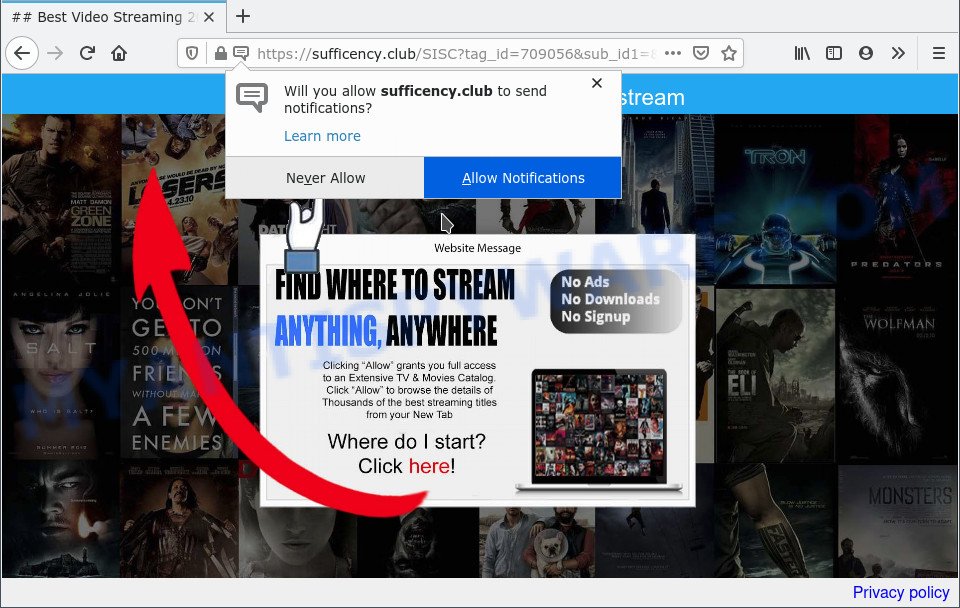
If you press on the ‘Allow’, then your web-browser will be configured to display intrusive adverts on your desktop, even when you are not using the web browser. Push notifications are originally designed to alert the user of recently published blog posts. Scammers abuse ‘browser notification feature’ to avoid antivirus and ad blocking programs by presenting unwanted advertisements. These advertisements are displayed in the lower right corner of the screen urges users to play online games, visit dubious webpages, install internet browser plugins & so on.

In order to delete Sufficency.club spam notifications open the web-browser’s settings and complete the Sufficency.club removal steps below. Once you delete Sufficency.club subscription, the push notifications will no longer appear on your web-browser.
Threat Summary
| Name | Sufficency.club pop-up |
| Type | browser notification spam ads, pop ups, pop up virus, pop-up advertisements |
| Distribution | PUPs, social engineering attack, adware softwares, misleading pop up advertisements |
| Symptoms |
|
| Removal | Sufficency.club removal guide |
Where the Sufficency.club pop-ups comes from
IT security researchers have determined that users are re-directed to Sufficency.club by adware or from malicious ads. Adware is a term that originates from ‘ad supported’ software. Most commonly, ‘adware’ is considered by many to be synonymous with ‘malicious software’. Its purpose is to generate profit for its owner by displaying unwanted ads to a user while the user is browsing the Internet.
Usually, adware software gets into your machine as part of a bundle with freeware, sharing files and other unsafe software that you downloaded from the World Wide Web. The makers of adware pays software authors for distributing adware software within their applications. So, optional apps is often included as part of the installer. In order to avoid the installation of any adware: choose only Manual, Custom or Advanced setup type and uncheck all optional applications in which you are unsure.
To find out how to remove Sufficency.club ads, we advise to read the instructions added to this post below. The tutorial was created by experienced security researchers who discovered a method to delete the annoying adware software out of the computer.
How to remove Sufficency.club pop-up ads (removal guide)
The following tutorial will help you to delete Sufficency.club advertisements from the Microsoft Edge, Firefox, Chrome and Internet Explorer. Moreover, the step-by-step tutorial below will allow you to remove malicious software, hijackers, potentially unwanted applications and toolbars that your machine may be infected. Please do the instructions step by step. If you need help or have any questions, then ask for our assistance or type a comment below. Read this manual carefully, bookmark it or open this page on your smartphone, because you may need to exit your web-browser or reboot your computer.
To remove Sufficency.club pop ups, follow the steps below:
- How to manually delete Sufficency.club
- Automatic Removal of Sufficency.club advertisements
- Stop Sufficency.club pop-ups
- Finish words
How to manually delete Sufficency.club
This part of the article is a step-by-step guide that will show you how to remove Sufficency.club pop ups manually. You just need to carefully complete each step. In this case, you do not need to download any additional apps.
Remove unwanted or newly added apps
When troubleshooting a personal computer, one common step is go to MS Windows Control Panel and remove suspicious apps. The same approach will be used in the removal of Sufficency.club ads. Please use instructions based on your Windows version.
|
|
|
|
Remove Sufficency.club notifications from browsers
If you’ve allowed the Sufficency.club site to send spam notifications to your web browser, then we will need to remove these permissions. Depending on browser, you can execute the following steps to remove the Sufficency.club permissions to send browser notification spam.
Google Chrome:
- Click the Menu button (three dots) on the top right corner
- In the menu go to ‘Settings’, scroll down to ‘Advanced’ settings.
- At the ‘Privacy and Security’ section click ‘Site settings’.
- Click on ‘Notifications’.
- Click ‘three dots’ button on the right hand side of Sufficency.club URL or other rogue notifications and click ‘Remove’.

Android:
- Open Chrome.
- In the top right corner, find and tap the Google Chrome menu (three dots).
- In the menu tap ‘Settings’, scroll down to ‘Advanced’.
- In the ‘Site Settings’, tap on ‘Notifications’, find the Sufficency.club site and tap on it.
- Tap the ‘Clean & Reset’ button and confirm.

Mozilla Firefox:
- In the top right corner of the browser window, click the Menu button, represented by three horizontal stripes.
- Select ‘Options’ and click on ‘Privacy & Security’ on the left hand side.
- Scroll down to ‘Permissions’ and then to ‘Settings’ next to ‘Notifications’.
- In the opened window, find Sufficency.club URL, other dubious sites, click the drop-down menu and select ‘Block’.
- Save changes.

Edge:
- In the top right hand corner, click the Edge menu button (it looks like three dots).
- Scroll down to ‘Settings’. In the menu on the left go to ‘Advanced’.
- Click ‘Manage permissions’ button, located beneath ‘Website permissions’.
- Disable the on switch for the Sufficency.club URL.

Internet Explorer:
- Click ‘Tools’ button in the top-right corner of the window.
- When the drop-down menu appears, click on ‘Internet Options’.
- Select the ‘Privacy’ tab and click ‘Settings below ‘Pop-up Blocker’ section.
- Select the Sufficency.club domain and other questionable URLs below and delete them one by one by clicking the ‘Remove’ button.

Safari:
- Go to ‘Preferences’ in the Safari menu.
- Open ‘Websites’ tab, then in the left menu click on ‘Notifications’.
- Locate the Sufficency.club site and select it, click the ‘Deny’ button.
Remove Sufficency.club pop ups from Google Chrome
If adware, other program or addons replaced your Chrome settings without your knowledge, then you can remove Sufficency.club ads and restore your web browser settings in Google Chrome at any time. However, your saved bookmarks and passwords will not be lost. This will not affect your history, passwords, bookmarks, and other saved data.
First start the Chrome. Next, click the button in the form of three horizontal dots (![]() ).
).
It will show the Google Chrome menu. Choose More Tools, then click Extensions. Carefully browse through the list of installed extensions. If the list has the plugin signed with “Installed by enterprise policy” or “Installed by your administrator”, then complete the following guidance: Remove Google Chrome extensions installed by enterprise policy.
Open the Google Chrome menu once again. Further, click the option called “Settings”.

The web browser will display the settings screen. Another method to display the Chrome’s settings – type chrome://settings in the web-browser adress bar and press Enter
Scroll down to the bottom of the page and press the “Advanced” link. Now scroll down until the “Reset” section is visible, as on the image below and press the “Reset settings to their original defaults” button.

The Chrome will show the confirmation prompt as shown on the image below.

You need to confirm your action, click the “Reset” button. The browser will start the procedure of cleaning. Once it is complete, the web browser’s settings including start page, search provider and newtab back to the values which have been when the Chrome was first installed on your computer.
Remove Sufficency.club advertisements from Firefox
Resetting your Mozilla Firefox is good initial troubleshooting step for any issues with your internet browser program, including the redirect to Sufficency.club web site. However, your saved bookmarks and passwords will not be lost. This will not affect your history, passwords, bookmarks, and other saved data.
First, launch the Mozilla Firefox and click ![]() button. It will show the drop-down menu on the right-part of the internet browser. Further, press the Help button (
button. It will show the drop-down menu on the right-part of the internet browser. Further, press the Help button (![]() ) as displayed in the figure below.
) as displayed in the figure below.

In the Help menu, select the “Troubleshooting Information” option. Another way to open the “Troubleshooting Information” screen – type “about:support” in the internet browser adress bar and press Enter. It will show the “Troubleshooting Information” page as displayed below. In the upper-right corner of this screen, click the “Refresh Firefox” button.

It will display the confirmation prompt. Further, click the “Refresh Firefox” button. The Mozilla Firefox will begin a process to fix your problems that caused by the Sufficency.club adware software. After, it is finished, click the “Finish” button.
Remove Sufficency.club ads from Internet Explorer
The Internet Explorer reset is great if your browser is hijacked or you have unwanted add-ons or toolbars on your internet browser, which installed by an malware.
First, launch the Internet Explorer, press ![]() ) button. Next, click “Internet Options” as displayed on the screen below.
) button. Next, click “Internet Options” as displayed on the screen below.

In the “Internet Options” screen select the Advanced tab. Next, click Reset button. The Internet Explorer will show the Reset Internet Explorer settings dialog box. Select the “Delete personal settings” check box and click Reset button.

You will now need to reboot your machine for the changes to take effect. It will get rid of adware that causes undesired Sufficency.club ads, disable malicious and ad-supported internet browser’s extensions and restore the IE’s settings like newtab page, startpage and default search engine to default state.
Automatic Removal of Sufficency.club advertisements
Manual removal guide may not be for everyone. Each Sufficency.club removal step above, such as uninstalling dubious programs, restoring infected shortcuts, deleting the adware from system settings, must be performed very carefully. If you are unsure about the steps above, then we recommend that you follow the automatic Sufficency.club removal instructions listed below.
Use Zemana Free to remove Sufficency.club popups
Thinking about remove Sufficency.club popup ads from your web-browser? Then pay attention to Zemana. This is a well-known utility, originally created just to search for and get rid of malicious software, adware software and PUPs. But by now it has seriously changed and can not only rid you of malicious software, but also protect your computer from malicious software and adware, as well as identify and remove common viruses and trojans.
- Installing the Zemana Anti Malware is simple. First you’ll need to download Zemana on your computer from the following link.
Zemana AntiMalware
165041 downloads
Author: Zemana Ltd
Category: Security tools
Update: July 16, 2019
- Once you have downloaded the installation file, make sure to double click on the Zemana.AntiMalware.Setup. This would start the Zemana installation on your system.
- Select installation language and press ‘OK’ button.
- On the next screen ‘Setup Wizard’ simply press the ‘Next’ button and follow the prompts.

- Finally, once the install is finished, Zemana will launch automatically. Else, if does not then double-click on the Zemana icon on your desktop.
- Now that you have successfully install Zemana Free, let’s see How to use Zemana to remove Sufficency.club popups from your computer.
- After you have started the Zemana, you’ll see a window as shown in the following example, just click ‘Scan’ button to perform a system scan with this utility for the adware.

- Now pay attention to the screen while Zemana Anti Malware scans your system.

- Once finished, you may check all items detected on your personal computer. Review the results once the tool has finished the system scan. If you think an entry should not be quarantined, then uncheck it. Otherwise, simply click ‘Next’ button.

- Zemana Free may require a restart computer in order to complete the Sufficency.club ads removal process.
- If you want to completely delete adware from your machine, then click ‘Quarantine’ icon, select all malicious software, adware, potentially unwanted software and other threats and press Delete.
- Restart your PC system to complete the adware removal procedure.
Remove Sufficency.club pop-up advertisements and harmful extensions with HitmanPro
All-in-all, HitmanPro is a fantastic tool to clean your PC from any undesired apps like adware software related to the Sufficency.club ads. The Hitman Pro is portable program that meaning, you do not need to install it to use it. HitmanPro is compatible with all versions of MS Windows operating system from Windows XP to Windows 10. Both 64-bit and 32-bit systems are supported.
Hitman Pro can be downloaded from the following link. Save it on your MS Windows desktop or in any other place.
After downloading is complete, open the file location. You will see an icon like below.

Double click the HitmanPro desktop icon. After the utility is started, you will see a screen similar to the one below.

Further, click “Next” button to perform a system scan for the adware software that causes Sufficency.club ads in your browser. Once Hitman Pro has finished scanning your system, you can check all threats detected on your system as displayed in the following example.

When you are ready, press “Next” button. It will show a dialog box, click the “Activate free license” button.
Get rid of Sufficency.club pop-up advertisements with MalwareBytes AntiMalware (MBAM)
If you’re having issues with Sufficency.club ads removal, then check out MalwareBytes Free. This is a tool that can help clean up your system and improve your speeds for free. Find out more below.

- Please go to the following link to download MalwareBytes AntiMalware. Save it to your Desktop.
Malwarebytes Anti-malware
327268 downloads
Author: Malwarebytes
Category: Security tools
Update: April 15, 2020
- At the download page, click on the Download button. Your browser will show the “Save as” dialog box. Please save it onto your Windows desktop.
- Once the download is done, please close all apps and open windows on your system. Double-click on the icon that’s named MBSetup.
- This will start the Setup wizard of MalwareBytes Anti-Malware (MBAM) onto your computer. Follow the prompts and do not make any changes to default settings.
- When the Setup wizard has finished installing, the MalwareBytes will start and show the main window.
- Further, click the “Scan” button . MalwareBytes AntiMalware tool will start scanning the whole system to find out adware software which causes intrusive Sufficency.club pop-up advertisements. A system scan can take anywhere from 5 to 30 minutes, depending on your PC.
- Once the scanning is complete, MalwareBytes Free will display a list of all threats detected by the scan.
- Once you’ve selected what you wish to delete from your computer click the “Quarantine” button. When that process is done, you may be prompted to reboot the PC system.
- Close the AntiMalware and continue with the next step.
Video instruction, which reveals in detail the steps above.
Stop Sufficency.club pop-ups
Using an ad blocking application like AdGuard is an effective way to alleviate the risks. Additionally, ad-blocker software will also protect you from harmful advertisements and web sites, and, of course, stop redirection chain to Sufficency.club and similar websites.
Installing the AdGuard is simple. First you will need to download AdGuard on your Microsoft Windows Desktop from the following link.
26901 downloads
Version: 6.4
Author: © Adguard
Category: Security tools
Update: November 15, 2018
After downloading it, launch the downloaded file. You will see the “Setup Wizard” screen as shown below.

Follow the prompts. Once the installation is done, you will see a window as displayed in the figure below.

You can press “Skip” to close the installation program and use the default settings, or press “Get Started” button to see an quick tutorial which will allow you get to know AdGuard better.
In most cases, the default settings are enough and you do not need to change anything. Each time, when you start your system, AdGuard will run automatically and stop undesired advertisements, block Sufficency.club, as well as other malicious or misleading web sites. For an overview of all the features of the application, or to change its settings you can simply double-click on the AdGuard icon, which is located on your desktop.
Finish words
Once you have complete the few simple steps outlined above, your computer should be clean from this adware software and other malware. The IE, Firefox, Chrome and Microsoft Edge will no longer open annoying Sufficency.club web site when you browse the Web. Unfortunately, if the steps does not help you, then you have caught a new adware software, and then the best way – ask for help.
Please create a new question by using the “Ask Question” button in the Questions and Answers. Try to give us some details about your problems, so we can try to help you more accurately. Wait for one of our trained “Security Team” or Site Administrator to provide you with knowledgeable assistance tailored to your problem with the unwanted Sufficency.club popups.
























