According to computer security experts, Toralisingaffo.club is a web site that uses social engineering to trick users into signing up for its push notifications from this or similar web-pages that will in turn bombard users with pop-up adverts usually related to adware, adult websites and other click fraud schemes. This webpage will show the ‘Show notifications’ prompt states that clicking ‘Allow’ will let the user enable Flash Player, access the content of the web-site, watch a video, download a file, connect to the Internet, and so on.
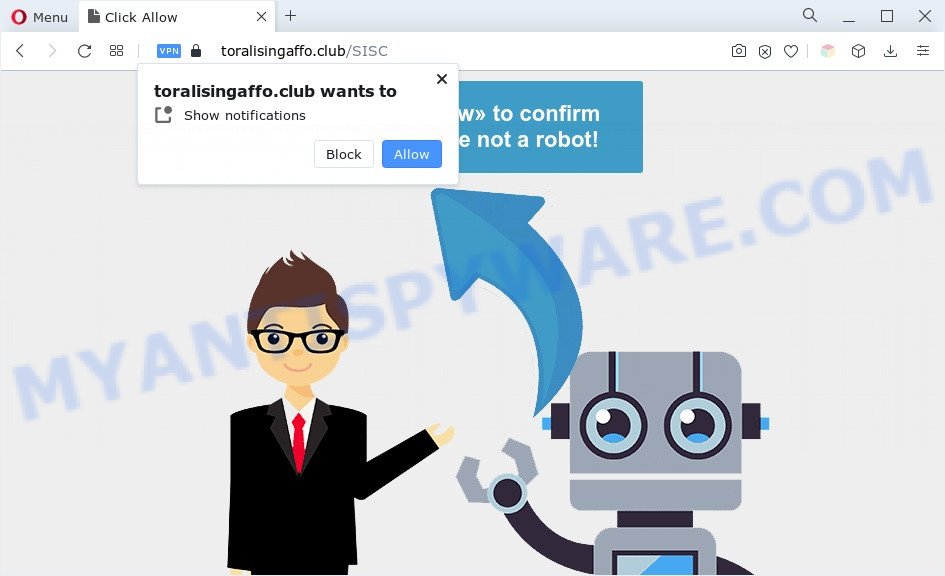
Once enabled, the Toralisingaffo.club spam notifications will start popping up in the lower right corner of the screen periodically and spam you with annoying adverts. The spam notifications will essentially be ads for ‘free’ online games, prize & lottery scams, questionable internet browser extensions, adult websites, and adware software bundles like the one below.

In order to unsubscribe from Toralisingaffo.club browser notification spam open your internet browser’s settings and perform the Toralisingaffo.club removal instructions below. Once you remove Toralisingaffo.club subscription, the push notifications will no longer appear on your screen.
Threat Summary
| Name | Toralisingaffo.club pop-up |
| Type | spam notifications advertisements, popups, pop up advertisements, popup virus |
| Distribution | adwares, PUPs, social engineering attack, shady popup advertisements |
| Symptoms |
|
| Removal | Toralisingaffo.club removal guide |
Where the Toralisingaffo.club pop-ups comes from
Computer security experts have determined that users are redirected to Toralisingaffo.club by adware software or from malicious ads. Adware can cause many issues such as intrusive ads and pop ups on your web browser, irrelevant search results which redirect to undesired web-pages, browser crashes and slow loading web sites. Adware often installs on the machine with the free programs.
Most of unwanted ads and pop ups come from internet browser toolbars and/or addons, BHOs (browser helper objects) and third-party software. Most often, these items claim itself as apps that improve your experience on the Web by providing a fast and interactive start page or a search engine that does not track you. Remember, how to avoid the unwanted software. Be cautious, start only reputable apps which download from reputable sources. NEVER install any unknown and suspicious programs.
Computer geeks and Myantispyware lab have teamed up to create the instructions that help users remove Toralisingaffo.club ads for free.
How to remove Toralisingaffo.club pop-ups (removal guide)
In order to delete Toralisingaffo.club pop ups from the Mozilla Firefox, IE, Google Chrome and Edge, you need to reset the web browser settings. Additionally, you should look up for other questionable entries, such as files, programs, web browser add-ons and shortcuts. However, if you want to remove Toralisingaffo.club pop-up advertisements easily, you should run reputable antimalware tool and let it do the job for you.
To remove Toralisingaffo.club pop ups, execute the steps below:
- How to manually get rid of Toralisingaffo.club
- Automatic Removal of Toralisingaffo.club pop-up advertisements
- How to block Toralisingaffo.club
- To sum up
How to manually get rid of Toralisingaffo.club
In most cases, it is possible to manually remove Toralisingaffo.club pop-ups. This method does not involve the use of any tricks or removal utilities. You just need to recover the normal settings of the system and internet browser. This can be done by following a few simple steps below. If you want to quickly delete Toralisingaffo.club pop ups, as well as perform a full scan of your machine, we recommend that you use adware software removal utilities, which are listed below.
Delete newly added adware software
In order to remove PUPs like this adware software, open the Microsoft Windows Control Panel and click on “Uninstall a program”. Check the list of installed apps. For the ones you do not know, run an Internet search to see if they are adware, browser hijacker or PUPs. If yes, remove them off. Even if they are just a programs that you do not use, then deleting them off will increase your system start up time and speed dramatically.
Press Windows button ![]() , then press Search
, then press Search ![]() . Type “Control panel”and press Enter. If you using Windows XP or Windows 7, then click “Start” and select “Control Panel”. It will display the Windows Control Panel as shown below.
. Type “Control panel”and press Enter. If you using Windows XP or Windows 7, then click “Start” and select “Control Panel”. It will display the Windows Control Panel as shown below.

Further, click “Uninstall a program” ![]()
It will open a list of all software installed on your PC. Scroll through the all list, and delete any dubious and unknown programs.
Remove Toralisingaffo.club notifications from browsers
if you became a victim of cybercriminals and clicked on the “Allow” button, then your browser was configured to show unwanted ads. To remove the ads, you need to remove the notification permission that you gave the Toralisingaffo.club web site to send browser notification spam.
Google Chrome:
- Click on ‘three dots menu’ button at the top-right corner of the screen.
- In the menu go to ‘Settings’, scroll down to ‘Advanced’ settings.
- At the ‘Privacy and Security’ section click ‘Site settings’.
- Go to Notifications settings.
- Locate the Toralisingaffo.club site and remove it by clicking the three vertical dots on the right to the site and select ‘Remove’.

Android:
- Open Chrome.
- Tap on the Menu button (three dots) on the top right hand corner.
- In the menu tap ‘Settings’, scroll down to ‘Advanced’.
- Tap on ‘Site settings’ and then ‘Notifications’. In the opened window, locate the Toralisingaffo.club site, other suspicious URLs and tap on them one-by-one.
- Tap the ‘Clean & Reset’ button and confirm.

Mozilla Firefox:
- Click the Menu button (three horizontal stripes) on the top-right corner of the browser.
- Select ‘Options’ and click on ‘Privacy & Security’ on the left hand side of the screen.
- Scroll down to the ‘Permissions’ section and click the ‘Settings’ button next to ‘Notifications’.
- Select the Toralisingaffo.club domain from the list and change the status to ‘Block’.
- Save changes.

Edge:
- In the top right corner, click on the three dots to expand the Edge menu.
- Click ‘Settings’. Click ‘Advanced’ on the left side of the window.
- Click ‘Manage permissions’ button, located beneath ‘Website permissions’.
- Click the switch below the Toralisingaffo.club site and each suspicious site.

Internet Explorer:
- Click ‘Tools’ button in the top right hand corner of the window.
- Go to ‘Internet Options’ in the menu.
- Select the ‘Privacy’ tab and click ‘Settings below ‘Pop-up Blocker’ section.
- Select the Toralisingaffo.club URL and other questionable sites under and remove them one by one by clicking the ‘Remove’ button.

Safari:
- Click ‘Safari’ button on the left upper corner and select ‘Preferences’.
- Select the ‘Websites’ tab and then select ‘Notifications’ section on the left panel.
- Find the Toralisingaffo.club URL and select it, click the ‘Deny’ button.
Remove Toralisingaffo.club pop-up advertisements from Chrome
Reset Google Chrome settings will delete Toralisingaffo.club pop-up ads from web browser and disable malicious plugins. It will also clear cached and temporary data (cookies, site data and content). However, your saved passwords and bookmarks will not be changed, deleted or cleared.

- First, launch the Google Chrome and click the Menu icon (icon in the form of three dots).
- It will open the Google Chrome main menu. Select More Tools, then click Extensions.
- You’ll see the list of installed extensions. If the list has the extension labeled with “Installed by enterprise policy” or “Installed by your administrator”, then complete the following steps: Remove Chrome extensions installed by enterprise policy.
- Now open the Chrome menu once again, click the “Settings” menu.
- Next, click “Advanced” link, that located at the bottom of the Settings page.
- On the bottom of the “Advanced settings” page, click the “Reset settings to their original defaults” button.
- The Chrome will show the reset settings prompt as shown on the image above.
- Confirm the internet browser’s reset by clicking on the “Reset” button.
- To learn more, read the article How to reset Google Chrome settings to default.
Remove Toralisingaffo.club from Firefox by resetting web browser settings
Resetting Mozilla Firefox browser will reset all the settings to their default state and will remove Toralisingaffo.club pop ups, malicious add-ons and extensions. It will keep your personal information such as browsing history, bookmarks, passwords and web form auto-fill data.
Click the Menu button (looks like three horizontal lines), and click the blue Help icon located at the bottom of the drop down menu as displayed in the figure below.

A small menu will appear, click the “Troubleshooting Information”. On this page, press “Refresh Firefox” button as displayed on the screen below.

Follow the onscreen procedure to return your Mozilla Firefox web-browser settings to their original settings.
Remove Toralisingaffo.club popup ads from Internet Explorer
The Internet Explorer reset is great if your web browser is hijacked or you have unwanted add-ons or toolbars on your browser, which installed by an malicious software.
First, start the Internet Explorer, then click ‘gear’ icon ![]() . It will show the Tools drop-down menu on the right part of the web-browser, then click the “Internet Options” as displayed in the figure below.
. It will show the Tools drop-down menu on the right part of the web-browser, then click the “Internet Options” as displayed in the figure below.

In the “Internet Options” screen, select the “Advanced” tab, then click the “Reset” button. The Internet Explorer will display the “Reset Internet Explorer settings” dialog box. Further, press the “Delete personal settings” check box to select it. Next, press the “Reset” button as displayed below.

Once the task is done, press “Close” button. Close the IE and reboot your PC system for the changes to take effect. This step will help you to restore your web-browser’s startpage, search provider and newtab to default state.
Automatic Removal of Toralisingaffo.club pop-up advertisements
It’s very difficult for classic antivirus software to detect adware software and other kinds of PUPs. We suggest you run a free anti-adware like Zemana Anti Malware (ZAM), MalwareBytes and HitmanPro from our list below. These utilities will help you scan and remove trojans, malware, spyware, keyloggers, bothersome and malicious adware software from an infected personal computer.
Use Zemana to get rid of Toralisingaffo.club advertisements
Thinking about delete Toralisingaffo.club popups from your browser? Then pay attention to Zemana Free. This is a well-known tool, originally created just to scan for and get rid of malicious software, adware and PUPs. But by now it has seriously changed and can not only rid you of malware, but also protect your computer from malware and adware software, as well as find and remove common viruses and trojans.
Click the following link to download the latest version of Zemana for Microsoft Windows. Save it to your Desktop.
165075 downloads
Author: Zemana Ltd
Category: Security tools
Update: July 16, 2019
Once downloading is complete, run it and follow the prompts. Once installed, the Zemana will try to update itself and when this procedure is finished, click the “Scan” button to perform a system scan for the adware software related to the Toralisingaffo.club popup ads.

A scan can take anywhere from 10 to 30 minutes, depending on the number of files on your computer and the speed of your computer. Make sure to check mark the threats that are unsafe and then click “Next” button.

The Zemana Free will begin to remove adware responsible for Toralisingaffo.club ads.
Get rid of Toralisingaffo.club ads from browsers with Hitman Pro
If Zemana AntiMalware cannot delete this adware, then we recommends to run the HitmanPro. Hitman Pro is a free removal tool for browser hijacker infections, potentially unwanted software, toolbars and adware responsible for Toralisingaffo.club popup advertisements. It’s specially developed to work as a second scanner for your computer.

- Download HitmanPro from the link below.
- When the download is done, run the HitmanPro, double-click the HitmanPro.exe file.
- If the “User Account Control” prompts, click Yes to continue.
- In the Hitman Pro window, click the “Next” to begin scanning your computer for the adware related to the Toralisingaffo.club pop-up ads. Depending on your PC, the scan can take anywhere from a few minutes to close to an hour. When a threat is detected, the number of the security threats will change accordingly. Wait until the the checking is complete.
- When Hitman Pro is finished scanning your PC, Hitman Pro will produce a list of unwanted applications and adware. Review the scan results and then press “Next”. Now, click the “Activate free license” button to begin the free 30 days trial to delete all malware found.
How to remove Toralisingaffo.club with MalwareBytes Free
Get rid of Toralisingaffo.club pop up advertisements manually is difficult and often the adware is not completely removed. Therefore, we advise you to run the MalwareBytes AntiMalware (MBAM) which are fully clean your PC system. Moreover, this free program will allow you to remove malware, PUPs, toolbars and hijacker infections that your system can be infected too.

- Visit the following page to download MalwareBytes Free. Save it to your Desktop so that you can access the file easily.
Malwarebytes Anti-malware
327297 downloads
Author: Malwarebytes
Category: Security tools
Update: April 15, 2020
- Once the download is finished, close all apps and windows on your system. Open a folder in which you saved it. Double-click on the icon that’s named MBsetup.
- Choose “Personal computer” option and click Install button. Follow the prompts.
- Once install is finished, click the “Scan” button to start checking your system for the adware software which cause undesired Toralisingaffo.club popup ads. This process may take quite a while, so please be patient. While the utility is scanning, you may see how many objects and files has already scanned.
- Once MalwareBytes Free completes the scan, MalwareBytes Free will open a screen that contains a list of malicious software that has been detected. All found items will be marked. You can delete them all by simply press “Quarantine”. After disinfection is done, you may be prompted to reboot your personal computer.
The following video offers a few simple steps on how to get rid of hijackers, adware and other malware with MalwareBytes Free.
How to block Toralisingaffo.club
The AdGuard is a very good ad blocking application for the Mozilla Firefox, IE, Chrome and MS Edge, with active user support. It does a great job by removing certain types of intrusive advertisements, popunders, popups, unwanted new tabs, and even full page advertisements and web page overlay layers. Of course, the AdGuard can block the Toralisingaffo.club pop ups automatically or by using a custom filter rule.
AdGuard can be downloaded from the following link. Save it on your Microsoft Windows desktop or in any other place.
26905 downloads
Version: 6.4
Author: © Adguard
Category: Security tools
Update: November 15, 2018
After downloading it, double-click the downloaded file to start it. The “Setup Wizard” window will show up on the computer screen as shown in the figure below.

Follow the prompts. AdGuard will then be installed and an icon will be placed on your desktop. A window will show up asking you to confirm that you want to see a quick guidance similar to the one below.

Click “Skip” button to close the window and use the default settings, or click “Get Started” to see an quick guidance that will help you get to know AdGuard better.
Each time, when you start your computer, AdGuard will start automatically and stop undesired ads, block Toralisingaffo.club, as well as other harmful or misleading webpages. For an overview of all the features of the program, or to change its settings you can simply double-click on the AdGuard icon, which can be found on your desktop.
To sum up
Now your computer should be clean of the adware that causes multiple unwanted pop-ups. We suggest that you keep Zemana Anti-Malware (ZAM) (to periodically scan your PC for new adware softwares and other malware) and AdGuard (to help you block undesired popup advertisements and malicious web-sites). Moreover, to prevent any adware, please stay clear of unknown and third party apps, make sure that your antivirus application, turn on the option to find PUPs.
If you need more help with Toralisingaffo.club ads related issues, go to here.



















