According to cyber threat analysts, Abcnewspro.com is a website that uses social engineering to fool you and other unsuspecting victims to accept browser notification spam via the web browser. This web page will claim that clicking ‘Allow’ button is necessary to enable Flash Player, access the content of the web page, watch a video, connect to the Internet, download a file, and so on.
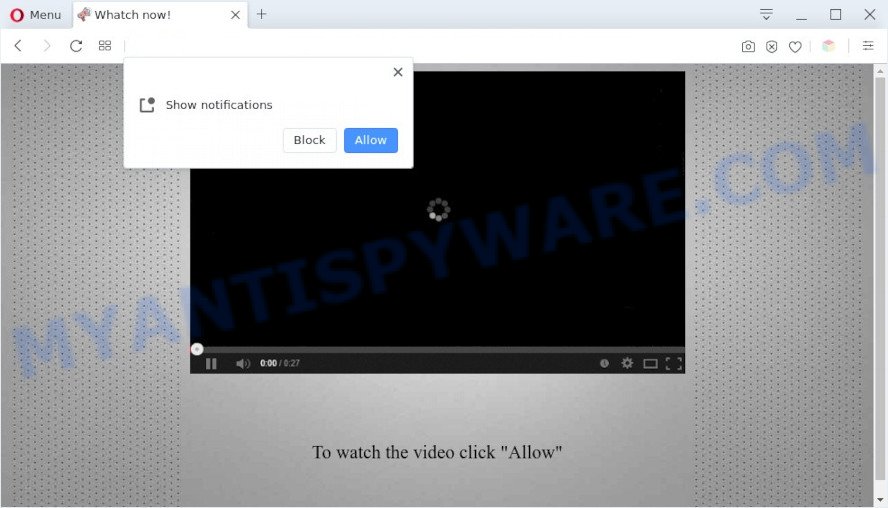
If click on the ‘Allow’, the Abcnewspro.com website gets your permission to send push notifications in form of pop up advertisements in the lower right corner of the desktop. The devs behind Abcnewspro.com use these push notifications to bypass protection against popups in the web browser and therefore show lots of unwanted ads. These ads are used to promote questionable web browser extensions, prize & lottery scams, fake downloads, and adult web-pages.

In order to delete Abcnewspro.com push notifications open the web-browser’s settings and follow the Abcnewspro.com removal steps below. Once you delete Abcnewspro.com subscription, the spam notifications will no longer show on your web browser.
Threat Summary
| Name | Abcnewspro.com pop-up |
| Type | browser notification spam advertisements, pop up virus, pop up ads, pop-ups |
| Distribution | social engineering attack, adwares, dubious pop-up advertisements, PUPs |
| Symptoms |
|
| Removal | Abcnewspro.com removal guide |
Where the Abcnewspro.com pop-ups comes from
Some research has shown that users can be redirected to Abcnewspro.com from shady ads or by potentially unwanted apps and adware. Adware is something which you should be aware of even if you use Google Chrome or other modern web browser. This is the name given to software that have been developed to display unwanted advertisements and popup deals onto your web browser screen. The reason for adware’s existence is to make profit for its developer.
These days some freeware authors bundle potentially unwanted programs or adware with a view to making some money. These are not free software as install an unwanted software on to your MS Windows system. So whenever you install a new free applications that downloaded from the Internet, be very careful during installation. Carefully read the EULA (a text with I ACCEPT/I DECLINE button), select custom or manual install method, disable all third-party apps.
If you noticed any of the symptoms mentioned above, we advise you to follow few simple steps below to remove the adware and get rid of Abcnewspro.com pop-ups from your internet browser.
How to remove Abcnewspro.com popups (removal instructions)
There present several free adware removal tools. Also it is possible to remove Abcnewspro.com pop up advertisements manually. But we suggest to combine all these methods below into the one removal algorithm. Follow the steps of the instructions. Certain of the steps will require you to reboot your PC system or shut down this website. So, read this guidance carefully, then bookmark this page or open it on your smartphone for later reference.
To remove Abcnewspro.com pop ups, complete the following steps:
- Manual Abcnewspro.com pop-up ads removal
- Automatic Removal of Abcnewspro.com ads
- Stop Abcnewspro.com popups
- To sum up
Manual Abcnewspro.com pop-up ads removal
First of all, try to delete Abcnewspro.com pop ups manually; to do this, follow the steps below. Of course, manual adware software removal requires more time and may not be suitable for those who are poorly versed in computer settings. In this case, we recommend that you scroll down to the section that describes how to get rid of Abcnewspro.com ads using free utilities.
Uninstall adware through the Microsoft Windows Control Panel
One of the first things to attempt for removal of adware software is to check your machine installed programs screen and look for undesired and questionable programs. If there are any applications you do not recognize or are no longer using, you should uninstall them. If that doesn’t work, then you may need to use adware removal utility such as Zemana Anti-Malware.
Make sure you have closed all web-browsers and other programs. Next, delete any unwanted and suspicious apps from your Control panel.
Windows 10, 8.1, 8
Now, press the Windows button, type “Control panel” in search and press Enter. Choose “Programs and Features”, then “Uninstall a program”.

Look around the entire list of programs installed on your computer. Most likely, one of them is the adware that causes unwanted Abcnewspro.com ads. Choose the questionable application or the program that name is not familiar to you and delete it.
Windows Vista, 7
From the “Start” menu in MS Windows, select “Control Panel”. Under the “Programs” icon, choose “Uninstall a program”.

Choose the suspicious or any unknown applications, then click “Uninstall/Change” button to remove this undesired program from your personal computer.
Windows XP
Click the “Start” button, select “Control Panel” option. Click on “Add/Remove Programs”.

Select an unwanted program, then click “Change/Remove” button. Follow the prompts.
Remove Abcnewspro.com notifications from browsers
If you’ve allowed the Abcnewspro.com browser notification spam, you might notice that this web site sending requests, and it can become annoying. To better control your computer, here’s how to remove Abcnewspro.com push notifications from your web browser.
Google Chrome:
- In the top right corner of the browser window, expand the Google Chrome menu.
- Select ‘Settings’. Then, scroll down to the bottom where it says ‘Advanced’.
- Scroll down to the ‘Privacy and security’ section, select ‘Site settings’.
- Click on ‘Notifications’.
- Locate the Abcnewspro.com site and get rid of it by clicking the three vertical dots on the right to the URL and select ‘Remove’.

Android:
- Tap ‘Settings’.
- Tap ‘Notifications’.
- Find and tap the internet browser that displays Abcnewspro.com push notifications ads.
- Locate Abcnewspro.com, other questionable URLs and set the toggle button to ‘OFF’ on them one-by-one.

Mozilla Firefox:
- Click on ‘three horizontal stripes’ button at the top right hand corner of the screen.
- In the drop-down menu select ‘Options’. In the left side select ‘Privacy & Security’.
- Scroll down to ‘Permissions’ and then to ‘Settings’ next to ‘Notifications’.
- Find sites you down’t want to see notifications from (for example, Abcnewspro.com), click on drop-down menu next to each and select ‘Block’.
- Click ‘Save Changes’ button.

Edge:
- Click the More button (it looks like three dots) in the top right hand corner of the window.
- Click ‘Settings’. Click ‘Advanced’ on the left side of the window.
- In the ‘Website permissions’ section click ‘Manage permissions’.
- Click the switch under the Abcnewspro.com and each questionable domain.

Internet Explorer:
- Click ‘Tools’ button in the top-right corner of the window.
- In the drop-down menu select ‘Internet Options’.
- Click on the ‘Privacy’ tab and select ‘Settings’ in the pop-up blockers section.
- Locate the Abcnewspro.com domain and click the ‘Remove’ button to delete the domain.

Safari:
- On the top menu select ‘Safari’, then ‘Preferences’.
- Open ‘Websites’ tab, then in the left menu click on ‘Notifications’.
- Check for Abcnewspro.com URL, other dubious sites and apply the ‘Deny’ option for each.
Remove Abcnewspro.com popup ads from Chrome
Reset Google Chrome settings to delete Abcnewspro.com pop ups. If you are still experiencing problems with Abcnewspro.com pop up advertisements removal, you need to reset Chrome browser to its original settings. This step needs to be performed only if adware has not been removed by the previous steps.
First run the Google Chrome. Next, click the button in the form of three horizontal dots (![]() ).
).
It will display the Google Chrome menu. Select More Tools, then click Extensions. Carefully browse through the list of installed add-ons. If the list has the extension signed with “Installed by enterprise policy” or “Installed by your administrator”, then complete the following steps: Remove Chrome extensions installed by enterprise policy.
Open the Google Chrome menu once again. Further, press the option called “Settings”.

The web browser will open the settings screen. Another solution to display the Google Chrome’s settings – type chrome://settings in the browser adress bar and press Enter
Scroll down to the bottom of the page and click the “Advanced” link. Now scroll down until the “Reset” section is visible, as on the image below and click the “Reset settings to their original defaults” button.

The Chrome will open the confirmation prompt like the one below.

You need to confirm your action, press the “Reset” button. The internet browser will start the procedure of cleaning. Once it’s finished, the web-browser’s settings including start page, search provider and newtab page back to the values which have been when the Google Chrome was first installed on your system.
Delete Abcnewspro.com from Mozilla Firefox by resetting browser settings
If the Firefox settings like search provider by default, newtab and start page have been modified by the adware, then resetting it to the default state can help. It’ll keep your personal information such as browsing history, bookmarks, passwords and web form auto-fill data.
First, run the Mozilla Firefox. Next, press the button in the form of three horizontal stripes (![]() ). It will show the drop-down menu. Next, press the Help button (
). It will show the drop-down menu. Next, press the Help button (![]() ).
).

In the Help menu click the “Troubleshooting Information”. In the upper-right corner of the “Troubleshooting Information” page press on “Refresh Firefox” button as shown in the following example.

Confirm your action, press the “Refresh Firefox”.
Remove Abcnewspro.com ads from IE
The IE reset is great if your web browser is hijacked or you have unwanted add-ons or toolbars on your internet browser, which installed by an malicious software.
First, open the Microsoft Internet Explorer, click ![]() ) button. Next, press “Internet Options” as shown on the screen below.
) button. Next, press “Internet Options” as shown on the screen below.

In the “Internet Options” screen select the Advanced tab. Next, click Reset button. The Internet Explorer will open the Reset Internet Explorer settings prompt. Select the “Delete personal settings” check box and click Reset button.

You will now need to restart your computer for the changes to take effect. It will remove adware responsible for Abcnewspro.com pop ups, disable malicious and ad-supported internet browser’s extensions and restore the Microsoft Internet Explorer’s settings like default search engine, homepage and new tab to default state.
Automatic Removal of Abcnewspro.com ads
Using a malicious software removal utility to look for and delete adware hiding on your computer is probably the easiest way to delete the Abcnewspro.com ads. We suggests the Zemana Anti-Malware (ZAM) program for MS Windows machines. Hitman Pro and MalwareBytes Free are other antimalware tools for MS Windows that offers a free malicious software removal.
Remove Abcnewspro.com ads with Zemana AntiMalware (ZAM)
Zemana AntiMalware (ZAM) is an amazing tool to delete Abcnewspro.com pop-up advertisements from the Google Chrome, MS Edge, Mozilla Firefox and IE. It also removes malware and adware from your computer. It improves your system’s performance by removing potentially unwanted applications.

- Download Zemana Anti Malware from the link below.
Zemana AntiMalware
165515 downloads
Author: Zemana Ltd
Category: Security tools
Update: July 16, 2019
- At the download page, click on the Download button. Your web browser will open the “Save as” prompt. Please save it onto your Windows desktop.
- When the downloading process is finished, please close all software and open windows on your machine. Next, start a file named Zemana.AntiMalware.Setup.
- This will open the “Setup wizard” of Zemana Anti-Malware (ZAM) onto your personal computer. Follow the prompts and do not make any changes to default settings.
- When the Setup wizard has finished installing, the Zemana will start and show the main window.
- Further, click the “Scan” button . Zemana program will scan through the whole PC system for the adware which cause popups. A system scan can take anywhere from 5 to 30 minutes, depending on your computer. While the tool is scanning, you may see how many objects and files has already scanned.
- Once Zemana Anti Malware (ZAM) completes the scan, Zemana will display a scan report.
- Make sure all items have ‘checkmark’ and press the “Next” button. The tool will start to remove adware software which causes unwanted Abcnewspro.com pop up ads. Once that process is complete, you may be prompted to restart the system.
- Close the Zemana Anti Malware (ZAM) and continue with the next step.
Remove Abcnewspro.com popups and malicious extensions with HitmanPro
Hitman Pro is one of the most effective utilities for deleting adware, potentially unwanted software and other malware. It can detect hidden adware in your system and remove all malicious folders and files linked to adware. Hitman Pro will help you to remove Abcnewspro.com advertisements from your PC system and Chrome, Internet Explorer, Edge and Mozilla Firefox. We strongly suggest you to download this tool as the developers are working hard to make it better.
First, visit the following page, then click the ‘Download’ button in order to download the latest version of HitmanPro.
Download and run Hitman Pro on your computer. Once started, click “Next” button . Hitman Pro utility will begin scanning the whole system to find out adware that causes Abcnewspro.com popups. This task can take quite a while, so please be patient. While the Hitman Pro is checking, you may see count of objects it has identified either as being malicious software..

Once HitmanPro completes the scan, Hitman Pro will show a list of detected items.

You may delete threats (move to Quarantine) by simply press Next button.
It will display a dialog box, click the “Activate free license” button to start the free 30 days trial to remove all malware found.
Delete Abcnewspro.com pop-ups with MalwareBytes
We recommend using the MalwareBytes Anti Malware (MBAM). You can download and install MalwareBytes Free to search for adware and thereby remove Abcnewspro.com popups from your web-browsers. When installed and updated, this free malware remover automatically detects and removes all threats exist on the PC.

Click the following link to download MalwareBytes Anti Malware (MBAM). Save it on your Desktop.
327736 downloads
Author: Malwarebytes
Category: Security tools
Update: April 15, 2020
When the download is complete, run it and follow the prompts. Once installed, the MalwareBytes will try to update itself and when this procedure is complete, click the “Scan” button . MalwareBytes Free tool will begin scanning the whole computer to find out adware that causes intrusive Abcnewspro.com ads. This process can take quite a while, so please be patient. When a malicious software, adware or potentially unwanted software are detected, the count of the security threats will change accordingly. Make sure all threats have ‘checkmark’ and click “Quarantine” button.
The MalwareBytes is a free application that you can use to remove all detected folders, files, services, registry entries and so on. To learn more about this malware removal utility, we suggest you to read and follow the instructions or the video guide below.
Stop Abcnewspro.com popups
The AdGuard is a very good ad-blocker program for the Mozilla Firefox, Google Chrome, Edge and Internet Explorer, with active user support. It does a great job by removing certain types of intrusive advertisements, popunders, pop-ups, undesired newtabs, and even full page advertisements and webpage overlay layers. Of course, the AdGuard can stop the Abcnewspro.com advertisements automatically or by using a custom filter rule.
Please go to the link below to download AdGuard. Save it directly to your Microsoft Windows Desktop.
27037 downloads
Version: 6.4
Author: © Adguard
Category: Security tools
Update: November 15, 2018
After downloading is complete, double-click the downloaded file to start it. The “Setup Wizard” window will show up on the computer screen as shown in the following example.

Follow the prompts. AdGuard will then be installed and an icon will be placed on your desktop. A window will show up asking you to confirm that you want to see a quick tutorial as on the image below.

Click “Skip” button to close the window and use the default settings, or click “Get Started” to see an quick instructions which will allow you get to know AdGuard better.
Each time, when you start your PC system, AdGuard will run automatically and stop undesired ads, block Abcnewspro.com, as well as other harmful or misleading webpages. For an overview of all the features of the application, or to change its settings you can simply double-click on the AdGuard icon, that can be found on your desktop.
To sum up
Now your PC should be free of the adware that causes multiple annoying popups. We suggest that you keep AdGuard (to help you stop unwanted advertisements and unwanted malicious web sites) and Zemana (to periodically scan your computer for new malware, hijackers and adware software). Make sure that you have all the Critical Updates recommended for Microsoft Windows OS. Without regular updates you WILL NOT be protected when new hijackers, harmful applications and adware are released.
If you are still having problems while trying to get rid of Abcnewspro.com pop-ups from your web browser, then ask for help here.



















