Ointended.pro is a website that is used to deceive you and other unsuspecting victims into subscribing to spam notifications that go directly to the desktop or the browser. It will display the message ‘Click Allow to’ (download a file, enable Flash Player, watch a video, connect to the Internet, access the content of the web page), asking the user to subscribe to notifications.
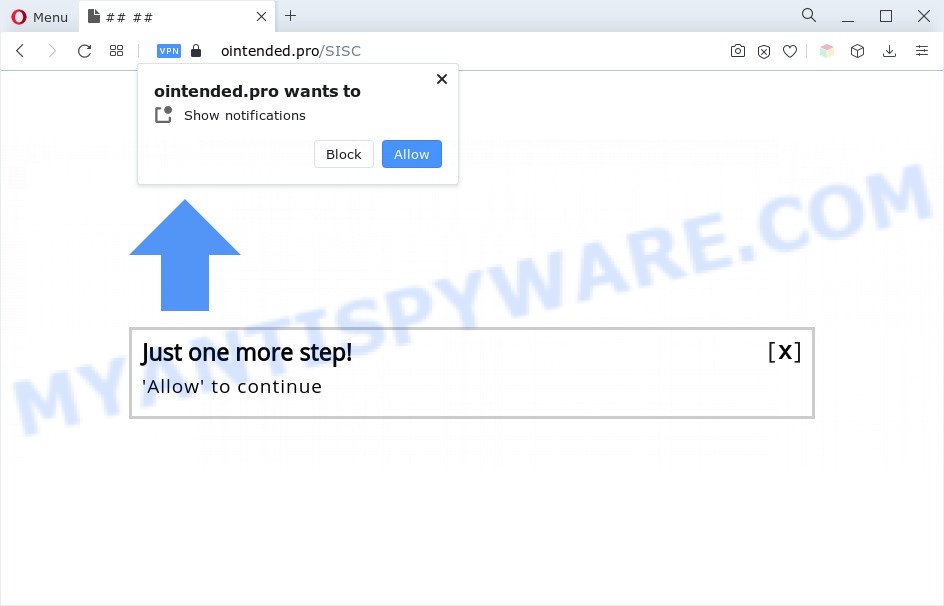
If you press the ‘Allow’, then your browser will be configured to show pop up ads in the right bottom corner of Windows or Mac. The browser notification spam will essentially be advertisements for ‘free’ online games, fake prizes scams, dubious internet browser add-ons, adult web sites, and fake downloads as displayed in the following example.

In order to delete Ointended.pro push notifications open the browser’s settings and perform the Ointended.pro removal instructions below. Once you delete Ointended.pro subscription, the browser notification spam will no longer appear on your screen.
Threat Summary
| Name | Ointended.pro popup |
| Type | browser notification spam ads, popup ads, popups, pop up virus |
| Distribution | PUPs, social engineering attack, suspicious pop-up advertisements, adware softwares |
| Symptoms |
|
| Removal | Ointended.pro removal guide |
How did you get infected with Ointended.pro pop ups
These Ointended.pro popups are caused by suspicious advertisements on the websites you visit or adware. Adware is a type of malware which displays unwanted advertisements to the user of a PC. The ads caused by adware software are sometimes in the form of a advertising link, popup or sometimes in an unclosable window.
The majority of adware gets on your computer along with free applications or even paid applications that Net users can easily download online. The setup files of such programs, in many cases, clearly indicate that they will install bundled apps. The option is given to users to stop the install of any optional software. So, in order to avoid the installation of any adware: read all disclaimers and install screens very carefully, select only Custom or Advanced install option and reject all additional programs in which you are unsure.
In the step-by-step guidance below, we will explain useful ways on how to free your computer of adware software and remove Ointended.pro pop-ups from your browser.
How to remove Ointended.pro advertisements from Chrome, Firefox, IE, Edge
In order to remove Ointended.pro pop ups, start by closing any applications and popups that are open. If a pop up won’t close, then close your internet browser (IE, Google Chrome, MS Edge and Mozilla Firefox). If a program won’t close then please restart your PC. Next, follow the steps below.
To remove Ointended.pro pop ups, execute the following steps:
- How to remove Ointended.pro pop up advertisements without any software
- Uninstalling the Ointended.pro, check the list of installed apps first
- Remove Ointended.pro notifications from browsers
- Remove Ointended.pro pop-up advertisements from Google Chrome
- Get rid of Ointended.pro from Mozilla Firefox by resetting web browser settings
- Delete Ointended.pro pop ups from Internet Explorer
- Automatic Removal of Ointended.pro popup ads
- Stop Ointended.pro pop up advertisements
- To sum up
How to remove Ointended.pro pop up advertisements without any software
In this section of the post, we have posted the steps that will help to delete Ointended.pro popups manually. Although compared to removal tools, this method loses in time, but you don’t need to install anything on the computer. It will be enough for you to follow the detailed guidance with images. We tried to describe each step in detail, but if you realized that you might not be able to figure it out, or simply do not want to change the Microsoft Windows and web browser settings, then it’s better for you to use utilities from trusted developers, which are listed below.
Uninstalling the Ointended.pro, check the list of installed apps first
In order to remove potentially unwanted applications like this adware, open the MS Windows Control Panel and click on “Uninstall a program”. Check the list of installed programs. For the ones you do not know, run an Internet search to see if they are adware, browser hijacker or PUPs. If yes, uninstall them off. Even if they are just a software that you do not use, then uninstalling them off will increase your computer start up time and speed dramatically.
|
|
|
|
Remove Ointended.pro notifications from browsers
Your browser likely now allows the Ointended.pro webpage to send you push notifications, but you do not want the unwanted advertisements from this webpage and we understand that. We have put together this guidance on how you can delete Ointended.pro popup ads from Android, Microsoft Edge, Mozilla Firefox, Safari, IE and Chrome.
|
|
|
|
|
|
Remove Ointended.pro pop-up advertisements from Google Chrome
Like other modern web browsers, the Chrome has the ability to reset the settings to their default values and thereby restore the internet browser’s settings like default search engine, home page and new tab page that have been changed by the adware that cause unwanted Ointended.pro pop-up advertisements.

- First, run the Chrome and press the Menu icon (icon in the form of three dots).
- It will display the Google Chrome main menu. Select More Tools, then click Extensions.
- You’ll see the list of installed addons. If the list has the plugin labeled with “Installed by enterprise policy” or “Installed by your administrator”, then complete the following steps: Remove Chrome extensions installed by enterprise policy.
- Now open the Google Chrome menu once again, click the “Settings” menu.
- Next, click “Advanced” link, which located at the bottom of the Settings page.
- On the bottom of the “Advanced settings” page, press the “Reset settings to their original defaults” button.
- The Google Chrome will display the reset settings prompt as shown on the image above.
- Confirm the web browser’s reset by clicking on the “Reset” button.
- To learn more, read the blog post How to reset Chrome settings to default.
Get rid of Ointended.pro from Mozilla Firefox by resetting web browser settings
If the Firefox web browser is rerouted to Ointended.pro and you want to recover the Firefox settings back to their default values, then you should follow the step-by-step guide below. Your saved bookmarks, form auto-fill information and passwords won’t be cleared or changed.
First, start the Firefox and click ![]() button. It will show the drop-down menu on the right-part of the internet browser. Further, press the Help button (
button. It will show the drop-down menu on the right-part of the internet browser. Further, press the Help button (![]() ) as shown on the screen below.
) as shown on the screen below.

In the Help menu, select the “Troubleshooting Information” option. Another way to open the “Troubleshooting Information” screen – type “about:support” in the web browser adress bar and press Enter. It will show the “Troubleshooting Information” page as shown in the following example. In the upper-right corner of this screen, click the “Refresh Firefox” button.

It will open the confirmation prompt. Further, press the “Refresh Firefox” button. The Firefox will start a procedure to fix your problems that caused by the Ointended.pro adware. Once, it’s finished, click the “Finish” button.
Delete Ointended.pro pop ups from Internet Explorer
If you find that IE internet browser settings such as homepage, new tab and search provider had been modified by adware that causes multiple unwanted popups, then you may restore your settings, via the reset web browser procedure.
First, launch the IE, click ![]() ) button. Next, click “Internet Options” like the one below.
) button. Next, click “Internet Options” like the one below.

In the “Internet Options” screen select the Advanced tab. Next, press Reset button. The IE will open the Reset Internet Explorer settings dialog box. Select the “Delete personal settings” check box and click Reset button.

You will now need to restart your PC system for the changes to take effect. It will remove adware software that causes Ointended.pro pop-up ads, disable malicious and ad-supported web browser’s extensions and restore the Microsoft Internet Explorer’s settings such as default search engine, startpage and newtab to default state.
Automatic Removal of Ointended.pro popup ads
If you’re not expert at computers, then we recommend to use free removal utilities listed below to remove Ointended.pro popup advertisements for good. The automatic way is highly recommended. It has less steps and easier to implement than the manual method. Moreover, it lower risk of system damage. So, the automatic Ointended.pro removal is a better option.
Use Zemana to remove Ointended.pro pop ups
Zemana AntiMalware (ZAM) highly recommended, because it can look for security threats such adware and malware that most ‘classic’ antivirus programs fail to pick up on. Moreover, if you have any Ointended.pro popup advertisements removal problems which cannot be fixed by this tool automatically, then Zemana Anti Malware provides 24X7 online assistance from the highly experienced support staff.
Installing the Zemana Free is simple. First you will need to download Zemana Anti Malware on your personal computer from the following link.
165537 downloads
Author: Zemana Ltd
Category: Security tools
Update: July 16, 2019
When the download is complete, close all applications and windows on your computer. Double-click the install file named Zemana.AntiMalware.Setup. If the “User Account Control” dialog box pops up as displayed on the screen below, click the “Yes” button.

It will open the “Setup wizard” that will help you install Zemana Anti Malware (ZAM) on your PC. Follow the prompts and don’t make any changes to default settings.

Once installation is complete successfully, Zemana will automatically start and you can see its main screen as shown in the following example.

Now press the “Scan” button to perform a system scan for the adware which causes intrusive Ointended.pro advertisements. This task can take quite a while, so please be patient. While the utility is scanning, you can see how many objects and files has already scanned.

When that process is finished, Zemana Anti-Malware (ZAM) will open a list of detected items. Review the scan results and then press “Next” button. The Zemana Free will get rid of adware software which cause pop-ups and move the selected items to the Quarantine. After the clean-up is done, you may be prompted to reboot the computer.
Remove Ointended.pro popups from web browsers with Hitman Pro
Hitman Pro frees your machine from hijacker infections, PUPs, unwanted toolbars, web browser addons and other undesired programs such as adware that cause popups. The free removal tool will help you enjoy your computer to its fullest. HitmanPro uses advanced behavioral detection technologies to scan for if there are undesired programs in your system. You can review the scan results, and choose the threats you want to erase.

- Hitman Pro can be downloaded from the following link. Save it on your Windows desktop or in any other place.
- After downloading is complete, start the HitmanPro, double-click the HitmanPro.exe file.
- If the “User Account Control” prompts, click Yes to continue.
- In the HitmanPro window, click the “Next” to perform a system scan for the adware responsible for Ointended.pro pop-ups. Depending on your machine, the scan can take anywhere from a few minutes to close to an hour. While the HitmanPro program is checking, you can see count of objects it has identified as threat.
- When HitmanPro has finished scanning your PC system, a list of all items found is produced. Make sure to check mark the threats that are unsafe and then press “Next”. Now, click the “Activate free license” button to start the free 30 days trial to delete all malicious software found.
How to get rid of Ointended.pro with MalwareBytes Anti-Malware
Manual Ointended.pro ads removal requires some computer skills. Some files and registry entries that created by the adware software can be not completely removed. We advise that run the MalwareBytes AntiMalware (MBAM) that are completely clean your computer of adware. Moreover, the free program will help you to remove malware, potentially unwanted apps, hijacker infections and toolbars that your machine can be infected too.
First, click the link below, then click the ‘Download’ button in order to download the latest version of MalwareBytes Free.
327767 downloads
Author: Malwarebytes
Category: Security tools
Update: April 15, 2020
When the downloading process is done, close all software and windows on your computer. Open a directory in which you saved it. Double-click on the icon that’s named MBSetup like below.
![]()
When the installation starts, you’ll see the Setup wizard which will help you install Malwarebytes on your computer.

Once setup is finished, you’ll see window like the one below.

Now click the “Scan” button . MalwareBytes Anti Malware utility will start scanning the whole computer to find out adware related to the Ointended.pro popups. This procedure can take quite a while, so please be patient. While the MalwareBytes Anti-Malware (MBAM) program is scanning, you may see number of objects it has identified as threat.

When the scan get completed, you may check all threats found on your system. When you are ready, press “Quarantine” button.

The Malwarebytes will now remove adware software that causes Ointended.pro popup ads in your browser. After finished, you may be prompted to reboot your PC.

The following video explains step-by-step guidance on how to delete hijacker, adware software and other malware with MalwareBytes Anti-Malware (MBAM).
Stop Ointended.pro pop up advertisements
If you browse the Internet, you cannot avoid malicious advertising. But you can protect your web browser against it. Download and use an ad blocker application. AdGuard is an adblocker which can filter out a large amount of of the malicious advertising, blocking dynamic scripts from loading harmful content.
AdGuard can be downloaded from the following link. Save it to your Desktop.
27048 downloads
Version: 6.4
Author: © Adguard
Category: Security tools
Update: November 15, 2018
After downloading it, double-click the downloaded file to launch it. The “Setup Wizard” window will show up on the computer screen as shown on the screen below.

Follow the prompts. AdGuard will then be installed and an icon will be placed on your desktop. A window will show up asking you to confirm that you want to see a quick guide like below.

Click “Skip” button to close the window and use the default settings, or press “Get Started” to see an quick tutorial which will help you get to know AdGuard better.
Each time, when you start your PC system, AdGuard will start automatically and stop unwanted advertisements, block Ointended.pro, as well as other malicious or misleading web pages. For an overview of all the features of the application, or to change its settings you can simply double-click on the AdGuard icon, which is located on your desktop.
To sum up
After completing the few simple steps shown above, your computer should be free from adware software that cause popups and other malicious software. The Google Chrome, Internet Explorer, MS Edge and Firefox will no longer redirect you to various undesired web pages similar to Ointended.pro. Unfortunately, if the guide does not help you, then you have caught a new adware, and then the best way – ask for help here.




















