Etailbree.pro pop-up is a browser-based scam which lures you and other unsuspecting users into registering for its browser notification spam. It will state that clicking ‘Allow’ is necessary to connect to the Internet, download a file, access the content of the webpage, enable Flash Player, watch a video, and so on.
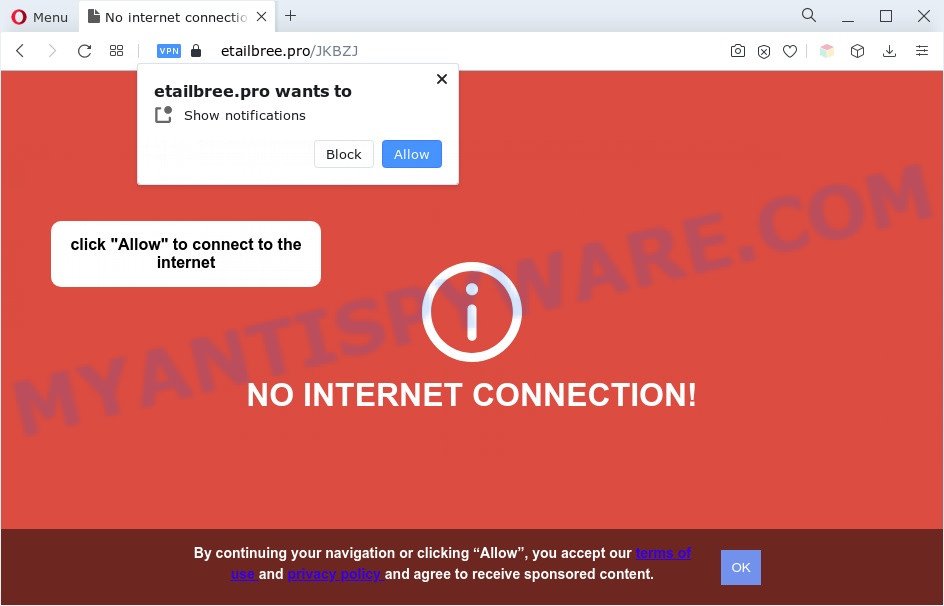
Once you click on the ‘Allow’ button, then your browser will be configured to display unwanted adverts on your desktop, even when you are not using the web-browser. The spam notifications will promote ‘free’ online games, fake prizes scams, dubious web-browser extensions, adult web-pages, and adware bundles similar to the one below.

To end this intrusive behavior and get rid of Etailbree.pro browser notification spam, you need to change browser settings that got changed by adware. For that, follow the Etailbree.pro removal guide below. Once you remove notifications subscription, the Etailbree.pro popups advertisements will no longer display on your browser.
Threat Summary
| Name | Etailbree.pro pop-up |
| Type | browser notification spam ads, pop-up virus, pop-up advertisements, pop ups |
| Distribution | shady pop up ads, PUPs, adwares, social engineering attack |
| Symptoms |
|
| Removal | Etailbree.pro removal guide |
How does your machine get infected with Etailbree.pro pop-ups
Security researchers have determined that users are re-directed to Etailbree.pro by adware or from shady ads. Adware is something that you should be aware of even if you run Google Chrome or other modern web-browser. This is the name given to apps that have been designed to show intrusive ads and pop-up deals onto your web browser screen. The reason for adware’s existence is to make revenue for its creator.
These days certain free programs developers bundle potentially unwanted apps or adware with a view to making some money. These are not free applications as install an unwanted apps on to your MS Windows PC system. So whenever you install a new free programs that downloaded from the Web, be very careful during install. Carefully read the EULA (a text with I ACCEPT/I DECLINE button), select custom or manual setup type, reject all bundled programs.
By following steps below it is easy to detect and get rid of adware from Internet Explorer, Mozilla Firefox, Google Chrome and Microsoft Edge and your personal computer. Learn how to remove Etailbree.pro pop-ups and malicious applications, as well as how to run a full system virus scan.
How to remove Etailbree.pro pop-up advertisements (removal guide)
In order to remove Etailbree.pro popup advertisements from the Microsoft Internet Explorer, Firefox, Google Chrome and Microsoft Edge, you need to reset the internet browser settings. Additionally, you should look up for other dubious entries, such as files, programs, internet browser plugins and shortcuts. However, if you want to remove Etailbree.pro popup advertisements easily, you should run reputable antimalware utility and let it do the job for you.
To remove Etailbree.pro pop ups, perform the steps below:
- How to delete Etailbree.pro popup advertisements without any software
- Automatic Removal of Etailbree.pro pop-up advertisements
- Block Etailbree.pro and other annoying web sites
- To sum up
How to delete Etailbree.pro popup advertisements without any software
In this section of the post, we have posted the steps that will help to remove Etailbree.pro ads manually. Although compared to removal tools, this way loses in time, but you don’t need to install anything on your personal computer. It will be enough for you to follow the detailed guidance with images. We tried to describe each step in detail, but if you realized that you might not be able to figure it out, or simply do not want to change the Windows and browser settings, then it’s better for you to use tools from trusted developers, which are listed below.
Delete recently added adware software
Some PUPs, browser hijacking software and adware can be removed by uninstalling the free software they came with. If this way does not succeed, then looking them up in the list of installed applications in MS Windows Control Panel. Use the “Uninstall” command in order to remove them.
|
|
|
|
Remove Etailbree.pro notifications from web browsers
If you’re in situation where you don’t want to see push notifications from the Etailbree.pro web-page. In this case, you can turn off web notifications for your web browser in Windows/Mac OS/Android. Find your web browser in the list below, follow guide to remove web-browser permissions to display spam notifications.
|
|
|
|
|
|
Delete Etailbree.pro ads from Firefox
If the Mozilla Firefox web browser is redirected to Etailbree.pro and you want to recover the Mozilla Firefox settings back to their original state, then you should follow the few simple steps below. When using the reset feature, your personal information like passwords, bookmarks, browsing history and web form auto-fill data will be saved.
Launch the Mozilla Firefox and press the menu button (it looks like three stacked lines) at the top right of the internet browser screen. Next, press the question-mark icon at the bottom of the drop-down menu. It will display the slide-out menu.

Select the “Troubleshooting information”. If you’re unable to access the Help menu, then type “about:support” in your address bar and press Enter. It bring up the “Troubleshooting Information” page like the one below.

Click the “Refresh Firefox” button at the top right of the Troubleshooting Information page. Select “Refresh Firefox” in the confirmation dialog box. The Mozilla Firefox will begin a process to fix your problems that caused by the Etailbree.pro adware. Once, it is done, click the “Finish” button.
Remove Etailbree.pro pop up ads from Google Chrome
If you have adware problem or the Chrome is running slow, then reset Chrome settings can help you. In the steps below we will show you a solution to reset your Google Chrome settings to default values without reinstall. This will also allow to remove Etailbree.pro popup ads from your browser.
First run the Chrome. Next, click the button in the form of three horizontal dots (![]() ).
).
It will display the Google Chrome menu. Select More Tools, then click Extensions. Carefully browse through the list of installed extensions. If the list has the extension signed with “Installed by enterprise policy” or “Installed by your administrator”, then complete the following steps: Remove Google Chrome extensions installed by enterprise policy.
Open the Chrome menu once again. Further, press the option called “Settings”.

The browser will display the settings screen. Another method to show the Chrome’s settings – type chrome://settings in the web browser adress bar and press Enter
Scroll down to the bottom of the page and click the “Advanced” link. Now scroll down until the “Reset” section is visible, as on the image below and press the “Reset settings to their original defaults” button.

The Google Chrome will show the confirmation prompt such as the one below.

You need to confirm your action, press the “Reset” button. The browser will launch the task of cleaning. After it’s done, the internet browser’s settings including search provider, new tab and start page back to the values which have been when the Google Chrome was first installed on your machine.
Remove Etailbree.pro ads from Internet Explorer
By resetting Internet Explorer web browser you revert back your browser settings to its default state. This is basic when troubleshooting problems that might have been caused by adware that cause unwanted Etailbree.pro pop ups.
First, start the Microsoft Internet Explorer, press ![]() ) button. Next, click “Internet Options” as displayed on the image below.
) button. Next, click “Internet Options” as displayed on the image below.

In the “Internet Options” screen select the Advanced tab. Next, click Reset button. The Microsoft Internet Explorer will show the Reset Internet Explorer settings prompt. Select the “Delete personal settings” check box and click Reset button.

You will now need to restart your PC for the changes to take effect. It will delete adware software which cause unwanted Etailbree.pro advertisements, disable malicious and ad-supported web browser’s extensions and restore the Internet Explorer’s settings like startpage, search engine by default and new tab page to default state.
Automatic Removal of Etailbree.pro pop-up advertisements
There are not many good free anti-malware programs with high detection ratio. The effectiveness of malware removal utilities depends on various factors, mostly on how often their virus/malware signatures DB are updated in order to effectively detect modern malware, adware software, browser hijackers and other PUPs. We recommend to run several programs, not just one. These applications that listed below will help you delete all components of the adware software from your disk and Windows registry and thereby get rid of Etailbree.pro pop ups.
Remove Etailbree.pro popups with Zemana Anti-Malware
Zemana Free is a malware removal tool designed for Microsoft Windows. This tool will allow you remove Etailbree.pro popup advertisements, various types of malware (including browser hijackers and potentially unwanted applications) from your computer. It has simple and user friendly interface. While the Zemana Free does its job, your PC system will run smoothly.
First, visit the following page, then click the ‘Download’ button in order to download the latest version of Zemana Anti-Malware (ZAM).
165515 downloads
Author: Zemana Ltd
Category: Security tools
Update: July 16, 2019
Once downloading is complete, close all software and windows on your personal computer. Open a directory in which you saved it. Double-click on the icon that’s called Zemana.AntiMalware.Setup as shown in the following example.
![]()
When the install starts, you will see the “Setup wizard” which will help you install Zemana Free on your personal computer.

Once setup is finished, you will see window like below.

Now click the “Scan” button to begin checking your personal computer for the adware which causes undesired Etailbree.pro advertisements. A scan can take anywhere from 10 to 30 minutes, depending on the count of files on your system and the speed of your computer. When a threat is detected, the count of the security threats will change accordingly.

Once finished, Zemana AntiMalware will open a scan report. Review the results once the utility has finished the system scan. If you think an entry should not be quarantined, then uncheck it. Otherwise, simply click “Next” button.

The Zemana Anti-Malware will get rid of adware related to the Etailbree.pro pop-up advertisements and move the selected items to the Quarantine.
Delete Etailbree.pro pop-ups and malicious extensions with HitmanPro
HitmanPro is a completely free (30 day trial) utility. You don’t need expensive ways to remove adware related to the Etailbree.pro popup ads and other shady software. HitmanPro will uninstall all the undesired programs such as adware software and browser hijackers for free.
Download HitmanPro by clicking on the following link. Save it directly to your MS Windows Desktop.
Once downloading is done, open the directory in which you saved it. You will see an icon like below.

Double click the Hitman Pro desktop icon. When the tool is opened, you will see a screen as shown in the following example.

Further, press “Next” button . HitmanPro program will scan through the whole PC for the adware which cause unwanted Etailbree.pro ads. Depending on your computer, the scan may take anywhere from a few minutes to close to an hour. When HitmanPro is complete scanning your computer, Hitman Pro will open a scan report as displayed in the following example.

You may remove items (move to Quarantine) by simply click “Next” button. It will display a dialog box, click the “Activate free license” button.
Remove Etailbree.pro advertisements with MalwareBytes Anti-Malware
If you are still having problems with the Etailbree.pro pop ups — or just wish to check your system occasionally for adware software and other malware — download MalwareBytes Anti Malware (MBAM). It is free for home use, and scans for and removes various undesired applications that attacks your system or degrades system performance. MalwareBytes Anti-Malware (MBAM) can remove adware, PUPs as well as malware, including ransomware and trojans.
MalwareBytes AntiMalware can be downloaded from the following link. Save it to your Desktop.
327736 downloads
Author: Malwarebytes
Category: Security tools
Update: April 15, 2020
After the downloading process is finished, close all windows on your system. Further, start the file called MBSetup. If the “User Account Control” dialog box pops up as displayed in the figure below, click the “Yes” button.

It will open the Setup wizard that will assist you set up MalwareBytes on the personal computer. Follow the prompts and don’t make any changes to default settings.

Once installation is done successfully, click “Get Started” button. Then MalwareBytes AntiMalware (MBAM) will automatically run and you can see its main window like the one below.

Next, click the “Scan” button . MalwareBytes AntiMalware application will scan through the whole computer for the adware software that causes multiple intrusive pop-ups. Depending on your computer, the scan can take anywhere from a few minutes to close to an hour. During the scan MalwareBytes AntiMalware (MBAM) will search for threats present on your personal computer.

When MalwareBytes AntiMalware has finished scanning your system, a list of all threats found is produced. All found threats will be marked. You can remove them all by simply click “Quarantine” button.

The MalwareBytes Free will remove adware software that causes Etailbree.pro popups in your web browser and move the selected items to the program’s quarantine. When finished, you can be prompted to restart your personal computer. We suggest you look at the following video, which completely explains the procedure of using the MalwareBytes AntiMalware to remove hijackers, adware and other malicious software.
Block Etailbree.pro and other annoying web sites
In order to increase your security and protect your machine against new intrusive advertisements and malicious webpages, you need to use ad-blocker application that stops an access to malicious advertisements and web-pages. Moreover, the program may stop the show of intrusive advertising, which also leads to faster loading of websites and reduce the consumption of web traffic.
Click the following link to download the latest version of AdGuard for MS Windows. Save it on your Windows desktop.
27037 downloads
Version: 6.4
Author: © Adguard
Category: Security tools
Update: November 15, 2018
After downloading it, start the downloaded file. You will see the “Setup Wizard” screen as shown in the figure below.

Follow the prompts. After the setup is done, you will see a window as displayed in the following example.

You can press “Skip” to close the setup program and use the default settings, or click “Get Started” button to see an quick tutorial that will help you get to know AdGuard better.
In most cases, the default settings are enough and you don’t need to change anything. Each time, when you start your PC, AdGuard will run automatically and stop undesired advertisements, block Etailbree.pro, as well as other harmful or misleading web-sites. For an overview of all the features of the application, or to change its settings you can simply double-click on the AdGuard icon, that is located on your desktop.
To sum up
Now your PC system should be clean of the adware software that causes Etailbree.pro popups in your web browser. We suggest that you keep AdGuard (to help you block unwanted pop-up advertisements and intrusive harmful web-sites) and Zemana AntiMalware (to periodically scan your PC system for new adwares and other malicious software). Probably you are running an older version of Java or Adobe Flash Player. This can be a security risk, so download and install the latest version right now.
If you are still having problems while trying to get rid of Etailbree.pro popup advertisements from the Internet Explorer, Firefox, Chrome and Microsoft Edge, then ask for help here here.



















