According to cyber threat analysts, Net04.biz is a web-site which uses social engineering to mislead you and other unsuspecting victims into registering for its push notifications. This website will state that the user need to click ‘Allow’ button in order to download a file, connect to the Internet, watch a video, enable Flash Player, access the content of the web page, and so on.
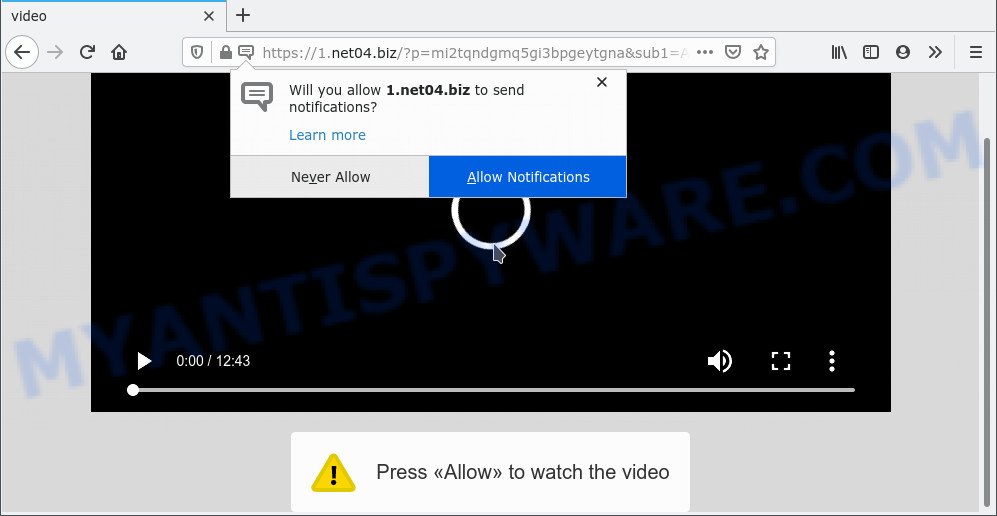
Once you click on the ‘Allow’ button, the Net04.biz web-site starts sending tons of push notifications on your the browser screen. You will see the pop-up advertisements even when your browser is closed. Push notifications are originally designed to alert the user of recently published content. Cyber criminals abuse ‘push notifications’ to avoid anti-virus and ad blocking apps by showing annoying advertisements. These advertisements are displayed in the lower right corner of the screen urges users to play online games, visit dubious webpages, install internet browser addons & so on.

If you are receiving push notifications, you can remove Net04.biz subscription by going into your web browser’s settings and completing the Net04.biz removal guidance below. Once you delete notifications subscription, the Net04.biz popups advertisements will no longer display on the desktop.
Threat Summary
| Name | Net04.biz popup |
| Type | browser notification spam ads, pop-up virus, pop ups, popup ads |
| Distribution | adwares, suspicious popup advertisements, potentially unwanted applications, social engineering attack |
| Symptoms |
|
| Removal | Net04.biz removal guide |
How does your computer get infected with Net04.biz popups
Some research has shown that users can be redirected to Net04.biz from shady ads or by PUPs and adware. Adware software is considered a potentially security threat because it often installed on system without the knowledge of the owner. Adware software usually just presents annoying ads, but sometimes adware can be used to obtain your confidential information.
The most popular way to get adware is freeware installation package. In most cases, a user have a chance to disable all included ‘offers’, but certain setup packages are developed to confuse the average users, in order to trick them into installing PUPs and adware software. Anyway, easier to prevent adware rather than clean up your PC system after one. So, keep your internet browser updated (turn on automatic updates), use good antivirus software, double check freeware before you open it (do a google search, scan a downloaded file with VirusTotal), avoid misleading and unknown web-pages.
You probably want to know how to remove adware software as well as delete Net04.biz pop-ups. In the step-by-step tutorial below we will tell you about how to solve your issues.
How to remove Net04.biz pop up advertisements from Chrome, Firefox, IE, Edge
As with removing adware software, malware or potentially unwanted applications, there are few steps you can do. We advise trying them all. If you do only one part of the guide, then it should be use malware removal tool, because it should remove adware and block any further infection. But to completely remove Net04.biz pop-up advertisements you’ll have to at least reset your web browser settings like start page, new tab page and search provider by default to default state, disinfect system’s web browsers shortcuts, remove all unwanted and suspicious applications, and remove adware software with malware removal tools. Read this manual carefully, bookmark it or open this page on your smartphone, because you may need to shut down your browser or reboot your computer.
To remove Net04.biz pop ups, execute the steps below:
- How to manually get rid of Net04.biz
- Automatic Removal of Net04.biz pop-up advertisements
- How to block Net04.biz
- To sum up
How to manually get rid of Net04.biz
In most cases, it’s possible to manually remove Net04.biz pop ups. This method does not involve the use of any tricks or removal tools. You just need to restore the normal settings of the system and web-browser. This can be done by following a few simple steps below. If you want to quickly remove Net04.biz ads, as well as perform a full scan of your personal computer, we recommend that you run adware removal utilities, which are listed below.
Delete recently added PUPs
We suggest that you start the computer cleaning procedure by checking the list of installed apps and delete all unknown or dubious applications. This is a very important step, as mentioned above, very often the harmful software such as adware and hijackers may be bundled with free applications. Remove the unwanted programs can get rid of the annoying advertisements or browser redirect.
- If you are using Windows 8, 8.1 or 10 then click Windows button, next click Search. Type “Control panel”and press Enter.
- If you are using Windows XP, Vista, 7, then click “Start” button and press “Control Panel”.
- It will open the Windows Control Panel.
- Further, click “Uninstall a program” under Programs category.
- It will show a list of all apps installed on the computer.
- Scroll through the all list, and uninstall dubious and unknown programs. To quickly find the latest installed applications, we recommend sort software by date.
See more details in the video guidance below.
Remove Net04.biz notifications from browsers
If you’re in situation where you don’t want to see spam notifications from the Net04.biz web page. In this case, you can turn off web notifications for your web browser in MS Windows/Mac OS/Android. Find your browser in the list below, follow few simple steps to remove web browser permissions to show spam notifications.
Google Chrome:
- In the top right corner of the screen, click on Chrome’s main menu button, represented by three vertical dots.
- Select ‘Settings’. Then, scroll down to the bottom where it says ‘Advanced’.
- In the ‘Privacy and Security’ section, click on ‘Site settings’.
- Go to Notifications settings.
- Locate the Net04.biz site and click the three vertical dots button next to it, then click on ‘Remove’.

Android:
- Tap ‘Settings’.
- Tap ‘Notifications’.
- Find and tap the web browser that shows Net04.biz spam notifications ads.
- In the opened window, locate Net04.biz, other dubious URLs and set the toggle button to ‘OFF’ on them one-by-one.

Mozilla Firefox:
- In the top right corner, click the Menu button, represented by three bars.
- In the drop-down menu select ‘Options’. In the left side select ‘Privacy & Security’.
- Scroll down to ‘Permissions’ section and click ‘Settings…’ button next to ‘Notifications’.
- In the opened window, find Net04.biz, other rogue notifications, click the drop-down menu and choose ‘Block’.
- Click ‘Save Changes’ button.

Edge:
- In the top-right corner, click on the three dots to expand the Edge menu.
- Click ‘Settings’. Click ‘Advanced’ on the left side of the window.
- Click ‘Manage permissions’ button, located beneath ‘Website permissions’.
- Right-click the Net04.biz URL. Click ‘Delete’.

Internet Explorer:
- Click the Gear button on the top right corner of the browser.
- When the drop-down menu appears, click on ‘Internet Options’.
- Click on the ‘Privacy’ tab and select ‘Settings’ in the pop-up blockers section.
- Locate the Net04.biz URL and click the ‘Remove’ button to delete the domain.

Safari:
- Click ‘Safari’ button on the top left hand corner of the screen and select ‘Preferences’.
- Open ‘Websites’ tab, then in the left menu click on ‘Notifications’.
- Locate the Net04.biz URL and select it, click the ‘Deny’ button.
Remove Net04.biz advertisements from Google Chrome
If you have adware problem or the Chrome is running slow, then reset Chrome settings can help you. In the steps below we’ll show you a way to reset your Chrome settings to original settings without reinstall. This will also help to get rid of Net04.biz ads from your web browser.

- First start the Google Chrome and click Menu button (small button in the form of three dots).
- It will show the Chrome main menu. Choose More Tools, then click Extensions.
- You’ll see the list of installed extensions. If the list has the extension labeled with “Installed by enterprise policy” or “Installed by your administrator”, then complete the following instructions: Remove Chrome extensions installed by enterprise policy.
- Now open the Chrome menu once again, click the “Settings” menu.
- You will see the Chrome’s settings page. Scroll down and press “Advanced” link.
- Scroll down again and click the “Reset” button.
- The Google Chrome will display the reset profile settings page as shown on the screen above.
- Next click the “Reset” button.
- Once this procedure is done, your internet browser’s new tab page, default search engine and home page will be restored to their original defaults.
- To learn more, read the article How to reset Chrome settings to default.
Remove Net04.biz popup advertisements from Mozilla Firefox
Resetting your Firefox is good initial troubleshooting step for any issues with your browser program, including the redirect to Net04.biz web site. However, your saved passwords and bookmarks will not be changed, deleted or cleared.
Run the Mozilla Firefox and click the menu button (it looks like three stacked lines) at the top right of the internet browser screen. Next, click the question-mark icon at the bottom of the drop-down menu. It will open the slide-out menu.

Select the “Troubleshooting information”. If you are unable to access the Help menu, then type “about:support” in your address bar and press Enter. It bring up the “Troubleshooting Information” page such as the one below.

Click the “Refresh Firefox” button at the top right of the Troubleshooting Information page. Select “Refresh Firefox” in the confirmation prompt. The Firefox will start a procedure to fix your problems that caused by the Net04.biz adware. Once, it’s finished, click the “Finish” button.
Get rid of Net04.biz ads from Microsoft Internet Explorer
If you find that IE web-browser settings such as home page, newtab and search engine had been changed by adware which cause pop ups, then you may return your settings, via the reset internet browser procedure.
First, run the Internet Explorer, press ![]() ) button. Next, click “Internet Options” as displayed in the figure below.
) button. Next, click “Internet Options” as displayed in the figure below.

In the “Internet Options” screen select the Advanced tab. Next, press Reset button. The IE will show the Reset Internet Explorer settings dialog box. Select the “Delete personal settings” check box and click Reset button.

You will now need to restart your machine for the changes to take effect. It will remove adware that cause popups, disable malicious and ad-supported internet browser’s extensions and restore the Microsoft Internet Explorer’s settings such as start page, newtab page and search provider to default state.
Automatic Removal of Net04.biz pop-up advertisements
Anti Malware apps differ from each other by many features such as performance, scheduled scans, automatic updates, virus signature database, technical support, compatibility with other antivirus software and so on. We recommend you use the following free programs: Zemana AntiMalware, MalwareBytes Anti Malware and HitmanPro. Each of these programs has all of needed features, but most importantly, they can identify the adware and remove Net04.biz ads from the Internet Explorer, Edge, Chrome and Mozilla Firefox.
How to get rid of Net04.biz advertisements with Zemana AntiMalware
Zemana Anti Malware (ZAM) is a free malicious software removal utility. Currently, there are two versions of the tool, one of them is free and second is paid (premium). The principle difference between the free and paid version of the tool is real-time protection module. If you just need to scan your machine for malware and remove adware that causes multiple annoying popups, then the free version will be enough for you.
Zemana can be downloaded from the following link. Save it on your MS Windows desktop.
165094 downloads
Author: Zemana Ltd
Category: Security tools
Update: July 16, 2019
Once downloading is finished, close all windows on your personal computer. Further, start the install file called Zemana.AntiMalware.Setup. If the “User Account Control” dialog box pops up as shown in the following example, click the “Yes” button.

It will display the “Setup wizard” which will allow you install Zemana Anti Malware (ZAM) on the machine. Follow the prompts and do not make any changes to default settings.

Once installation is complete successfully, Zemana AntiMalware will automatically run and you can see its main window as shown on the screen below.

Next, press the “Scan” button . Zemana Free program will scan through the whole personal computer for the adware related to the Net04.biz pop up advertisements. A scan can take anywhere from 10 to 30 minutes, depending on the number of files on your system and the speed of your machine. When a malicious software, adware software or PUPs are detected, the count of the security threats will change accordingly. Wait until the the scanning is finished.

After Zemana Anti-Malware has completed scanning your PC system, Zemana AntiMalware (ZAM) will open you the results. All found threats will be marked. You can remove them all by simply press “Next” button.

The Zemana Free will begin to remove adware that causes multiple unwanted popups. After disinfection is finished, you can be prompted to restart your computer.
Use HitmanPro to remove Net04.biz pop-up advertisements
HitmanPro is a free removal tool which can check your system for a wide range of security threats like malware, adwares, PUPs as well as adware that causes Net04.biz advertisements in your internet browser. It will perform a deep scan of your system including hard drives and Microsoft Windows registry. Once a malicious software is detected, it will help you to delete all detected threats from your system by a simple click.

- Visit the following page to download HitmanPro. Save it on your Desktop.
- After the download is done, launch the HitmanPro, double-click the HitmanPro.exe file.
- If the “User Account Control” prompts, click Yes to continue.
- In the HitmanPro window, click the “Next” to perform a system scan for the adware that causes Net04.biz popup advertisements in your internet browser. This task can take some time, so please be patient.
- Once finished, Hitman Pro will show a scan report. When you’re ready, press “Next”. Now, click the “Activate free license” button to start the free 30 days trial to remove all malware found.
Remove Net04.biz ads with MalwareBytes Anti Malware
Trying to remove Net04.biz pop-ups can become a battle of wills between the adware infection and you. MalwareBytes Anti-Malware can be a powerful ally, removing most of today’s adware software, malware and potentially unwanted software with ease. Here’s how to use MalwareBytes Anti-Malware will help you win.
Visit the following page to download MalwareBytes Anti Malware. Save it directly to your Microsoft Windows Desktop.
327319 downloads
Author: Malwarebytes
Category: Security tools
Update: April 15, 2020
After downloading is done, close all windows on your system. Further, launch the file named MBSetup. If the “User Account Control” dialog box pops up as displayed in the figure below, click the “Yes” button.

It will display the Setup wizard which will assist you install MalwareBytes Anti Malware on the PC. Follow the prompts and don’t make any changes to default settings.

Once installation is finished successfully, click “Get Started” button. Then MalwareBytes AntiMalware will automatically launch and you may see its main window as shown in the following example.

Next, click the “Scan” button for scanning your computer for the adware that causes multiple unwanted pop ups. This process can take quite a while, so please be patient. While the MalwareBytes Free is scanning, you can see how many objects it has identified either as being malware.

When the scanning is done, MalwareBytes will produce a list of unwanted programs and adware. When you’re ready, press “Quarantine” button.

The MalwareBytes Anti-Malware will remove adware that causes multiple unwanted popups and move the selected threats to the program’s quarantine. Once that process is done, you can be prompted to restart your PC. We suggest you look at the following video, which completely explains the procedure of using the MalwareBytes to delete hijackers, adware software and other malware.
How to block Net04.biz
The AdGuard is a very good ad blocker program for the Chrome, Mozilla Firefox, MS Edge and Internet Explorer, with active user support. It does a great job by removing certain types of undesired advertisements, popunders, pop-ups, intrusive new tab pages, and even full page advertisements and website overlay layers. Of course, the AdGuard can block the Net04.biz pop up advertisements automatically or by using a custom filter rule.
Installing the AdGuard is simple. First you’ll need to download AdGuard from the link below. Save it directly to your Microsoft Windows Desktop.
26913 downloads
Version: 6.4
Author: © Adguard
Category: Security tools
Update: November 15, 2018
After the downloading process is finished, launch the downloaded file. You will see the “Setup Wizard” screen as shown in the figure below.

Follow the prompts. Once the installation is done, you will see a window as on the image below.

You can click “Skip” to close the setup program and use the default settings, or press “Get Started” button to see an quick tutorial which will help you get to know AdGuard better.
In most cases, the default settings are enough and you don’t need to change anything. Each time, when you launch your system, AdGuard will launch automatically and stop undesired ads, block Net04.biz, as well as other malicious or misleading web-pages. For an overview of all the features of the program, or to change its settings you can simply double-click on the AdGuard icon, which is located on your desktop.
To sum up
Now your PC should be clean of the adware that causes multiple annoying popups. We suggest that you keep AdGuard (to help you block unwanted ads and intrusive malicious webpages) and Zemana (to periodically scan your personal computer for new malicious software, hijackers and adware). Make sure that you have all the Critical Updates recommended for Windows operating system. Without regular updates you WILL NOT be protected when new hijackers, malicious apps and adware software are released.
If you are still having problems while trying to delete Net04.biz pop ups from your internet browser, then ask for help here.



















