Blackwaterforllows.ga is a web site which tricks people to accept push notifications via the web browser. This website displays the message ‘Click Allow to’ (watch a video, connect to the Internet, enable Flash Player, access the content of the web-page, download a file), asking you to subscribe to notifications.
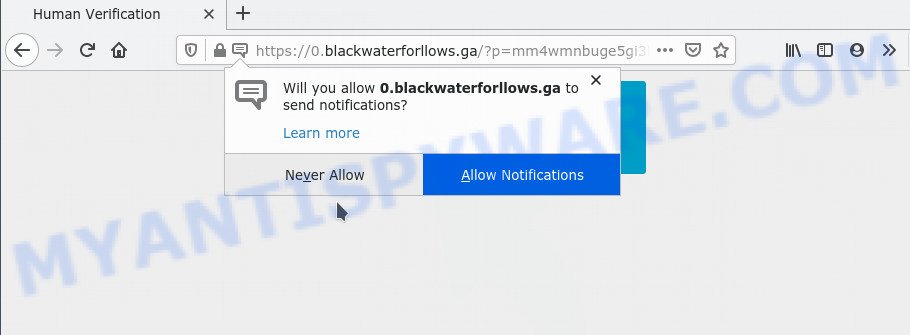
If you click the ‘Allow’, then you will start seeing unwanted ads in form of popups on the desktop. Push notifications are originally developed to alert the user of newly published blog posts. Scammers abuse ‘push notifications’ to avoid antivirus and ad-blocking software by displaying annoying ads. These advertisements are displayed in the lower right corner of the screen urges users to play online games, visit questionable web pages, install internet browser extensions & so on.

To end this intrusive behavior and delete Blackwaterforllows.ga spam notifications, you need to change browser settings that got modified by adware. For that, perform the Blackwaterforllows.ga removal steps below. Once you delete Blackwaterforllows.ga subscription, the spam notifications will no longer show on your web-browser.
Threat Summary
| Name | Blackwaterforllows.ga pop-up |
| Type | browser notification spam advertisements, pop-up virus, pop-ups, pop-up ads |
| Distribution | social engineering attack, adware softwares, suspicious pop up advertisements, potentially unwanted software |
| Symptoms |
|
| Removal | Blackwaterforllows.ga removal guide |
How did you get infected with Blackwaterforllows.ga popups
These Blackwaterforllows.ga popups are caused by shady advertisements on the web-pages you visit or adware. Adware can make big problem to your computer. Adware sometimes called ‘ad-supported’ software is harmful program that shows lots of ads in form of popup windows, coupons, banners or even fake alerts on the web browser. Adware can seriously affect your privacy, your computer’s performance and security. Adware can be installed onto your PC system unknowingly (it is frequently web browser extension).
Adware software may be spread with the help of trojan horses and other forms of malicious software, but most commonly, adware is bundled with certain freeware. Many creators of free software include optional software in their installation package. Sometimes it’s possible to avoid the setup of any adware: carefully read the Terms of Use and the Software license, select only Manual, Custom or Advanced install method, disable all checkboxes before clicking Install or Next button while installing new freeware.
We strongly recommend that you perform the few simple steps below which will help you to remove Blackwaterforllows.ga pop-ups using the standard features of Windows and some proven free programs.
How to remove Blackwaterforllows.ga popup ads (removal guidance)
Blackwaterforllows.ga pop up advertisements in the Microsoft Internet Explorer, MS Edge, Firefox and Google Chrome can be permanently removed by uninstalling unwanted applications, resetting the internet browser to its default values, and reversing any changes to the PC system by malicious software. Free removal tools which listed below can help in uninstalling adware which shows numerous popups and undesired adverts.
To remove Blackwaterforllows.ga pop ups, perform the steps below:
- How to remove Blackwaterforllows.ga ads without any software
- Automatic Removal of Blackwaterforllows.ga pop-ups
- Block Blackwaterforllows.ga and other intrusive web-pages
- To sum up
How to remove Blackwaterforllows.ga ads without any software
The step-by-step instructions developed by our team will allow you manually get rid of Blackwaterforllows.ga ads from a PC. If you have little experience in using computers, we recommend that you use the free utilities listed below.
Delete PUPs using MS Windows Control Panel
First, go to Microsoft Windows Control Panel and delete dubious apps, all applications you don’t remember installing. It is important to pay the most attention to software you installed just before Blackwaterforllows.ga pop-up ads appeared on your web browser. If you don’t know what a program does, look for the answer on the Internet.
Press Windows button ![]() , then click Search
, then click Search ![]() . Type “Control panel”and press Enter. If you using Windows XP or Windows 7, then click “Start” and select “Control Panel”. It will display the Windows Control Panel like below.
. Type “Control panel”and press Enter. If you using Windows XP or Windows 7, then click “Start” and select “Control Panel”. It will display the Windows Control Panel like below.

Further, click “Uninstall a program” ![]()
It will open a list of all apps installed on your personal computer. Scroll through the all list, and delete any dubious and unknown software.
Remove Blackwaterforllows.ga notifications from internet browsers
If you’re in situation where you don’t want to see browser notification spam from the Blackwaterforllows.ga website. In this case, you can turn off web notifications for your web browser in MS Windows/Apple Mac/Android. Find your web browser in the list below, follow steps to get rid of internet browser permissions to display browser notification spam.
|
|
|
|
|
|
Get rid of Blackwaterforllows.ga from Firefox by resetting web-browser settings
If the Firefox settings such as newtab page, search provider by default and startpage have been modified by the adware, then resetting it to the default state can help. It will keep your personal information such as browsing history, bookmarks, passwords and web form auto-fill data.
First, launch the Firefox and click ![]() button. It will show the drop-down menu on the right-part of the web-browser. Further, click the Help button (
button. It will show the drop-down menu on the right-part of the web-browser. Further, click the Help button (![]() ) like the one below.
) like the one below.

In the Help menu, select the “Troubleshooting Information” option. Another way to open the “Troubleshooting Information” screen – type “about:support” in the web-browser adress bar and press Enter. It will open the “Troubleshooting Information” page as displayed in the figure below. In the upper-right corner of this screen, click the “Refresh Firefox” button.

It will show the confirmation prompt. Further, press the “Refresh Firefox” button. The Mozilla Firefox will start a process to fix your problems that caused by the Blackwaterforllows.ga adware software. When, it’s done, click the “Finish” button.
Delete Blackwaterforllows.ga ads from IE
In order to recover all browser newtab, search provider and homepage you need to reset the Internet Explorer to the state, that was when the Microsoft Windows was installed on your PC system.
First, open the IE, click ![]() ) button. Next, click “Internet Options” like below.
) button. Next, click “Internet Options” like below.

In the “Internet Options” screen select the Advanced tab. Next, click Reset button. The Microsoft Internet Explorer will open the Reset Internet Explorer settings dialog box. Select the “Delete personal settings” check box and press Reset button.

You will now need to reboot your system for the changes to take effect. It will get rid of adware that cause popups, disable malicious and ad-supported browser’s extensions and restore the Internet Explorer’s settings such as newtab page, startpage and search provider by default to default state.
Remove Blackwaterforllows.ga advertisements from Google Chrome
The adware can change your Chrome settings without your knowledge. You may see an unwanted web-site as your search engine or homepage, additional addons and toolbars. Reset Google Chrome web-browser will allow you to delete Blackwaterforllows.ga pop-ups and reset the unwanted changes caused by adware. However, your themes, bookmarks, history, passwords, and web form auto-fill information will not be deleted.
Open the Chrome menu by clicking on the button in the form of three horizontal dotes (![]() ). It will display the drop-down menu. Choose More Tools, then press Extensions.
). It will display the drop-down menu. Choose More Tools, then press Extensions.
Carefully browse through the list of installed extensions. If the list has the plugin labeled with “Installed by enterprise policy” or “Installed by your administrator”, then complete the following guide: Remove Chrome extensions installed by enterprise policy otherwise, just go to the step below.
Open the Google Chrome main menu again, press to “Settings” option.

Scroll down to the bottom of the page and click on the “Advanced” link. Now scroll down until the Reset settings section is visible, as displayed on the screen below and click the “Reset settings to their original defaults” button.

Confirm your action, press the “Reset” button.
Automatic Removal of Blackwaterforllows.ga pop-ups
The manual guide above is tedious to use and can not always help to completely delete the Blackwaterforllows.ga popup advertisements. Here I am telling you an automatic way to get rid of this adware from your PC fully. Zemana, MalwareBytes Free and Hitman Pro are anti malware utilities that can be used to search for and remove all kinds of malicious software including adware related to the Blackwaterforllows.ga advertisements.
Delete Blackwaterforllows.ga popups with Zemana AntiMalware (ZAM)
Zemana Anti Malware (ZAM) is a program that is used for malicious software, adware software, browser hijackers and potentially unwanted programs removal. The program is one of the most efficient anti-malware tools. It helps in malicious software removal and and defends all other types of security threats. One of the biggest advantages of using Zemana Free is that is easy to use and is free. Also, it constantly keeps updating its virus/malware signatures DB. Let’s see how to install and scan your computer with Zemana Anti Malware (ZAM) in order to remove Blackwaterforllows.ga pop up advertisements from your computer.
- Installing the Zemana is simple. First you’ll need to download Zemana Anti Malware from the following link. Save it directly to your Microsoft Windows Desktop.
Zemana AntiMalware
165508 downloads
Author: Zemana Ltd
Category: Security tools
Update: July 16, 2019
- Once you have downloaded the installation file, make sure to double click on the Zemana.AntiMalware.Setup. This would start the Zemana installation on your system.
- Select installation language and press ‘OK’ button.
- On the next screen ‘Setup Wizard’ simply press the ‘Next’ button and follow the prompts.

- Finally, once the installation is complete, Zemana Anti-Malware (ZAM) will start automatically. Else, if doesn’t then double-click on the Zemana icon on your desktop.
- Now that you have successfully install Zemana Anti Malware (ZAM), let’s see How to use Zemana Anti Malware (ZAM) to remove Blackwaterforllows.ga pop-ups from your computer.
- After you have started the Zemana, you’ll see a window as shown below, just click ‘Scan’ button to perform a system scan for the adware.

- Now pay attention to the screen while Zemana Free scans your computer.

- Once the scan is finished, the results are displayed in the scan report. In order to delete all threats, simply click ‘Next’ button.

- Zemana may require a reboot PC in order to complete the Blackwaterforllows.ga pop-up ads removal process.
- If you want to fully remove adware software from your PC, then click ‘Quarantine’ icon, select all malicious software, adware software, potentially unwanted software and other threats and click Delete.
- Restart your machine to complete the adware removal procedure.
Use Hitman Pro to delete Blackwaterforllows.ga ads
The HitmanPro tool is free (30 day trial) and easy to use. It may scan and get rid of malware, PUPs and adware in MS Edge, Google Chrome, Mozilla Firefox and Internet Explorer web-browsers and thereby remove all unwanted Blackwaterforllows.ga pop up advertisements. Hitman Pro is powerful enough to find and get rid of malicious registry entries and files that are hidden on the PC system.
First, visit the page linked below, then press the ‘Download’ button in order to download the latest version of HitmanPro.
Download and use HitmanPro on your computer. Once started, press “Next” button . Hitman Pro program will scan through the whole machine for the adware software which causes intrusive Blackwaterforllows.ga ads. Depending on your machine, the scan may take anywhere from a few minutes to close to an hour. During the scan HitmanPro will search for threats exist on your machine..

Once that process is complete, Hitman Pro will open a scan report.

Once you’ve selected what you want to remove from your personal computer press Next button.
It will open a prompt, press the “Activate free license” button to begin the free 30 days trial to remove all malicious software found.
Run MalwareBytes AntiMalware (MBAM) to remove Blackwaterforllows.ga pop-ups
We suggest using the MalwareBytes Anti-Malware that are fully clean your computer of the adware. The free utility is an advanced malware removal program created by (c) Malwarebytes lab. This application uses the world’s most popular anti malware technology. It’s able to help you remove annoying Blackwaterforllows.ga popups from your web browsers, potentially unwanted apps, malware, browser hijackers, toolbars, ransomware and other security threats from your system for free.
First, click the link below, then press the ‘Download’ button in order to download the latest version of MalwareBytes Anti-Malware.
327729 downloads
Author: Malwarebytes
Category: Security tools
Update: April 15, 2020
When the download is complete, close all applications and windows on your PC. Open a directory in which you saved it. Double-click on the icon that’s named MBSetup as shown in the following example.
![]()
When the install starts, you will see the Setup wizard that will help you set up Malwarebytes on your computer.

Once installation is complete, you will see window as displayed in the figure below.

Now click the “Scan” button to perform a system scan for the adware responsible for Blackwaterforllows.ga pop up ads. A system scan may take anywhere from 5 to 30 minutes, depending on your PC system. While the MalwareBytes AntiMalware (MBAM) program is scanning, you can see how many objects it has identified as threat.

When finished, you can check all threats detected on your machine. Make sure all threats have ‘checkmark’ and click “Quarantine” button.

The Malwarebytes will now remove adware software which causes annoying Blackwaterforllows.ga advertisements and move the selected threats to the program’s quarantine. When disinfection is done, you may be prompted to restart your PC system.

The following video explains steps on how to delete browser hijacker, adware and other malware with MalwareBytes Anti Malware.
Block Blackwaterforllows.ga and other intrusive web-pages
One of the worst things is the fact that you cannot stop all those annoying web sites like Blackwaterforllows.ga using only built-in Windows capabilities. However, there is a program out that you can use to stop annoying browser redirections, advertisements and pop ups in any modern web browsers including Firefox, Chrome, MS Edge and Microsoft Internet Explorer. It’s named Adguard and it works very well.
Download AdGuard on your computer from the link below.
27037 downloads
Version: 6.4
Author: © Adguard
Category: Security tools
Update: November 15, 2018
After downloading it, launch the downloaded file. You will see the “Setup Wizard” screen as shown in the following example.

Follow the prompts. Once the install is done, you will see a window such as the one below.

You can press “Skip” to close the installation program and use the default settings, or press “Get Started” button to see an quick tutorial which will help you get to know AdGuard better.
In most cases, the default settings are enough and you don’t need to change anything. Each time, when you run your computer, AdGuard will run automatically and stop unwanted ads, block Blackwaterforllows.ga, as well as other malicious or misleading web pages. For an overview of all the features of the application, or to change its settings you can simply double-click on the AdGuard icon, which may be found on your desktop.
To sum up
Once you’ve complete the few simple steps above, your machine should be free from adware that cause intrusive Blackwaterforllows.ga advertisements and other malicious software. The Google Chrome, Internet Explorer, Microsoft Edge and Firefox will no longer redirect you to various annoying web sites like Blackwaterforllows.ga. Unfortunately, if the step-by-step instructions does not help you, then you have caught a new adware, and then the best way – ask for help here.























