If you find yourself facing Superpushoffer.club pop ups on your screen, then most probably that you are the victim of an adware program (also known as ‘adware software’).
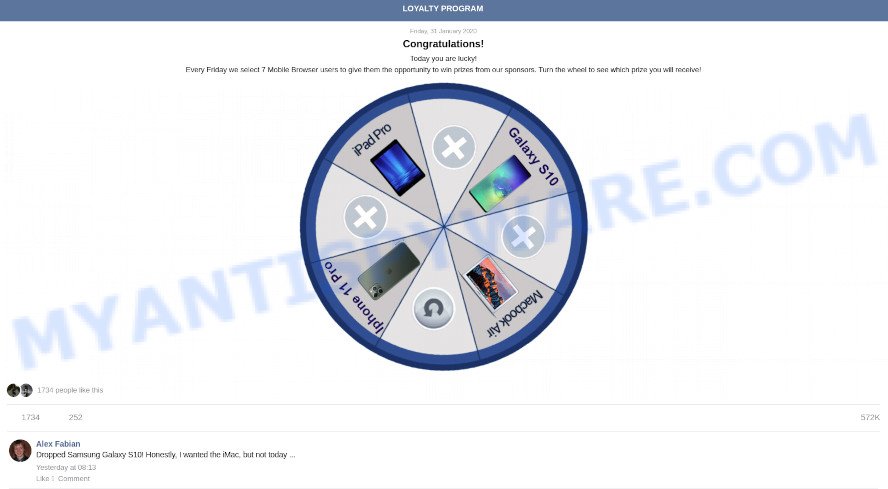
What is Adware? An Introduction to Adware. Adware is a part of PUPs whose motive is to earn money for its author. It have different methods of earning by showing the advertisements forcibly to its victims. Adware can open pop-ups, display undesired ads, alter the victim’s web-browser settings, or redirect the victim’s web browser to unwanted web sites. Aside from causing unwanted ads and web browser redirections, it also can slow down the computer.
Even worse, adware can collect user info, including:
- IP addresses;
- URLs visited;
- search queries/terms;
- clicks on links and ads;
- browser version information.
How does Adware get on your computer
Adware usually spreads as a part of free programs that downloaded from the Web. Which means that you need to be proactive and carefully read the Terms of use and the License agreement properly. For the most part, adware and potentially unwanted apps will be clearly described, so take the time to carefully read all the information about the software that you downloaded and want to install on your PC.
Threat Summary
| Name | Superpushoffer.club |
| Type | adware software, potentially unwanted application (PUA), pop-up advertisements, popups, pop up virus |
| Symptoms |
|
| Removal | Superpushoffer.club removal guide |
How to remove Superpushoffer.club pop up advertisements from Chrome, Firefox, IE, Edge
The adware is a form of malicious software that you might have difficulty in deleting it from your PC system. Thankfully, you have found the effective Superpushoffer.club popup advertisements removal guide in this blog post. Both the manual removal way and the automatic removal solution will be provided below and you can just select the one that best for you. If you’ve any questions or need assist then type a comment below. Certain of the steps below will require you to close this web-site. So, please read the few simple steps carefully, after that bookmark it or open it on your smartphone for later reference.
To remove Superpushoffer.club, follow the steps below:
- How to manually delete Superpushoffer.club
- Automatic Removal of Superpushoffer.club pop ups
- How to block Superpushoffer.club
- To sum up
How to manually delete Superpushoffer.club
In this section of the blog post, we have posted the steps that will help to delete Superpushoffer.club popups manually. Although compared to removal utilities, this solution loses in time, but you don’t need to install anything on your machine. It will be enough for you to follow the detailed guidance with images. We tried to describe each step in detail, but if you realized that you might not be able to figure it out, or simply do not want to change the MS Windows and internet browser settings, then it’s better for you to run utilities from trusted developers, which are listed below.
Uninstalling the Superpushoffer.club, check the list of installed programs first
First, you should try to identify and delete the program that causes the appearance of intrusive advertisements or web-browser redirect, using the ‘Uninstall a program’ which is located in the ‘Control panel’.
Windows 10, 8.1, 8
Click the Microsoft Windows logo, and then press Search ![]() . Type ‘Control panel’and press Enter such as the one below.
. Type ‘Control panel’and press Enter such as the one below.

Once the ‘Control Panel’ opens, click the ‘Uninstall a program’ link under Programs category like below.

Windows 7, Vista, XP
Open Start menu and choose the ‘Control Panel’ at right as shown on the screen below.

Then go to ‘Add/Remove Programs’ or ‘Uninstall a program’ (Microsoft Windows 7 or Vista) as displayed below.

Carefully browse through the list of installed applications and remove all dubious and unknown apps. We suggest to click ‘Installed programs’ and even sorts all installed apps by date. After you have found anything questionable that may be the adware that causes unwanted Superpushoffer.club redirect or other potentially unwanted application (PUA), then select this application and click ‘Uninstall’ in the upper part of the window. If the questionable program blocked from removal, then run Revo Uninstaller Freeware to fully remove it from your computer.
Remove Superpushoffer.club advertisements from IE
By resetting Internet Explorer web-browser you revert back your browser settings to its default state. This is good initial when troubleshooting problems that might have been caused by adware associated with Superpushoffer.club pop-ups.
First, run the IE, click ![]() ) button. Next, click “Internet Options” as displayed on the image below.
) button. Next, click “Internet Options” as displayed on the image below.

In the “Internet Options” screen select the Advanced tab. Next, press Reset button. The Internet Explorer will display the Reset Internet Explorer settings dialog box. Select the “Delete personal settings” check box and click Reset button.

You will now need to restart your computer for the changes to take effect. It will delete adware software that causes undesired Superpushoffer.club advertisements, disable malicious and ad-supported web-browser’s extensions and restore the Internet Explorer’s settings like home page, new tab and default search provider to default state.
Remove Superpushoffer.club ads from Chrome
Reset Google Chrome settings can help you solve some problems caused by adware software and remove Superpushoffer.club pop-up advertisements from web-browser. This will also disable harmful extensions as well as clear cookies and site data. However, your themes, bookmarks, history, passwords, and web form auto-fill information will not be deleted.

- First start the Chrome and click Menu button (small button in the form of three dots).
- It will open the Chrome main menu. Choose More Tools, then click Extensions.
- You’ll see the list of installed extensions. If the list has the extension labeled with “Installed by enterprise policy” or “Installed by your administrator”, then complete the following instructions: Remove Chrome extensions installed by enterprise policy.
- Now open the Chrome menu once again, click the “Settings” menu.
- You will see the Google Chrome’s settings page. Scroll down and click “Advanced” link.
- Scroll down again and click the “Reset” button.
- The Chrome will open the reset profile settings page as on the image above.
- Next click the “Reset” button.
- Once this procedure is done, your internet browser’s newtab page, default search provider and startpage will be restored to their original defaults.
- To learn more, read the article How to reset Google Chrome settings to default.
Remove Superpushoffer.club from Firefox by resetting browser settings
If the Mozilla Firefox browser application is hijacked, then resetting its settings can help. The Reset feature is available on all modern version of Firefox. A reset can fix many issues by restoring Mozilla Firefox settings like newtab, startpage and default search provider to their default state. Your saved bookmarks, form auto-fill information and passwords won’t be cleared or changed.
First, open the Firefox and click ![]() button. It will display the drop-down menu on the right-part of the internet browser. Further, click the Help button (
button. It will display the drop-down menu on the right-part of the internet browser. Further, click the Help button (![]() ) as displayed below.
) as displayed below.

In the Help menu, select the “Troubleshooting Information” option. Another way to open the “Troubleshooting Information” screen – type “about:support” in the web browser adress bar and press Enter. It will open the “Troubleshooting Information” page as displayed below. In the upper-right corner of this screen, click the “Refresh Firefox” button.

It will show the confirmation prompt. Further, click the “Refresh Firefox” button. The Firefox will start a procedure to fix your problems that caused by the Superpushoffer.club adware. Once, it’s finished, press the “Finish” button.
Automatic Removal of Superpushoffer.club pop ups
It is not enough to get rid of Superpushoffer.club redirect from your web browser by following the manual steps above to solve all problems. Some the adware related files may remain on your machine and they will recover the adware even after you get rid of it. For that reason we suggest to use free antimalware utility like Zemana Free, MalwareBytes and HitmanPro. Either of those programs should can search for and remove adware software related to the Superpushoffer.club popups.
Remove Superpushoffer.club pop up ads with Zemana
Zemana Anti-Malware (ZAM) is a free program for MS Windows operating system to detect and remove adware related to the Superpushoffer.club pop-ups, and other undesired programs such as PUPs, harmful internet browser plugins, browser toolbars.

- Please go to the link below to download Zemana Anti-Malware. Save it on your Desktop.
Zemana AntiMalware
165528 downloads
Author: Zemana Ltd
Category: Security tools
Update: July 16, 2019
- At the download page, click on the Download button. Your web browser will display the “Save as” prompt. Please save it onto your Windows desktop.
- After the download is finished, please close all programs and open windows on your system. Next, start a file named Zemana.AntiMalware.Setup.
- This will run the “Setup wizard” of Zemana AntiMalware (ZAM) onto your computer. Follow the prompts and do not make any changes to default settings.
- When the Setup wizard has finished installing, the Zemana Anti Malware will launch and show the main window.
- Further, click the “Scan” button to perform a system scan with this tool for the adware that causes pop-ups. This procedure may take some time, so please be patient. While the Zemana AntiMalware tool is checking, you can see count of objects it has identified as being infected by malware.
- After the system scan is complete, Zemana Free will show a list of detected items.
- All found threats will be marked. You can remove them all by simply click the “Next” button. The utility will delete adware that causes Superpushoffer.club advertisements in your internet browser and move the selected items to the program’s quarantine. After the procedure is done, you may be prompted to reboot the computer.
- Close the Zemana Anti-Malware and continue with the next step.
Use Hitman Pro to remove Superpushoffer.club popup advertisements
If Zemana cannot delete this adware software, then we recommends to use the Hitman Pro. HitmanPro is a free removal utility for browser hijacker infections, PUPs, toolbars and adware that causes intrusive Superpushoffer.club redirect. It’s specially created to work as a second scanner for your computer.

- Installing the Hitman Pro is simple. First you will need to download Hitman Pro from the link below.
- Once the downloading process is finished, run the HitmanPro, double-click the HitmanPro.exe file.
- If the “User Account Control” prompts, click Yes to continue.
- In the HitmanPro window, click the “Next” to perform a system scan for the adware related to the Superpushoffer.club pop-up advertisements. A scan can take anywhere from 10 to 30 minutes, depending on the count of files on your PC and the speed of your personal computer. When a threat is found, the number of the security threats will change accordingly.
- When finished, HitmanPro will open a list of all items found by the scan. Make sure all threats have ‘checkmark’ and click “Next”. Now, click the “Activate free license” button to start the free 30 days trial to remove all malicious software found.
Remove Superpushoffer.club pop-up ads with MalwareBytes AntiMalware
Delete Superpushoffer.club popup ads manually is difficult and often the adware is not fully removed. Therefore, we suggest you to use the MalwareBytes which are fully clean your machine. Moreover, this free program will allow you to remove malware, PUPs, toolbars and browser hijackers that your computer may be infected too.

- Installing the MalwareBytes Anti-Malware is simple. First you’ll need to download MalwareBytes Free from the following link. Save it on your Microsoft Windows desktop or in any other place.
Malwarebytes Anti-malware
327749 downloads
Author: Malwarebytes
Category: Security tools
Update: April 15, 2020
- Once the download is complete, close all software and windows on your PC. Open a file location. Double-click on the icon that’s named MBsetup.
- Select “Personal computer” option and press Install button. Follow the prompts.
- Once install is complete, press the “Scan” button . MalwareBytes Free program will scan through the whole computer for the adware responsible for Superpushoffer.club ads. When a threat is detected, the number of the security threats will change accordingly. Wait until the the scanning is done.
- When MalwareBytes is complete scanning your PC system, MalwareBytes Free will open you the results. Next, you need to click “Quarantine”. When the procedure is done, you can be prompted to reboot your PC.
The following video offers a few simple steps on how to remove hijacker infections, adware software and other malware with MalwareBytes.
How to block Superpushoffer.club
If you want to remove annoying advertisements, web browser redirections and pop ups, then install an ad-blocker program such as AdGuard. It can block Superpushoffer.club, advertisements, popups and block websites from tracking your online activities when using the Microsoft Internet Explorer, Mozilla Firefox, Microsoft Edge and Chrome. So, if you like surf the Web, but you don’t like annoying ads and want to protect your machine from malicious web pages, then the AdGuard is your best choice.
First, visit the following page, then press the ‘Download’ button in order to download the latest version of AdGuard.
27044 downloads
Version: 6.4
Author: © Adguard
Category: Security tools
Update: November 15, 2018
After downloading it, double-click the downloaded file to start it. The “Setup Wizard” window will show up on the computer screen as shown on the screen below.

Follow the prompts. AdGuard will then be installed and an icon will be placed on your desktop. A window will show up asking you to confirm that you want to see a quick tutorial similar to the one below.

Press “Skip” button to close the window and use the default settings, or press “Get Started” to see an quick instructions which will allow you get to know AdGuard better.
Each time, when you start your personal computer, AdGuard will run automatically and stop undesired ads, block Superpushoffer.club, as well as other malicious or misleading web-pages. For an overview of all the features of the program, or to change its settings you can simply double-click on the AdGuard icon, which can be found on your desktop.
To sum up
Now your machine should be free of the adware associated with Superpushoffer.club redirect. We suggest that you keep Zemana Free (to periodically scan your computer for new adwares and other malicious software) and AdGuard (to help you stop intrusive ads and harmful web sites). Moreover, to prevent any adware, please stay clear of unknown and third party software, make sure that your antivirus program, turn on the option to search for potentially unwanted apps.
If you need more help with Superpushoffer.club pop up ads related issues, go to here.




















