If you find yourself facing a suspicious Promosrewards.club website on your screen, then most likely that a PUP (potentially unwanted program) from the adware (also known as ‘ad-supported’ software) group get installed on your PC.
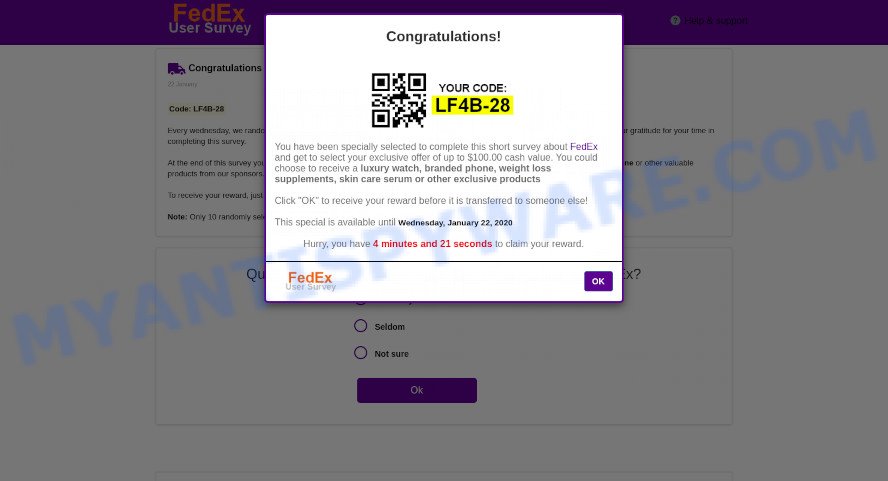
How Adware works & Adware effects. Adware is something which created in order to display third-party advertisements to the user without asking his permission. Adware software takes control of browsers and reroutes them to unwanted websites such as Promosrewards.club every time you surf the Internet. Adware software can end up on your system in various ways. In most cases is when you install freeware and forget to uncheck the box for the additional software installation.
The worst is, adware software can be used to collect privacy data to get profit. Adware software can analyze your surfing, and gain access to your privacy information and, subsequently, can transfer it to third parties. Thus, there are more than enough reasons to get rid of adware from your personal computer.
How does Adware get on your computer
Adware most likely to occur during the installation of free programs due the fact that PUPs like this are commonly hidden in the installer. Thus, if you have installed some freeware using Quick(Standard) method, you may have let adware get inside your PC. Keep in mind that the Quick mode is unreliable because it do not warn about additional applications. Thus, optional apps will be installed automatically unless you select Advanced/Custom method and disable its installation.
Threat Summary
| Name | Promosrewards.club |
| Type | adware, potentially unwanted application (PUA), pop up virus, popups, pop up ads |
| Symptoms |
|
| Removal | Promosrewards.club removal guide |
How to remove Promosrewards.club redirect (removal guide)
In the steps below we will have a look at the adware and how to remove Promosrewards.club from Mozilla Firefox, IE, Google Chrome and Edge internet browsers for Microsoft Windows OS, natively or by using a few free removal tools. Certain of the steps below will require you to close this web site. So, please read the steps carefully, after that bookmark it or open it on your smartphone for later reference.
To remove Promosrewards.club, complete the steps below:
- Manual Promosrewards.club pop up ads removal
- Automatic Removal of Promosrewards.club popup advertisements
- How to block Promosrewards.club
- Finish words
Manual Promosrewards.club pop up ads removal
The step-by-step instructions designed by our team will help you manually remove Promosrewards.club pop-up ads from your web-browser. If you have little experience in using computers, we advise that you use the free tools listed below.
Remove suspicious programs using Microsoft Windows Control Panel
It’s of primary importance to first identify and get rid of all potentially unwanted software, adware software and hijacker infections through ‘Add/Remove Programs’ (Windows XP) or ‘Uninstall a program’ (Windows 10, 8, 7) section of your Windows Control Panel.
Windows 10, 8.1, 8
Click the Microsoft Windows logo, and then click Search ![]() . Type ‘Control panel’and press Enter as displayed on the screen below.
. Type ‘Control panel’and press Enter as displayed on the screen below.

When the ‘Control Panel’ opens, press the ‘Uninstall a program’ link under Programs category as displayed in the following example.

Windows 7, Vista, XP
Open Start menu and select the ‘Control Panel’ at right similar to the one below.

Then go to ‘Add/Remove Programs’ or ‘Uninstall a program’ (Microsoft Windows 7 or Vista) as displayed on the image below.

Carefully browse through the list of installed software and remove all questionable and unknown applications. We recommend to click ‘Installed programs’ and even sorts all installed applications by date. After you have found anything suspicious that may be the adware software associated with Promosrewards.club redirect or other PUP (potentially unwanted program), then select this program and click ‘Uninstall’ in the upper part of the window. If the suspicious application blocked from removal, then use Revo Uninstaller Freeware to completely get rid of it from your PC.
Remove Promosrewards.club redirect from Chrome
If adware, other program or add-ons replaced your Chrome settings without your knowledge, then you can get rid of Promosrewards.club pop-up advertisements and restore your web browser settings in Chrome at any time. However, your saved bookmarks and passwords will not be lost. This will not affect your history, passwords, bookmarks, and other saved data.
First launch the Chrome. Next, click the button in the form of three horizontal dots (![]() ).
).
It will open the Google Chrome menu. Choose More Tools, then press Extensions. Carefully browse through the list of installed extensions. If the list has the plugin signed with “Installed by enterprise policy” or “Installed by your administrator”, then complete the following tutorial: Remove Google Chrome extensions installed by enterprise policy.
Open the Chrome menu once again. Further, press the option named “Settings”.

The web-browser will show the settings screen. Another solution to show the Chrome’s settings – type chrome://settings in the web-browser adress bar and press Enter
Scroll down to the bottom of the page and press the “Advanced” link. Now scroll down until the “Reset” section is visible, like below and click the “Reset settings to their original defaults” button.

The Chrome will show the confirmation prompt as shown in the figure below.

You need to confirm your action, click the “Reset” button. The web-browser will start the process of cleaning. Once it’s finished, the browser’s settings including newtab page, search engine by default and start page back to the values which have been when the Google Chrome was first installed on your computer.
Remove Promosrewards.club pop up ads from Internet Explorer
In order to restore all internet browser new tab, default search provider and homepage you need to reset the Internet Explorer to the state, which was when the Windows was installed on your PC.
First, open the Microsoft Internet Explorer, then press ‘gear’ icon ![]() . It will display the Tools drop-down menu on the right part of the browser, then click the “Internet Options” as shown on the image below.
. It will display the Tools drop-down menu on the right part of the browser, then click the “Internet Options” as shown on the image below.

In the “Internet Options” screen, select the “Advanced” tab, then click the “Reset” button. The Internet Explorer will display the “Reset Internet Explorer settings” prompt. Further, press the “Delete personal settings” check box to select it. Next, click the “Reset” button as displayed on the screen below.

When the task is finished, click “Close” button. Close the Internet Explorer and reboot your computer for the changes to take effect. This step will help you to restore your web-browser’s homepage, default search provider and newtab to default state.
Remove Promosrewards.club ads from Mozilla Firefox
If the Mozilla Firefox web-browser is re-directed to Promosrewards.club and you want to recover the Mozilla Firefox settings back to their default state, then you should follow the steps below. However, your themes, bookmarks, history, passwords, and web form auto-fill information will not be deleted.
First, open the Mozilla Firefox and click ![]() button. It will open the drop-down menu on the right-part of the browser. Further, click the Help button (
button. It will open the drop-down menu on the right-part of the browser. Further, click the Help button (![]() ) as shown on the screen below.
) as shown on the screen below.

In the Help menu, select the “Troubleshooting Information” option. Another way to open the “Troubleshooting Information” screen – type “about:support” in the web browser adress bar and press Enter. It will display the “Troubleshooting Information” page as displayed below. In the upper-right corner of this screen, click the “Refresh Firefox” button.

It will open the confirmation dialog box. Further, click the “Refresh Firefox” button. The Firefox will start a task to fix your problems that caused by the Promosrewards.club adware. When, it is complete, press the “Finish” button.
Automatic Removal of Promosrewards.club popup advertisements
If you are not expert at computer technology, then we suggest to use free removal utilities listed below to remove Promosrewards.club pop-up ads for good. The automatic way is highly recommended. It has less steps and easier to implement than the manual method. Moreover, it lower risk of system damage. So, the automatic Promosrewards.club removal is a better option.
Get rid of Promosrewards.club pop-up advertisements with Zemana Free
Download Zemana Free to remove Promosrewards.club pop-ups automatically from all of your internet browsers. This is a freeware tool specially designed for malicious software removal. This tool can delete adware software, hijacker infection from Firefox, Google Chrome, Microsoft Internet Explorer and MS Edge and MS Windows registry automatically.
Click the following link to download Zemana AntiMalware. Save it directly to your Microsoft Windows Desktop.
165536 downloads
Author: Zemana Ltd
Category: Security tools
Update: July 16, 2019
After the downloading process is done, close all apps and windows on your personal computer. Open a directory in which you saved it. Double-click on the icon that’s named Zemana.AntiMalware.Setup like below.
![]()
When the install begins, you will see the “Setup wizard” which will help you setup Zemana Anti-Malware on your machine.

Once installation is complete, you will see window as displayed in the figure below.

Now click the “Scan” button . Zemana tool will start scanning the whole computer to find out adware associated with Promosrewards.club popup advertisements. This process can take some time, so please be patient. When a malicious software, adware or PUPs are detected, the number of the security threats will change accordingly. Wait until the the checking is done.

Once Zemana has finished scanning your machine, you can check all threats found on your computer. Make sure to check mark the items that are unsafe and then click “Next” button.

The Zemana Free will begin to remove adware related to the Promosrewards.club popup advertisements.
Get rid of Promosrewards.club popup advertisements and malicious extensions with Hitman Pro
HitmanPro is a free removal tool that can be downloaded and run to get rid of adware that causes unwanted Promosrewards.club pop ups, browser hijacker infections, malicious software, potentially unwanted applications, toolbars and other threats from your computer. You may run this utility to scan for threats even if you have an antivirus or any other security program.

- Download HitmanPro on your computer from the link below.
- After the downloading process is done, launch the HitmanPro, double-click the HitmanPro.exe file.
- If the “User Account Control” prompts, click Yes to continue.
- In the HitmanPro window, press the “Next” . HitmanPro program will scan through the whole computer for the adware that causes multiple intrusive pop ups. Depending on your computer, the scan may take anywhere from a few minutes to close to an hour. When a threat is detected, the number of the security threats will change accordingly.
- After HitmanPro completes the scan, HitmanPro will open a list of detected items. Once you have selected what you want to delete from your PC system click “Next”. Now, click the “Activate free license” button to start the free 30 days trial to get rid of all malware found.
How to get rid of Promosrewards.club with MalwareBytes Anti-Malware (MBAM)
We recommend using the MalwareBytes Anti Malware. You can download and install MalwareBytes to find adware and thereby remove Promosrewards.club pop-up ads from your internet browsers. When installed and updated, this free malicious software remover automatically finds and removes all threats present on the PC.
Installing the MalwareBytes is simple. First you’ll need to download MalwareBytes Anti-Malware on your Windows Desktop by clicking on the following link.
327764 downloads
Author: Malwarebytes
Category: Security tools
Update: April 15, 2020
Once the downloading process is complete, close all programs and windows on your machine. Double-click the set up file called MBSetup. If the “User Account Control” dialog box pops up like below, click the “Yes” button.

It will open the Setup wizard that will help you install MalwareBytes Free on your PC system. Follow the prompts and don’t make any changes to default settings.

Once setup is finished successfully, press “Get Started” button. MalwareBytes will automatically start and you can see its main screen as on the image below.

Now click the “Scan” button to scan for adware software which redirects your web-browser to the intrusive Promosrewards.club web page. A scan may take anywhere from 10 to 30 minutes, depending on the count of files on your personal computer and the speed of your machine. When a threat is detected, the number of the security threats will change accordingly. Wait until the the checking is finished.

When the scan get finished, a list of all threats found is prepared. In order to delete all threats, simply press “Quarantine” button. The MalwareBytes will begin to get rid of adware software responsible for Promosrewards.club pop up advertisements. Once the cleaning process is complete, you may be prompted to restart the computer.

We advise you look at the following video, which completely explains the procedure of using the MalwareBytes Anti-Malware to delete adware software, browser hijacker infection and other malicious software.
How to block Promosrewards.club
One of the worst things is the fact that you cannot block all those annoying webpages like Promosrewards.club using only built-in Microsoft Windows capabilities. However, there is a program out that you can use to stop unwanted web-browser redirects, advertisements and popups in any modern web-browsers including Firefox, Chrome, MS Edge and Internet Explorer. It’s named Adguard and it works very well.
Installing the AdGuard is simple. First you’ll need to download AdGuard on your machine by clicking on the link below.
27047 downloads
Version: 6.4
Author: © Adguard
Category: Security tools
Update: November 15, 2018
After downloading is done, double-click the downloaded file to run it. The “Setup Wizard” window will show up on the computer screen as shown in the following example.

Follow the prompts. AdGuard will then be installed and an icon will be placed on your desktop. A window will show up asking you to confirm that you want to see a quick tutorial as on the image below.

Press “Skip” button to close the window and use the default settings, or press “Get Started” to see an quick instructions that will help you get to know AdGuard better.
Each time, when you launch your PC, AdGuard will start automatically and stop unwanted advertisements, block Promosrewards.club, as well as other malicious or misleading webpages. For an overview of all the features of the application, or to change its settings you can simply double-click on the AdGuard icon, which is located on your desktop.
Finish words
Now your PC system should be free of the adware that causes intrusive Promosrewards.club pop ups. We suggest that you keep Zemana AntiMalware (ZAM) (to periodically scan your computer for new adware softwares and other malware) and AdGuard (to help you block undesired pop up advertisements and harmful web pages). Moreover, to prevent any adware, please stay clear of unknown and third party apps, make sure that your antivirus application, turn on the option to scan for PUPs.
If you need more help with Promosrewards.club advertisements related issues, go to here.



















