What is Custom Search?
IT security specialists has determined that Custom Search is a PUP (potentially unwanted program) that belongs to the category of Browser hijackers. Browser hijacker is a type of software that is created to manipulate your internet browser’s settings such as startpage, search provider by default and newtab page, to alter your homepage or search engine, so that the affected browser visits an unwanted website instead of your selected one. In the step-by-step tutorial below, we will explain best possible ways of removing Custom Search from your Internet Explorer, MS Edge, Mozilla Firefox and Google Chrome.
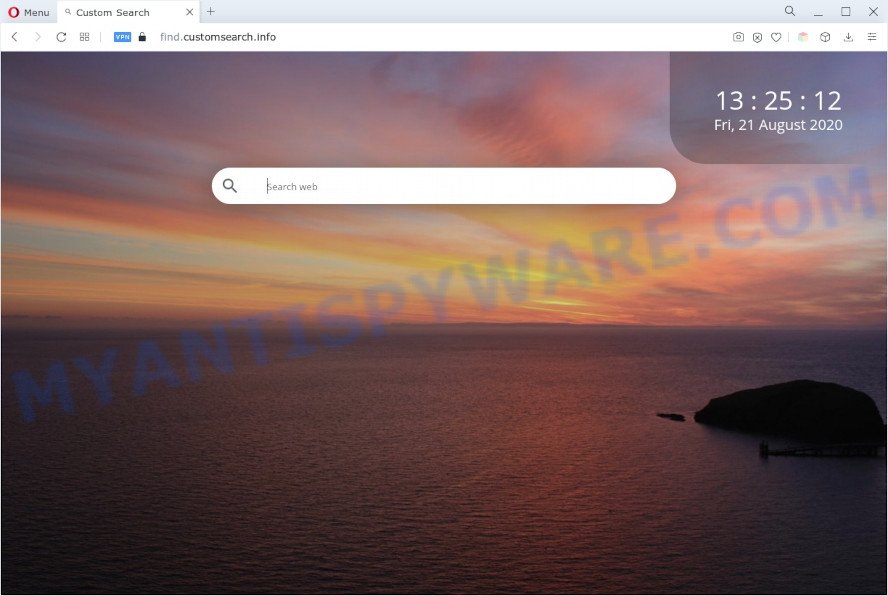
Most often, browser hijackers promote fake search providers by setting their address as the default search engine. In this case, Custom Search installs customsearch.info as search engine. This means that users whose browser is affected with this browser hijacker are forced to visit customsearch.info each time they search in the Web, open a new window or tab. And since customsearch.info is not a real search provider and does not have the ability to find the information users need, this website redirects the user’s web-browser to the Yahoo search engine.
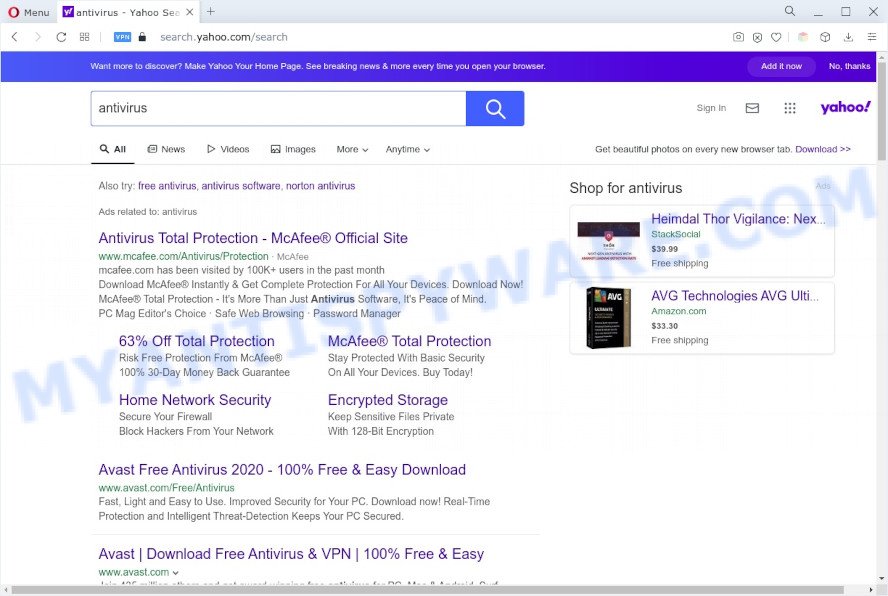
When you are performing searches using the internet browser that has been hijacked by this browser hijacker, the search results will be returned from Yahoo. Its developers are most likely doing this to generate advertisement profit from the ads shown in the search results. Custom Search can use the Managed by your organization feature in the Chrome browser to prevent changing the search engine and removing it. And finally, the Custom Search browser hijacker can collect lots of privacy info such as what webpages you’re opening, what you’re looking for the Internet and so on. This information, in the future, may be transferred to third parties.
It’s important, do not use Custom Search web-page and do not click on ads placed on it, as they can lead you to a more harmful or misleading websites. The best option is to use the few simple steps posted below to free your computer of browser hijacker, get rid of Custom Search redirect virus, and restore your favorite homepage and search engine.
How can Custom Search get on your PC
Custom Search such as other PUPs can get installed to your browser or computer when you visit a web-page and press an Install button, or when you download and run a questionable program, or when you install free software that includes a potentially unwanted application (PUA). Be very attentive when installing any software and make sure you deselect any options for optional software that you do not want.
Threat Summary
| Name | Custom Search |
| Associated domain | customsearch.info |
| Type | home page hijacker, browser hijacker, redirect virus, PUP, search provider hijacker |
| Affected Browser Settings | start page, search provider, new tab page URL |
| Symptoms |
|
| Removal | Custom Search removal guide |
How to remove Custom Search from Google Chrome, Firefox, IE, Edge
There are present several free malware removal tools. Also it’s possible to get rid of Custom Search browser hijacker manually. But we suggest to combine all these methods below into the one removal algorithm. Follow the steps of the instructions. Read this manual carefully, bookmark it or open this page on your smartphone, because you may need to shut down your browser or restart your PC system.
To remove Custom Search, execute the following steps:
- How to manually get rid of Custom Search
- Automatic Removal of Custom Search
- How to block Custom Search
- Finish words
How to manually get rid of Custom Search
To remove Custom Search browser hijacker, adware software and other unwanted programs you can try to do so manually. Unfortunately some of browser hijackers won’t show up in your program list, but some browser hijackers may. In this case, you may be able to remove it through the uninstall function of your computer. You can do this by following the steps below.
Remove suspicious apps using Windows Control Panel
We recommend that you begin the PC cleaning process by checking the list of installed software and remove all unknown or questionable applications. This is a very important step, as mentioned above, very often the malicious software such as adware and browser hijackers may be bundled with free software. Delete the unwanted software can delete the unwanted ads or browser redirect.
Windows 8, 8.1, 10
First, click Windows button

When the ‘Control Panel’ opens, press the ‘Uninstall a program’ link under Programs category similar to the one below.

You will see the ‘Uninstall a program’ panel as shown in the figure below.

Very carefully look around the entire list of software installed on your system. Most likely, one of them is the Custom Search browser hijacker. If you have many programs installed, you can help simplify the search of malicious apps by sort the list by date of installation. Once you have found a dubious, unwanted or unused program, right click to it, after that press ‘Uninstall’.
Windows XP, Vista, 7
First, press ‘Start’ button and select ‘Control Panel’ at right panel similar to the one below.

When the Windows ‘Control Panel’ opens, you need to press ‘Uninstall a program’ under ‘Programs’ such as the one below.

You will see a list of programs installed on your PC system. We recommend to sort the list by date of installation to quickly find the programs that were installed last. Most likely, it is the Custom Search hijacker. If you are in doubt, you can always check the program by doing a search for her name in Google, Yahoo or Bing. After the program which you need to remove is found, simply press on its name, and then click ‘Uninstall’ as shown below.

Delete Custom Search from Firefox by resetting browser settings
If Firefox start page or search provider are hijacked by the Custom Search, your browser displays undesired pop-up advertisements, then ‘Reset Mozilla Firefox’ could solve these problems. However, your themes, bookmarks, history, passwords, and web form auto-fill information will not be deleted.
Click the Menu button (looks like three horizontal lines), and click the blue Help icon located at the bottom of the drop down menu as on the image below.

A small menu will appear, click the “Troubleshooting Information”. On this page, press “Refresh Firefox” button as displayed in the figure below.

Follow the onscreen procedure to revert back your Firefox browser settings to their default state.
Get rid of Custom Search browser hijacker from IE
By resetting Internet Explorer web-browser you return your internet browser settings to its default state. This is good initial when troubleshooting problems that might have been caused by a browser hijacker like Custom Search.
First, run the Microsoft Internet Explorer. Next, press the button in the form of gear (![]() ). It will display the Tools drop-down menu, press the “Internet Options” as displayed below.
). It will display the Tools drop-down menu, press the “Internet Options” as displayed below.

In the “Internet Options” window click on the Advanced tab, then click the Reset button. The Internet Explorer will display the “Reset Internet Explorer settings” window as shown on the image below. Select the “Delete personal settings” check box, then click “Reset” button.

You will now need to restart your system for the changes to take effect.
Remove Custom Search from Google Chrome
Like other modern internet browsers, the Google Chrome has the ability to reset the settings to their default values and recover the browser search engine by default, homepage and newtab that have been replaced by the Custom Search browser hijacker.
First start the Chrome. Next, press the button in the form of three horizontal dots (![]() ).
).
It will open the Chrome menu. If Google Chrome displays the Managed by your organization message, then complete the following guide: How to remove Managed by your organization Chrome virus. Select More Tools, then click Extensions. Carefully browse through the list of installed addons. If the list has the addon signed with “Installed by enterprise policy” or “Installed by your administrator”, then complete the following guidance: Remove Google Chrome extensions installed by enterprise policy.
Open the Chrome menu once again. Further, click the option named “Settings”.

The web-browser will show the settings screen. Another solution to show the Google Chrome’s settings – type chrome://settings in the web-browser adress bar and press Enter
Scroll down to the bottom of the page and click the “Advanced” link. Now scroll down until the “Reset” section is visible, as displayed in the following example and press the “Reset settings to their original defaults” button.

The Chrome will show the confirmation dialog box as shown in the following example.

You need to confirm your action, click the “Reset” button. The web browser will start the procedure of cleaning. Once it’s complete, the browser’s settings including newtab page, search engine and home page back to the values which have been when the Google Chrome was first installed on your computer.
Automatic Removal of Custom Search
Is your MS Windows PC infected by hijacker? Then don’t worry, in the following guide, we are sharing best malware removal utilities that has the ability to get rid of Custom Search from the Mozilla Firefox, Google Chrome, MS Edge and Microsoft Internet Explorer and your PC.
Remove Custom Search with Zemana Anti Malware (ZAM)
Zemana Free highly recommended, because it can scan for security threats such hijacker infection and adware that most ‘classic’ antivirus programs fail to pick up on. Moreover, if you have any Custom Search hijacker infection removal problems which cannot be fixed by this tool automatically, then Zemana Anti Malware (ZAM) provides 24X7 online assistance from the highly experienced support staff.

- Please go to the link below to download the latest version of Zemana for Microsoft Windows. Save it on your Windows desktop.
Zemana AntiMalware
165516 downloads
Author: Zemana Ltd
Category: Security tools
Update: July 16, 2019
- Once the downloading process is finished, close all applications and windows on your PC. Open a directory in which you saved it. Double-click on the icon that’s named Zemana.AntiMalware.Setup.
- Further, click Next button and follow the prompts.
- Once install is finished, click the “Scan” button for checking your computer for the Custom Search browser hijacker. This process can take quite a while, so please be patient. During the scan Zemana Anti-Malware will scan for threats exist on your machine.
- As the scanning ends, you will be displayed the list of all found threats on your computer. Once you have selected what you want to remove from your PC press “Next”. Once the clean up is complete, you can be prompted to restart your computer.
Get rid of Custom Search browser hijacker from browsers with Hitman Pro
Hitman Pro will help delete Custom Search browser hijacker that slow down your computer. The hijacker infections, adware and other PUPs slow your web-browser down and try to trick you into clicking on misleading advertisements and links. Hitman Pro deletes the browser hijacker and lets you enjoy your PC without the Custom Search browser hijacker.
Download Hitman Pro by clicking on the link below. Save it on your MS Windows desktop.
Download and run HitmanPro on your computer. Once started, click “Next” button . HitmanPro tool will start scanning the whole PC to find out the Custom Search hijacker. Depending on your machine, the scan may take anywhere from a few minutes to close to an hour. While the tool is checking, you may see how many objects and files has already scanned.

When HitmanPro is finished scanning your computer, it will display the Scan Results.

When you’re ready, click Next button.
It will open a prompt, press the “Activate free license” button to start the free 30 days trial to remove all malware found.
Use MalwareBytes Free to remove Custom Search browser hijacker
We suggest using the MalwareBytes Free that are fully clean your computer of the hijacker. The free utility is an advanced malware removal program created by (c) Malwarebytes lab. This program uses the world’s most popular anti-malware technology. It is able to help you remove browser hijackers, PUPs, malware, adware, toolbars, ransomware and other security threats from your system for free.
First, please go to the link below, then click the ‘Download’ button in order to download the latest version of MalwareBytes.
327738 downloads
Author: Malwarebytes
Category: Security tools
Update: April 15, 2020
Once downloading is done, close all software and windows on your personal computer. Open a directory in which you saved it. Double-click on the icon that’s named MBSetup as displayed on the image below.
![]()
When the installation begins, you’ll see the Setup wizard that will help you install Malwarebytes on your personal computer.

Once installation is finished, you’ll see window as displayed below.

Now press the “Scan” button . MalwareBytes Anti-Malware tool will begin scanning the whole PC to find out the Custom Search browser hijacker. Depending on your PC system, the scan can take anywhere from a few minutes to close to an hour. While the MalwareBytes AntiMalware utility is scanning, you can see how many objects it has identified as being infected by malware.

Once finished, MalwareBytes will open a scan report. Make sure all items have ‘checkmark’ and click “Quarantine” button.

The Malwarebytes will now delete Custom Search hijacker. After the task is done, you may be prompted to restart your machine.

The following video explains steps on how to remove browser hijacker infection, adware and other malicious software with MalwareBytes Anti-Malware.
How to block Custom Search
If you want to get rid of unwanted advertisements, web-browser redirects and pop ups, then install an adblocker application such as AdGuard. It can block Custom Search redirect, advertisements, pop-ups and stop websites from tracking your online activities when using the Firefox, MS Edge, Internet Explorer and Google Chrome. So, if you like surf the Net, but you do not like intrusive ads and want to protect your computer from malicious web-sites, then the AdGuard is your best choice.
First, visit the page linked below, then click the ‘Download’ button in order to download the latest version of AdGuard.
27038 downloads
Version: 6.4
Author: © Adguard
Category: Security tools
Update: November 15, 2018
After downloading is done, start the downloaded file. You will see the “Setup Wizard” screen as displayed in the figure below.

Follow the prompts. When the install is complete, you will see a window as displayed in the figure below.

You can click “Skip” to close the installation program and use the default settings, or press “Get Started” button to see an quick tutorial which will assist you get to know AdGuard better.
In most cases, the default settings are enough and you don’t need to change anything. Each time, when you run your PC system, AdGuard will start automatically and stop unwanted ads, block Custom Search, as well as other harmful or misleading webpages. For an overview of all the features of the program, or to change its settings you can simply double-click on the AdGuard icon, which may be found on your desktop.
Finish words
Now your machine should be free of the Custom Search browser hijacker. We suggest that you keep AdGuard (to help you block unwanted popup ads and undesired harmful web sites) and Zemana (to periodically scan your computer for new malware, browser hijackers and adware). Make sure that you have all the Critical Updates recommended for Microsoft Windows OS. Without regular updates you WILL NOT be protected when new browser hijackers, harmful applications and adware are released.
If you are still having problems while trying to delete Custom Search from your internet browser, then ask for help here.



















